Ever pulled up an old video on your iPhone, excited to relive a memory, only to find it’s frustratingly blurry? You’re not alone. Whether it’s a shaky recording of your kid’s first steps or a scenic sunset that didn’t turn out as sharp as you’d hoped, blurry videos are a common headache. The good news is, you don’t have to live with them. There are actually several straightforward ways to sharpen things up.
If you’ve been wondering how to make video clearer on iPhone, you’ve come to the right place. This guide will walk you through the main reasons your clips lose their clarity and provide you with practical, step-by-step methods to fix them. From using powerful AI software to simple tweaks in your phone’s built-in apps, we’ve got you covered.
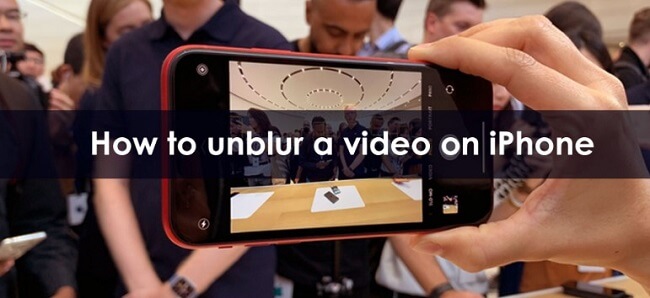
Why Your iPhone Videos Turn Out Blurry
Before we jump into the solutions, it helps to understand why your videos get blurry in the first place. Knowing the cause can sometimes help you prevent it from happening next time. Here are the most common culprits:
- Camera Shake: This is probably the number one reason. Even the steadiest hands have a slight tremor, and when you’re recording, that movement is magnified. Without a stabilizer, this results in a shaky, blurry video.
- Poor Lighting Conditions: Your iPhone’s camera needs a good amount of light to capture clear, detailed images. In dimly lit environments, the camera sensor struggles, often producing grainy or blurry footage as it tries to compensate for the lack of light.
- Incorrect Camera Settings: If your camera isn’t set to record at the highest possible resolution, you’re starting off at a disadvantage. Always check your settings to ensure you’re capturing video in HD or 4K.
- Outdated iOS Software: Apple frequently releases updates that improve camera performance and fix bugs. Running an old version of iOS might mean you’re missing out on important enhancements that could help with video clarity.
- File Compression: This is a big one, especially when sharing videos. Apps like iMessage and social media platforms often compress video files to make them smaller and easier to send. Unfortunately, this compression significantly reduces quality and can make a video look blurry.
Now that we know what we’re up against, let’s explore the various methods on how to make videos clearer on iPhone.
How to Make a Blurry Video Clear on iPhone
There are several paths you can take to sharpen your footage, ranging from fully automated AI tools to manual editing within apps. The best method for you will depend on how much control you want and the level of blur you’re dealing with.
Using iMyFone UltraRepair for AI-Powered Clarity
For those who want the simplest, most effective solution with the highest chance of success, a dedicated tool like iMyFone UltraRepair is the way to go. This software is specifically designed to tackle video quality issues using artificial intelligence. It’s a fantastic answer for anyone asking how to make a video clearer on iPhone without needing technical expertise.
The beauty of UltraRepair is its simplicity. You don’t need to understand complex video editing terms or spend time tweaking sliders. The AI does all the heavy lifting for you, analyzing your video and intelligently enhancing its clarity, resolution, and overall sharpness. It can fix a wide range of issues, from general blurriness and graininess to pixelated or even corrupted video files.
iMyFone UltraRepair.Repair any corrupted files, audio, photos, and videos.Enhance blurry videos to high quality and restore video details.Enhance image resolution and enlarge photos losslessly.Instantly convert video and photo formats at no cost.AI-powered to naturally colorize black and white photos.Remove fog and noise to sharpen photos.Support the latest Windows 11/macOS 13.5.
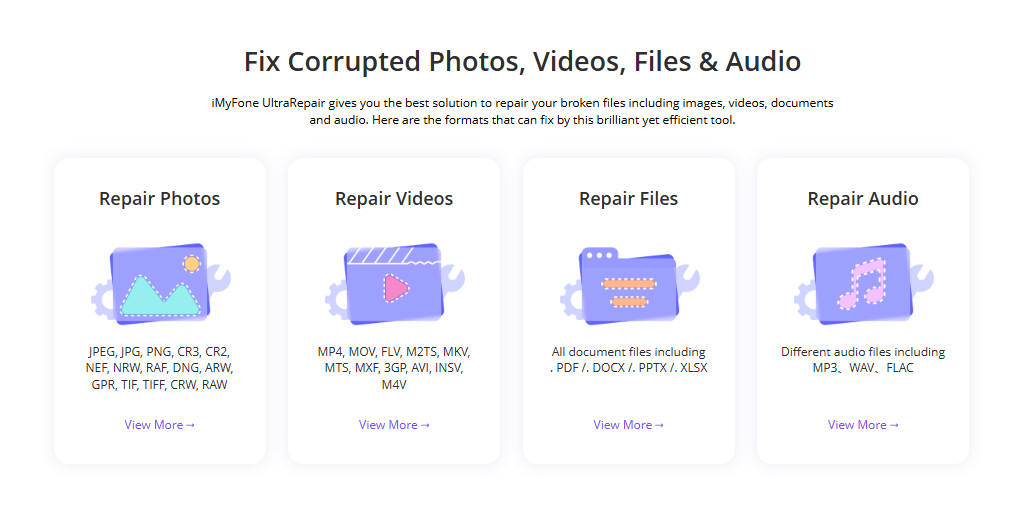
Check More Details | Download Now! | Check All Deals
Key Features:
- One-Click Enhancement: Repair blurry videos from any source with a single click.
- Broad Format Support: Works with all common video formats like MP4, MOV, MKV, AVI, and more.
- Preview Before Saving: See a side-by-side comparison of the original and enhanced video before you save your work.
- No Length Limits: There are no restrictions on the length or file size of the video you want to fix.
- Image Repair: It can also sharpen and clarify blurry photos with the same AI technology.
- Cross-Platform: Works on both Windows and Mac computers.
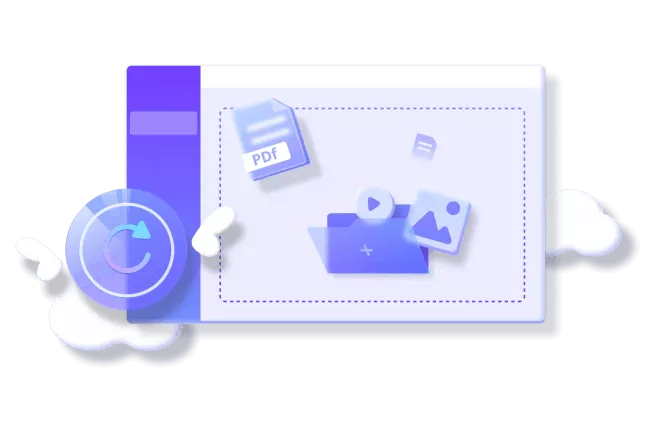
Here’s how to make iPhone videos clearer using UltraRepair:
Step 1: After installing and launching UltraRepair, select the AI Enhance option from the main menu. Then, choose the Video clarity enhancer mode to tell the program exactly what you want to do.
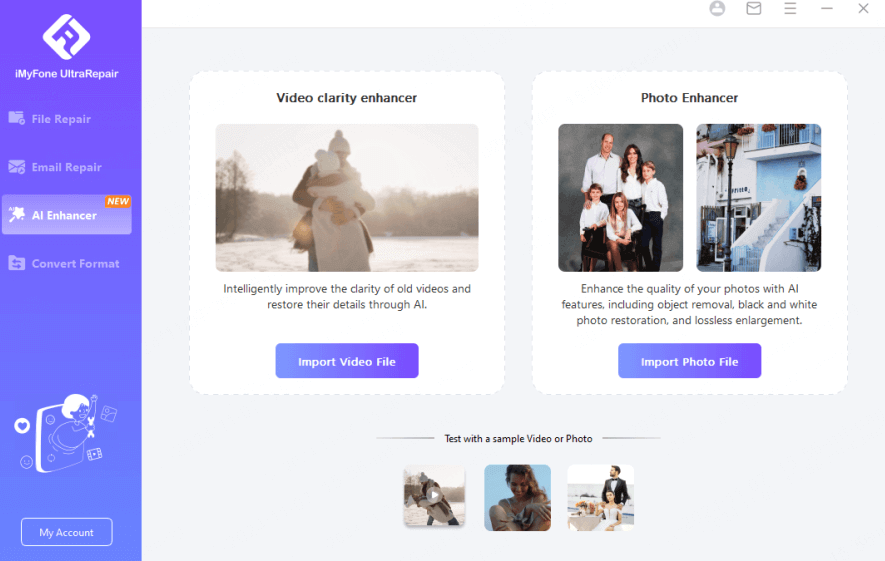
Step 2: Click to upload the blurry video from your computer. Once it’s loaded, simply hit the Start button. The AI will then begin processing your video, working to reduce blur and enhance the details.
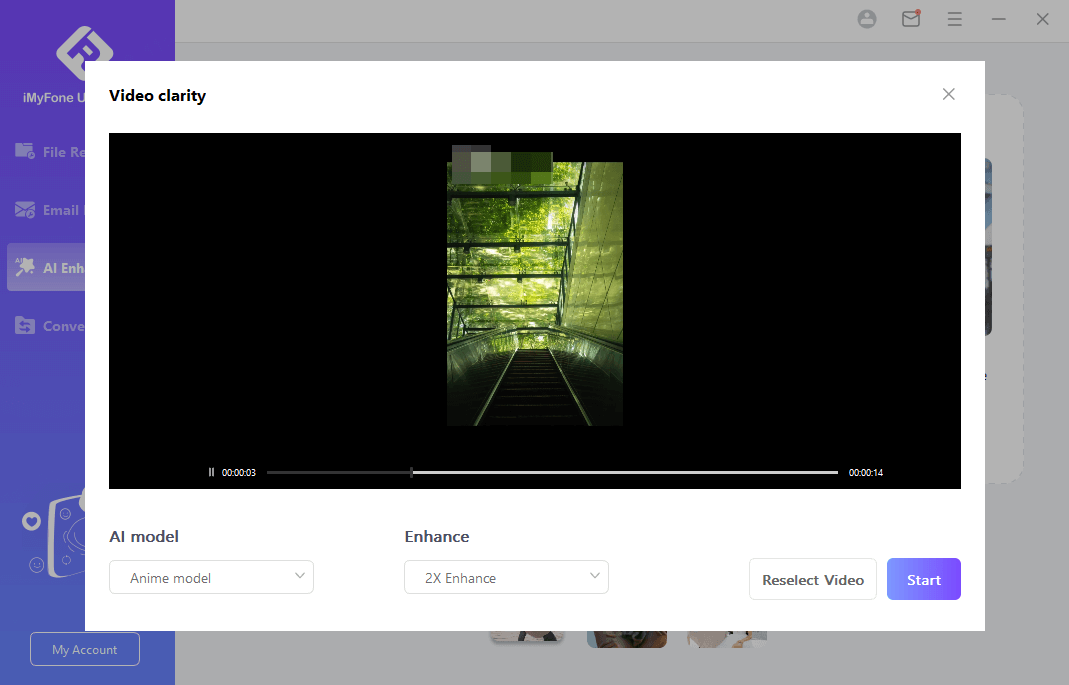
In just a couple of minutes, the process is complete. You can preview the sharpened result and save the new, clear version of your video. It’s a remarkably fast and hassle-free way to learn how to make a blurry video clear on iPhone.
Using the Built-In Photos App for Quick Adjustments
If your video is only slightly blurry and you prefer a free, built-in solution, the Photos app on your iPhone has some basic editing tools that can help. This method won’t perform miracles on a very shaky or heavily blurred clip, but it can add a noticeable amount of sharpness to an otherwise decent recording.
This is a great first step for anyone learning how to make video clearer on iPhone without downloading new apps. Here’s how to do it:
Step 1: Open the Photos app and find the video you want to fix. Tap on it to open it in full screen, then tap the Edit button in the top-right corner. This will open the editing interface.
Step 2: On the bottom menu, you’ll see a series of icons. Tap the Adjustments icon (it looks like a dial with a circle). From the list of adjustment tools that appears, find NOISE REDUCTION. Slide the control for this option to the right, increasing its value. For a blurry video, you’ll often want to set this close to 100.
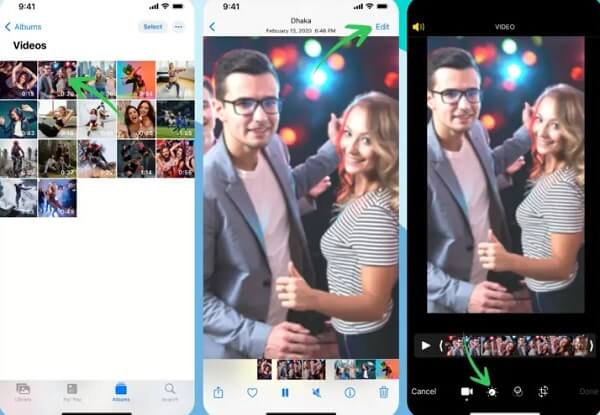
Step 3: Next, find the SHARPNESS option. Increase this value as well, typically to a level between 20 and 30. Be careful not to over-sharpen, as this can make the video look grainy and unnatural.
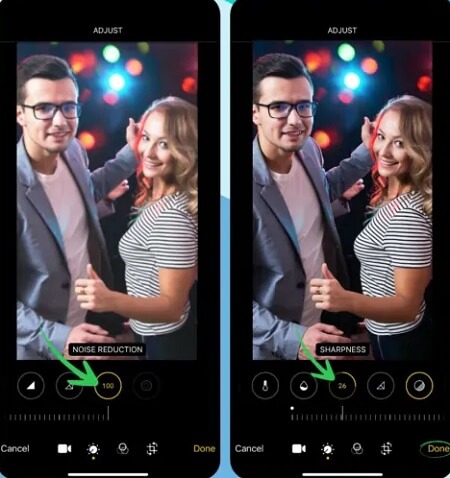
Once you’re happy with the changes, tap Done to save the edited version. This method gives you a quick way to learn how to make videos clearer on iPhone, but remember, its effectiveness is limited compared to a dedicated AI tool.
Using the VN Video Editor App
For users who want more manual control than the Photos app offers, third-party editing apps like VN Video Editor are a popular choice. VN is a powerful and free app that provides advanced editing features, including precise controls for sharpness and noise reduction.
This method is best if you’re comfortable with a bit more hands-on editing and want to fine-tune the results yourself. It’s another solid approach for how to make a video clearer on iPhone.
Step 1: Download and open the VN Video Editor app from the App Store. On the main screen, tap the Plus (+) or New Project button.
Step 2: Select the blurry video from your camera roll that you want to enhance and import it into your project.
Step 3: With the video selected in the timeline, tap on the Filter icon. From the menu that appears, select Adjust. This will bring up a full set of editing sliders. Swipe left on the sliders until you find Sharpen. Increase this value, typically to around 30.
Step 4: Now, find the Noise Reduction slider. Increase this value up to 100 to help smooth out grain and digital noise that can contribute to a blurry look. Tap the checkmark to apply your changes, then export and save your newly sharpened video.
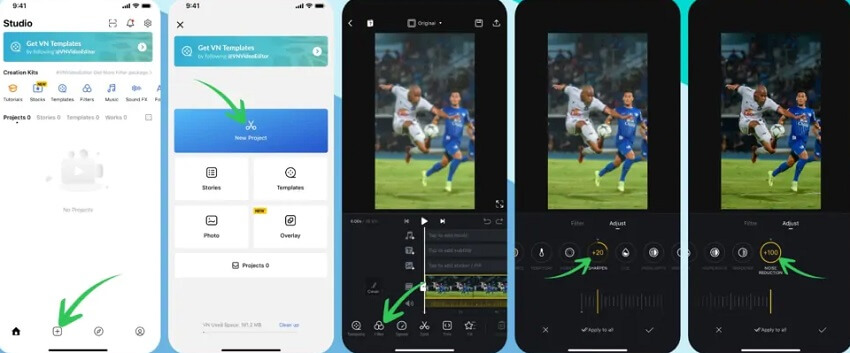
While VN is a great tool, it does require you to have a basic understanding of what the different settings do. If you’d rather not fiddle with sliders, using an automated tool like UltraRepair is a much simpler solution for how to make iPhone videos clearer.
iMyFone UltraRepair.Repair any corrupted files, audio, photos, and videos.Enhance blurry videos to high quality and restore video details.Enhance image resolution and enlarge photos losslessly.Instantly convert video and photo formats at no cost.AI-powered to naturally colorize black and white photos.Remove fog and noise to sharpen photos.Support the latest Windows 11/macOS 13.5.
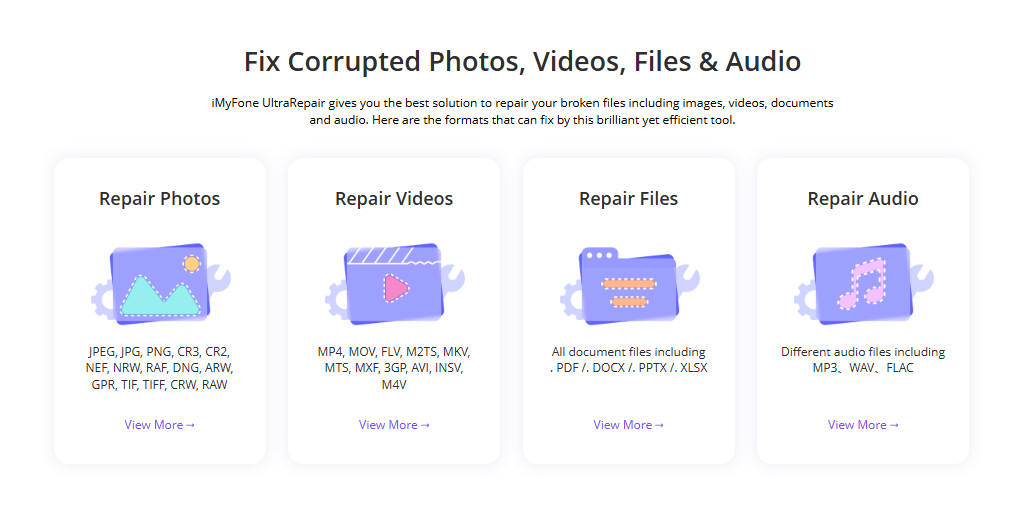
Check More Details | Download Now! | Check All Deals
How to Fix Blurry Videos Sent to Your iPhone
Sometimes, the problem isn’t with a video you recorded, but with one that someone sent to you. It can be incredibly frustrating to receive a video that’s almost too blurry to watch. This usually happens because of compression during the sending process. Here’s how to prevent that.
Send Videos via Email Instead of Messaging Apps
If you want to ensure a video retains its original quality when you send it to someone (or when they send one to you), use email. Messaging apps like iMessage, WhatsApp, and Facebook Messenger are notorious for heavily compressing video files to make them send faster. This compression is what kills the quality.
Email services, on the other hand, typically do not compress attachments in the same way. Sending a video as an email attachment is one of the most reliable methods for keeping it in full, high-definition clarity from sender to receiver.
Download Videos Directly from iCloud
If you use iCloud Photos, your videos are stored in the cloud at their original quality. Sometimes, if you have “Optimize iPhone Storage” turned on, your device keeps a smaller, lower-resolution version on your phone to save space. If you view this optimized version, it might look blurry.
To get the full-quality version, you can download it directly from iCloud. Go to the Photos app, find the video, and if it needs to be downloaded, you should see a small cloud icon with a downward arrow. Tap on the video, and it will download the full-resolution version from iCloud, which should be much clearer. This is a key part of the strategy for how to make a blurry video clear on iPhone when the original file is stored online.
Frequently Asked Questions
Why are videos blurry when sent from an iPhone?
Videos sent via iMessage often become blurry due to automatic compression. The Apple messaging service reduces the file size and quality of videos to make them transmit more quickly, especially over slower cellular networks. The original video on the sender’s phone is likely still clear.
Can you unblur the background of a video on an iPhone?
Yes, you can. If you’ve recorded a video with a blurred background (like in Portrait mode), you can adjust the depth effect within the Photos app. Open the video, tap “Edit,” and then use the depth control slider (which looks like an “f”) to increase or decrease the background blur.
How can I sharpen a blurry video?
You can sharpen a blurry video using several methods outlined in this article. The three main ways are: using an AI-powered tool like iMyFone UltraRepair for the best results, manually adjusting the sharpness and noise reduction sliders in your iPhone’s Photos app, or using a third-party video editor like VN for more granular control. Learning how to make video clearer on iPhone often involves a combination of these tools.
Final Thoughts
Dealing with blurry videos doesn’t have to be a permanent problem. As we’ve seen, there are multiple effective ways to tackle this issue, whether you’re trying to salvage an old memory or improve a recent recording. You now have a clear understanding of how to make videos clearer on iPhone, from the one-click power of AI software to the manual controls within your favorite apps.
If you’re looking for the most reliable and effortless result, especially for heavily blurred or shaky footage, a specialized tool like iMyFone UltraRepair is your best bet. It takes the guesswork out of the process and delivers professional-level clarity without any technical skill required. For minor sharpness issues, the built-in Photos app or a free editor like VN can be a great starting point.
So, don’t let those blurry videos sit in your camera roll any longer. Pick the method that feels right for you and start bringing your precious memories back into focus. The process of how to make a blurry video clear on iPhone is simpler than you might have thought.
Some images in this article are sourced from iMyFone.
 TOOL HUNTER
TOOL HUNTER 


