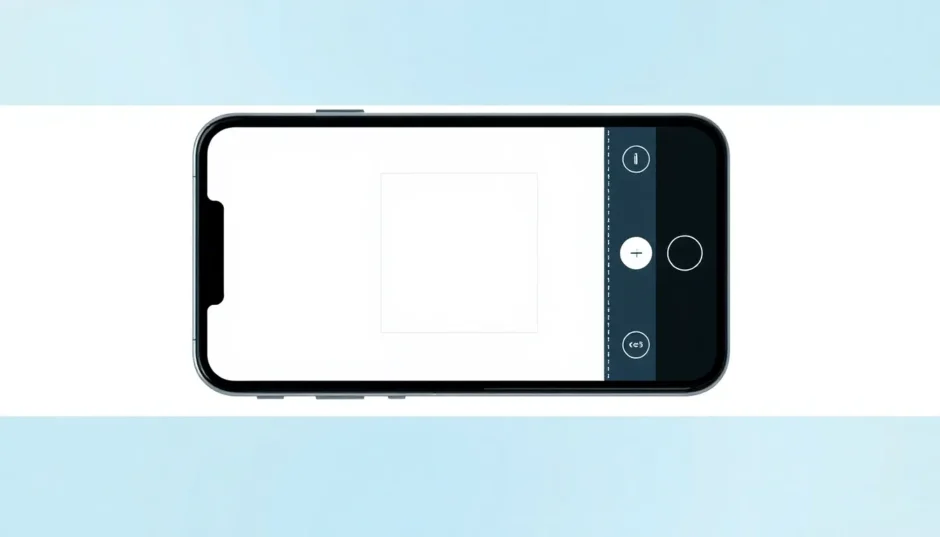Have you ever spent ages picking out the perfect photo for your Facebook profile, only to find it gets all weird and cropped after you upload it? Maybe your face gets cut off, or the whole thing looks stretched out like silly putty. Don’t worry—you’re not alone. This happens to almost everyone at some point.
The thing is, Facebook has specific size rules for every type of picture you upload. Whether it’s your profile photo, cover image, a post, or even an ad—each one has its own ideal dimensions. If you don’t stick to them, Facebook tries to “fix” it for you… and let’s just say it doesn’t always go well.
But here’s the good news: learning how to make your Facebook profile picture fit the right way is super simple. This guide will walk you through everything—from understanding the right sizes to using a free, easy tool called CapCut that does most of the work for you. Soon, you’ll never have to worry about awkwardly cropped photos again.
Why Facebook Image Sizes Actually Matter
Before we jump into how to resize photos for Facebook, let’s talk about why it even matters. It’s not that Facebook is trying to make things difficult—it’s actually about making everything look clean and load fast, whether you’re on a phone, tablet, or computer.
Here are the main types of images you’ll deal with on Facebook:
- Profile Picture: This little image shows up next to your name all across Facebook—on posts, comments, and your profile. It displays as a circle almost everywhere, so centering your face is key.
- Cover Photo: The wide banner at the top of your profile. It’s a chance to show off something you love—like a hobby, a favorite place, or just a cool visual.
- Post Images: These are what you share in your feed. They can be square or rectangular, and yes—they also have ideal sizes.
When you upload a photo that’s not the right size, Facebook automatically adjusts it. Sometimes it zooms in way too much. Other times it shrinks your image so small you can barely see it. That’s why learning how to resize photos on Facebook before uploading is such a game-changer. You stay in control.
What’s the Best Size for a Facebook Profile Picture?
Alright, let’s get to the numbers. The perfect size for a Facebook profile picture is 360 x 360 pixels.
I know what you’re thinking: “But my photos aren’t square!” Don’t worry—that’s normal. Here’s how it works: you upload your image, and Facebook lets you drag and adjust it until the main part (like your face) fits inside a circle. Even though everyone sees it as a circle, Facebook keeps the original square version.
So the real trick to how to make your Facebook profile picture fit is starting with a square image where the important stuff is right in the middle. That way, nothing gets chopped off when it turns into a circle.
How to Resize Photos for Facebook Using CapCut
Now for the easiest part—actually making your photo the perfect size. There are lots of tools out there, but one of the simplest and most powerful is CapCut. And yes, it’s totally free. Here’s how to resize photos for Facebook using CapCut in three easy steps.
Step 1: Create a New Project & Choose Your Size
Head over to the CapCut website and open the online photo editor. You don’t need to download anything—it works right in your browser.
Click “Create New Image.” Then, look for the “Resize” or “Canvas Size” option. A menu will pop up with preset sizes for different platforms. Choose “Facebook Profile Picture,” and just like that, your canvas is set to 360×360 pixels. This is the easiest way to make sure you’re starting off right.
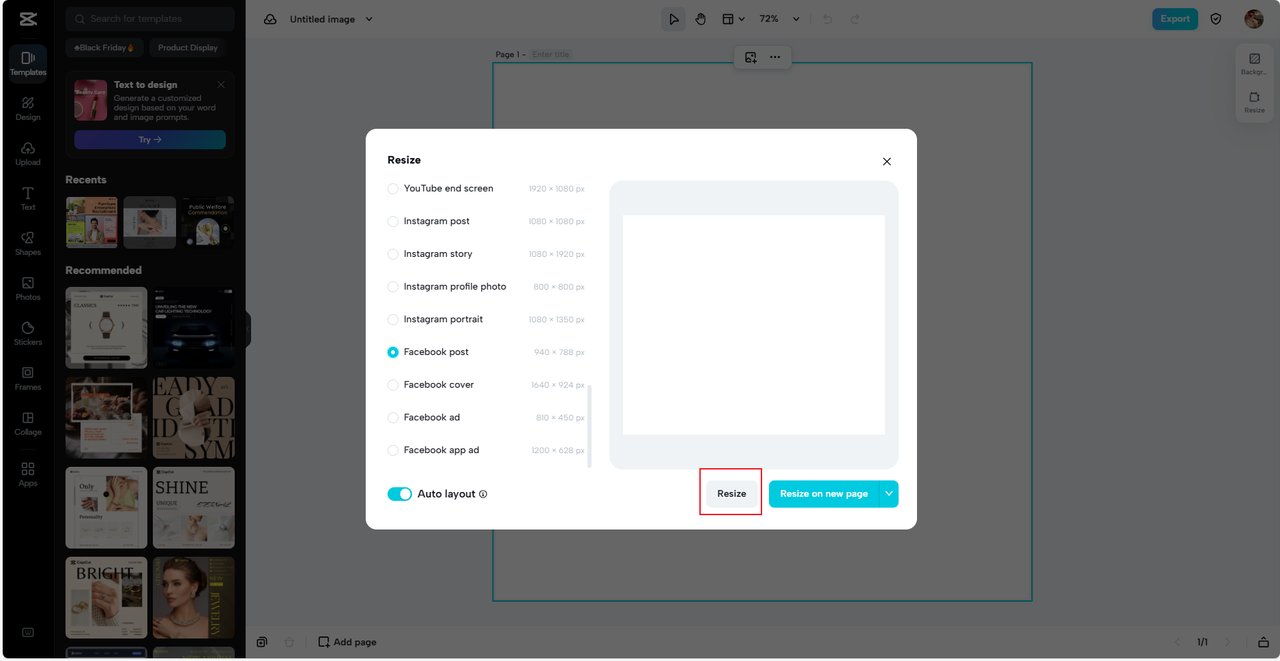
Step 2: Upload & Adjust Your Photo
Click “Upload” to select the photo you want to use from your device.
Drag your photo onto the canvas. Since it probably isn’t square, use CapCut’s “Auto Layout” tool. It uses AI to smartly resize and center your image perfectly. If you want more control, you can manually adjust the size and position yourself. Just drag the corners to resize, or click and drag the image to move it around.
This is the hands-on part of how to make picture smaller for Facebook profile—without losing an ounce of quality.
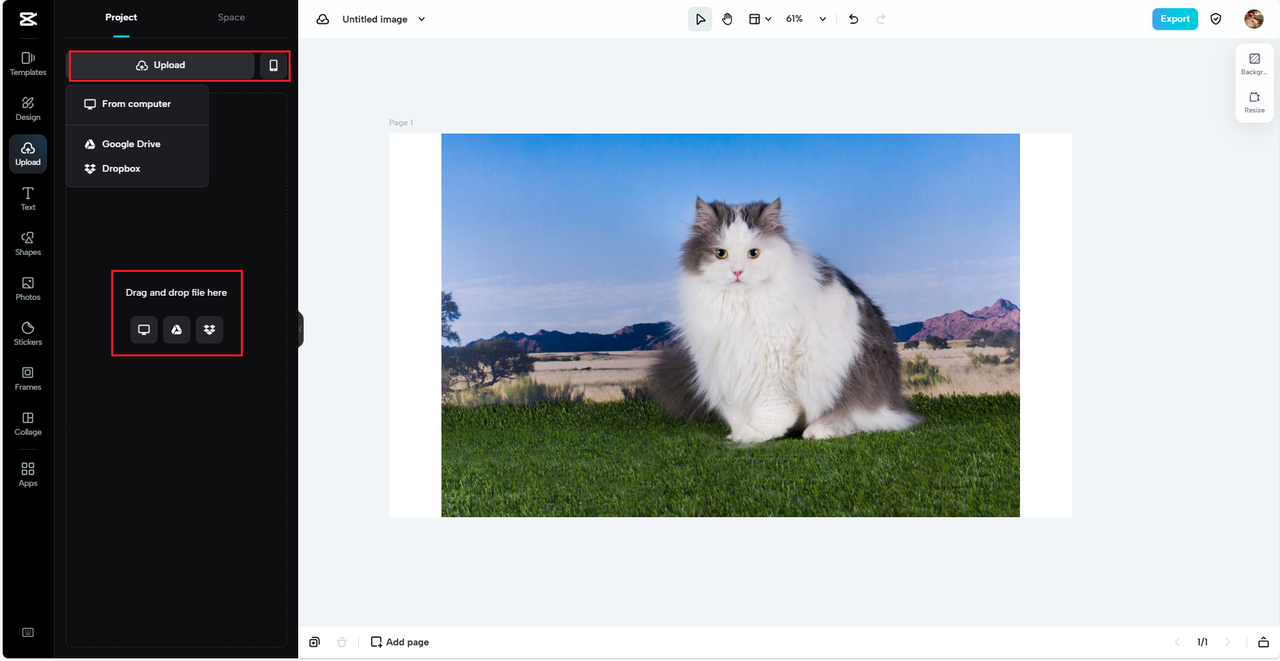
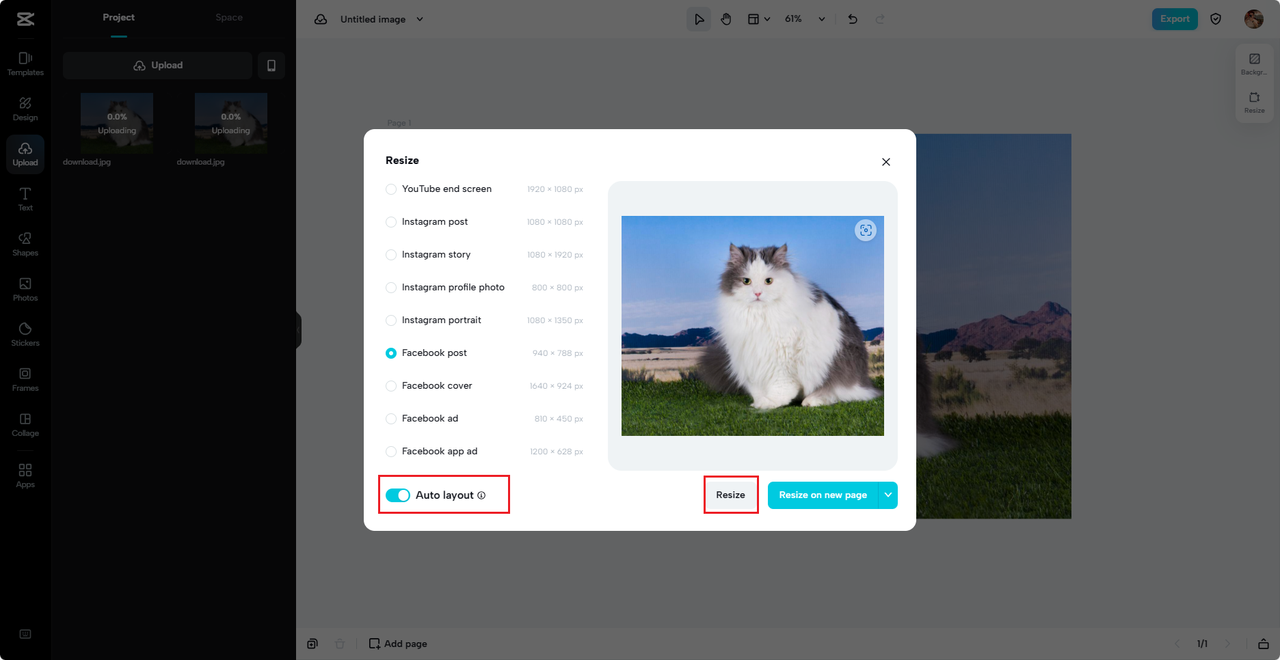
Step 3: Download & Upload to Facebook
Once everything looks perfect, hit “Download” or “Export.” Choose high quality for the best look. Then, just upload your new, perfectly sized profile picture to Facebook. That’s it! No more guessing, no more cropping drama.
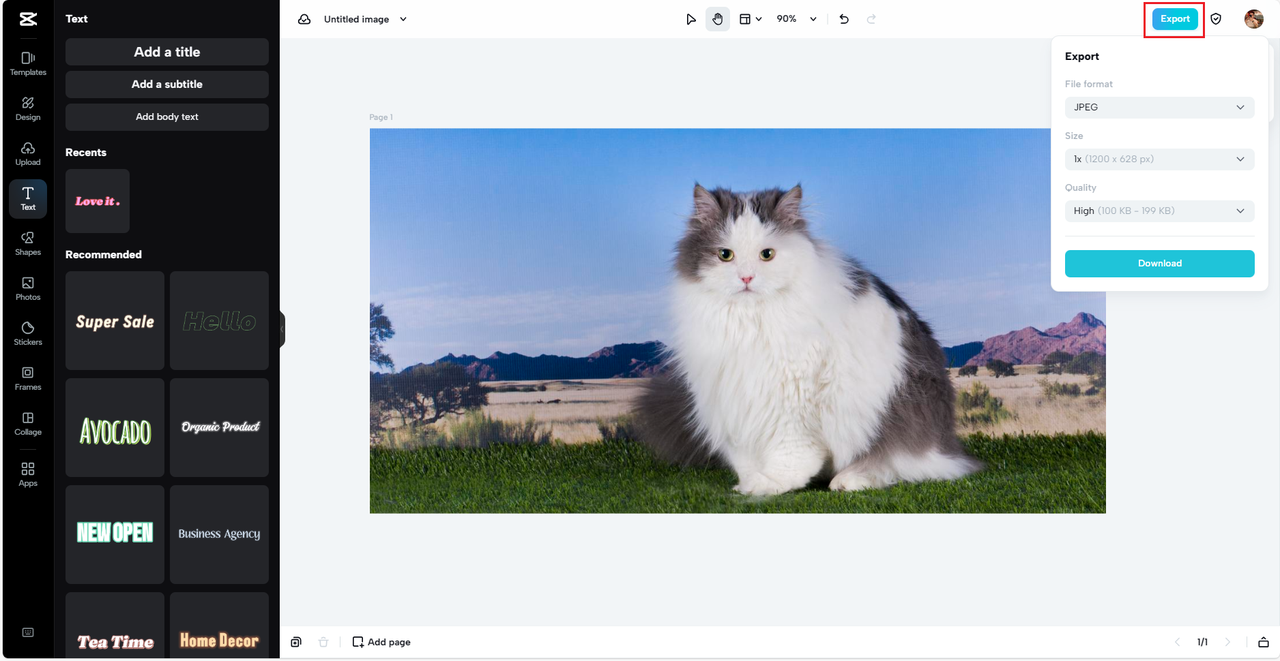
CapCut — Your all-in-one video & photo editing powerhouse! Experience AI auto-editing, realistic effects, a huge template library, and AI audio transformation. Easily create professional masterpieces and social media viral hits. Available on Desktop, Web, and Mobile App.
More Cool Tools to Make Your Facebook Photos Stand Out
CapCut isn’t just about resizing. Once you know how to make Facebook profile picture fit, you can use its other tools to make your images even better.
-
Background Remover: Got a messy background? Just remove it and replace it with a clean color or something more you.
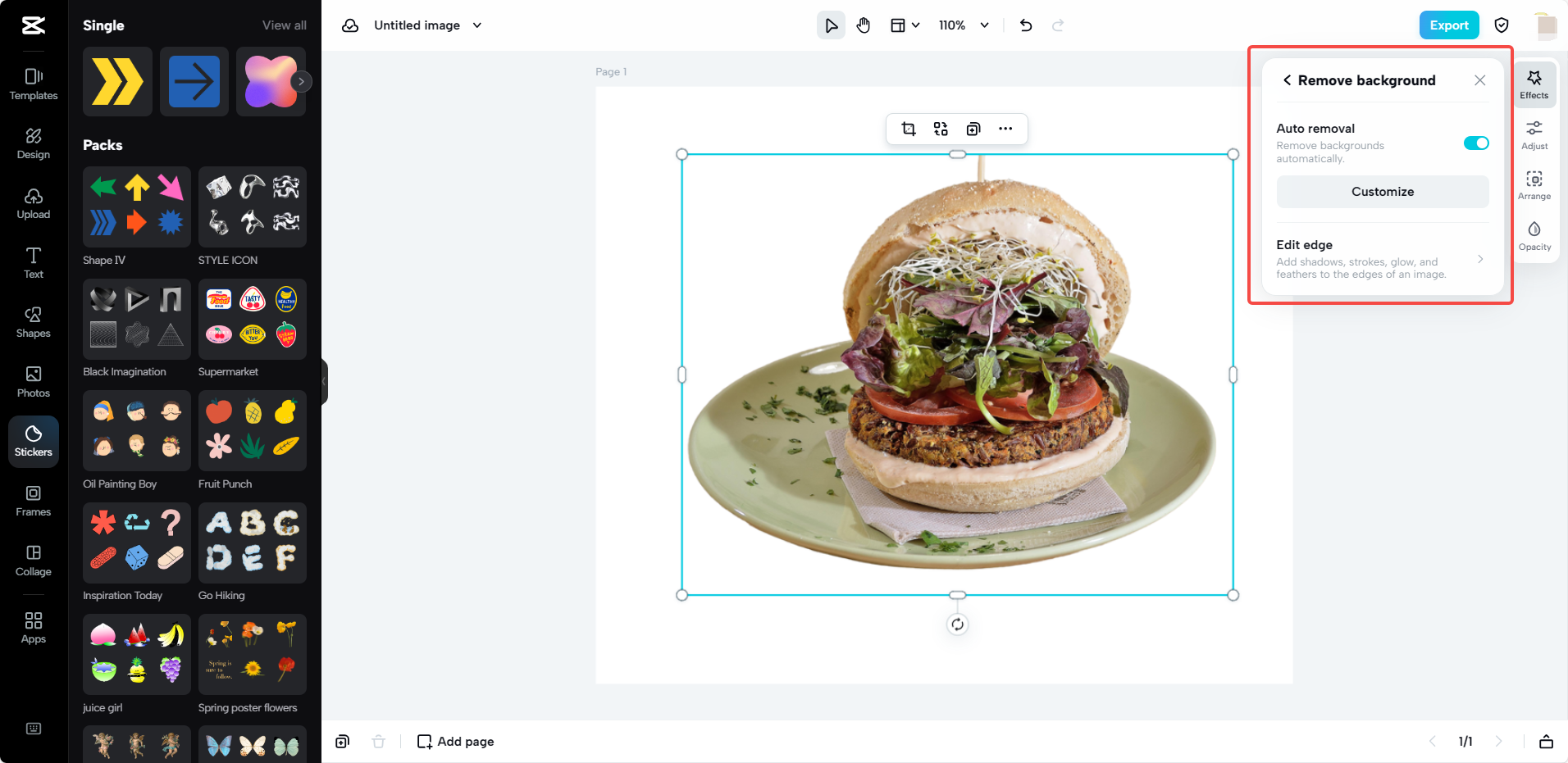
-
Filters & Color Adjustments: Make your images brighter, warmer, or more vibrant with just a few clicks.
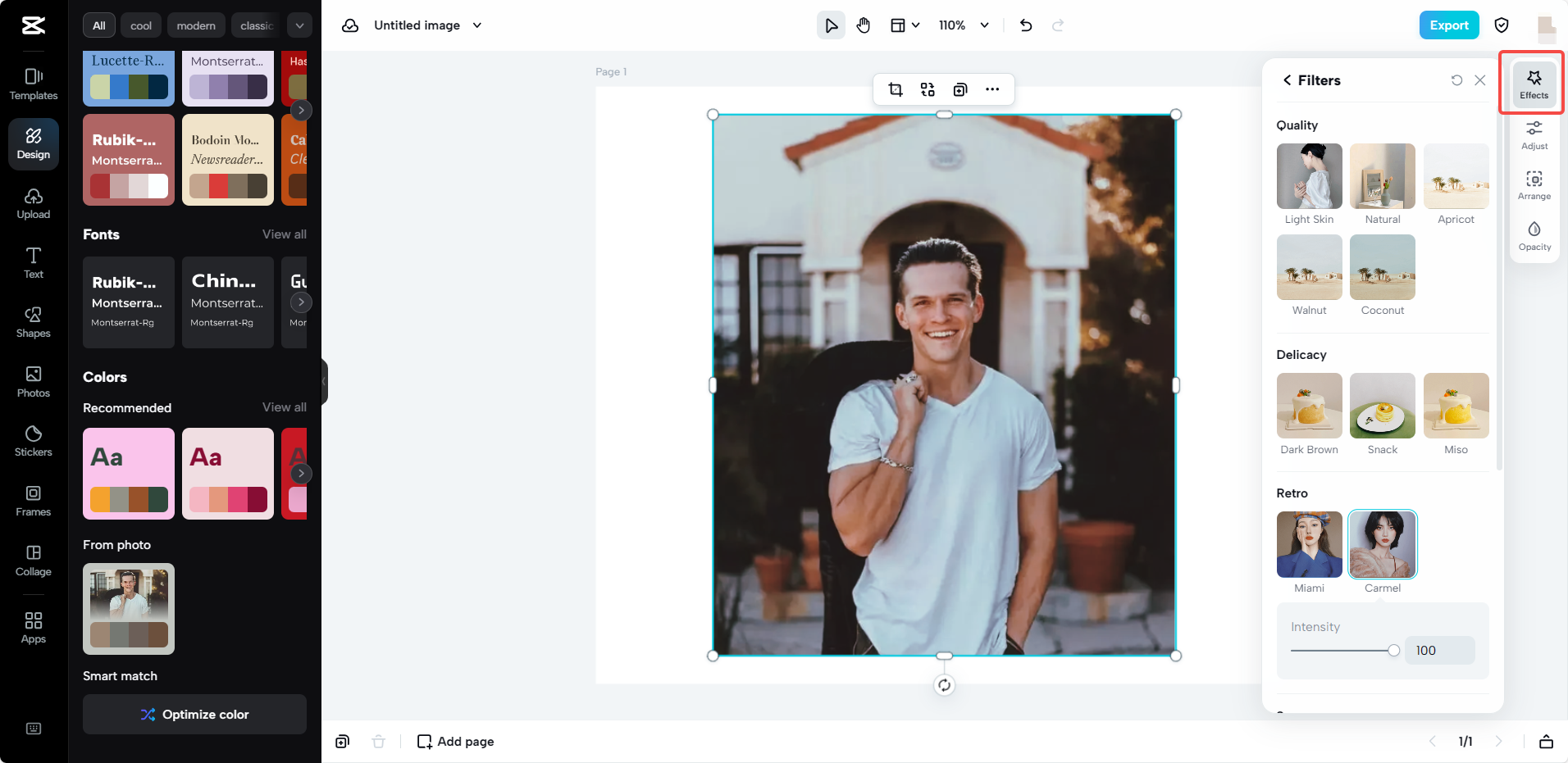
-
Add Text: Put your name, a quote, or a short message on your cover photo or post.
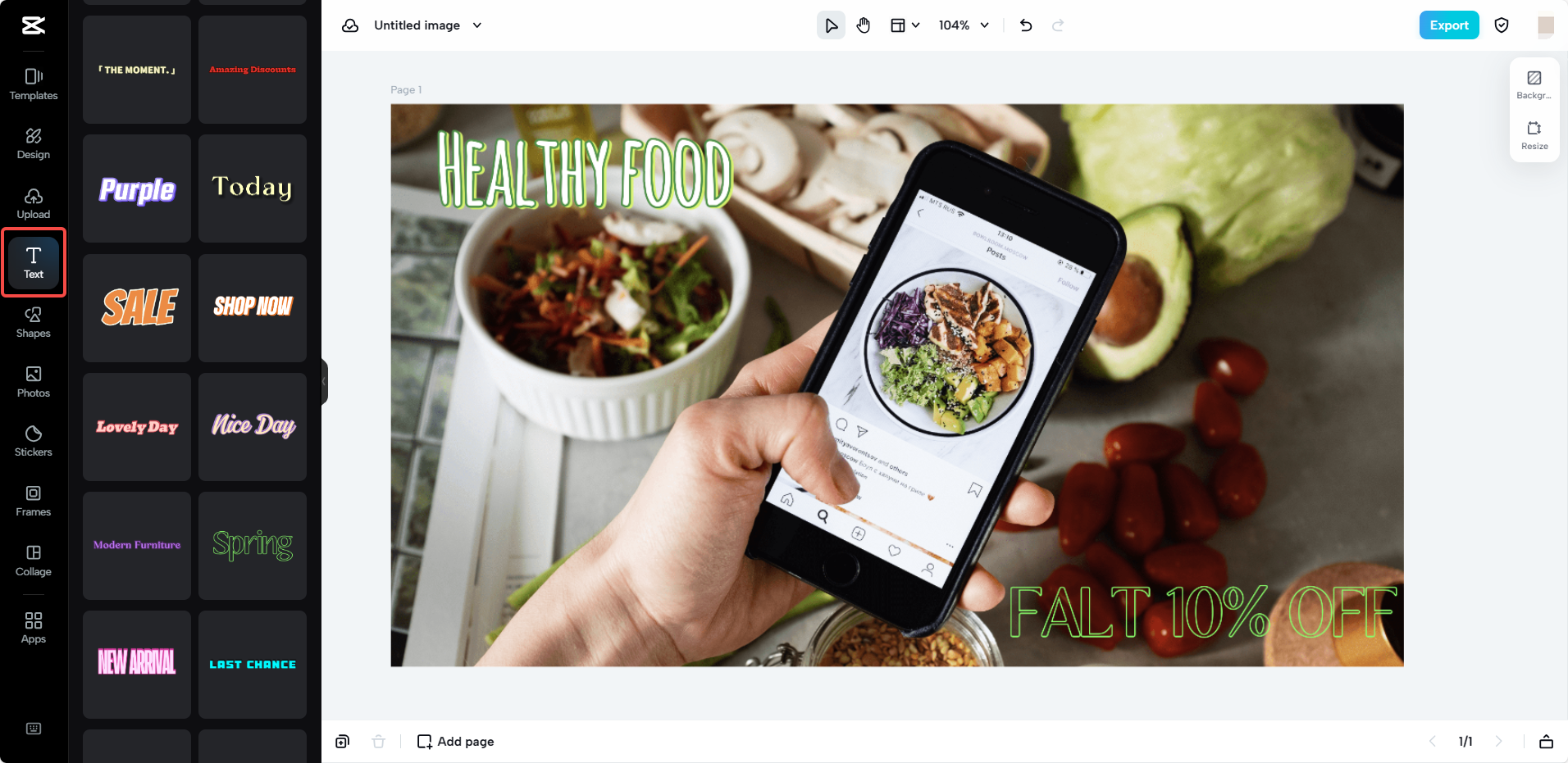
-
Cropping Tool: If you only need part of a photo, the crop tool lets you focus on what matters.
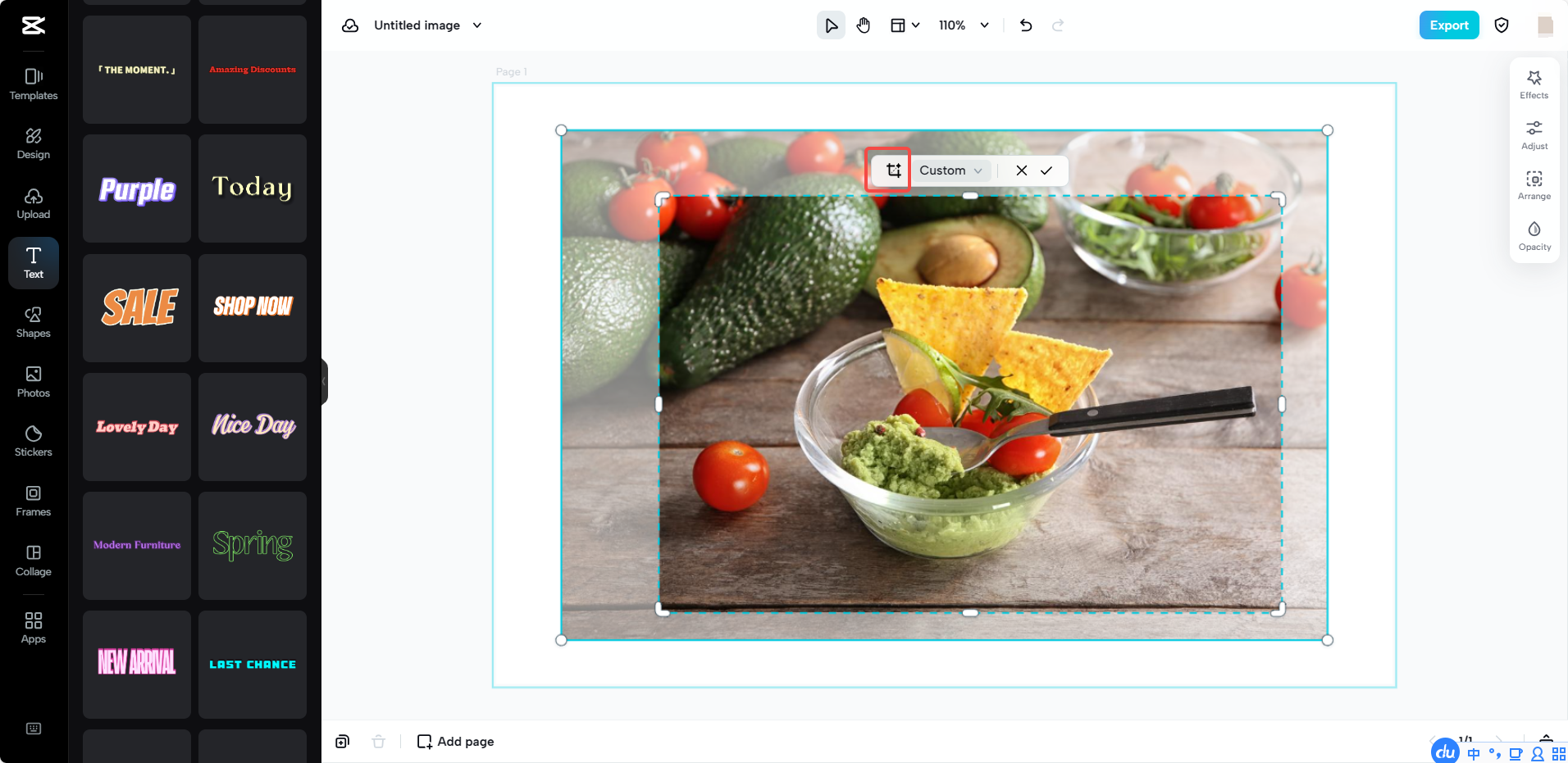
So it’s not just about how to resize photos on Facebook—it’s about making all your content look pro.
Frequently Asked Questions
How do I make my whole picture fit on Facebook? You need to resize it before uploading. Using a tool like CapCut helps you adjust your image to Facebook’s recommended size so nothing gets cut off.
What is the best size to resize photos for Facebook? For profile pictures: 360×360 px. Cover photos: 820×312 px. Regular posts: 1200×630 px.
How do I resize an image? Use a free tool like CapCut. Upload your image, choose the right canvas size, and adjust. It’s that simple.
Why are my pictures so small on Facebook? Usually because of low resolution or wrong dimensions. Always resize before uploading to keep things clear.
Can I resize a photo directly on Facebook? Facebook does have a basic cropping tool, but it’s pretty limited. For best results, use an editor like CapCut first.
CapCut — Your all-in-one video & photo editing powerhouse! Experience AI auto-editing, realistic effects, a huge template library, and AI audio transformation. Easily create professional masterpieces and social media viral hits. Available on Desktop, Web, and Mobile App.
Some images sourced from CapCut.
 TOOL HUNTER
TOOL HUNTER