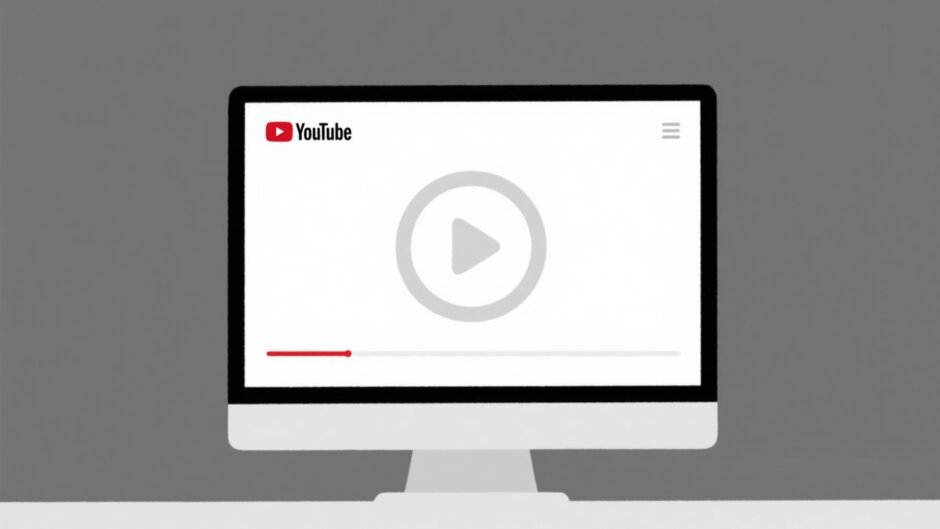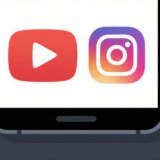Ever found yourself wanting to watch that hilarious cat video just one more time? Or maybe you’re trying to learn a dance routine and need to watch the same five seconds repeatedly? Whatever your reason, knowing how to loop YouTube videos can seriously upgrade your viewing experience. Let’s dive into the wonderful world of video looping!
What Exactly is Video Looping?
When we talk about looping videos, we’re basically talking about making a video play over and over without you having to hit replay every single time. It’s perfect for music videos, workout routines, meditation guides, or any content you want to enjoy continuously. But here’s the million-dollar question: can you limit the length of a loop on YouTube? And can you permanently loop a YouTube video? We’ll get to all that!
Looping YouTube Videos on Your Computer
Got a computer? Great! Looping YouTube videos is super easy with several different methods. Let’s check them out!
YouTube’s Built-in Loop Feature
Did you know YouTube has its own looping feature? It’s super simple to use but does have some limitations. Here’s how it works:
- Open YouTube in your browser
- Play the video you want to loop
- Right-click on the video player
- Click “Loop” from the menu that appears
Your video will now play on repeat! But here’s the catch – if you close your browser or navigate away, the loop stops. So if you’re wondering can you permanently loop a YouTube video using this method, the answer is unfortunately no.
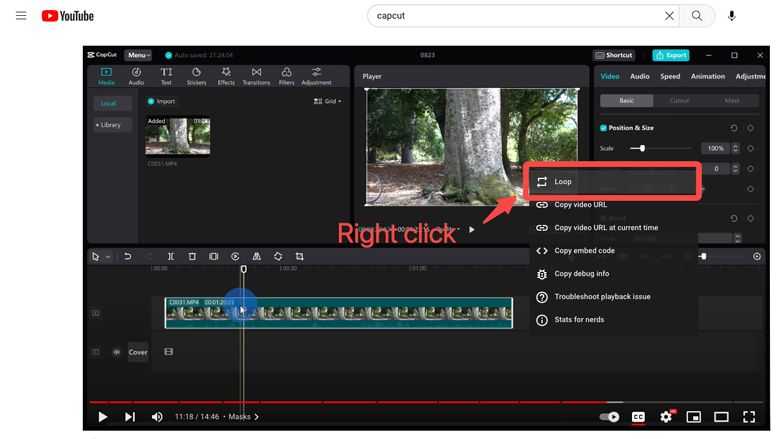
Browser Extensions for More Control
Want more options? Browser extensions are your best friend! These are little add-ons that give YouTube extra superpowers.
Popular ones include “YouTube Looper” and “Magic Actions for YouTube.” Once installed, you’ll see new buttons and options around the video player. These extensions often let you choose how many times to loop a video or even make it loop forever. Perfect if you find yourself looping videos regularly!
Online Looping Tools
There are websites specifically made for looping YouTube videos. Places like youtubeloop.net or infinitelooper.com let you paste a YouTube link and then work their magic.
The cool thing about these tools is that they often let you choose start and end points. This is exactly how to loop YouTube videos partially – just select the specific part you want to repeat! These sites generate a new link for your looped version that you can share or bookmark.
Using Video Editing Software Like CapCut
If you want a truly permanent solution, video editing software is the way to go. CapCut is an awesome choice because it’s completely free and really user-friendly. It lets you create video files that loop forever, which you can save on your computer or upload anywhere.
With CapCut, you can import YouTube videos, edit them, and make them loop as many times as you want. You can even learn how to loop YouTube videos partially by selecting just a specific section to repeat. This method is perfect if you want a loop that doesn’t need an internet connection.
Here’s how to loop a YouTube video on Mac or Windows using CapCut:
First, download and install CapCut on your computer – did I mention it’s free?
Import Your YouTube Video
Open CapCut and click the “Import” button or the “+” sign to bring your video into the program. You’ll need to have the video downloaded from YouTube first.
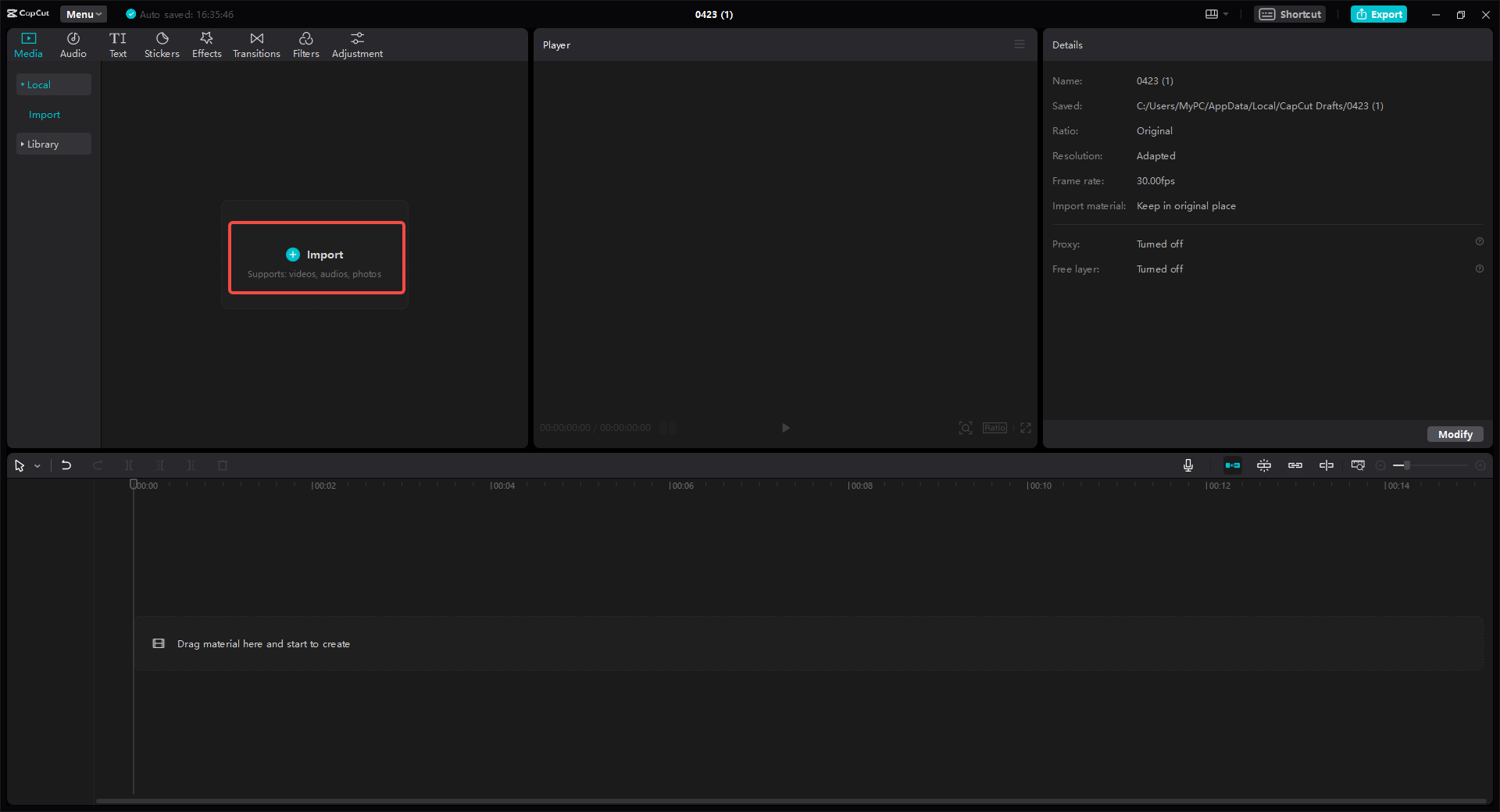
Create Your Loop
Drag your video from the media library down to the timeline at the bottom. To make it loop, you can either extend the clip or duplicate it.
Click on the end of the video clip in the timeline and drag to make it longer. Then right-click on the clip and choose “Copy.” Right-click again on the timeline and select “Paste” to place a copy right after the original. This makes the video play twice. Keep pasting to add more loops!
This process shows you how do you put a video on loop mac youtube using editing software. It gives you complete control.
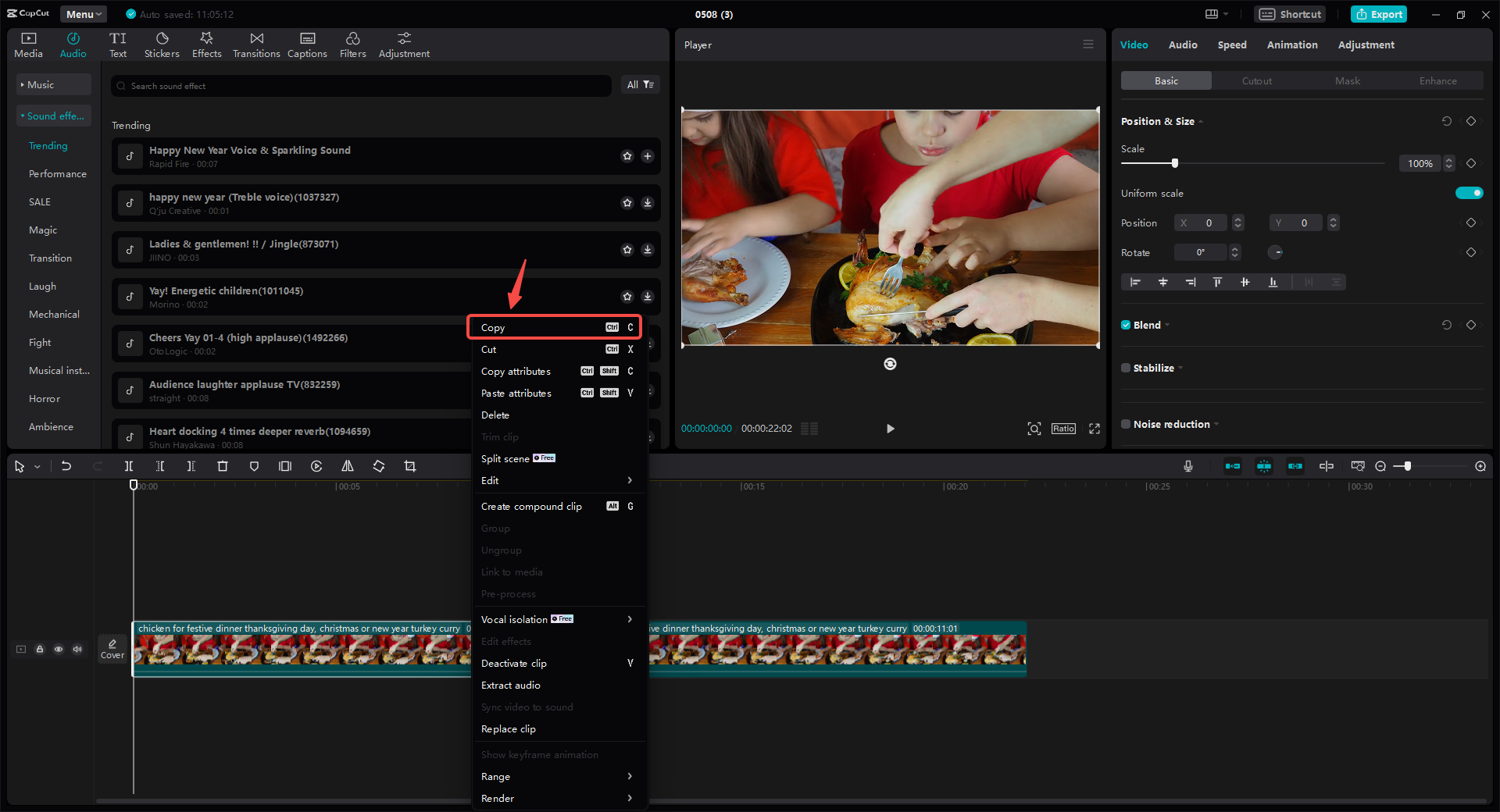
Export Your Looped Masterpiece
Happy with your loop? Click the “Export” button! Choose your preferred settings like format and quality, then save the video to your computer. Now you have a video file that will loop forever when played!
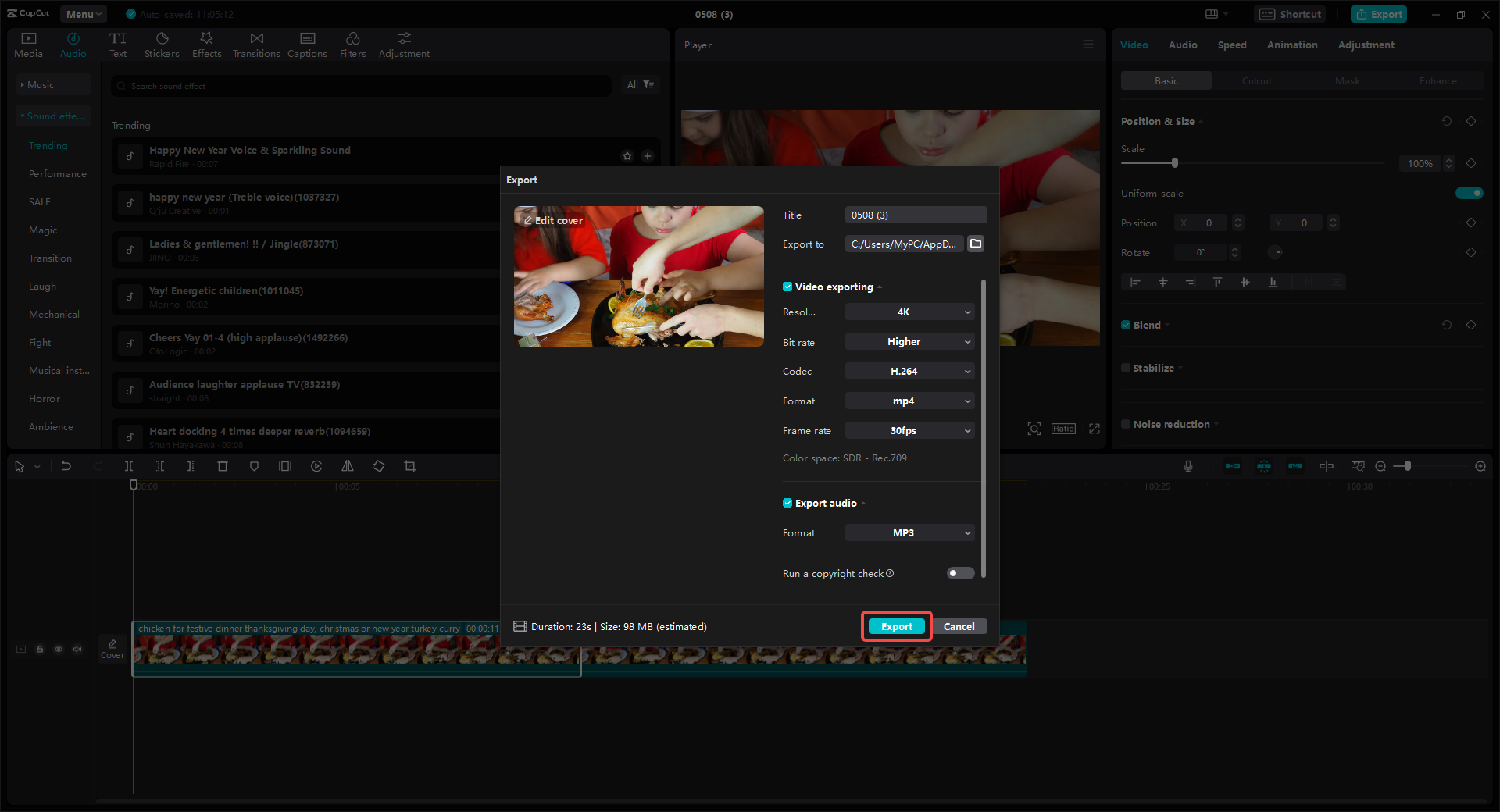
CapCut — Your all-in-one video & photo editing powerhouse! Experience AI auto-editing, realistic effects, a huge template library, and AI audio transformation. Easily create professional masterpieces and social media viral hits. Available on Desktop, Web, and Mobile App.
Looping Videos on iPhone and Android
What about looping videos on your phone? You can’t right-click on a touchscreen, so we need different methods. Once again, CapCut comes to the rescue with its mobile app!
The CapCut app is free and works on both iPhone and Android. It lets you create looped videos right on your phone, which is super handy for quick edits on the go.
Here’s how to loop a video on iPhone or Android using CapCut:
Download and Install CapCut
Head to the App Store (for iPhone) or Google Play Store (for Android). Search for “CapCut” and install the app. It’s made by Bytedance, the same awesome company behind TikTok.
Import Your YouTube Video
Open the CapCut app and tap the “+” or “Import” button to bring in your video. You can import from your phone’s gallery. If the video is on YouTube, you might need to download it first using another app.
Some versions of CapCut might let you import directly from YouTube by pasting a link – how cool is that?
Create Your Loop and Export
Once your video is in CapCut, drag it to the timeline. Then tap and hold the end of the clip to stretch it, or use the copy and paste function to duplicate it.
Place the copies back-to-back to create a smooth loop. Preview it to make sure it looks good, then tap the export button to save the looped video to your phone.
Now you can watch it anytime, and it will play over and over. This method effectively lets you can you permanently loop a YouTube video by creating a new file.
Looping YouTube Videos Online
Not keen on downloading software? No problem! You can also loop YouTube videos using online tools. CapCut even has an online video editor that works right in your web browser.
This is super convenient if you’re using someone else’s computer or just prefer not to install programs. The online editor has most of the same features as the desktop version.
Here’s how to loop a YouTube video online with CapCut:
Open CapCut Online and Import Your Video
Visit CapCut’s website and find their online video editor. You might need to sign up for a free account (but it’s worth it!). Once you’re in, click the “+” button to upload your video. You can upload from your computer, Google Drive, or Dropbox.
Create Your Loop
After uploading, your video will appear. Drag it to the timeline, then extend the clip or copy and paste it to create loops. The online editor also lets you add music, text, and effects if you’re feeling creative!
This is where you can figure out how to loop YouTube videos partially by trimming the video first and then looping only the part you want.
Export Your Final Video
Click the preview button to check out your loop. If you’re happy with it, click the export button. Choose your quality and format preferences, then download the video to your computer or share it directly to YouTube.
And that’s how you can loop YouTube videos online without any downloads!
CapCut — Your all-in-one video & photo editing powerhouse! Experience AI auto-editing, realistic effects, a huge template library, and AI audio transformation. Easily create professional masterpieces and social media viral hits. Available on Desktop, Web, and Mobile App.
Frequently Asked Questions
Is there a loop feature on YouTube?
Yes! YouTube has a basic loop feature. Just right-click on the video and select “Loop.” The video will repeat until you stop it. But it’s not a permanent loop – it stops if you leave the page.
Can you make a YouTube video loop forever?
Not directly on YouTube. The built-in loop stops when you close the browser. But you can create a forever repeat in youtube using other methods. For example, video editing software like CapCut lets you make a video file that loops infinitely when played on any media player.
Creating a playlist with just one video and setting the playlist to loop is another workaround, but you still need to be on YouTube for it to work.
What exactly is a YouTube loop?
A YouTube loop is when a video plays repeatedly without you having to press replay. It’s awesome for music, tutorials, or background videos that you want to keep playing.
How do you loop videos on Mac YouTube?
On a Mac, you can use the same methods as Windows. Right-clicking on the video in a browser works perfectly. Or you can use the CapCut desktop app for Mac to create a looped video file. The process is exactly the same as the Windows version.
Can you limit how long a loop is on YouTube?
With YouTube’s built-in feature, no – it loops the entire video. But with tools like online loopers or video editors, absolutely! You can set start and end points to loop only a specific section. This is exactly how to loop YouTube videos partially.
Wrapping Up
Now you’re a looping expert! You’ve learned how to put a YouTube video on a loop using all sorts of different methods. You can use YouTube’s simple right-click feature, browser extensions for more control, online tools for convenience, or video editing software like CapCut for permanent solutions.
Each method has its own perks. The right-click method is quick and easy. Browser extensions offer cool extra features. Online tools are great when you don’t want to download anything. But if you want complete control and a permanent solution, video editing software is definitely the way to go.
CapCut is an amazing choice because it’s free, powerful, and works on computers, phones, and online. It answers the question of how to forever repeat in youtube by letting you create video files that loop indefinitely.
So next time you want to loop a video, give these methods a try! Whether it’s for entertainment, education, or just creating the perfect background ambiance, looping videos can make your YouTube experience so much better. Happy looping!
Some images courtesy of CapCut
 TOOL HUNTER
TOOL HUNTER