Ever wanted to turn your favorite photos into a repeating video slideshow right on your iPhone? Whether you’re creating content for social media, making a presentation, or just playing around with memories, learning how to put photos on video loop can really make your visuals stand out.
The good news is that you don’t need to be a tech expert to do this! Your iPhone actually has some built-in features that let you create loops without any extra apps. And if you want to get more creative, there are free apps that give you even more control.
In this guide, I’ll walk you through several methods to create a loop video on iPhone. I’ll cover both the simple built-in options and some more advanced techniques using popular apps. Let’s dive in and explore how to make your photos and videos play on repeat!
How to put photos on video loop without downloading anything
Many iPhone users don’t realize that their device already has some cool features for creating video loops. Here are two easy ways to create a loop video on iPhone without installing any additional apps.
Using the Photos app’s slideshow feature
The Photos app on your iPhone has a slideshow option that’s perfect for creating simple loops. This is probably the easiest way to learn how to put photos on video loop using just your iPhone’s built-in tools.
Here’s what you need to do:
- Open your Photos app and find the album containing your photos
- Tap the Share button (the arrow pointing up) in the bottom left corner
- Select “Slideshow” from the menu that appears
- Your slideshow will start playing automatically with default settings
- Tap “Options” in the bottom right to customize your slideshow
- Choose your preferred theme and music settings
- Make sure to toggle the “Repeat” switch to the ON position
- Tap “Done” to save your settings
Now your slideshow will play continuously in a loop! This method works great for both photos and videos stored in your albums.
Creating loops with Live Photos
Live Photos are those cool moving images that capture a few seconds of action before and after you take a picture. They’re actually perfect for creating short, seamless loops.
Here’s how to loop Live Photos:
- Open your Photos app and go to the Albums section
- Scroll down to Media Types and select “Live Photos”
- Choose the Live Photo you want to turn into a loop
- Tap on the screen to bring up the editing options
- Tap “Live” in the top left corner
- Select “Loop” from the menu that appears
Your Live Photo will now play in a continuous loop. You can also choose the “Bounce” option if you want that popular boomerang effect where the video plays forward then backward.
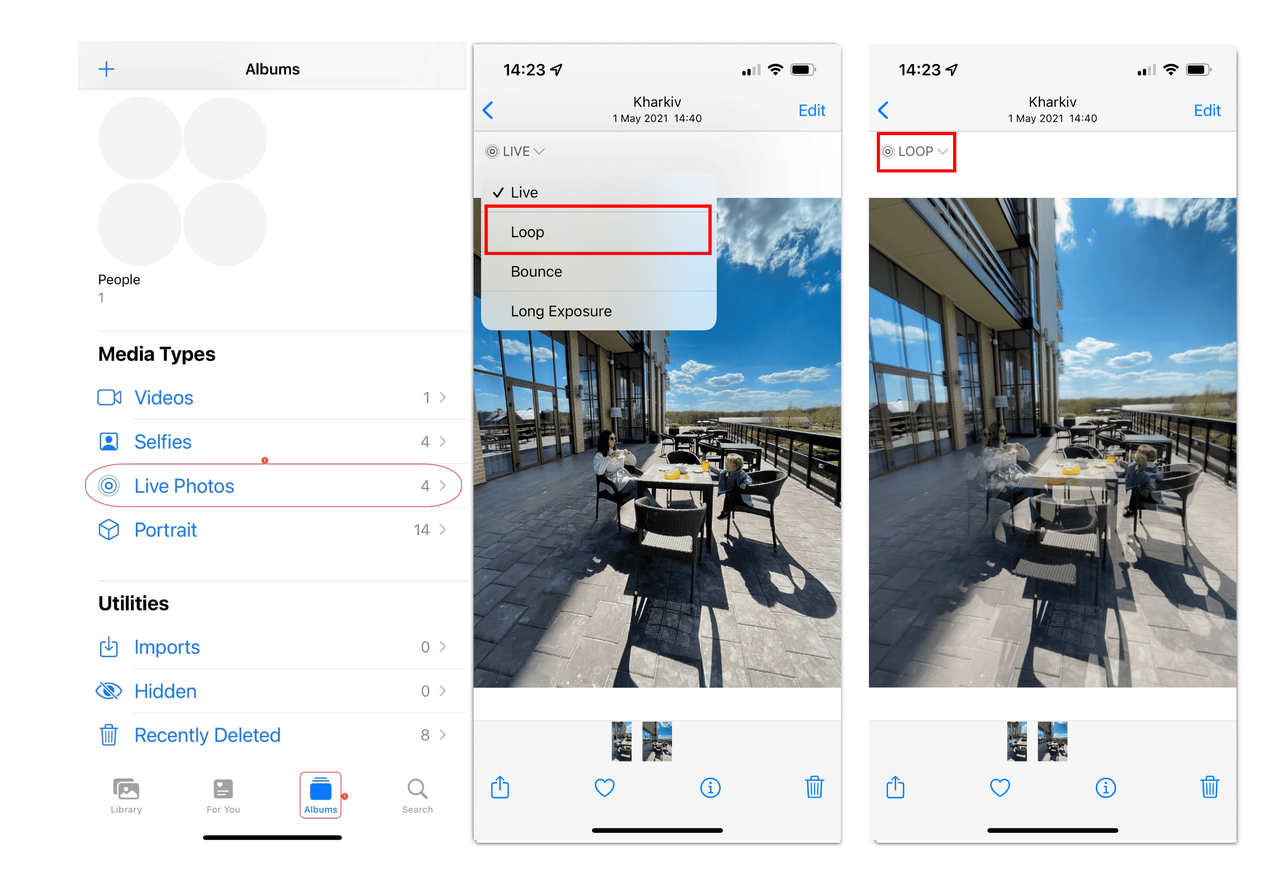
These built-in methods are great for quick and simple loops. But if you want more creative control, better editing features, and higher quality results, you might want to try using a dedicated app.
CapCut — Your all-in-one video & photo editing powerhouse! Experience AI auto-editing, realistic effects, a huge template library, and AI audio transformation. Easily create professional masterpieces and social media viral hits. Available on Desktop, Web, and Mobile App.
How to create a loop video on iPhone with advanced editing features
If you’re looking for more control over your loop videos, third-party apps offer much more flexibility. One of the best options is CapCut, a free video editing app that’s surprisingly powerful for being completely free.
CapCut lets you create professional-looking loop videos with custom timing, transitions, music, and effects. Here’s how to use it to create a loop video on iPhone.
Getting started with your project
First, you’ll need to download CapCut from the App Store if you don’t already have it. Once installed, open the app and start a new project by tapping the “+ New Project” button.
You can import media from your phone’s gallery by tapping the plus icon. The app also offers stock videos if you need additional content. If you’ve worked on projects before, you can access them from the list shown on the main screen.
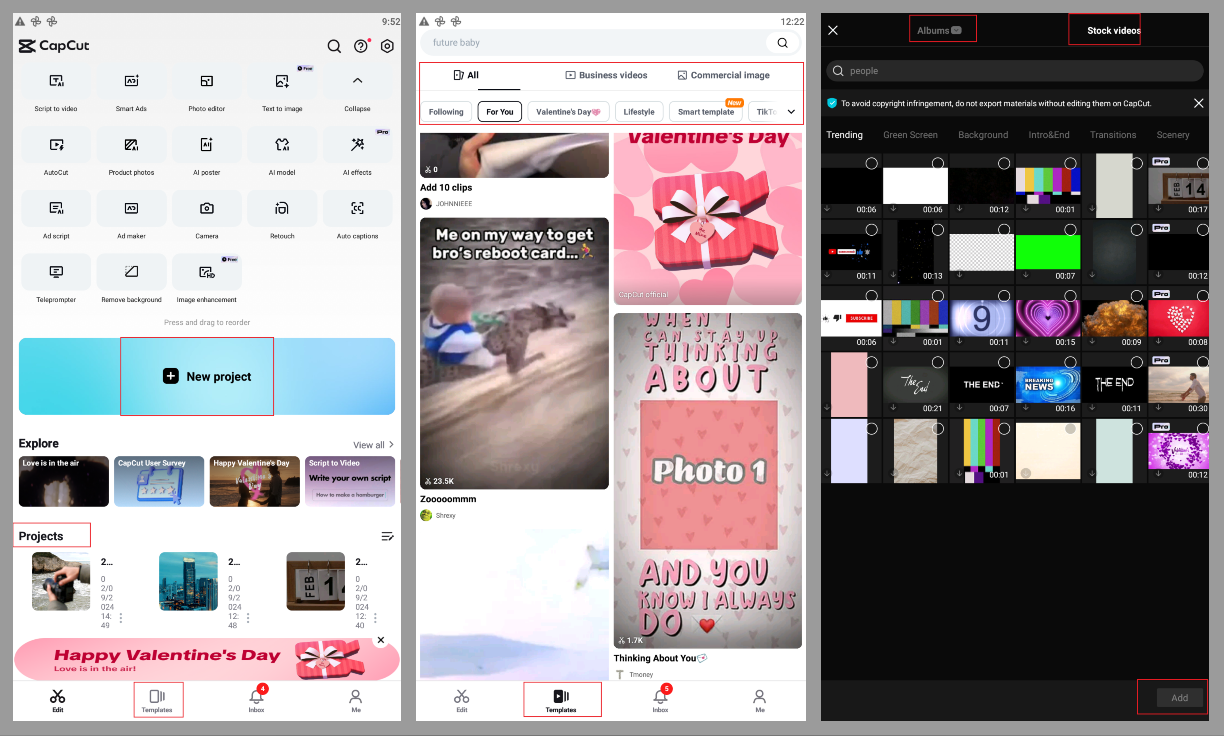
Editing and looping your video
After importing your media, it will appear on the timeline at the bottom of the screen. Tap on your clip to select it, and you’ll see various editing options.
To create a loop, you’ll want to use the duplicate function. Swipe left on the toolbar below your video and tap “Duplicate.” This creates an identical copy of your clip right next to the original. You can duplicate as many times as you want to create a longer loop.
If you’re learning how to put photos on video loop, you can also add still images between your video clips for variety. The timeline makes it easy to arrange everything exactly how you want it.
Now for the fun part—enhancing your video! You can add background music by tapping “Add Audio” and selecting from your library or CapCut’s built-in music collection. Text overlays can help explain your video, while transitions between loops create a smoother viewing experience. Don’t forget to explore filters, stickers, and animations to give your video personality.
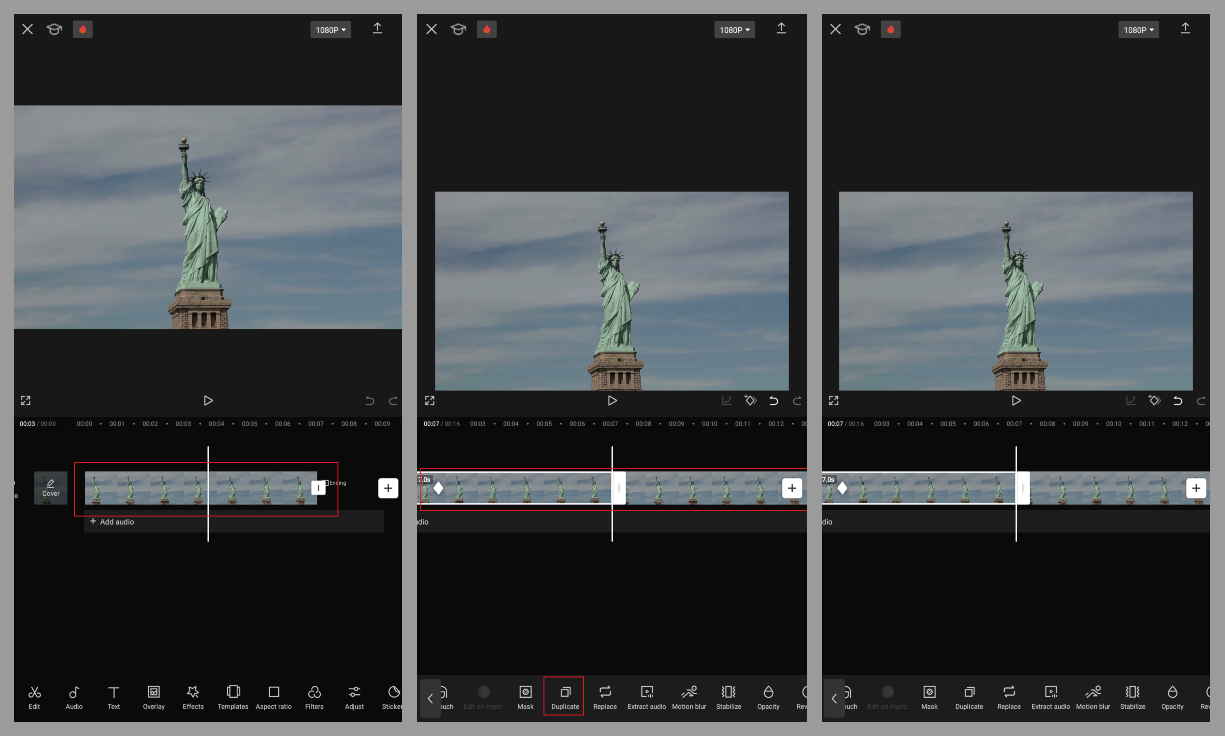
CapCut also includes advanced editing tools that let you adjust brightness, contrast, and saturation levels. You can clean up audio by removing background noise or stabilize shaky footage. The app even has AI-powered features that can automatically reframe your video or enhance faces.
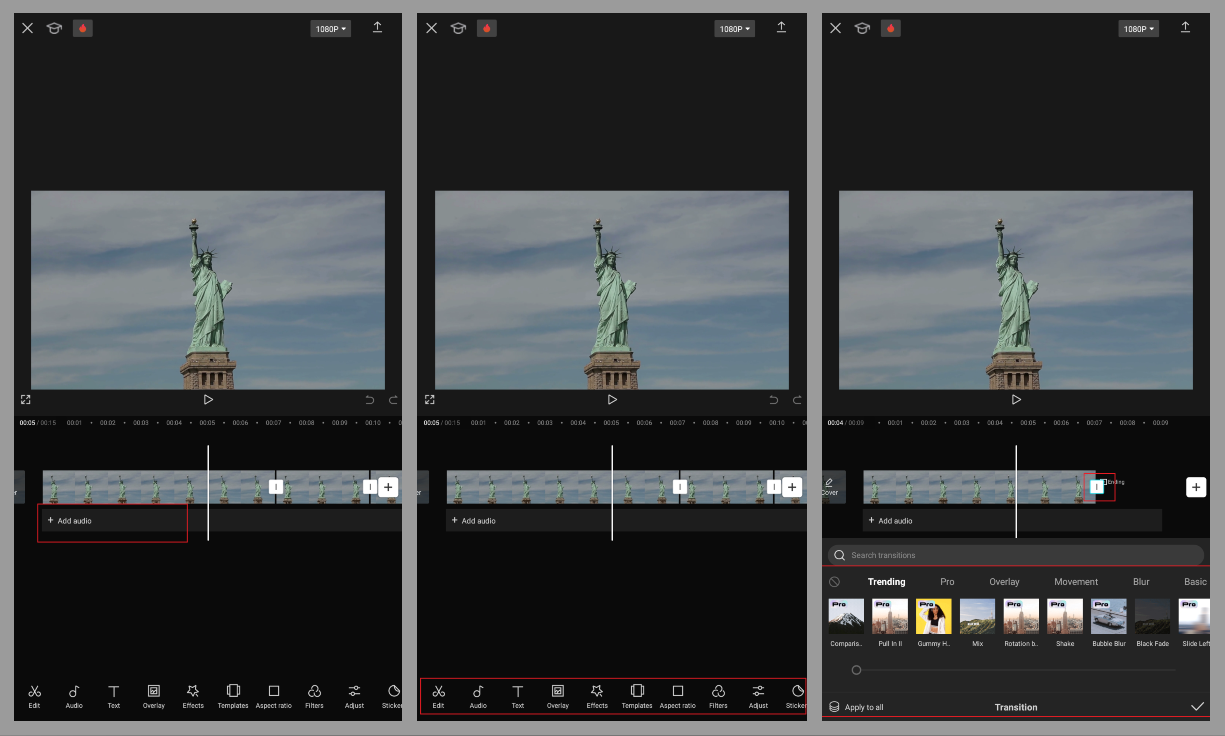
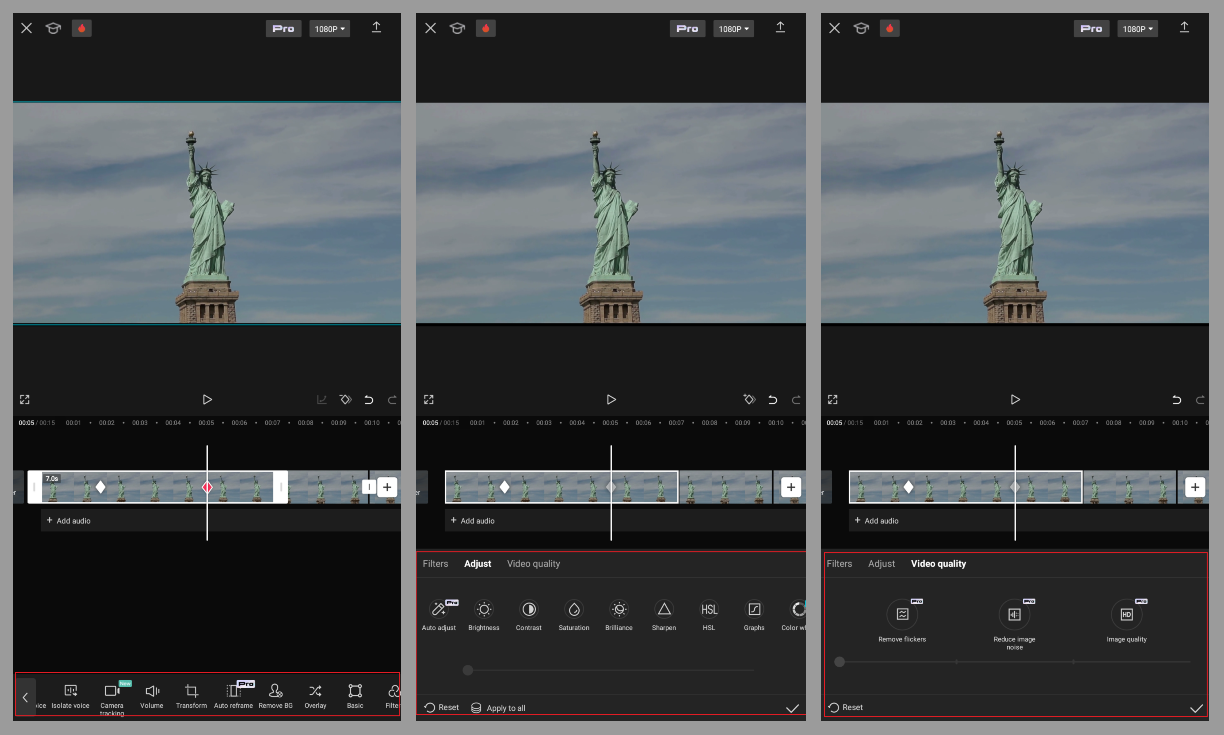
Saving and sharing your creation
Once you’re happy with your loop video, tap the export button in the top right corner (it looks like an upward arrow). You can choose to save your project as a video file or as a GIF—perfect for sharing on messaging apps.
For video exports, you can adjust quality settings including resolution (up to 4K) and frame rate (up to 60fps). When you’re ready, tap “Done” to process your video.
CapCut makes it easy to share your creation directly to platforms like TikTok, or you can save it to your device for uploading elsewhere later.
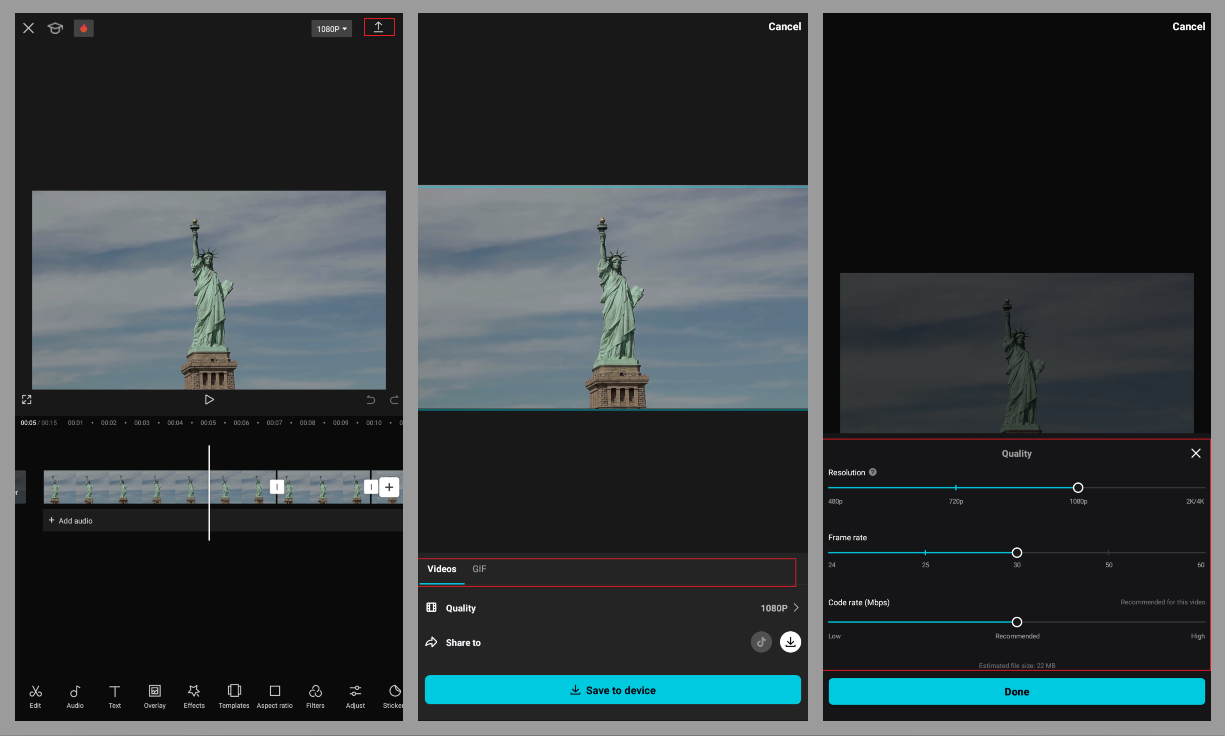
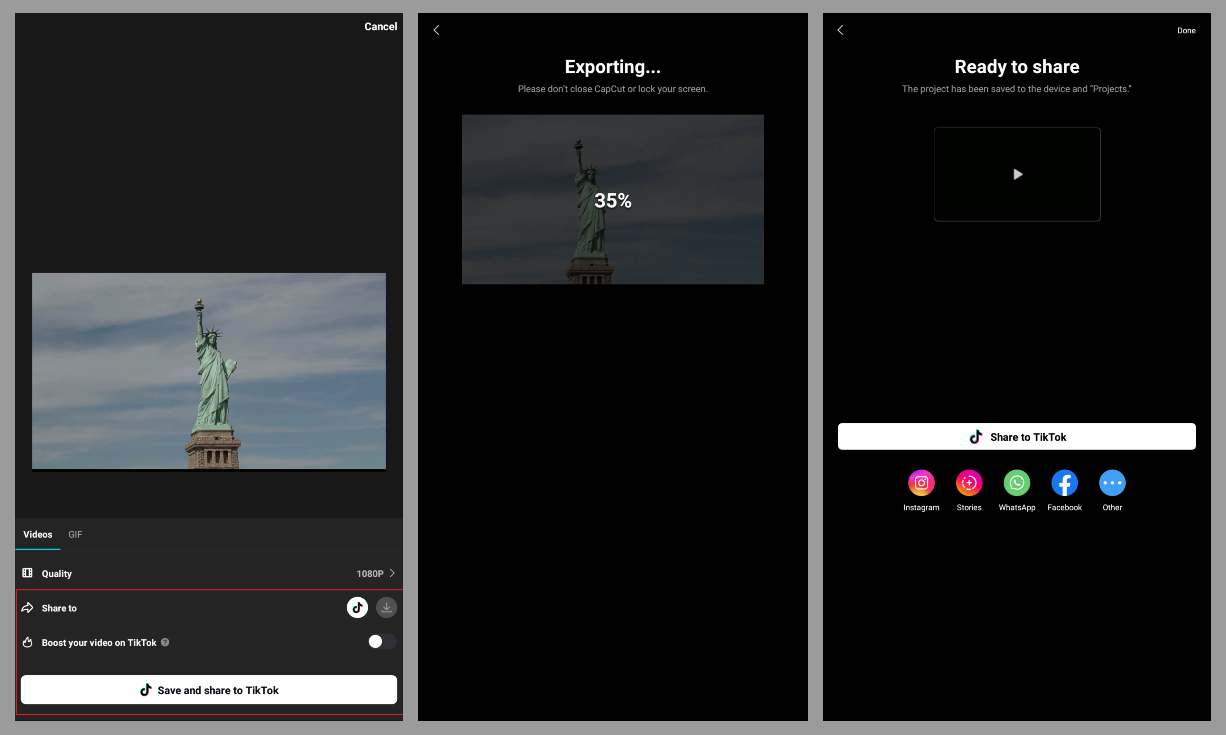
CapCut — Your all-in-one video & photo editing powerhouse! Experience AI auto-editing, realistic effects, a huge template library, and AI audio transformation. Easily create professional masterpieces and social media viral hits. Available on Desktop, Web, and Mobile App.
How to make a YouTube video loop on iPhone
Sometimes you might want to loop a video that’s already on YouTube rather than creating your own from scratch. This could be a music video, a tutorial, meditation guidance, or any other content you want to watch repeatedly.
Fortunately, the YouTube app has a built-in feature that makes this easy. Here’s how to make a YouTube video loop on iPhone:
- Open the YouTube app and find the video you want to loop
- Tap on the video to start playing it
- Tap the three-dot menu button in the top right corner
- Select “Additional Settings” from the menu
- Toggle on the “Loop Video” option
Once enabled, the video will automatically replay from the beginning when it ends, creating a seamless loop. This is perfect for when you want background music or guided meditation to play continuously without interruption.
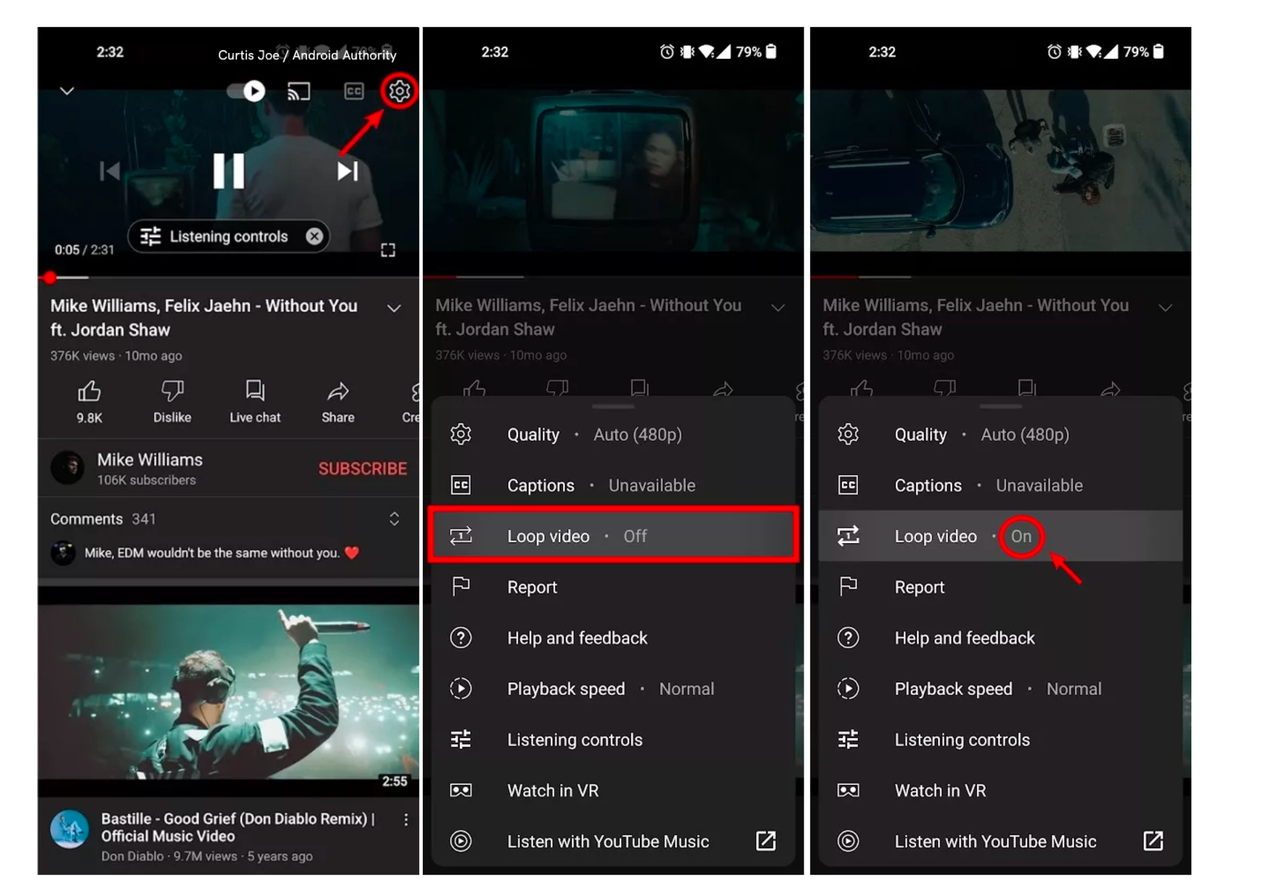
How to use loop mode on iPhone with Instagram
Instagram isn’t just for sharing photos and videos—it also has built-in tools for creating loop content. The platform’s Boomerang feature is specifically designed for creating short, looping videos that are perfect for Stories and Reels.
Here’s how to make a video repeat on iPhone using Instagram’s features:
- Open the Instagram app and swipe right or tap the “+” to create a Story
- Swipe up to access your camera roll
- Look for Live Photos (they have a special boomerang icon)
- Select the Live Photo you want to use
- On the story screen, tap the Boomerang icon (∞ symbol)
- Your photo will now convert to a looping video
- You can save it to your camera roll or share directly to your Story
You can also loop existing videos from your camera roll:
- Select a video from your camera roll within Instagram
- Tap the Boomerang icon
- Drag the selector to choose which portion of the video to loop
- Tap “Apply”
- Add effects like Slo-Mo or Echo if desired
- Tap “Done” and choose to save or share
This method is perfect for creating quick, engaging content for Instagram without needing any additional apps.
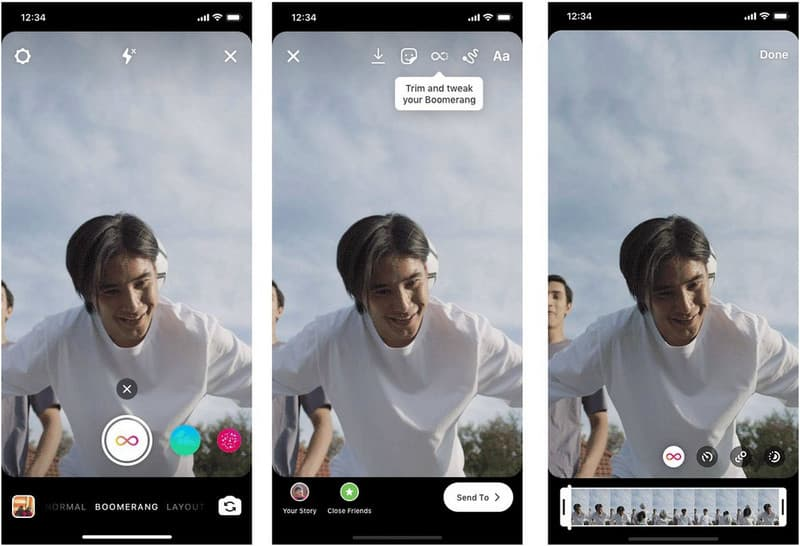
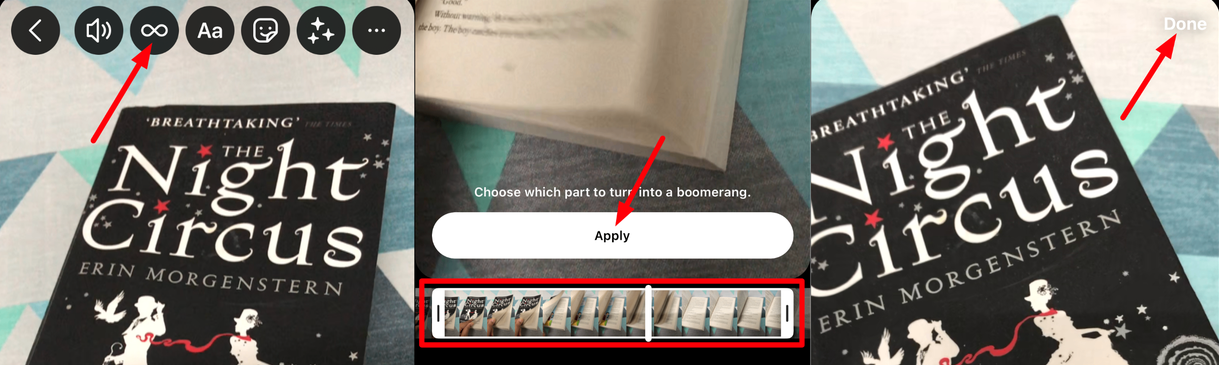
Wrapping up
As you can see, there are multiple ways to put photos on video loop using your iPhone, ranging from simple built-in features to more advanced editing apps. Whether you choose to use the Photos app slideshow, Live Photos, YouTube’s loop feature, Instagram’s Boomerang, or a dedicated editing app like CapCut, you now have the knowledge to create engaging loop videos for any purpose.
Loop videos are fantastic for capturing attention and adding creative flair to your content. The method you choose will depend on your specific needs—built-in options are great for quick and simple loops, while apps like CapCut give you professional-level control over the final product.
The best part is that all these methods are completely free to use! So why not experiment with different approaches to see which one works best for your projects? Whether you’re creating content for social media, work presentations, or personal memories, knowing how to create a loop video on iPhone is a valuable skill to have.
CapCut — Your all-in-one video & photo editing powerhouse! Experience AI auto-editing, realistic effects, a huge template library, and AI audio transformation. Easily create professional masterpieces and social media viral hits. Available on Desktop, Web, and Mobile App.
Frequently asked questions
Can I make changes to a loop video after creating it?
Absolutely! If you use an app like CapCut, you can always go back and edit your project. You can add filters, effects, music, text, and make other adjustments even after initially creating your loop video. This flexibility makes it easy to tweak your video until it’s perfect.
Is there a limit to how many times I can loop a video?
You can loop a video as many times as you want. However, it’s worth considering that too many repetitions might make your video feel repetitive or boring to viewers. Using editing techniques like adding transitions, varying the music, or incorporating different effects can help maintain viewer interest in longer loops.
Are there completely free ways to loop videos on iPhone?
Yes, definitely! The built-in methods using the Photos app slideshow and Live Photos don’t cost anything at all. Even third-party apps like CapCut offer robust free versions that include all the essential features you need to create professional-looking loop videos without spending any money.
Some images courtesy of CapCut
 TOOL HUNTER
TOOL HUNTER 



