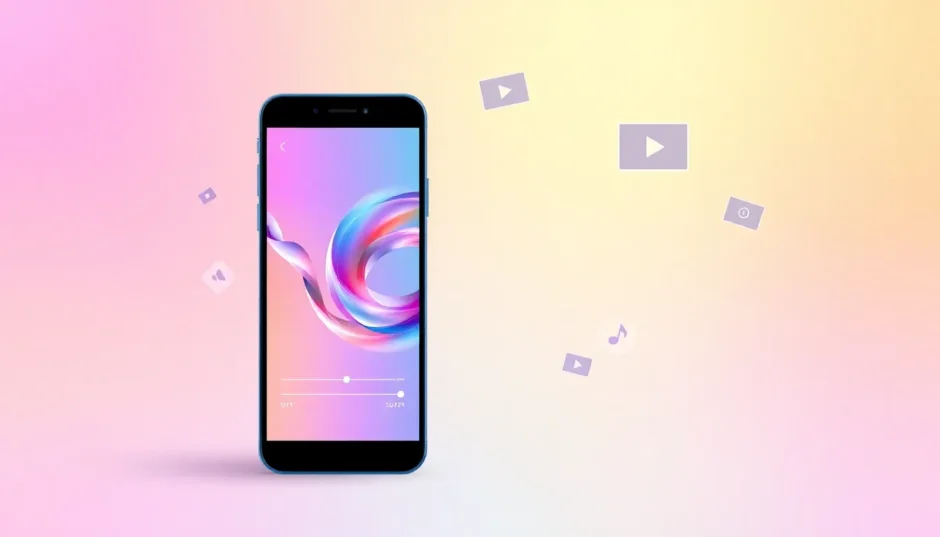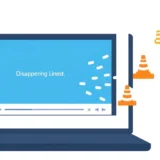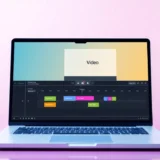Have you ever watched those cool videos that play over and over without stopping? They’re called loop videos, and they’re everywhere on social media! From TikTok to Instagram, these short, repeating clips are perfect for grabbing attention and sharing fun moments.
The best part? You don’t need to be a professional editor or spend money to create them. CapCut offers a completely free way to make amazing loop videos that will make your content stand out. Let’s dive into how you can become a loop video master!
Table of Contents
- What Exactly Are Loop Videos?
- Why Loop Videos Are So Useful
- CapCut Looper: Create Perfect Loop Videos Easily
- Creating Loop Videos with CapCut: Step by Step
- Professional PC Loop Edits Made Simple
- Setting Custom Loop Repetitions
- Transforming Short Videos into Continuous Loops
- Wrapping Up
- Common Questions Answered
What Exactly Are Loop Videos?
Loop videos are short clips that repeat seamlessly, creating a continuous viewing experience that never seems to end. They’re like those catchy songs you can’t stop listening to – but in video form! These videos work particularly well on social media because they keep people watching longer and are more likely to be shared.
When you want to show something interesting quickly, loop videos are perfect. Instead of making people watch a long video, you can create a short, repeating clip that highlights the best parts. This is excellent for building your online presence and showing off your unique style and creativity.
Many types of content work great as loops. Popular examples include funny memes, cooking demonstrations, workout routines, fashion showcases, art displays, dance moves, and motivational quotes. They’re short, entertaining, and super shareable.
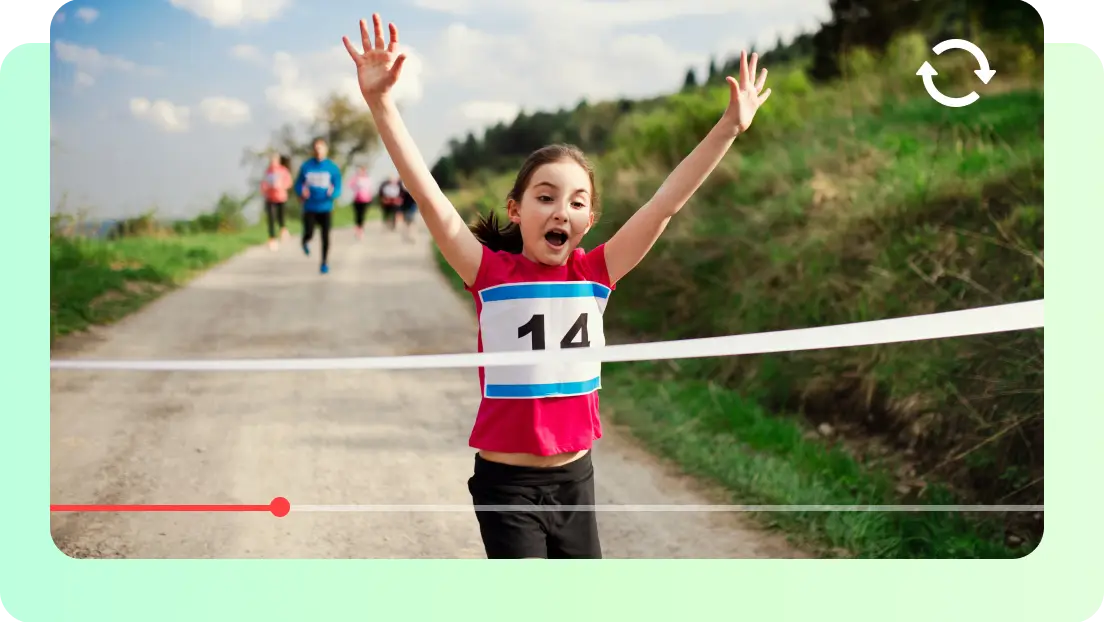
Why Loop Videos Are So Useful
Loop videos aren’t just for entertainment – they have practical uses too! Here are some situations where looped videos work incredibly well:
Product Showcases: When you want to highlight a product’s features, loop videos let viewers focus on details without interruption. The continuous display helps people notice things they might miss in a regular video.
Event Memories: After parties or special events, loop videos can capture the best moments in a highlight reel that’s perfect for sharing online. It’s like having your favorite memories on constant replay!
Social Media Promotion: Eye-catching loop videos are ideal for promoting products, services, or announcements on social platforms. They stop people from scrolling past your content.
Dynamic Backgrounds: Use loop videos as moving backgrounds for websites, presentations, or video calls. They make your visuals look modern and interesting without being distracting.
Learning Tools: For teaching purposes, loop videos can demonstrate steps or processes repeatedly, helping people learn more effectively through repetition.
Artistic Expression: Artists and creators can use loops to display their work in continuous motion, making animations and visual art more engaging.
Business Displays: Stores and businesses can use loop videos on digital signs to show information, advertisements, or messages continuously throughout the day.
Mood Creation: Set a specific atmosphere with loop videos of peaceful scenes like beaches, forests, or cityscapes. They’re perfect for creating relaxing environments.
Music Enhancement: Create visual elements that move with music, making your audio-visual projects more dynamic and interesting.
Interactive Experiences: In museums, galleries, or exhibitions, loop videos can attract and engage visitors with continuous visual content.
As you can see, looped videos are incredibly versatile and useful for everyone from content creators to regular social media users.
CapCut Looper: Create Perfect Loop Videos Easily
CapCut keeps getting better with new features, and their video looper tool is absolutely fantastic for creating seamless loop videos. Whether you want to make an infinite loop movie free of charge or just need a simple way to repeat your video content, CapCut has everything you need.
Let’s explore what makes CapCut’s video looper so special:
Completely Free LoopingWith CapCut, you can create unlimited loop videos without spending a dime. This is perfect for creators who want to keep their audience entertained with non-stop visual content. No worrying about time limits or manual repetitions – it’s all completely free!
Lightning Fast ProcessingYou don’t need technical skills to use CapCut. The editor is incredibly user-friendly, allowing you to create loop videos in seconds. Just upload your clip, make a few clicks, and your loop is ready. It’s much quicker than most desktop editing software.
Endless Customization OptionsCapCut lets you personalize your loop videos with stickers, filters, color adjustments, and screen size changes. This means your videos will always reflect your unique style rather than looking generic.
Universal Format SupportCapCut works with all popular formats including mp4, .mov, .m4v, .flv, .mkv, and .avi. You never have to worry about compatibility issues, and your loop videos will play perfectly on any device or platform.
Smart AI ToolsCapCut uses artificial intelligence to simplify editing. The AI features can remove backgrounds, generate subtitles, translate text, and even help with voice recording. This saves time and makes your videos look more professional.
CapCut — Your all-in-one video & photo editing powerhouse! Experience AI auto-editing, realistic effects, a huge template library, and AI audio transformation. Easily create professional masterpieces and social media viral hits. Available on Desktop, Web, and Mobile App.
Creating Loop Videos with CapCut: Step by Step
Now let’s get to the fun part – actually making your loop videos! The process is straightforward and perfect for beginners. Here’s how to make a video continuously loop with CapCut:

Getting Started with Download and SetupFirst, download the CapCut video editor from their official website – it’s completely free. Create an account if you don’t have one already. After installation, open the application and click “Create a new project.” Then upload the video clip you want to edit. CapCut also offers a library of free stock videos if you need additional material.
Choosing the Right Aspect RatioSelect the aspect ratio that matches where you’ll share your video. For example, choose 1:1 for Instagram posts or 16:9 for YouTube videos. This ensures your video looks perfect on your chosen platform.
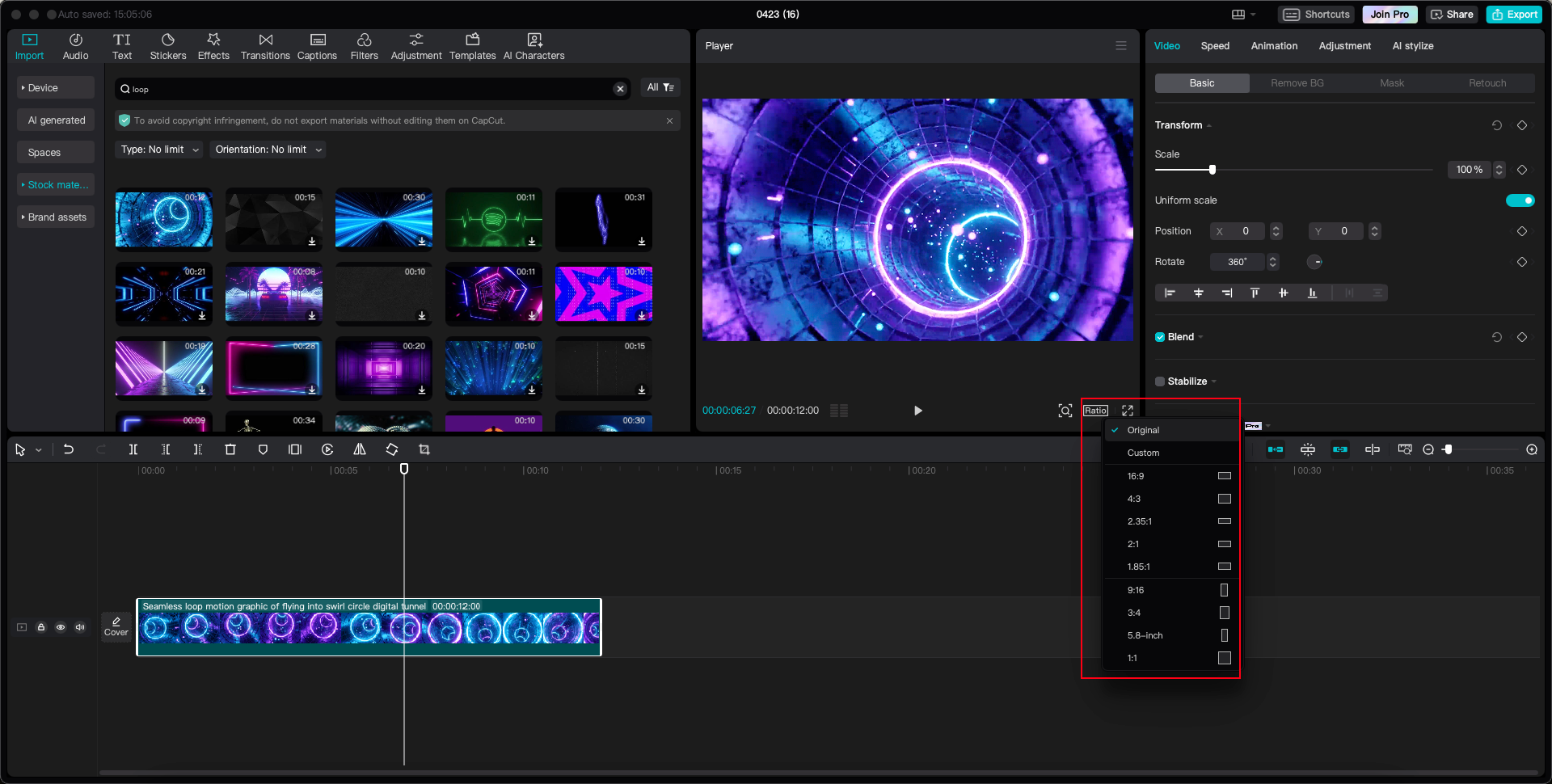
Trimming Your Video ContentMove your mouse to the end of the video timeline. Click and drag to select the specific part you want to loop. This determines how long each repetition will be in your final loop video.
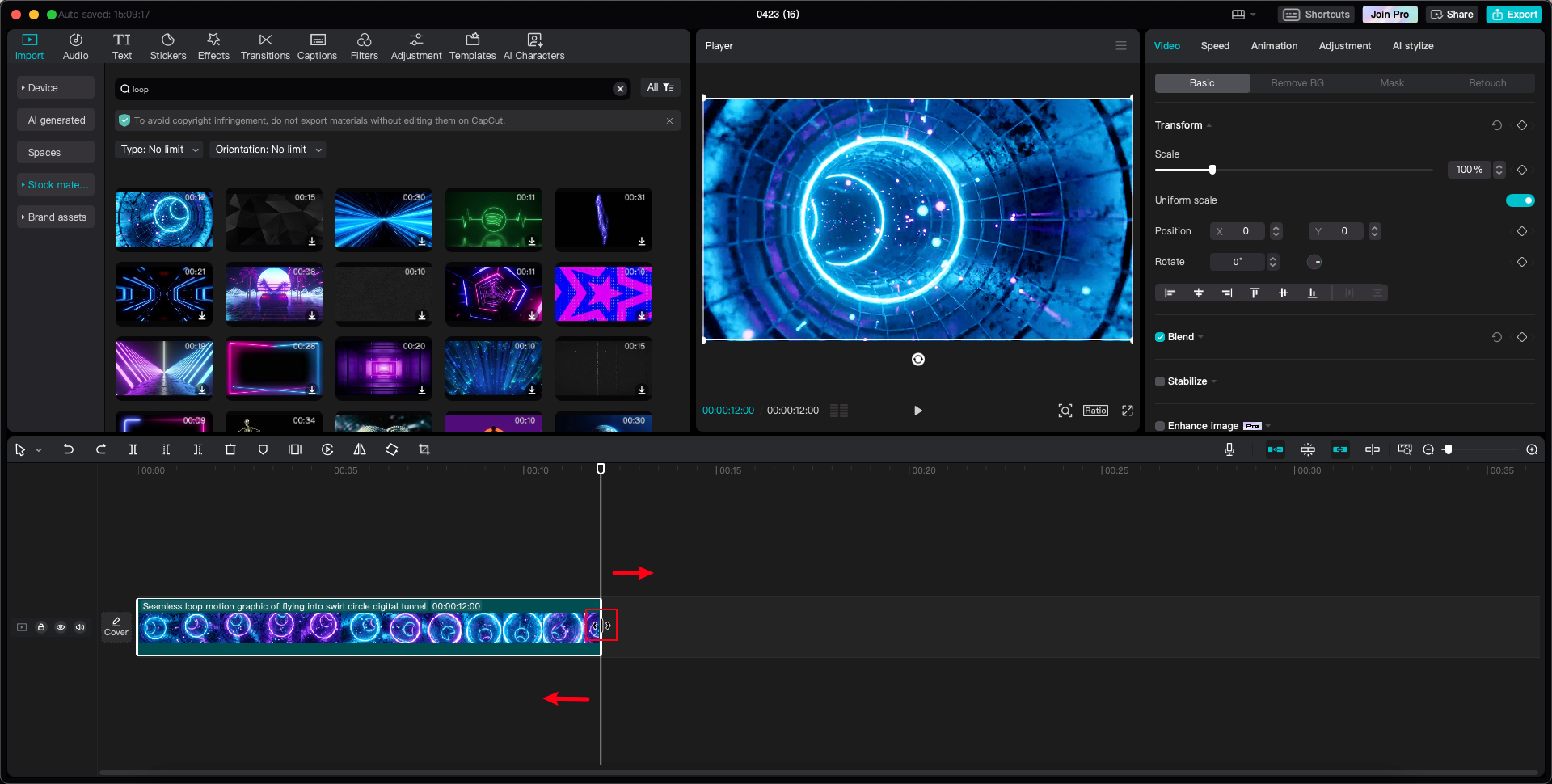
Copying and Reversing for Smooth LoopsCopy the trimmed video segment and paste it right after the original. Then select the copied clip and click the “Reverse” button on the toolbar. This helps create smoother transitions between loops. You can repeat this process to add multiple loops – from one to ten repetitions depending on your preference.
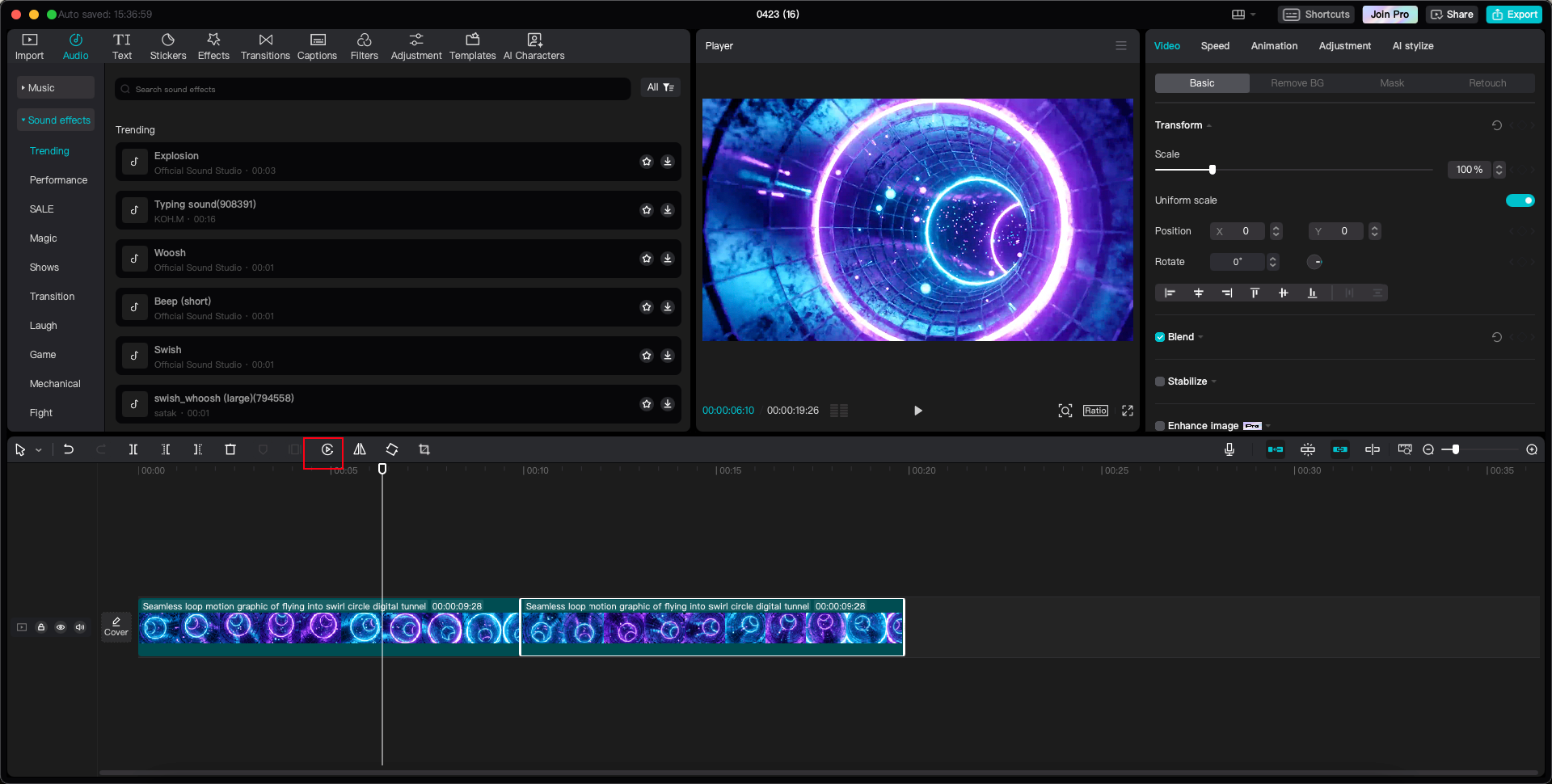
Adding Background MusicOnce your video is looping perfectly, enhance it with background music that matches the mood. Choose from CapCut’s library or upload your own tracks.
Exporting Your Finished VideoWhen you’re happy with your creation, click the “Export” button to save it. You can select your preferred video quality and format before finalizing.
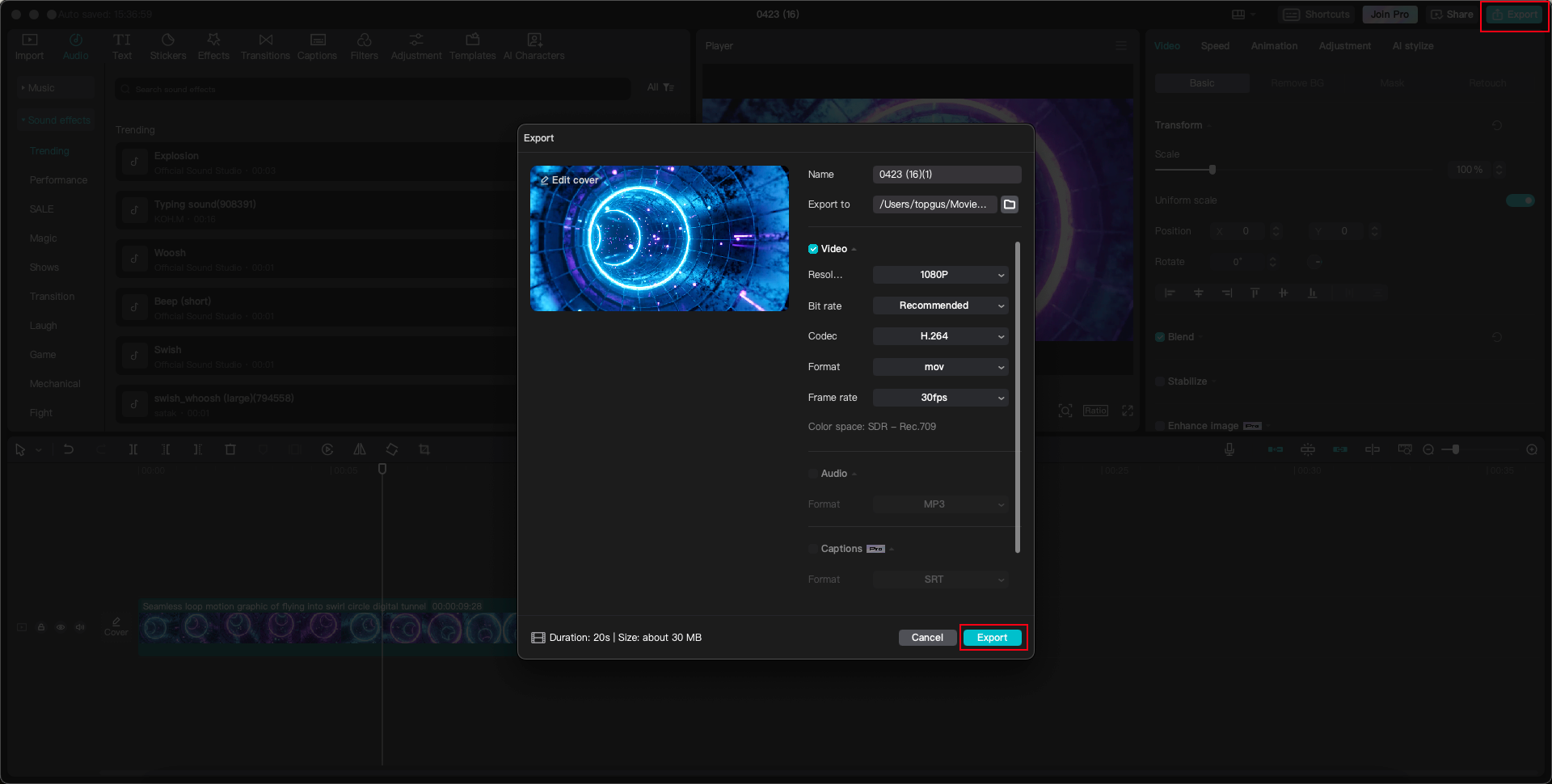
CapCut offers many additional editing features including text overlays, filters, special effects, transitions, stickers, and more. The best part is that everything is completely free, with no limits on video length or how many videos you can edit.
Professional PC Loop Edits Made Simple
If you’re working on a computer, CapCut makes pc loop edits incredibly straightforward. The process is similar to the mobile version but gives you more precision with the larger screen interface.
First, ensure you have CapCut installed on your PC. Launch the software and start a new project, then import your video file. The timeline view on PC is particularly helpful for detailed editing work.
To create a loop, place your video on the timeline and use the split tool to mark where the loop should begin and end. Duplicate this segment and position it immediately after the original. Repeat this process to create multiple loops as needed.
For even smoother transitions between loops, use the reverse function mentioned earlier. This technique works especially well for action sequences or videos with movement.
Another helpful tip for pc loop edits is experimenting with the speed adjustment tool. Sometimes slightly slowing down or speeding up your video can make the loop effect more appealing. Try different speeds to see what works best for your specific content.
Don’t forget to utilize CapCut’s AI tools during your pc loop edits. They can automatically enhance video quality, adjust colors, and even suggest editing improvements. This not only saves time but helps your pc loop edits look more professional.
Setting Custom Loop Repetitions
Sometimes you might not want an infinite loop. There are situations where setting a video loop to 1 time or a specific number of repetitions works better. For example, setting a video loop to 1 time means it will play once normally and then repeat once before stopping.
In CapCut, you have full control over how many times your video loops. After copying and pasting your video segment, you can choose exactly how many repetitions you want. If you set it to one repetition, the video will play twice total – the original plus one repeat.
This approach is perfect for content meant to be viewed a limited number of times. For instance, if you’re creating tutorial content where each step needs to be seen twice, setting a video loop to 1 time would be ideal.
You can set anywhere from one to ten repetitions in CapCut, giving you flexibility to customize the viewing experience based on your specific needs and preferences.
Transforming Short Videos into Continuous Loops
Got a short video that you want to turn into a continuous loop? CapCut makes this process simple. Short videos are actually ideal for looping because they’re easy to watch repeatedly without becoming boring.
Start by importing your small video into CapCut. Trim it if needed to remove any unwanted sections. Then use the copy and paste method to duplicate the video. Continue this process until you have enough copies to create your desired loop length.
If your original video is very short, you might need multiple copies to create a longer continuous loop. Fortunately, CapCut makes this process quick and efficient. The reverse technique can also help make these extended loops appear more seamless.
Another creative approach is combining several small videos into one continuous loop. For example, if you have multiple clips from an event, you can arrange them in sequence and loop the entire collection. This creates a longer continuous loop that tells a more complete story.
Remember to add music or sound effects to enhance your continuous loop. Background audio helps tie everything together and makes the viewing experience more enjoyable and complete.
CapCut — Your all-in-one video & photo editing powerhouse! Experience AI auto-editing, realistic effects, a huge template library, and AI audio transformation. Easily create professional masterpieces and social media viral hits. Available on Desktop, Web, and Mobile App.
Wrapping Up
Loop videos are an amazing way to make your content stand out on social media platforms. They’re engaging, simple to create, and fun to watch. With CapCut, making professional-looking loop videos is both easy and completely free.
Whether you’re just starting out or have editing experience, CapCut provides all the tools you need. You can create infinite loops, customize your videos extensively, and share them across any platform.
So what are you waiting for? Start using CapCut today and create incredible loop videos that your followers will love. It’s time to unleash your creativity and take your social media presence to exciting new levels!
Common Questions Answered
Is CapCut’s looper feature really free?Yes! CapCut’s video looper is completely free with no hidden costs. You can use all its features without any payment required.
Can I create long loop videos with CapCut?Absolutely! CapCut allows you to make videos as long as you want within file size limits. There are no restrictions on video duration.
Is it legal to use CapCut for making loop videos?Definitely. CapCut is a legitimate video editing tool that’s completely safe and legal to use for creating loop videos.
Can I share my loop videos on all social media platforms?Yes! CapCut exports videos in mp4 format, which works on virtually all social media platforms including TikTok, Instagram, Facebook, and more.
How do I actually loop a video on CapCut?It’s simple: import your video into CapCut, trim it to your desired length, copy and paste the segment, use the reverse function if needed, then export your video. That’s all there is to it!
Some images courtesy of CapCut
 TOOL HUNTER
TOOL HUNTER