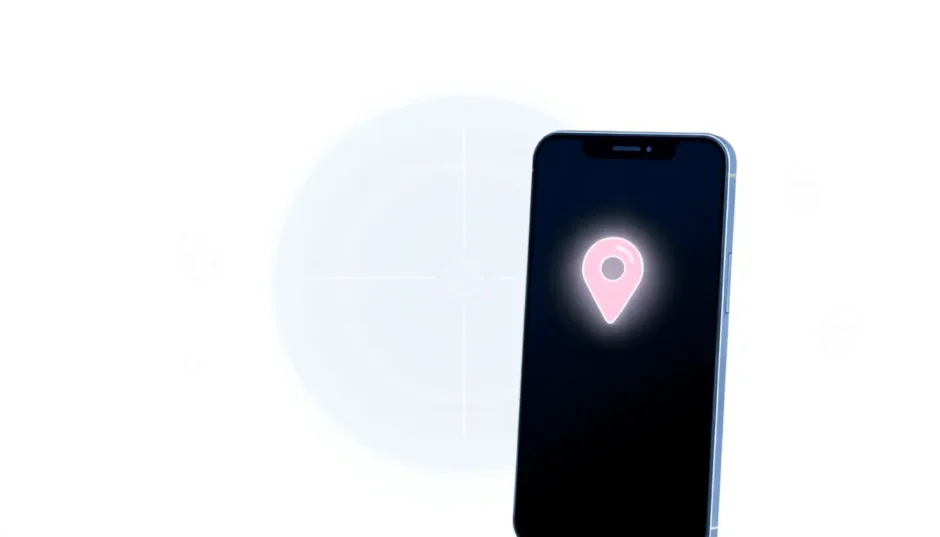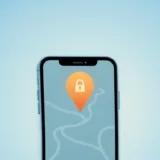In today’s digital age, keeping track of family members has become easier than ever with location-sharing apps. Life360 stands out as one of the most popular choices, allowing families and friends to stay connected through shared real-time locations. But what happens when you need a little privacy or simply want to step away from constant monitoring? This guide will walk you through everything you need to know about how to leave a circle on Life360, exploring different methods and scenarios you might encounter.
Table of Contents
- Understanding Life360 Circles
- Who Uses Life360 Circles and Why?
- Can You Temporarily Hide Your Location?
- How to Leave a Circle on Life360 – Standard Methods
- Advanced Method: Leaving Without Notification
- Step-by-Step Guide to Discreet Circle Departure
- Understanding the Implications
- Alternative Privacy Approaches
- Making Your Decision
Understanding Life360 Circles
Life360 operates through what it calls “Circles” – essentially private groups where members agree to share their locations with each other. Think of it as a digital bubble containing people who want to stay informed about each other’s whereabouts. The app uses GPS technology to provide real-time location updates, making it popular among parents who want to ensure their children’s safety, friends coordinating meetups, or even employers monitoring field staff.
When you join a Life360 circle, you’re essentially giving other members permission to see where you are at any given moment. The app shows your location on a map, along with information about your battery level and whether you’re moving or stationary. Some circles also use additional features like crash detection, driving analysis, and even SOS alerts for emergencies.
Who Uses Life360 Circles and Why?
While anyone can create or join a Life360 circle, the app primarily serves families looking to maintain connection and ensure safety. Parents often create circles to monitor their children’s locations, especially teenagers who are beginning to drive independently. The peace of mind that comes from knowing your loved ones have arrived safely at their destinations is invaluable for many families.
Beyond family use, Life360 circles have expanded to include friend groups coordinating social activities, coworkers managing team movements during business trips, and caregivers monitoring elderly relatives. The circles can be customized with different names and purposes – you might have a “Family” circle, a “Weekend Hiking Buddies” circle, and a “Work Team” circle all operating simultaneously.
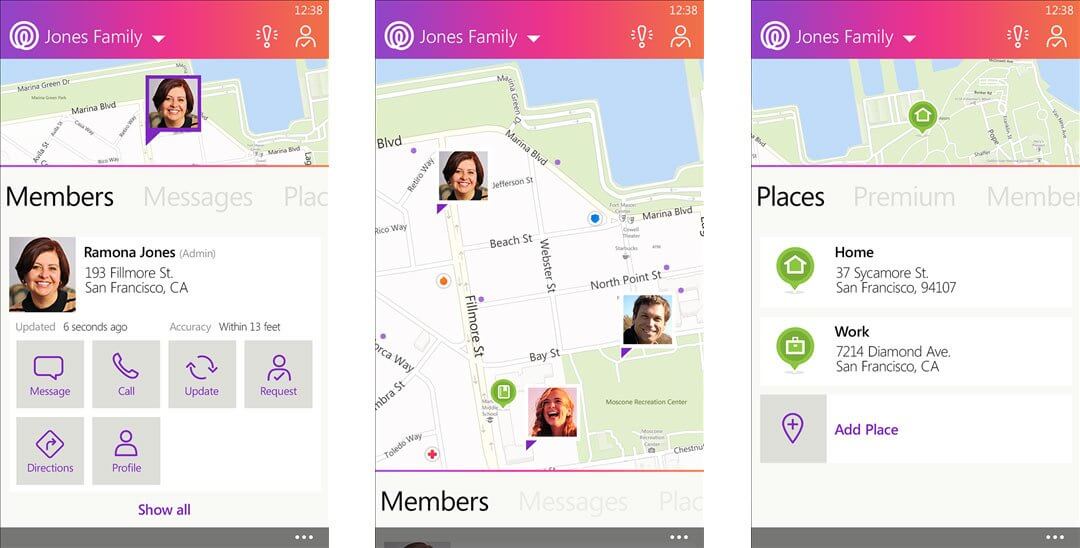
The practical applications are numerous. Parents can receive notifications when children arrive at school or return home. Friends can see if someone is running late to a gathering. Employers can verify that service technicians are at the correct job sites. However, this constant connectivity sometimes creates situations where members want to understand how to leave a Life360 circle for various personal reasons.
Can You Temporarily Hide Your Location?
Many users wonder if it’s possible to pause location sharing temporarily without alerting other circle members. There are legitimate reasons for wanting privacy – perhaps you’re planning a surprise party, need personal space during a stressful day, or simply want a break from being constantly tracked.
The straightforward answer is that Life360 doesn’t offer a built-in “invisible mode” that completely hides your location without notifying others. If you use the app’s official location pausing features, other members will typically be able to see that your location sharing has been disabled. However, there are alternative approaches that can provide the privacy you’re seeking.
How to Leave a Circle on Life360 – Standard Methods
Leaving a Circle Created by Someone Else
When you need to leave a Life360 group that was created by another person, the process is relatively straightforward. This situation commonly occurs when children leave family circles as they become adults, when friends part ways, or when employees change jobs.
To leave a Life360 circle created by someone else:
Open the Life360 app on your smartphone and navigate to the circle you wish to exit. Look for the Settings icon, typically located in the upper right corner of the screen. Scroll through the options until you find “Leave Circle” at the bottom of the menu. The app will ask for confirmation before processing your request – tap “Leave” again to complete the process.
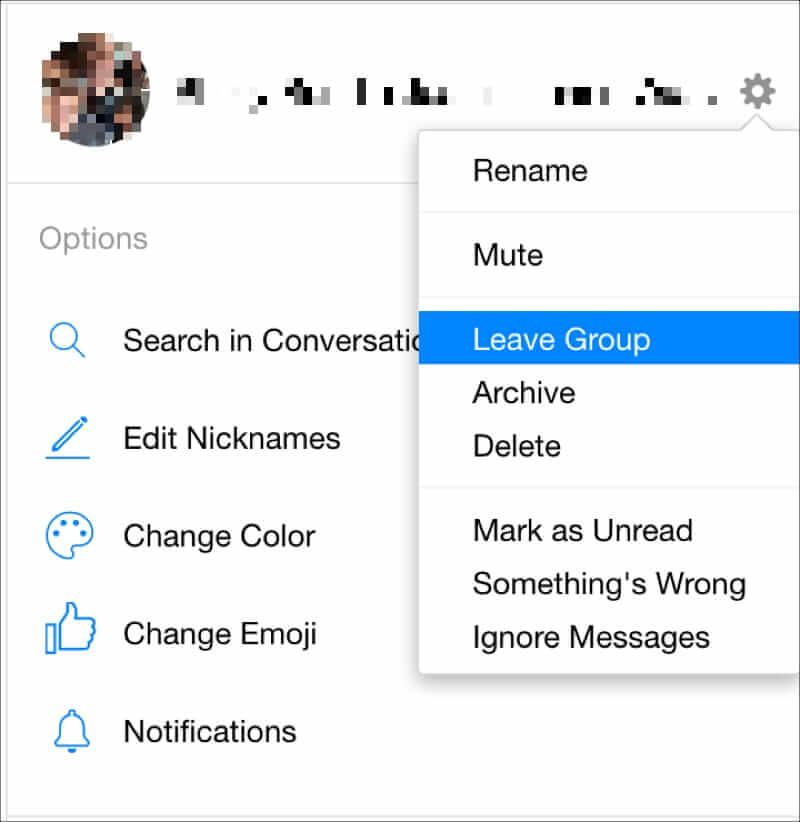
Once you leave, you’ll immediately stop sharing your location with that circle, and you’ll no longer be able to see the locations of other members. The circle administrator will receive a notification that you’ve left the group, so this method isn’t discreet if you’re hoping to depart without anyone noticing.
Removing a Circle You Created
If you’re the person who created the Life360 circle, the process differs slightly because you have additional administrative responsibilities. When you created the circle, you became its owner, which means leaving involves either transferring ownership or deleting the entire group.
To leave a Life360 circle that you created:
Access the Life360 app and select the circle you want to exit. Tap the Settings icon and scroll to find “Delete Circle” at the bottom of the options. Confirm your decision when prompted. Important note: deleting a circle you created will remove all members and permanently erase the group. Everyone will lose access to each other’s locations, and the circle cannot be recovered once deleted.
If you want to leave but have the circle continue without you, you’ll need to first transfer ownership to another member. This can be done through the circle settings by selecting a new owner before you exit.
Advanced Method: Leaving Without Notification
For those seeking more discretion, learning how to leave a Life360 circle without other members knowing requires a strategic approach. The standard methods above will notify circle administrators, but there are circumstances where you might prefer a more subtle exit.
This approach involves using location spoofing technology to mask your actual whereabouts before formally leaving the group. By altering your apparent location, you can create a plausible scenario that might not raise immediate questions when you eventually depart the circle.
iMyFone AnyTo.Provide App version that doesn’t require a computer.Provide App version that doesn’t require a computer.1-click change GPS location on iPhone/Android without jailbreak/root.Simulate GPS movement safely. Customize routes and speeds.Precise GPS Joystick Control makes it more realistic.Work with location-based apps such as PoGo, MHN, Life360, etc. without downloading cracked version. Compatible with the latest Android 16 and iOS 26/18.AnyTo only modifies location with user authorization.

Check More Details | Download Now! | Check All Deals
Tools like iMyFone AnyTo allow you to change your GPS location, making it appear as though you’re somewhere you’re not. This can be particularly useful if you want to understand how to leave a Life360 group without triggering immediate suspicion. By setting a stationary location before leaving, you create the impression that you might simply be experiencing technical difficulties rather than intentionally departing.
The process involves installing a location modification app, setting a fixed location, and then using the standard method to leave the Life360 circle. Because your location will have appeared stable beforehand, the departure may attract less immediate attention than if you left while actively moving between locations.
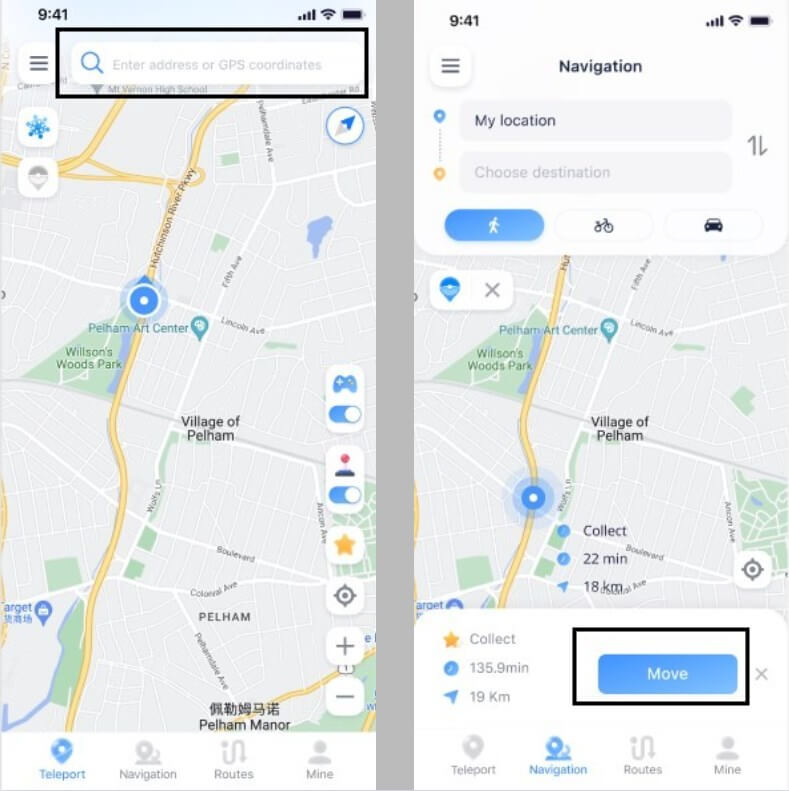
Step-by-Step Guide to Discreet Circle Departure
For those who’ve decided that leaving a Life360 circle without notification is their best option, here’s a detailed walkthrough using location spoofing technology:
Begin by downloading a reputable location-changing application directly to your mobile device. Modern solutions offer app versions that don’t require computer connection, making the process more accessible. Look for options that don’t require jailbreaking or rooting your device, as these can void warranties and create security vulnerabilities.
Once installed, open the application and follow the setup instructions. These typically involve granting certain permissions and potentially enabling developer options on your device. The specific steps vary between iOS and Android devices, but quality applications provide clear guidance throughout the process.
After configuration, you’ll be able to select any location worldwide where you’d like to appear to be. You can choose to “teleport” instantly to a new location or simulate movement between multiple points to create a more believable location history. The ability to set custom movement speeds adds to the realism, making it difficult for others to detect that your location isn’t genuine.
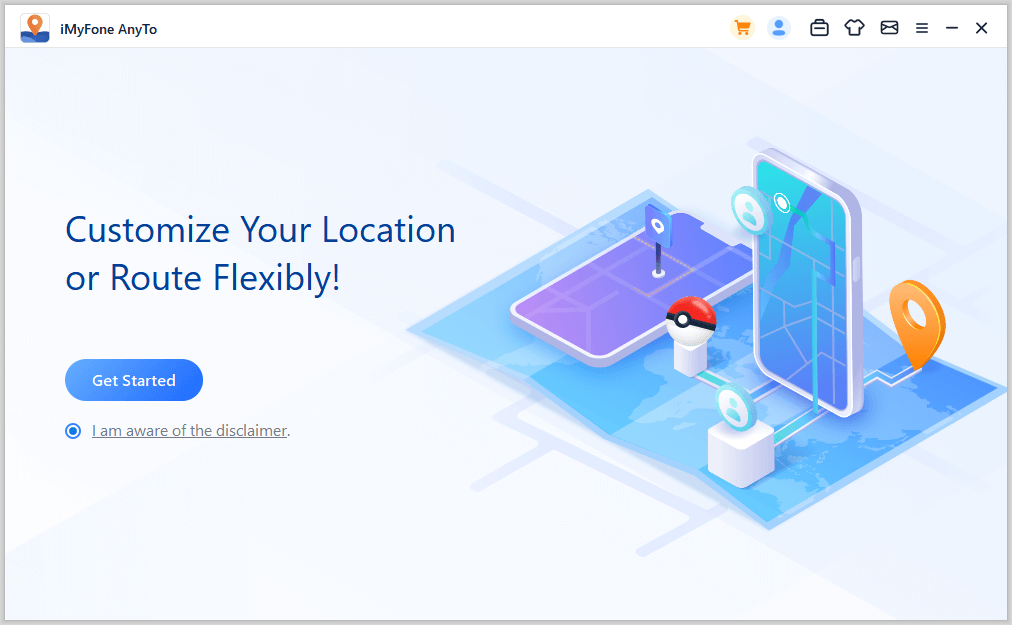
With your spoofed location active, you can now proceed to leave the Life360 circle using the standard method outlined earlier. Because your location will have appeared stationary or normally active before your departure, other circle members may assume technical issues rather than intentional leaving when they eventually notice you’re no longer in the circle.
Understanding the Implications
Before deciding how to leave a Life360 circle, it’s important to consider the potential consequences of your departure, especially if you’re leaving a family circle or one created by your employer. Open communication is generally the healthiest approach, but we understand that isn’t always possible or comfortable in every situation.
If you choose to leave discreetly using the methods described above, be prepared for possible follow-up questions. Circle administrators may contact you to ask why you’ve left or if you’re experiencing technical difficulties. Having a plausible explanation ready can help avoid unnecessary conflict.
It’s also worth noting that repeatedly leaving and rejoining circles can create suspicion and potentially damage trust within relationships. If privacy concerns are your primary motivation, consider discussing boundary settings with circle members rather than resorting to covert departures.
Alternative Privacy Approaches
If you’re not ready to completely leave a Life360 circle but want more privacy, there are intermediate options worth exploring. Some users choose to disable specific features within the app while remaining in the circle, such as turning off driving analysis or location history while maintaining basic location sharing.
Another approach involves having an open conversation with circle administrators about adjusting location update frequency or implementing “privacy hours” where location sharing is automatically reduced. While Life360 doesn’t officially offer this feature, some families create informal agreements to respect certain privacy boundaries.
For those primarily concerned about battery drain or data usage, adjusting the app’s location accuracy settings can help. Using lower accuracy modes or limiting background location updates can reduce the app’s impact on your device while maintaining your presence in the circle.
Making Your Decision
Deciding how to leave a Life360 circle is a personal choice that depends on your specific circumstances, relationships with other circle members, and privacy needs. The standard method works well when transparency is preferred, while the discreet approach may be more appropriate in situations where open communication isn’t feasible.
Remember that technology should serve your needs, not control them. If Life360’s constant location sharing has become more stressful than helpful, taking steps to modify your participation or leave entirely is a reasonable response. Your digital wellbeing matters as much as your physical safety.
iMyFone AnyTo.Provide App version that doesn’t require a computer.Provide App version that doesn’t require a computer.1-click change GPS location on iPhone/Android without jailbreak/root.Simulate GPS movement safely. Customize routes and speeds.Precise GPS Joystick Control makes it more realistic.Work with location-based apps such as PoGo, MHN, Life360, etc. without downloading cracked version. Compatible with the latest Android 16 and iOS 26/18.AnyTo only modifies location with user authorization.

Check More Details | Download Now! | Check All Deals
Whether you choose to openly leave a Life360 circle or prefer a more discreet departure, understanding your options empowers you to make the best decision for your situation. As location-sharing technology continues to evolve, so too should our conversations about digital boundaries and the balance between connectivity and privacy.
Some images courtesy of imyfone
 TOOL HUNTER
TOOL HUNTER