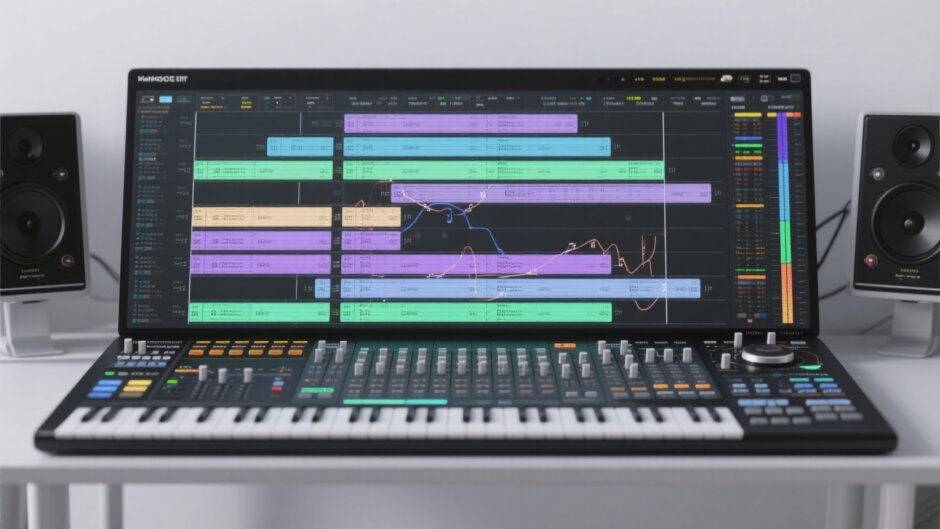Have you ever been at a party where the music suddenly stops between songs, killing the vibe? Or maybe you’ve recorded multiple podcast episodes that would flow better as one continuous file? Learning how to merge songs together can solve these problems and open up creative possibilities you might not have considered.
MP3 files are perfect for this because they maintain decent quality while keeping file sizes manageable. Whether you want to merge MP3 files for a seamless playlist, combine lecture recordings, or create custom audio mixes, the process doesn’t have to be technical or complicated.
I’ve tested numerous methods across different devices and platforms, and I’m excited to share five straightforward approaches to merge songs together. From desktop software to mobile apps and online tools, you’ll find options for Windows, Mac, Android, and iPhone users. Each method includes step-by-step guidance that even complete beginners can follow successfully.
Common Reasons to Combine Audio Files
Before we dive into the technical how-to, let’s explore why you might want to merge MP3 files in the first place. The applications are more varied than you might think!
Content creators frequently need to merge songs together when producing videos or podcasts. Maybe you have multiple takes of a narration that need to flow as one continuous track. Or perhaps you’re creating a highlight reel from various podcast episodes that would work better as a single file.
Musicians and DJs often need to merge MP3 files to create demo tapes, continuous mixes, or smooth transitions between tracks for events. If you’re preparing music for a party or gathering, knowing how to combine songs into one track ensures uninterrupted playback that keeps energy levels high.
Students and professionals regularly record meetings, lectures, or interviews that generate multiple audio files. Learning how to merge songs together (or spoken audio) makes these recordings easier to manage, share, and reference later.
Even casual music listeners can benefit from merging MP3 files to create custom playlists without those annoying gaps between tracks. When you properly merge songs together, you create a listening experience that flows naturally from one piece to the next.
Whatever your reason for wanting to merge MP3 files, the methods I’ll share will help you accomplish your goal quickly and effectively.
Merging Audio on Windows Systems
Windows users have several excellent options when they need to merge songs together. From free built-in tools to more advanced software, you can choose based on your specific needs and comfort level with audio editing.
CapCut Desktop Video Editor
Despite its name suggesting video focus, CapCut desktop video editor offers robust audio capabilities that make it simple to merge MP3 files into cohesive tracks. The interface feels intuitive whether you’re a beginner or have some editing experience, and it provides professional-grade results without the complexity of high-end audio software.
What makes CapCut particularly effective for merging MP3 files is its straightforward approach to combining audio while maintaining quality. The visual timeline makes it easy to see exactly how your tracks align, and the editing tools allow for precise adjustments to create seamless transitions between audio segments.
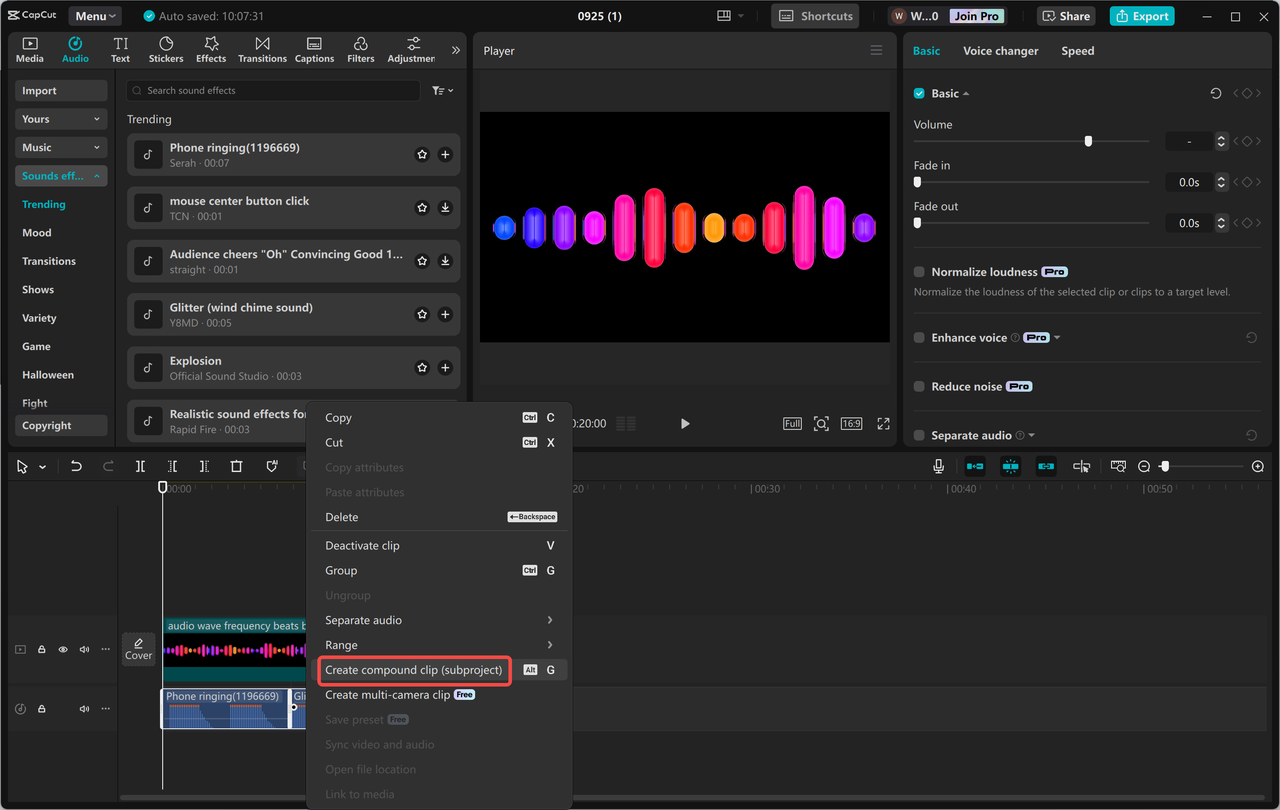
Notable CapCut Features for Audio Merging
CapCut stands out for several reasons when you need to merge songs together. The software makes it incredibly simple to merge two audio files or even multiple tracks into one polished result. The merger function works quickly while preserving audio quality throughout the process.
The noise reduction capability is particularly valuable when working with recordings made in less-than-ideal environments. This feature can clean up background hiss or hum that might distract from your content when you merge MP3 files from different sources.
The fade effects deserve special mention—with single-click access to fade in and out, you can create professional transitions between tracks when you merge songs together. This eliminates abrupt changes that can jar listeners when different audio segments connect.
For those working with music, the vocal isolation feature is remarkably useful. It allows you to separate vocals from instrumentation, which means you can create custom mixes or instrumental versions when you merge MP3 files containing music.
Finally, the voice enhancement tools help balance audio levels and clarity, which is especially helpful when merging spoken word content like podcasts or interviews where consistent vocal quality matters.
CapCut — Your all-in-one video & photo editing powerhouse! Experience AI auto-editing, realistic effects, a huge template library, and AI audio transformation. Easily create professional masterpieces and social media viral hits. Available on Desktop, Web, and Mobile App.

Download App | Sign Up for Free
Step-by-Step: Merging Audio with CapCut
If you haven’t tried CapCut yet, it’s available as a free download from their official website. Once installed, the process to merge MP3 files is straightforward.
Begin by importing your audio files. Locate the “Import” button on the right side of the interface and select the MP3 files you want to combine. After selection, drag them onto the timeline where you’ll arrange and edit your audio tracks.
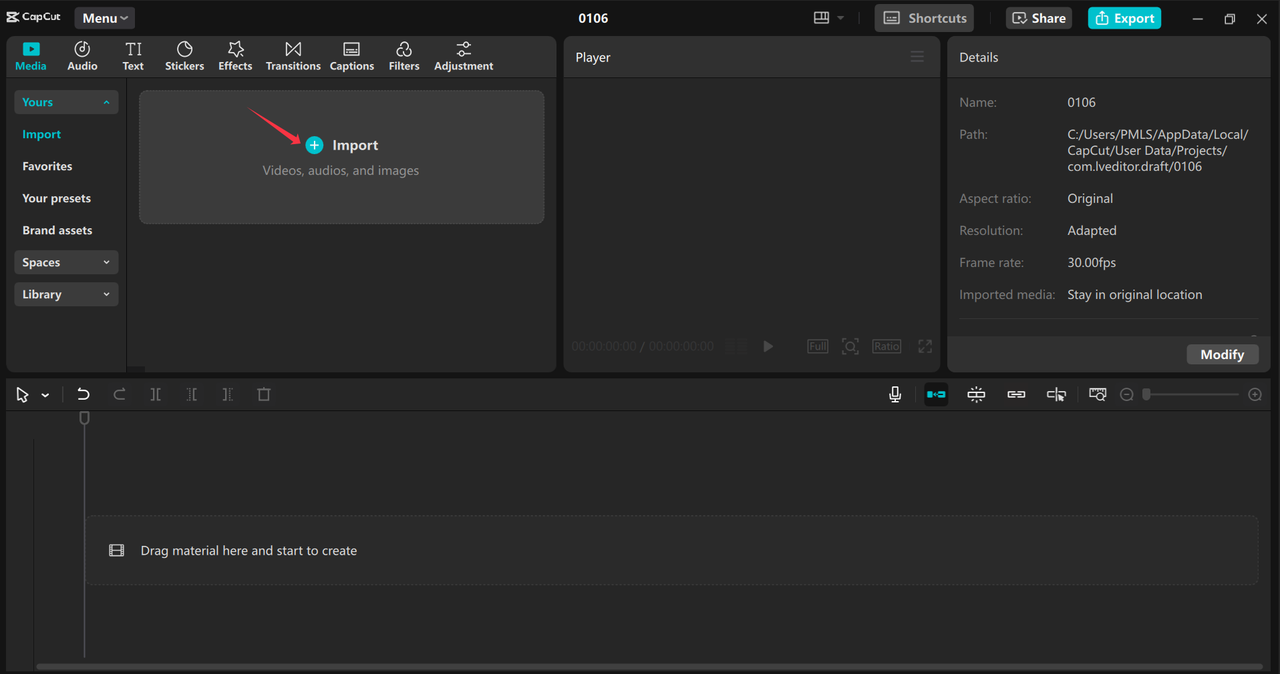
Next, align and merge your tracks. Ensure both audio files are properly positioned on the timeline. Select both MP3 tracks by clicking on each while holding the Ctrl key, then right-click and choose “Create compound clip” from the context menu. This action merges your selected files into a single track.
At this stage, you can refine your merged audio by adjusting volume levels, adding fade effects, or even changing playback speed to better match the segments. The noise reduction tool can clean up any background sounds that might detract from your final product.
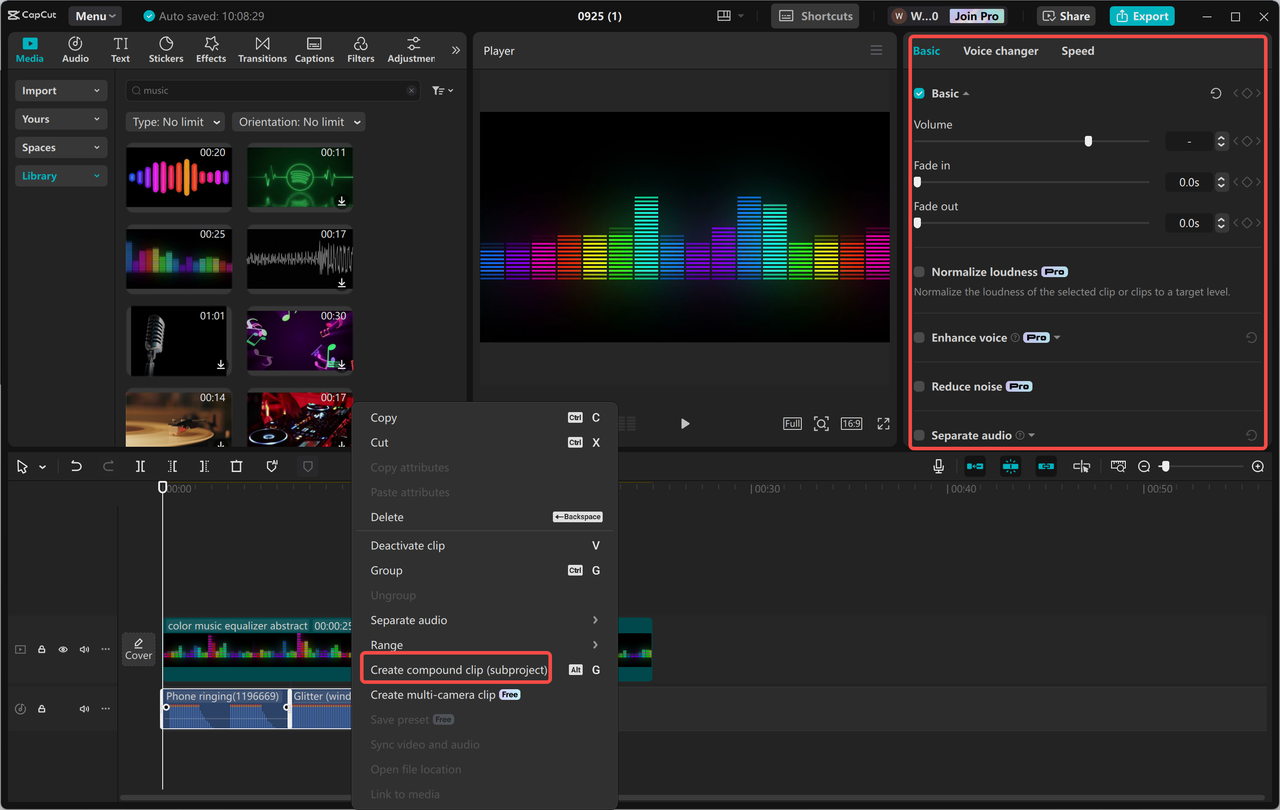
Finally, export your merged file. Click the “Export” button and ensure only the audio option is selected (uncheck video if it’s selected). Choose MP3 as your format and click export to save your newly merged file. The process preserves quality while giving you a single, continuous audio track.
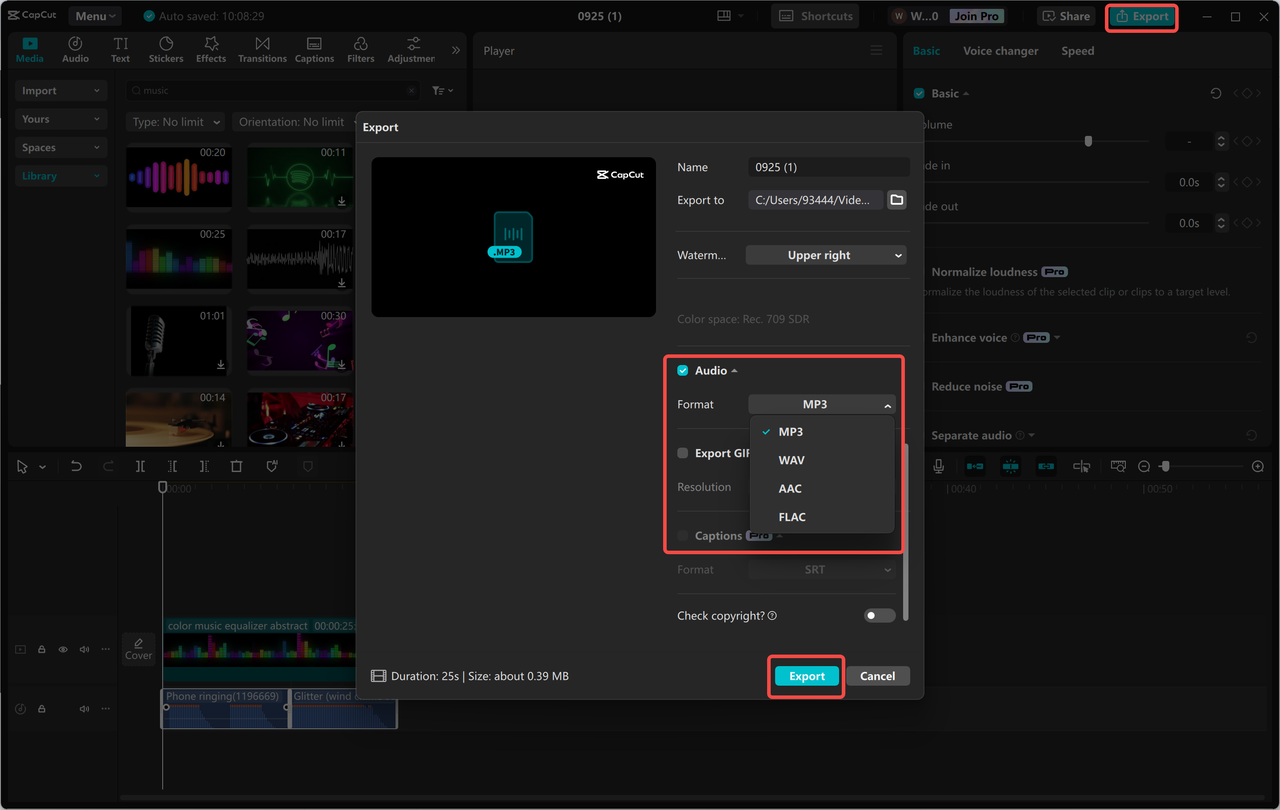
Audio Merging Solutions for Mac Users
Mac enthusiasts have several solid options when they need to merge songs together. The ecosystem offers both built-in applications and third-party software that can handle MP3 merging with varying levels of sophistication.
iMovie for Audio Merging
iMovie isn’t just for video—it’s actually quite capable when you need to merge MP3 files on your Mac. As part of the Apple ecosystem, it offers a familiar interface for most Mac users and provides enough audio editing capabilities to handle basic to intermediate merging tasks.
The application’s drag-and-drop interface makes organizing and combining audio tracks remarkably intuitive. Even if you’ve never used iMovie before, you’ll likely find the learning curve gentle enough to quickly understand how to merge songs together for your projects.
iMovie Features for Audio Work
iMovie’s user-friendly approach extends to its audio capabilities. The drag-and-drop functionality means you don’t need technical expertise to merge MP3 files effectively. You can visually arrange tracks on the timeline and make adjustments with simple pointer movements.
The ability to edit audio alongside video makes iMovie particularly useful for content creators who need to sync their audio with visual elements. This dual capability means you can merge songs together while simultaneously working on the corresponding video project.
Audio level controls, fade options, and basic noise reduction tools give you enough functionality to create polished merged audio files. While not as advanced as dedicated audio software, these features cover the needs of most users who simply need to merge MP3 files for personal or semi-professional use.
The export options provide flexibility in how you save your merged files, with various format and quality settings to match your intended use case.
Merging Process with iMovie
Before beginning, ensure iMovie is installed on your Mac (it’s available through the App Store if not). The process to merge MP3 files involves three main steps.
Start by importing your audio files. Click the “Import media” button and select the MP3 files you want to combine. iMovie will add these to your project library ready for arrangement.
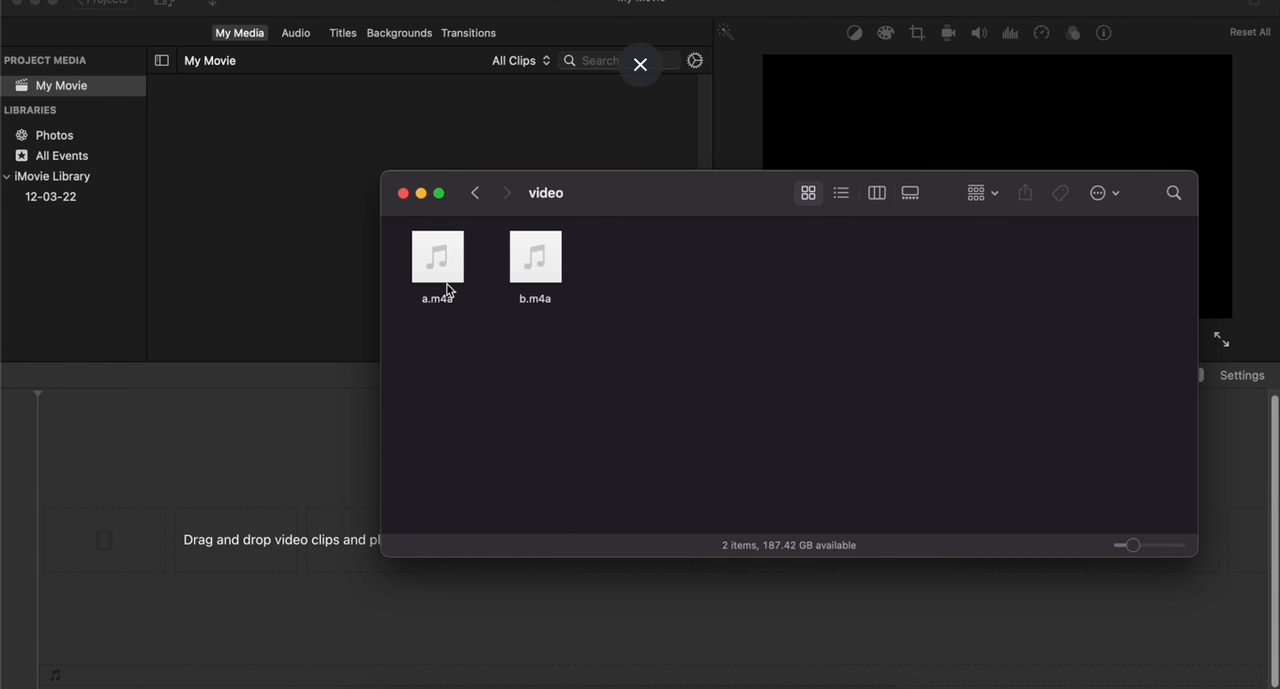
Next, arrange your tracks on the timeline. Drag each MP3 file onto the timeline in the order you want them to play. Pay attention to aligning them properly to avoid gaps or overlaps that could create awkward silences or audio conflicts in your final merged file.
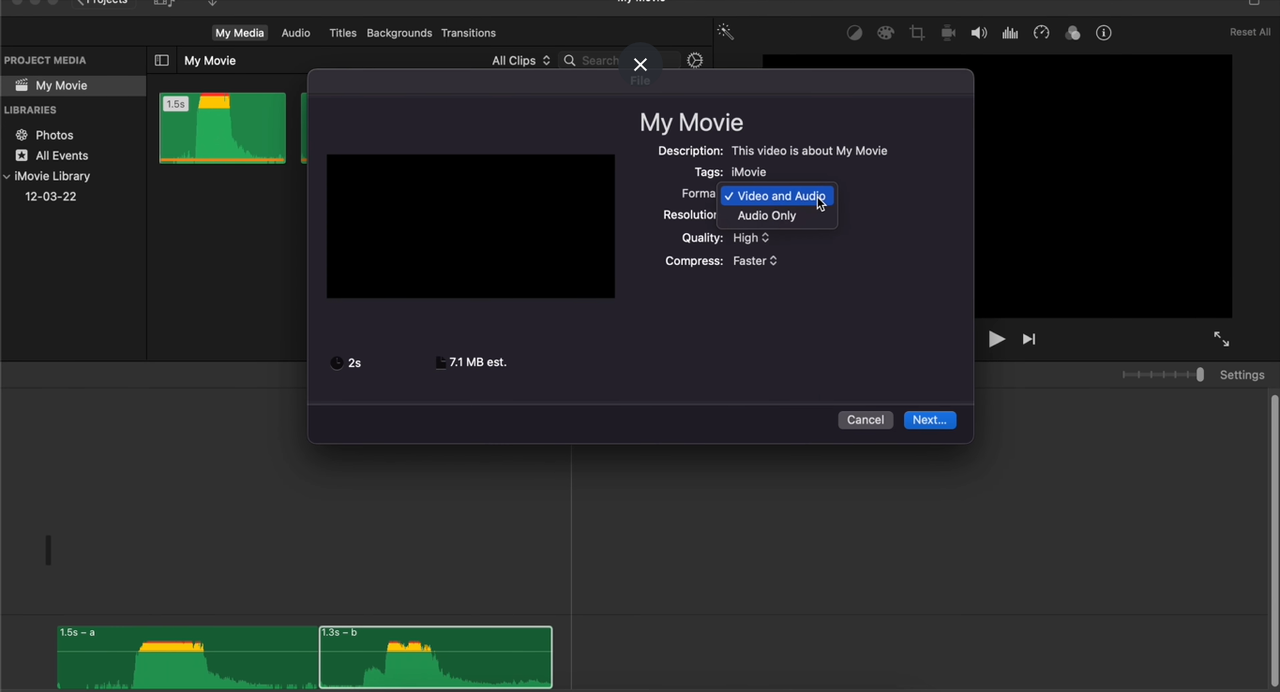
Finally, export your combined audio. When satisfied with your arrangement, click the “Share” button and choose “File” as your export option. Select your preferred audio format and quality settings, then complete the export process to save your newly merged MP3 file.
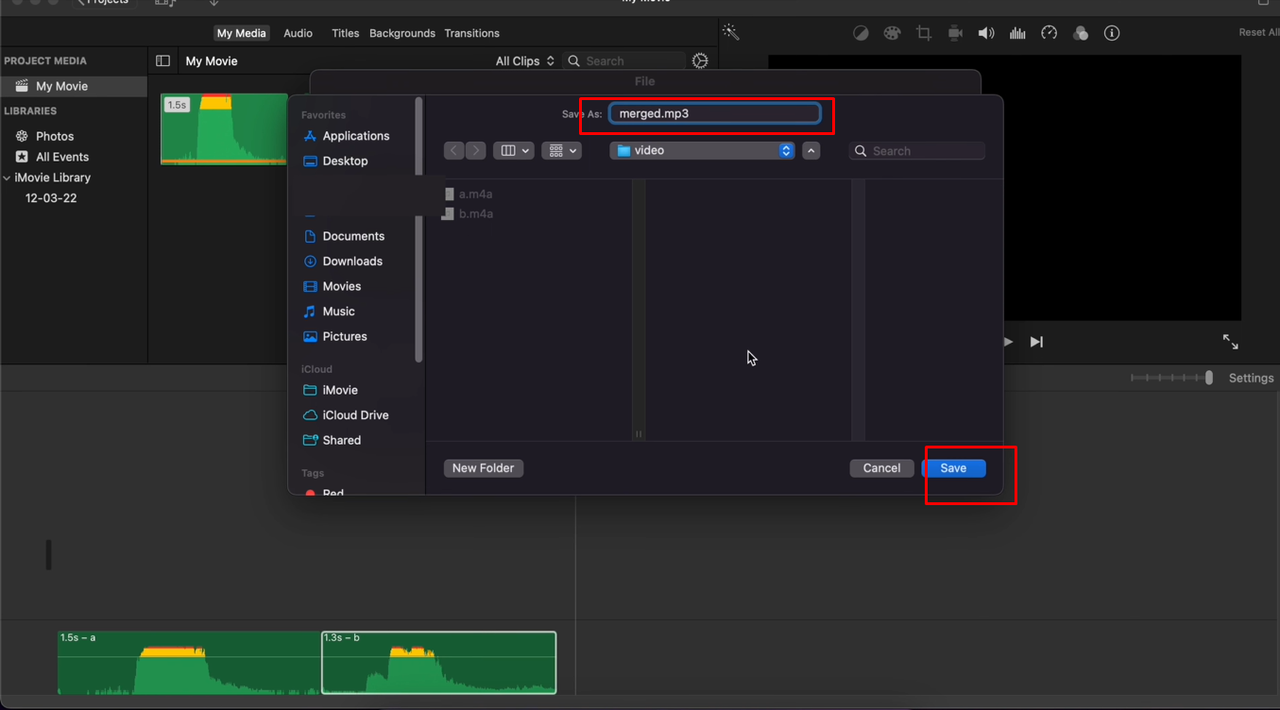
Web-Based Audio Merging Solutions
Sometimes downloading software isn’t practical or possible. Maybe you’re using a shared computer, or perhaps you only need to merge MP3 files occasionally and don’t want to install dedicated software. Web-based tools offer an excellent solution in these scenarios.
Online MP3 mergers allow you to combine audio files directly through your web browser without any installations. These platforms are particularly useful for quick jobs or when you need to merge songs together on a device where you can’t install software.
FlexClip Online Audio Tool
FlexClip provides a web-based solution for when you need to merge MP3 files quickly without software installations. The platform offers a clean, intuitive interface that makes the merging process accessible even to those with limited technical experience.
Since it operates entirely through your web browser, FlexClip lets you merge songs together from any device with an internet connection. This flexibility makes it ideal for situations where you need to combine audio files while away from your primary computer.
FlexClip’s Audio Capabilities
FlexClip’s drag-and-drop interface simplifies the process to merge MP3 files. You don’t need technical skills to upload and arrange your audio tracks—the visual timeline makes it easy to see how your files will combine.
The platform handles multiple file formats, though it’s particularly efficient with MP3 files. The merging process happens quickly, and you can rearrange tracks easily if you change your mind about the sequence.
Basic editing features like trimming and fade effects allow you to refine how your audio segments connect when you merge songs together. While not as comprehensive as desktop software, these tools are sufficient for creating smooth transitions between tracks.
Export options provide flexibility in how you save your final merged file, with format choices that accommodate different quality and file size requirements.
Using FlexClip to Merge Audio
Before starting, ensure you have a stable internet connection as FlexClip operates entirely online. The process to merge MP3 files involves three simple steps.
Begin by uploading your audio files. Click the “Upload Files” button and select the MP3 files you want to combine. You can select multiple files simultaneously to streamline the process.
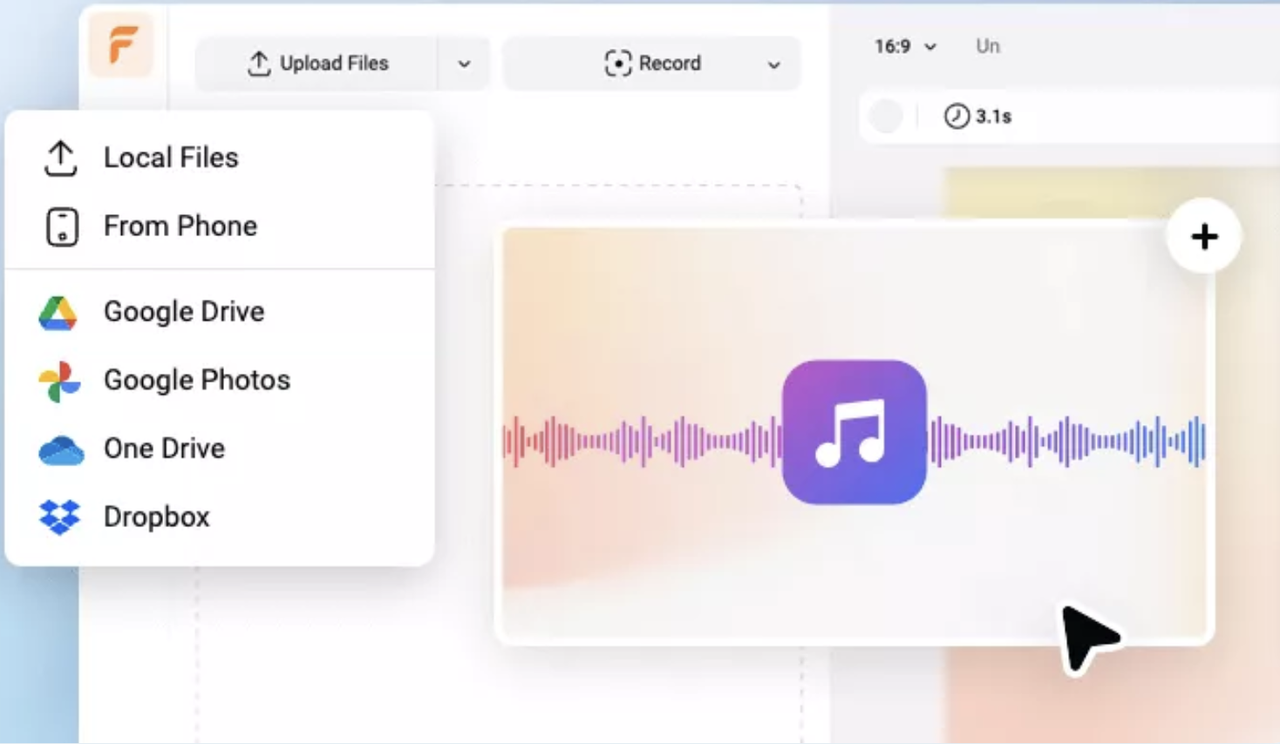
Next, arrange and merge your tracks. Drag your MP3 files onto the timeline in your preferred order. FlexClip will combine them into a single track that you can preview before finalizing.
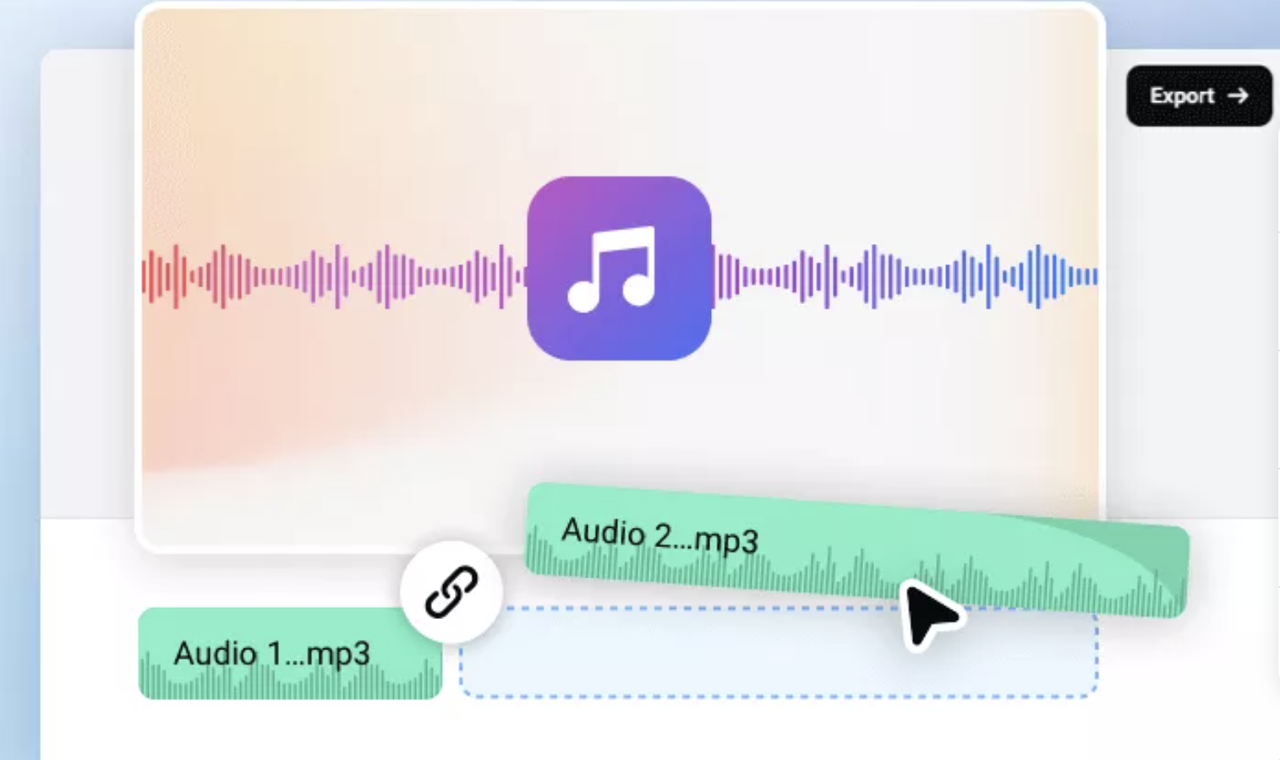
Finally, export your merged audio. Click the “Export” button and choose your preferred format and quality settings. FlexClip will process your files and provide a download link for your newly merged MP3 file.
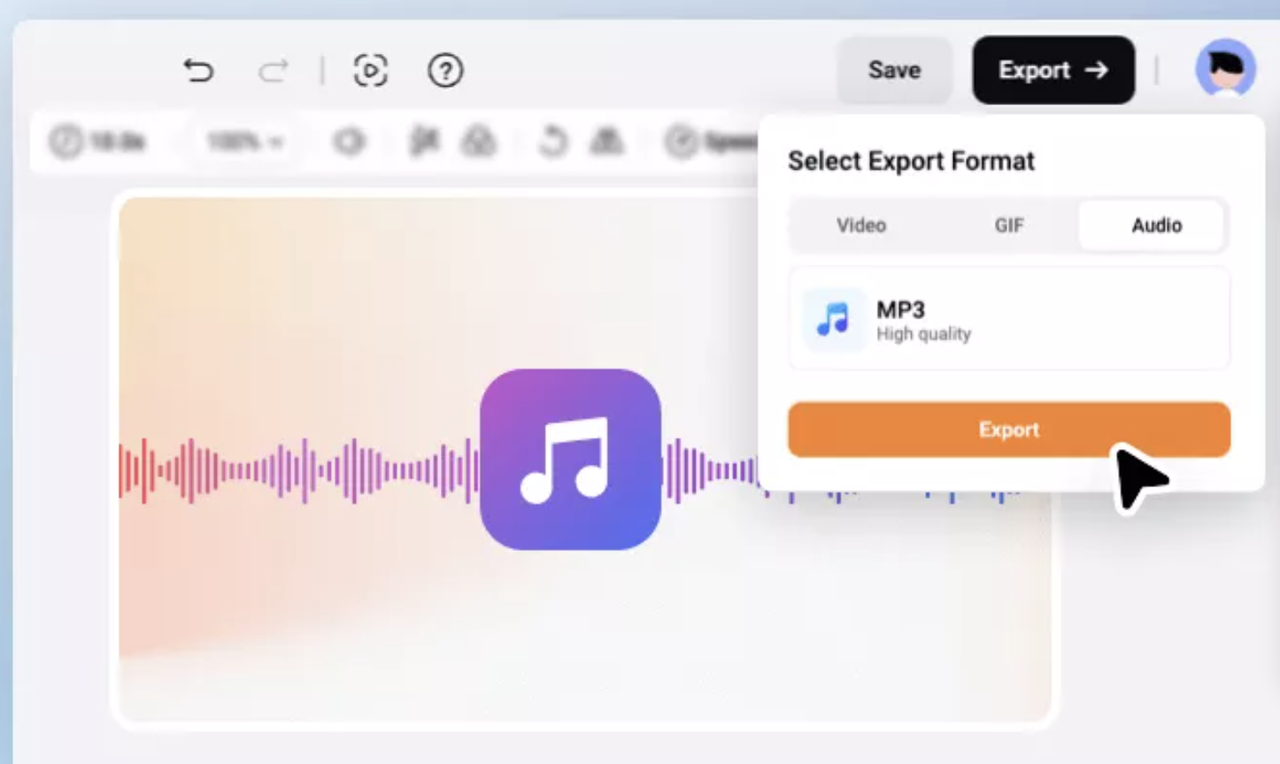
Mobile Solutions: Merging on Android Devices
Our phones have become powerful enough to handle tasks that previously required desktop computers, including audio editing. If you need to merge MP3 files directly on your Android device, several apps can accomplish this quickly and effectively.
Android users can choose from multiple applications designed specifically to merge songs together on mobile devices. These apps range from simple utilities to more full-featured audio editors, giving you options based on your specific needs.
MP3 Audio Merger and Joiner App
This dedicated Android app focuses specifically on helping you merge MP3 files quickly and efficiently. The interface is designed for touch screens, making the process of combining audio files intuitive on mobile devices.
The app provides a straightforward approach to merge songs together without unnecessary complexity. If you primarily need to combine audio files without advanced editing features, this focused tool might be exactly what you need.
App Features for Audio Merging
The MP3 Audio Merger and Joiner app specializes in doing one thing well: helping you merge MP3 files efficiently. The process is streamlined for mobile use, with touch-friendly controls that make selecting and arranging tracks simple.
You can easily rearrange the order of tracks before merging, which is helpful when you want to experiment with different sequences for your combined audio. The interface provides a clear visual representation of how your files will combine.
A significant advantage of this app is that it doesn’t require an internet connection to merge songs together. This makes it useful when you need to combine audio files while away from Wi-Fi or cellular data coverage.
The app supports various MP3 file sizes and qualities, so you don’t need to worry about compatibility issues when merging files from different sources.
Merging Process on Android
Before starting, install the MP3 Audio Merger and Joiner app from the Google Play Store. The process to merge MP3 files involves three simple steps.
Open the app and add your audio files. Tap the “Add Files” button and select the MP3 files you want to combine from your device’s storage. The app will display them in your working area.
Arrange your files in preferred order. The app lets you drag files into your desired sequence, giving you control over how the final merged track will flow from one segment to the next.
Finally, merge and save your file. Tap the “Merge” button to combine your selected files into a single MP3 track. Once processing is complete, save the new file to your device for access in your music player or other applications.
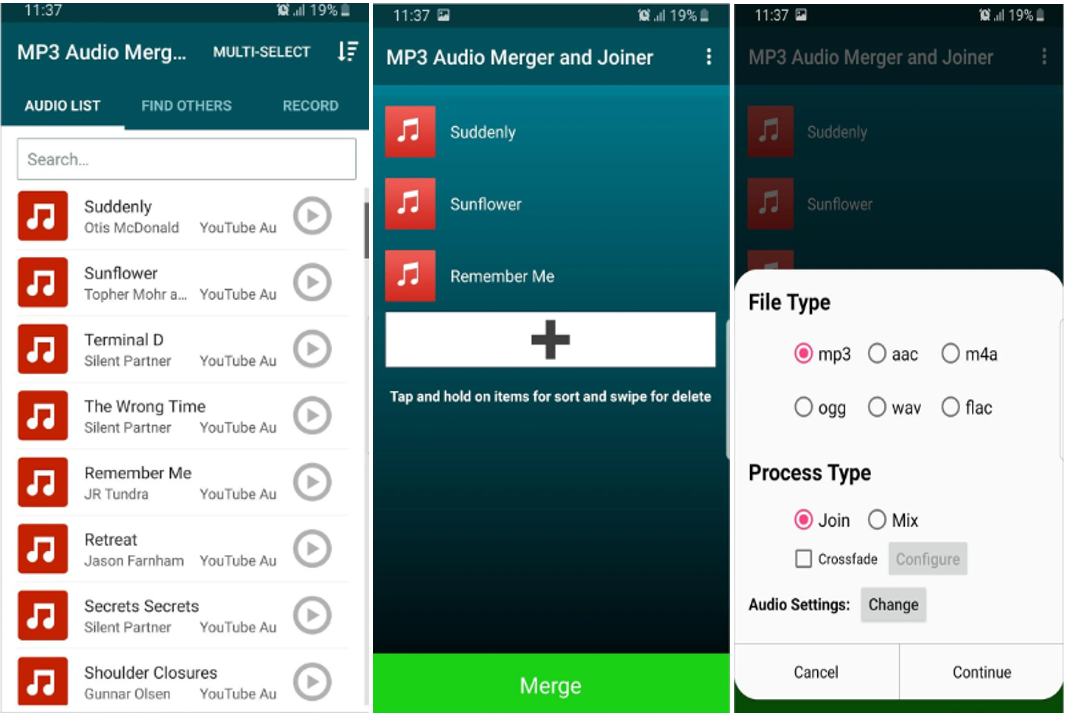
iOS Solutions: Merging on iPhone
iPhone users have several excellent options when they need to merge MP3 files directly on their devices. The iOS ecosystem offers apps that can handle audio merging with the simplicity and elegance Apple users expect.
Whether you want to create continuous playlists, combine lecture recordings, or merge podcast episodes, there’s likely an iOS app that can help you merge songs together effectively right on your iPhone.
Handy Audio Editor for iOS
This iOS app provides a balanced approach to audio editing that includes robust capabilities to merge MP3 files. The interface is designed for touch screens while offering enough features to handle most common audio merging needs.
The app strikes a good balance between simplicity and functionality, making it accessible to beginners while still useful for those with more experience in audio editing. If you need to merge songs together on your iPhone regularly, this app deserves consideration.
Features for Audio Merging on iOS
Handy Audio Editor makes it straightforward to merge multiple MP3 files with just a few taps. The process is optimized for touch interfaces, with intuitive controls that make selecting and arranging tracks simple on iPhone screens.
The app includes trimming tools that let you precision-edit your audio segments before merging. This is useful for removing unwanted sections from individual tracks before combining them into your final audio file.
Volume adjustment features help balance different audio levels across tracks when you merge MP3 files from various sources. This ensures consistent listening volume throughout your merged file.
Fade effects allow you to create smooth transitions between tracks when you merge songs together, eliminating abrupt changes that can jar listeners. These professional touches elevate your merged audio beyond simple file concatenation.
Export options provide flexibility in how you save your final merged file, with format choices that work with various applications and devices.
Merging Process on iPhone
Begin by installing Handy Audio Editor from the App Store. The process to merge MP3 files involves three main steps, all designed for touch interface simplicity.
Open the app and add your audio files. Tap “Add Files” and select the MP3 files you want to combine from your iPhone’s storage or connected cloud services. The app will display them ready for arrangement.
Arrange and edit your tracks. Place your files in the desired order on the timeline interface. Use the editing tools to trim unwanted sections, adjust volume levels, or add fade effects to create smooth transitions between tracks.
CapCut — Your all-in-one video & photo editing powerhouse! Experience AI auto-editing, realistic effects, a huge template library, and AI audio transformation. Easily create professional masterpieces and social media viral hits. Available on Desktop, Web, and Mobile App.

Download App | Sign Up for Free
Finally,
 TOOL HUNTER
TOOL HUNTER