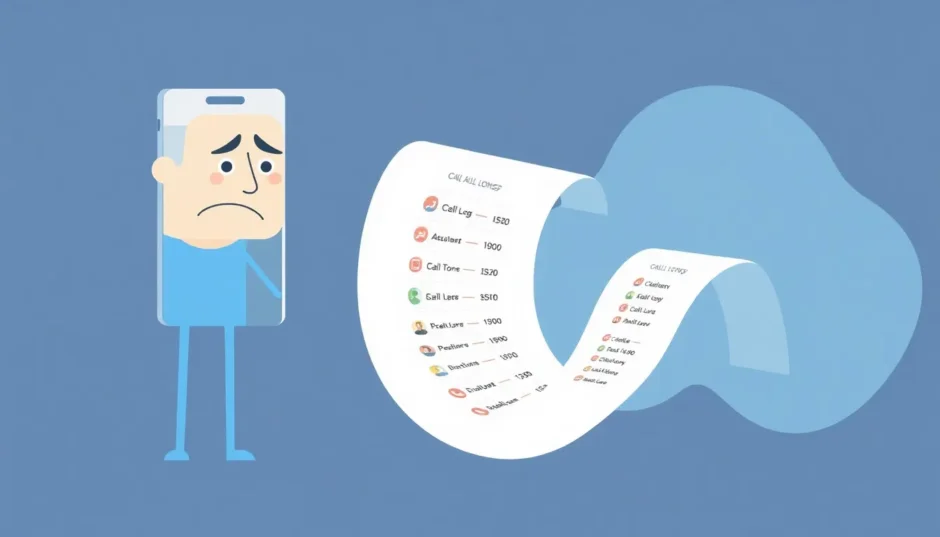Have you ever needed to find an old phone number from months ago, only to discover your iPhone’s call history doesn’t go back far enough? You’re not alone. Many iPhone users face this exact problem when trying to access older call logs that seem to have disappeared from view.
The standard iPhone call log history limit can be frustrating, especially for people who make numerous calls daily or need to reference past conversations. While Apple sets specific boundaries for how much call history your device displays, there are ways to work around these limitations and access more of your call data.
Table of Contents
- Understanding iPhone Call Log History Restrictions
- Can You Actually Increase iPhone Call Log History Limit?
- Practical Methods to Access More Call History
- Advanced Solution for Comprehensive Call History Access
- Understanding iPhone Call Log Storage and Limitations
- Frequently Asked Questions About iPhone Call History
- Best Practices for Managing Your Call History
- The Reality of iPhone Call Log Limitations
Understanding iPhone Call Log History Restrictions
When we talk about increasing your iPhone call log history, it’s important to understand what’s actually happening behind the scenes. Your iPhone maintains two different sets of call data: what you see in your Phone app and what’s actually stored on your device.
The visible call log in your iPhone shows only the most recent 100 calls, but your device can store up to 1000 call records internally. This means even though you can’t see older calls in your regular call history, they might still be accessible through other methods.
The iPhone call log history settings are predetermined by Apple, and there’s no built-in option to adjust how many calls appear in your recent list. This limitation affects all iPhone models regardless of storage capacity or iOS version.
Can You Actually Increase iPhone Call Log History Limit?
The straightforward answer is no – you cannot technically increase the iPhone call log history limit beyond what Apple has set. The system is designed to show only the most recent 100 calls in your visible history, while storing up to 1000 calls in the background.
Many users wonder if there’s a secret setting or hidden menu that lets them extend iPhone call log history, but unfortunately, no such option exists within iOS. The call logs in iPhone are managed by Apple’s operating system, and the limitations are consistent across all devices.
While you can’t change the fundamental iPhone call log history settings, you can provide feedback to Apple requesting this feature. Visiting Apple’s official feedback page and suggesting an adjustable call history limit might influence future iOS updates. Many users have requested more control over their call log settings, so there’s always hope that Apple might address this in future software versions.
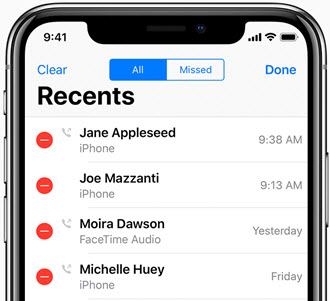
Practical Methods to Access More Call History
Even though you can’t technically increase the iPhone call log history limit, there are practical approaches to access older call records that aren’t visible in your standard call log.
Manual Call Log Management
One method to refresh your visible call history involves manually removing current entries to make older ones appear. This doesn’t actually increase your iPhone call log history limit, but it can help you access calls that have rotated out of your visible 100-call display.
To try this approach:
- Open your Phone app and navigate to the Recents tab
- Tap Edit in the upper right corner
- Select the red circle next to unimportant calls
- Confirm deletion for each entry
This process can be time-consuming, and it only works if you haven’t accumulated too many calls beyond the 1000 total storage limit. For users with extensive call history, this method has limited effectiveness.
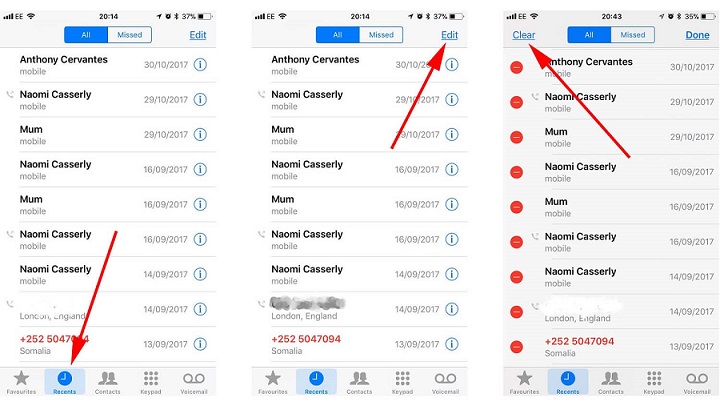
Using iCloud Backup to Access Older Calls
If you regularly back up your iPhone to iCloud, your call history gets included in these backups. You can restore from an older backup to access call logs from that specific time period, though this method comes with significant drawbacks.
The restoration process involves:
- Going to Settings > General > Transfer or Reset iPhone
- Selecting “Erase All Content and Settings”
- During setup, choosing “Restore from iCloud Backup”
- Selecting a backup from when your desired calls were in history
This approach carries risks of data loss and doesn’t allow you to preview which specific calls are included in the backup. It’s essentially a “shot in the dark” method that may or may not yield the specific call information you’re seeking.
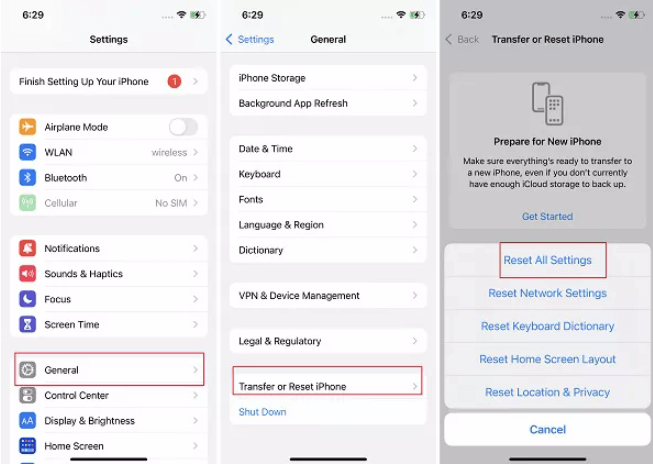
Advanced Solution for Comprehensive Call History Access
For users who need reliable access to their complete call history without limitations, third-party tools offer the most effective solution. These specialized applications can scan your device and recover call logs that are no longer visible through standard methods.
iMyFone D-Back.All-in-one Data Recovery Software: You can recover deleted, lost, formatted, or corrupted files from iOS/Android devices and PCs in one tool.1000+ Data Types Recovery: Restore photos, videos, messages, contacts, office documents, emails, audio, etc. without backup.Third-Party App Recovery: Retrieve messages and attachments directly from WhatsApp, LINE, Kik, WeChat, Skype and more.iOS Data Backup: Securely back up various data from your iOS device, reducing the risk of data loss.

Check More Details | Download Now! | Check All Deals
This approach effectively bypasses the standard iPhone call log history limit by accessing data that remains on your device but isn’t displayed in the Phone app. The call logs in iPhone storage often contain much more information than what’s visible through standard interfaces.
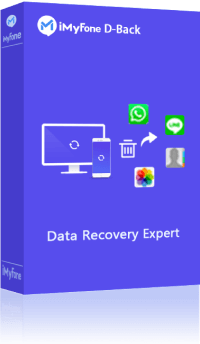
Step-by-Step Guide to Recovering Full Call History
Using specialized software to access your complete call history involves a straightforward process:
First, install the recovery software on your computer and launch the application. Select the “Recover from iOS Device” option from the available modes, which will allow direct scanning of your iPhone’s storage.
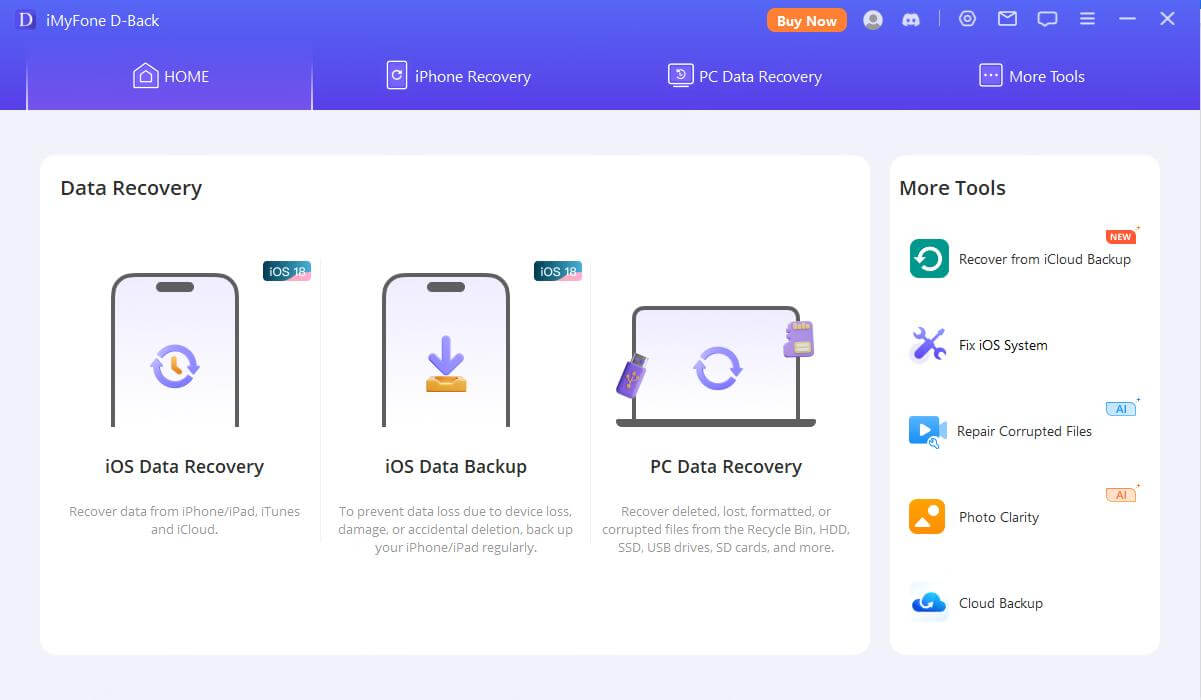
Next, connect your iPhone to your computer using a genuine USB cable. The software should recognize your device automatically. You’ll then be prompted to select the types of data you want to recover – in this case, choose “Call History” along with any other data types you might need.
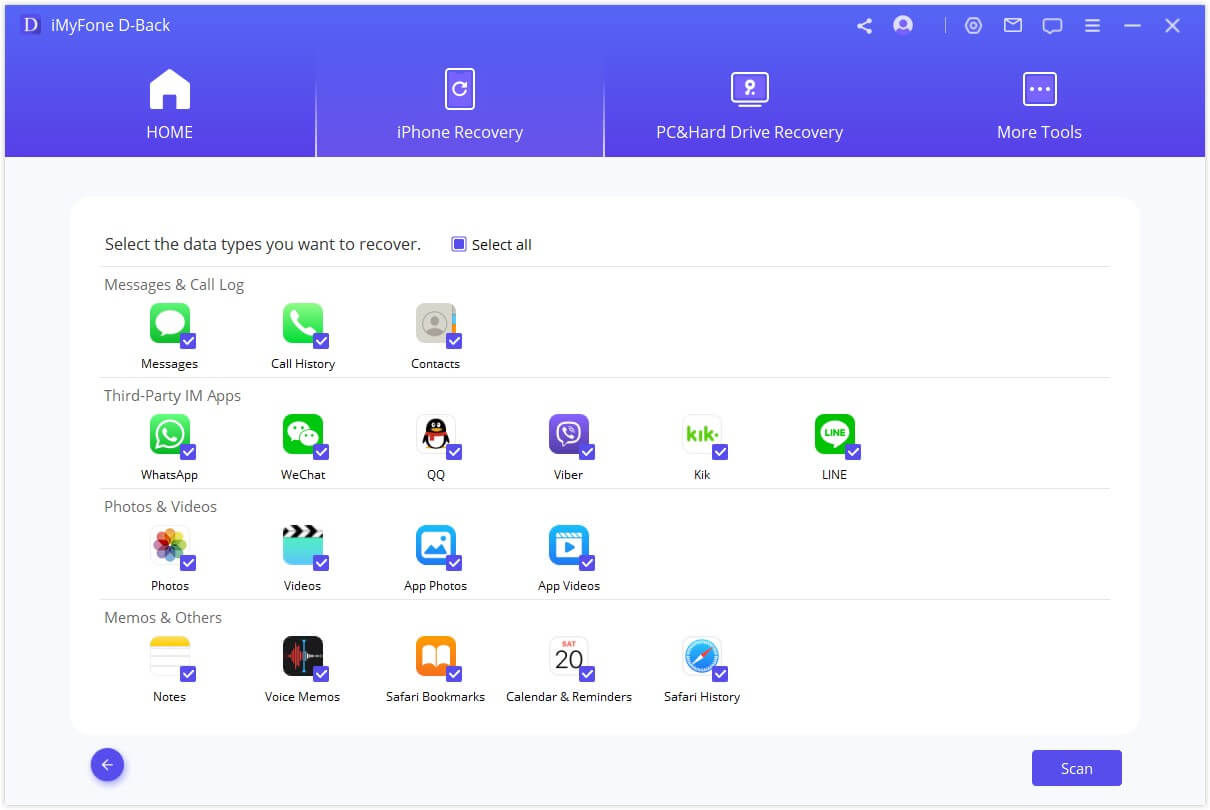
Initiate the scanning process, which may take several minutes depending on how much data is on your device. Once complete, the software will display all recoverable call logs, including those not visible in your standard iPhone call history. You can then preview the results and select specific calls to export or save to your computer.
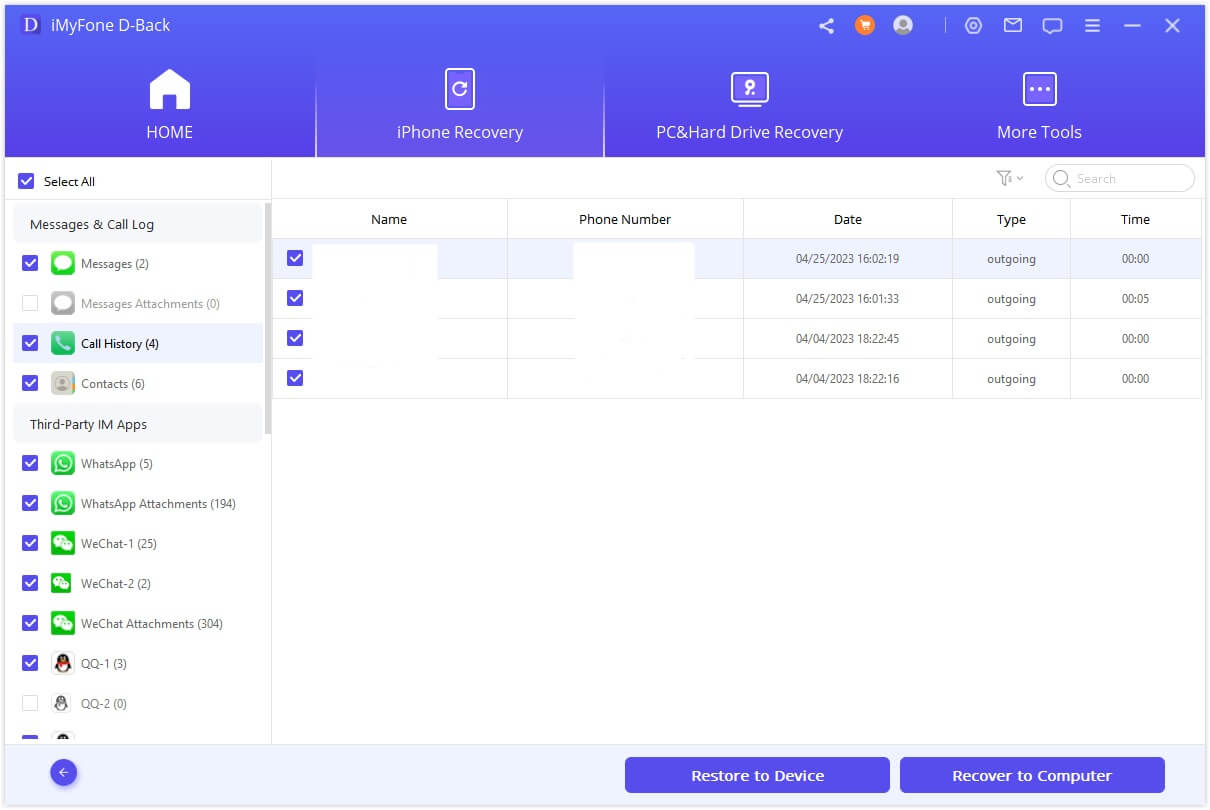
This method effectively lets you circumvent the standard iPhone call log history settings and access the full range of calls stored on your device, potentially going back months or even years depending on your usage patterns.
Understanding iPhone Call Log Storage and Limitations
To better work within the constraints of iPhone call log history, it helps to understand how Apple manages this data. The system isn’t designed to permanently store every call you’ve ever made – instead, it maintains a rolling record of your most recent communications.
The 100-call display limit in your Recents tab is separate from the 1000-call storage limit in your device’s memory. This means that while you can only see 100 calls at a time, your phone retains information about 900 additional calls that you can potentially access through the methods described above.
The iPhone call log history settings are consistent across all devices, meaning you’ll encounter the same limitations whether you’re using the latest iPhone model or an older version. This standardization is part of Apple’s approach to maintaining consistent user experiences across their product line.
Frequently Asked Questions About iPhone Call History
What exactly is the call history limit on iPhone?
Your iPhone displays the most recent 100 calls in the Phone app’s Recents tab, but can store up to 1000 call records internally. This means you have access to only 10% of your stored call history through normal means, creating the perception of a strict iPhone call log history limit.
How far back can iPhone call logs actually go?
There’s no specific time limit – it’s all about the number of calls. Your iPhone continuously updates its call log, keeping the most recent 1000 calls regardless of when they occurred. If you don’t make many calls, your history could span several months. Heavy phone users might find their history only goes back a few days or weeks before hitting the 1000-call storage limit.
Is there any way to get my complete call history?
While you can’t change the fundamental iPhone call log history settings, you can use third-party data recovery tools to access calls beyond the 100 that are visibly displayed. These tools can scan your device’s storage and recover the full range of call data that Apple’s native interface doesn’t show.
Why does Apple impose these limits on call logs in iPhone?
The limitations likely serve multiple purposes: conserving storage space, maintaining system performance, and protecting privacy by automatically cycling out older data. While frustrating for users who need extensive call history access, these restrictions align with Apple’s general approach to data management on iOS devices.
Can I adjust the iPhone call log history settings through any hidden menus?
No, there are no hidden settings or secret menus that allow you to extend iPhone call log history beyond the standard limits. The call log settings iPhone provides are fixed within the operating system and cannot be modified through conventional means.
Best Practices for Managing Your Call History
Given the constraints of iPhone call log history, developing good habits around call management can help ensure you don’t lose important information:
Regularly review your call history and note down important numbers before they rotate out of view. Consider taking screenshots of significant calls or saving crucial numbers to your contacts immediately after the conversation.
If you routinely need extensive call records for business or personal reasons, establish a routine of using third-party tools to export your call history monthly or quarterly. This creates an external archive that isn’t subject to Apple’s automatic cleanup processes.
For those who rely heavily on call records, exploring alternative call logging apps from the App Store might provide supplementary tracking beyond what Apple’s native Phone app offers. While these still operate within iOS limitations, they can offer different organizational approaches to call management.
The Reality of iPhone Call Log Limitations
While it’s disappointing that you can’t directly increase the iPhone call log history limit through normal settings, understanding how the system works can help you make informed decisions about managing your call data. The restrictions on call logs in iPhone are fundamental to iOS architecture rather than adjustable preferences.
The most practical approach for users who need comprehensive call history access involves using specialized software tools that can recover data beyond what’s visible in the standard interface. This effectively bypasses the limitations of iPhone call log history settings without requiring complex technical procedures.
iMyFone D-Back.All-in-one Data Recovery Software: You can recover deleted, lost, formatted, or corrupted files from iOS/Android devices and PCs in one tool.1000+ Data Types Recovery: Restore photos, videos, messages, contacts, office documents, emails, audio, etc. without backup.Third-Party App Recovery: Retrieve messages and attachments directly from WhatsApp, LINE, Kik, WeChat, Skype and more.iOS Data Backup: Securely back up various data from your iOS device, reducing the risk of data loss.

Check More Details | Download Now! | Check All Deals
As technology evolves, perhaps future iOS versions will provide more flexibility in managing call history limits. Until then, understanding the current constraints and available workarounds ensures you can access the call information you need when it matters most.
Some images in this article are sourced from iMyFone.
 TOOL HUNTER
TOOL HUNTER