If you’ve ever tried to update your iPhone and suddenly found yourself staring at a screen with a cable pointing to the iTunes logo, you know how frustrating it can be. Your iPhone is stuck in recovery mode, and you’re probably wondering how to get iPhone out of recovery mode without losing all your precious photos, messages, and apps.
This situation happens more often than you might think. Whether you were updating to iOS 18, your phone experienced a software glitch, or something just went wrong during a routine sync, finding your iPhone in recovery mode can feel like hitting a digital brick wall. But don’t worry – there are multiple ways to solve this problem, and we’re going to walk through all of them step by step.
Table of Contents
- What Exactly Is iPhone Recovery Mode?
- The Easiest Way to Exit iPhone Recovery Mode
- How to Get Out of iPhone Recovery Mode Without Computer
- Using iTunes or Finder to Restore iPhone Mode
- Understanding DFU Mode for Serious iPhone Problems
- How to Manually Enter iPhone Recovery Mode
- When Your iPhone Won’t Enter Recovery Mode
- Restoring Your iPhone Using Recovery Mode
- Solving Persistent Recovery Mode Problems
- Frequently Asked Questions About iPhone Recovery Mode
- Choosing the Right Solution for Your Situation
What Exactly Is iPhone Recovery Mode?
Before we dive into solutions, let’s understand what we’re dealing with. iPhone recovery mode is a special state that your iPhone enters when it encounters serious software problems. Think of it as your iPhone’s way of saying “I need help” – it can’t start up normally, but it can still communicate with a computer to try to fix whatever’s wrong.
Your iPhone might enter recovery mode for several reasons. Failed iOS updates are probably the most common cause – maybe your internet connection dropped during the download, or there wasn’t enough storage space for the update to complete properly. Sometimes, jailbreaking attempts go wrong and land your phone in recovery mode. Other times, random software glitches or hardware issues can trigger it unexpectedly.
The important thing to know is that recovery mode itself isn’t necessarily bad – it’s a troubleshooting tool built into your iPhone. The challenge is figuring out how to exit recovery mode on iPhone safely without causing additional problems or losing your data.
The Easiest Way to Exit iPhone Recovery Mode
If you’re looking for the simplest, most reliable method to get your iPhone out of recovery mode, specialized software tools are your best bet. These programs are designed specifically for situations like this and can often solve the problem with just one click.
iMyFone Fixppo.Downgrade iOS 26 to 18 or upgrade to iOS 26, no jailbreak.Repair 150+ iOS/iPadOS/tvOS system issues like stuck on Apple logo, boot loop, black screen without losing data.Free enter/exit Recovery Mode on iPhone and iPad with one-click.Factory reset iPhone/iPad/Apple TV without passcode/iTunes/Finder.Back up and restore iPhone data without iTunes/iCloud.Fix various iOS bugs at home for you to smoothly use your device.Support all iOS versions and devices including iOS 26/18 and iPhone 17.Fixppo only performs system repair with the user’s permission.

Check More Details | Download Now! | Check All Deals
Using a dedicated tool like this means you don’t need to be a tech expert to get your iPhone working again. The process is straightforward: download the software, connect your iPhone, and let the program handle the rest. Many of these tools offer free versions that can handle basic recovery mode exits, which is perfect if you’re dealing with a simple case of iPhone recovery mode.
Step-by-Step Guide Using Specialized Software
Here’s how the process typically works with most recovery mode exit tools:
First, you’ll need to download and install the software on your computer. Make sure you’re getting it from the official website to avoid any potential security issues. Once installed, open the program and connect your iPhone using your regular charging cable.
The software should automatically detect that your iPhone is in recovery mode. You’ll usually see an option like “Exit Recovery Mode” or something similar. Click that button, and within seconds, your iPhone should restart normally. It really can be that simple!
The advantage of this method is that it’s designed to be safe for your data. Unlike some other methods we’ll discuss later, using dedicated software to exit recovery mode iPhone typically doesn’t risk your photos, messages, or other personal information.
How to Get Out of iPhone Recovery Mode Without Computer
Maybe you don’t have access to a computer right now, or you prefer to try simpler solutions first. There is a way to attempt to exit recovery mode on iPhone without any additional tools or cables.
The method is called a force restart, and it’s essentially a more powerful version of turning your phone off and on again. It can sometimes knock your iPhone out of recovery mode and back to normal operation.
The exact steps depend on which iPhone model you have:
For iPhone 6 and earlier models: Press and hold both the Home button and the Power button simultaneously. Keep holding them until you see the Apple logo appear on the screen, then release both buttons.
For iPhone 7 and 7 Plus: Press and hold both the Volume Down button and the Power button together. Continue holding until the Apple logo shows up, then you can let go.
For iPhone 8 and all newer models (including iPhone X, 11, 12, 13, 14, 15, and 16): Quickly press and release the Volume Up button, then quickly press and release the Volume Down button. Finally, press and hold the Power button until you see the Apple logo.
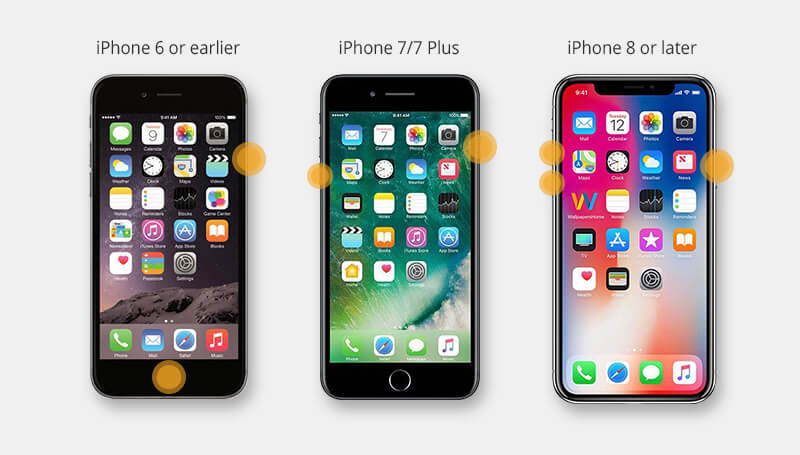
The force restart method works surprisingly often for simple cases of iPhone recovery mode. It’s always worth trying this first since it’s quick, easy, and doesn’t require any special equipment. If your iPhone is in recovery mode because of a minor software hiccup, this might be all it needs to get back on track.
Using iTunes or Finder to Restore iPhone Mode
If the force restart didn’t work, the next traditional method involves using iTunes (on Windows or older Macs) or Finder (on newer Macs). This approach has been Apple’s official solution for recovery mode problems for years.
Before we get into the steps, there’s an important warning: using iTunes or Finder to restore your iPhone will erase all your data and reinstall iOS. That means you’ll lose your photos, messages, apps, and everything else unless you have a recent backup. Make sure you’re prepared for that before proceeding.
Here’s how to take iPhone out of recovery mode with iTunes or Finder:
First, make sure you have the latest version of iTunes installed on your computer. If you’re using a Mac with macOS Catalina or later, you’ll use Finder instead of iTunes, but the process is essentially the same.
Connect your iPhone to your computer using your charging cable. If your iPhone is already in recovery mode, iTunes or Finder should automatically detect it and show you a message saying that your iPhone is in recovery mode and needs to be restored.
You’ll typically see two options: Update or Restore. The Update option will try to reinstall iOS without erasing your data, while the Restore option will completely wipe your iPhone and install a fresh copy of iOS.
Try the Update option first – it might solve the problem without deleting your personal information. If that doesn’t work or isn’t available, you may need to use the Restore option, which will erase everything but has a better chance of fixing serious software issues.
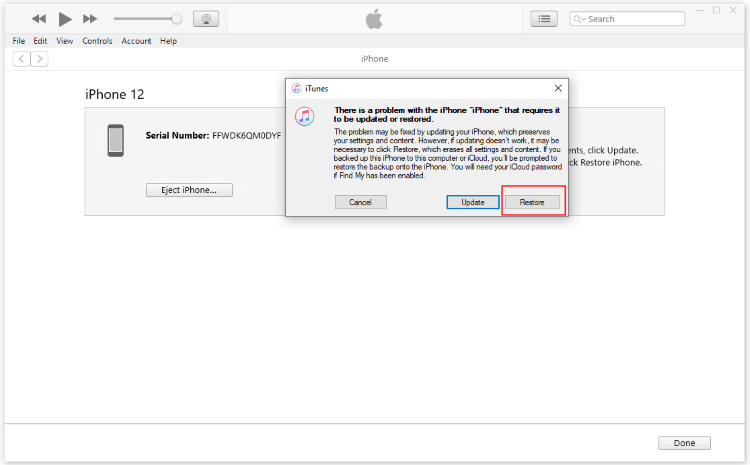
The iTunes/Finder method can be effective, but the risk of data loss makes it less than ideal for many people. That’s why many prefer to try specialized software first, as it often can exit recovery mode iPhone without sacrificing their personal data.
Understanding DFU Mode for Serious iPhone Problems
If your iPhone is still stuck after trying the methods above, you might need to escalate to DFU mode. DFU stands for Device Firmware Update, and it’s the deepest level of restoration available for iPhones.
DFU mode is more thorough than standard recovery mode because it allows you to restore your iPhone’s firmware without loading the current operating system. This makes it particularly effective for dealing with serious software corruption, failed jailbreaks, or problems that regular recovery mode can’t fix.
However, there’s a significant downside: using DFU mode will completely erase your iPhone, just like the iTunes restore method. You’ll lose all your data unless you have a backup.
Entering DFU mode requires precise timing and varies by iPhone model:
For iPhone 6 and earlier: Connect to computer and open iTunes. Press and hold both Home and Power buttons for exactly 8 seconds, then release the Power button while continuing to hold Home for another 5 seconds.
For iPhone 7 and 7 Plus: Connect to computer with iTunes open. Press and hold both Power and Volume Down buttons for 8 seconds, then release Power while continuing to hold Volume Down for 5 more seconds.
For iPhone 8 and newer: Connect to computer and open iTunes. Quickly press Volume Up, then Volume Down, then press and hold Power for 10 seconds. After 10 seconds, press and hold Volume Down while continuing to hold Power for 5 more seconds, then release Power while still holding Volume Down.
When successfully entered, your iPhone screen will remain completely black, but iTunes will detect it in recovery mode.
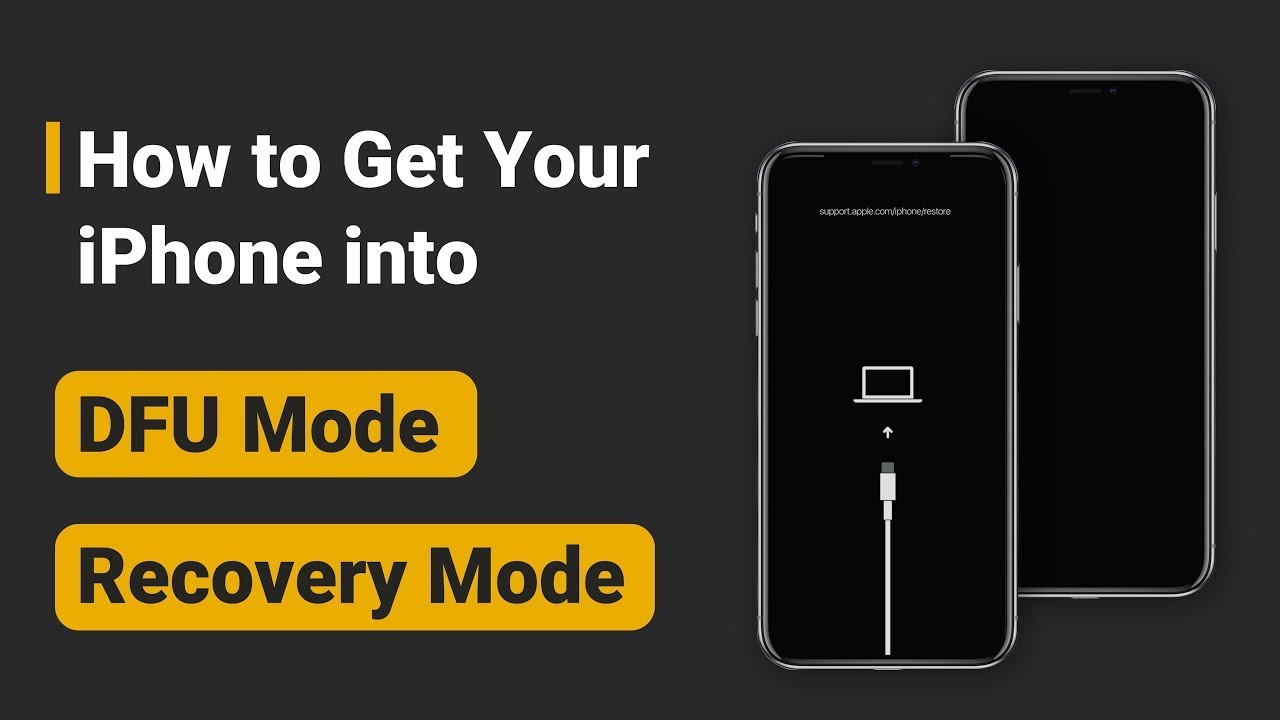
Because DFU mode is complex to enter and results in data loss, it’s typically considered a last resort when trying to get iPhone out of recovery mode. Most people will have better luck with the simpler methods we discussed earlier.
How to Manually Enter iPhone Recovery Mode
There might be situations where you actually want to put your iPhone into recovery mode intentionally. For example, if you’re troubleshooting other issues or need to restore your iPhone for specific technical reasons.
Knowing how to properly enter recovery mode can be just as useful as knowing how to exit it. The process varies by model, similar to the force restart methods:
For iPhone 6 and earlier: Press and hold the Home button and Power button simultaneously until you see the recovery mode screen (the cable pointing to iTunes logo).
For iPhone 7 and 7 Plus: Press and hold the Volume Down button and Power button together until the recovery mode screen appears.
For iPhone 8 and all newer models: Quickly press Volume Up, then Volume Down, then press and hold the Power button until the recovery mode screen shows up.
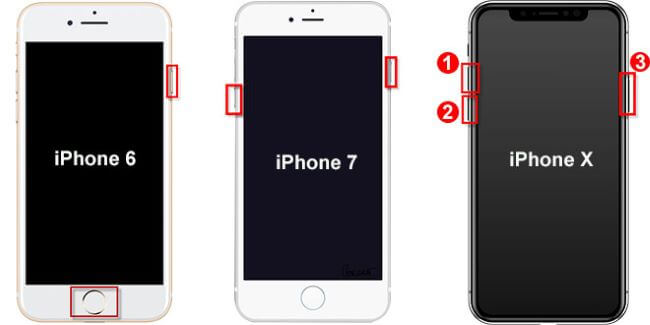
Being able to manually enter recovery mode gives you more control when you’re troubleshooting your iPhone. Just remember that if you do enter recovery mode intentionally, you’ll need to use one of the methods we’ve discussed to exit recovery mode on iPhone when you’re done.
When Your iPhone Won’t Enter Recovery Mode
Sometimes you might encounter the opposite problem: your iPhone won’t go into recovery mode when you need it to. This can be frustrating when you’re trying to restore your device or troubleshoot an issue.
If your iPhone won’t enter recovery mode, there are a few things you can check:
First, make sure you’re following the correct button sequence for your specific iPhone model. The process changed significantly between iPhone generations, so using the wrong button combination is a common mistake.
Check your cables and connections. A faulty charging cable or computer USB port can prevent your iPhone from properly communicating with your computer, which might interfere with entering recovery mode.
Try a different computer if possible. Sometimes security software or driver issues on a particular computer can prevent recovery mode from working correctly.
If you’ve tried everything and your iPhone still won’t enter recovery mode, specialized software can often help with this problem too. Many of the same tools that can exit recovery mode can also enter it with a single click, bypassing the manual button presses entirely.
iMyFone Fixppo.Downgrade iOS 26 to 18 or upgrade to iOS 26, no jailbreak.Repair 150+ iOS/iPadOS/tvOS system issues like stuck on Apple logo, boot loop, black screen without losing data.Free enter/exit Recovery Mode on iPhone and iPad with one-click.Factory reset iPhone/iPad/Apple TV without passcode/iTunes/Finder.Back up and restore iPhone data without iTunes/iCloud.Fix various iOS bugs at home for you to smoothly use your device.Support all iOS versions and devices including iOS 26/18 and iPhone 17.Fixppo only performs system repair with the user’s permission.

Check More Details | Download Now! | Check All Deals
Restoring Your iPhone Using Recovery Mode
There are legitimate reasons why you might want to restore your iPhone using recovery mode. Maybe you’re preparing to sell your phone and need to wipe it completely, or perhaps you’re dealing with persistent software issues that require a fresh start.
The restoration process using recovery mode is straightforward:
First, enter recovery mode using the manual method appropriate for your iPhone model, as described earlier. Alternatively, you can use software tools to enter recovery mode with a single click.
Connect your iPhone to your computer and open iTunes (or Finder on newer Macs). iTunes should detect your iPhone in recovery mode and present you with restore options.
You’ll typically see a prompt asking if you want to Update or Restore your iPhone. Choose Restore to completely erase your device and install a fresh copy of iOS.
Wait for the process to complete. Your iPhone will download the latest version of iOS and install it. This can take anywhere from 30 minutes to over an hour, depending on your internet connection and the size of the iOS download.
Once the restore is complete, you can set up your iPhone as new or restore from a backup if you have one available.
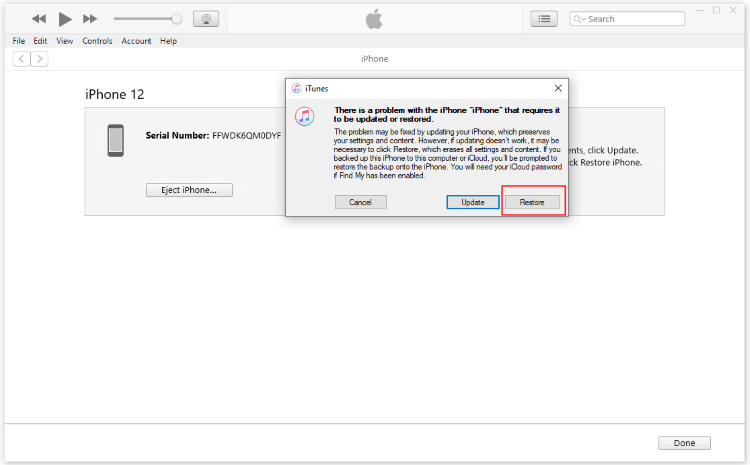
Remember that restoring your iPhone will erase all your data, so only use this method if you have a recent backup or don’t mind starting fresh. If you’re trying to preserve your data, consider using specialized software instead, which can often fix iOS issues without requiring a full restore.
Solving Persistent Recovery Mode Problems
If your iPhone seems permanently stuck in recovery mode and none of the standard methods are working, don’t panic. There are still options to try before giving up on your device.
First, attempt a force restart again. Sometimes it takes multiple attempts to successfully exit recovery mode on iPhone, especially if there are underlying software issues.
If force restarting doesn’t work, try using iTunes to update rather than restore. When iTunes detects your iPhone in recovery mode, it typically gives you the option to either Update or Restore. Choosing Update will attempt to reinstall iOS without erasing your data, which might be enough to fix the problem.
To use iTunes to update your iPhone in recovery mode:
Connect your iPhone to your computer and open iTunes. When iTunes detects your device in recovery mode, it will show you the Update and Restore options.
Click Update. iTunes will download the necessary software and attempt to reinstall iOS while preserving your data.
Wait for the process to complete. If successful, your iPhone should restart normally with all your data intact.
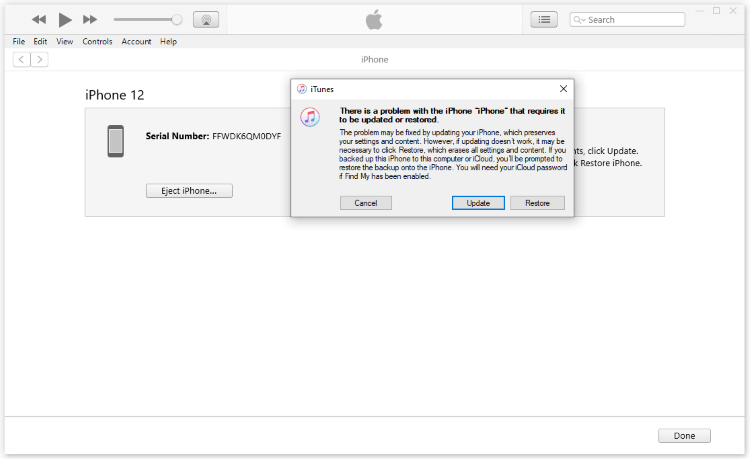
The Update option isn’t always available, but when it is, it’s worth trying before moving to more drastic measures that will erase your data. If the Update option isn’t showing or doesn’t work, you might need to consider a full restore.
For particularly stubborn cases of iPhone recovery mode, specialized repair tools often have advanced modes that can fix deeper system issues without data loss. These tools can be especially helpful when standard methods fail.
Frequently Asked Questions About iPhone Recovery Mode
How long does iPhone recovery mode take?
The time required depends on what you’re doing in recovery mode. If you’re just exiting recovery mode using a simple tool, it might take only seconds. If you’re restoring your iPhone through iTunes, the process can take 30 minutes to over an hour, depending on your internet speed and the size of the iOS download.
Does recovery mode erase data on iPhone?
It depends on the method you use. Simply exiting recovery mode using a force restart or specialized software typically doesn’t erase any data. However, using iTunes or Finder to restore your iPhone will completely erase all data. DFU mode restoration also erases everything.
Why does my iPhone keep getting stuck in recovery mode?
Common causes include interrupted iOS updates, software conflicts, jailbreaking problems, or hardware issues. Sometimes, an iPhone might appear to be stuck in recovery mode when there’s actually a deeper system problem that needs to be addressed.
Can I get my iPhone out of recovery mode without iTunes?
Yes, there are several methods to exit recovery mode iPhone without iTunes. Force restarting is the simplest method. Specialized software tools can also exit recovery mode without iTunes, often with just one click.
Will I lose my data if my iPhone is stuck in recovery mode?
Not necessarily. If you use the right method to exit recovery mode on iPhone, you can preserve all your data. Force restarting and specialized repair tools typically don’t cause data loss. Only restoration through iTunes or DFU mode will erase your iPhone.
How long should it take to get an iPhone out of recovery mode?
Using a simple exit tool, the process can be nearly instantaneous. Force restarting takes about 10-20 seconds. Using iTunes to update might take 15-30 minutes, while a full restore can take an hour or more.
Choosing the Right Solution for Your Situation
When your iPhone is stuck in recovery mode, it’s important to choose the solution that matches your specific situation and comfort level.
If you’re not technically inclined and want the simplest solution, specialized software tools are probably your best bet. They’re designed to be user-friendly and can often solve the problem with minimal effort on your part.
If you prefer to try free methods first, start with a force restart. It costs nothing and works surprisingly often. If that doesn’t work, consider whether you have a recent backup. If you do, using iTunes to restore might be acceptable since you can recover your data afterward.
If you don’t have a backup and can’t afford to lose your data, avoid iTunes restoration and DFU mode. Instead, focus on methods that don’t erase data, like force restarting or specialized software repair tools.
Remember that prevention is always better than cure. Regular backups to iCloud or your computer can save you from data loss nightmares. Also, make sure you have a stable internet connection and sufficient storage space before attempting iOS updates, as failed updates are a common cause of recovery mode issues.
**iMyFone Fixppo.Downgrade iOS 26 to 18 or upgrade to iOS 26, no jailbreak.Repair 150+ iOS/iPad
 TOOL HUNTER
TOOL HUNTER


