Hey everyone! If you’re into creating videos—whether it’s for fun, school projects, or building your own channel—you already know how crucial it is to have videos that look sharp, clear, and professional. Poor video quality can easily turn viewers away, while high-quality visuals can make your content pop and grab attention.
That’s where CapCut shines. It’s a widely-used video editing app that’s not only powerful but also incredibly user-friendly. Lots of people are looking for ways to improve video quality on CapCut, and you’ve come to the right place. In this guide, we’ll walk you through everything you need to know to make your videos look clean, professional, and engaging—all by using CapCut.
We’ll explore how to enhance video quality using its built-in AI tools, compare it with other popular apps, and share some expert tips along the way. Whether you’re just starting out or want to polish your skills, this tutorial is for you.
Let’s get started!
Why Good Video Quality is Essential
Before diving into the how-to, let’s talk about why video quality matters so much. We live in a highly visual era where people expect crisp, high-definition content. Whether you’re uploading to TikTok, YouTube, or submitting a school project, clear video makes you appear more professional and keeps your audience watching longer.
Improving video quality with CapCut is easier than you might think. You don’t need to be a tech expert. With just a few clicks, you can transform blurry or grainy footage into something vibrant and sharp.
Many users ask: how can I enhance video quality in CapCut without losing the original feel? The great news is that CapCut is designed to upscale your videos while keeping the original details intact. Pretty cool, right?
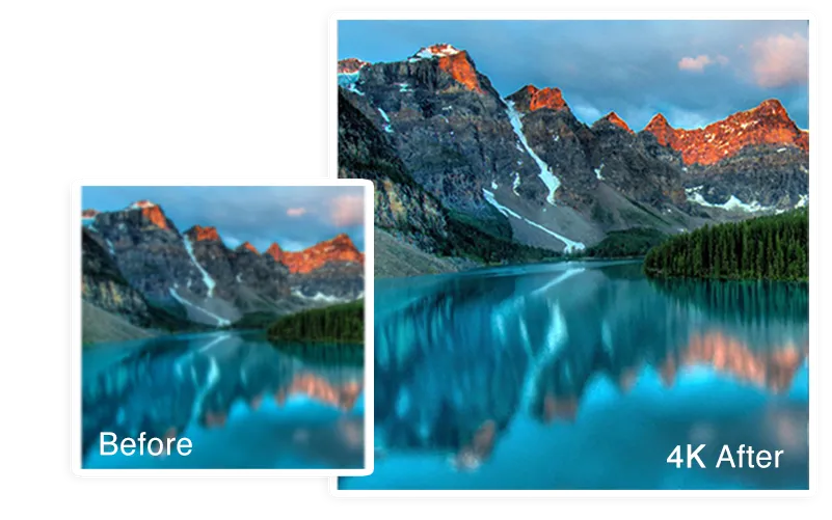
How to Improve Video Quality Using CapCut’s AI Upscaler
One of CapCut’s standout features is its AI video upscaler. This tool uses artificial intelligence to analyze your video and boost its resolution—up to 4K! And the best part? It’s completely free.
Here’s a simple three-step process to enhance video quality in CapCut using the upscaling tool.
Step 1: Upload Your Video
First, open CapCut. If you haven’t downloaded it yet, it’s available for free online. The interface is clean and intuitive, making it perfect for beginners.
Click the upload button to import your video from your computer, phone, or cloud storage like Google Drive. CapCut supports various formats, so whether your video is in MOV, MP4, or another type, you’re covered.
Once your video is uploaded, you’re ready to start enhancing.
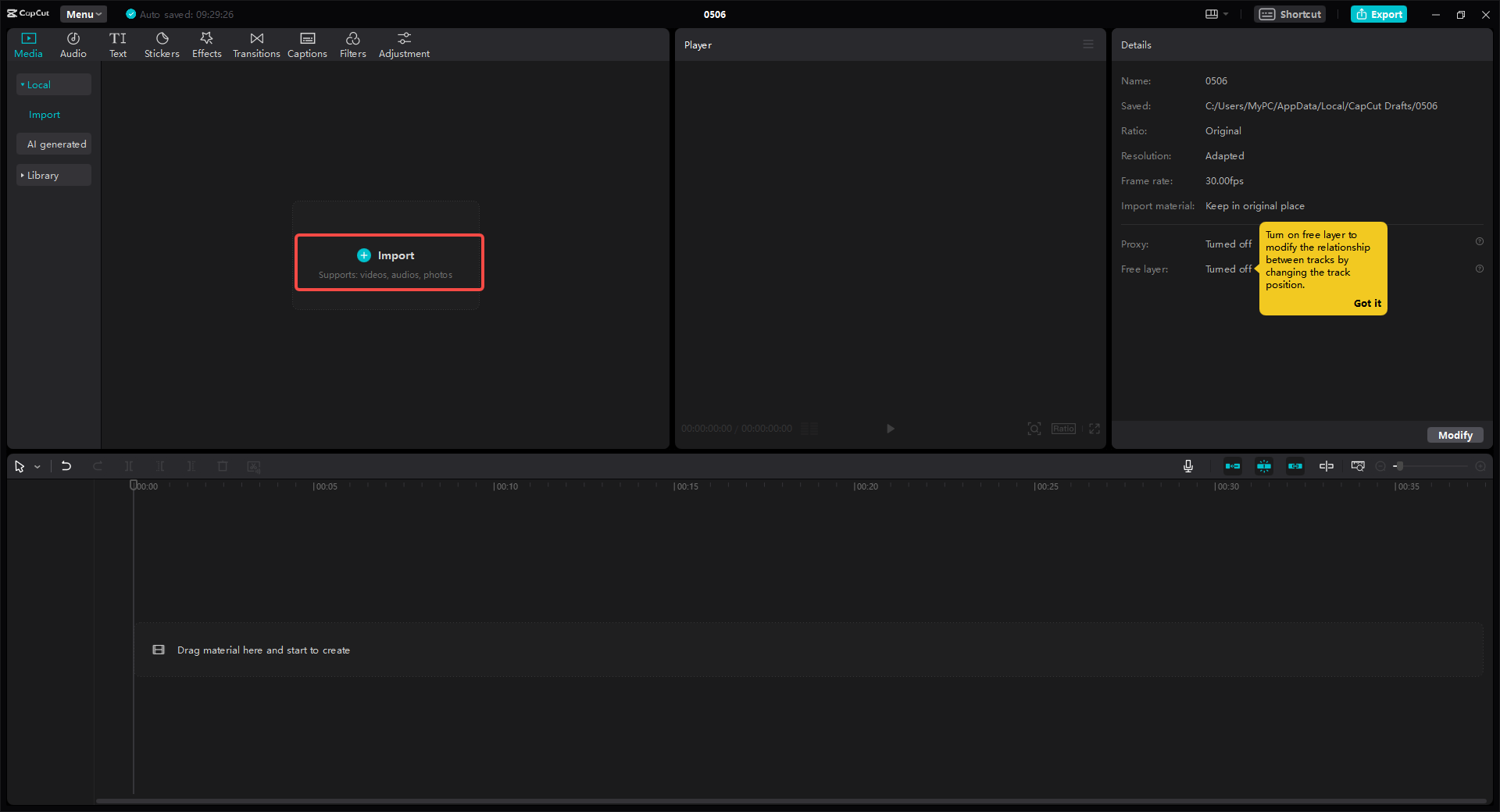
Step 2: Upscale for Better CapCut Quality
After importing your video, it’s time to enhance it. Click the “Export” button—don’t worry, you’re not exporting yet. CapCut will show you options to adjust the quality before saving.
Here, you can choose your desired resolution. If your original video is in HD, you can upscale it to 4K. The AI works almost instantly, keeping details sharp and avoiding an artificial look. This is one of the easiest ways to improve video quality on CapCut without manual adjustments.
This feature is especially handy if you shot in low light or with an older camera. The upscaling can make it look like it was filmed in much higher quality.
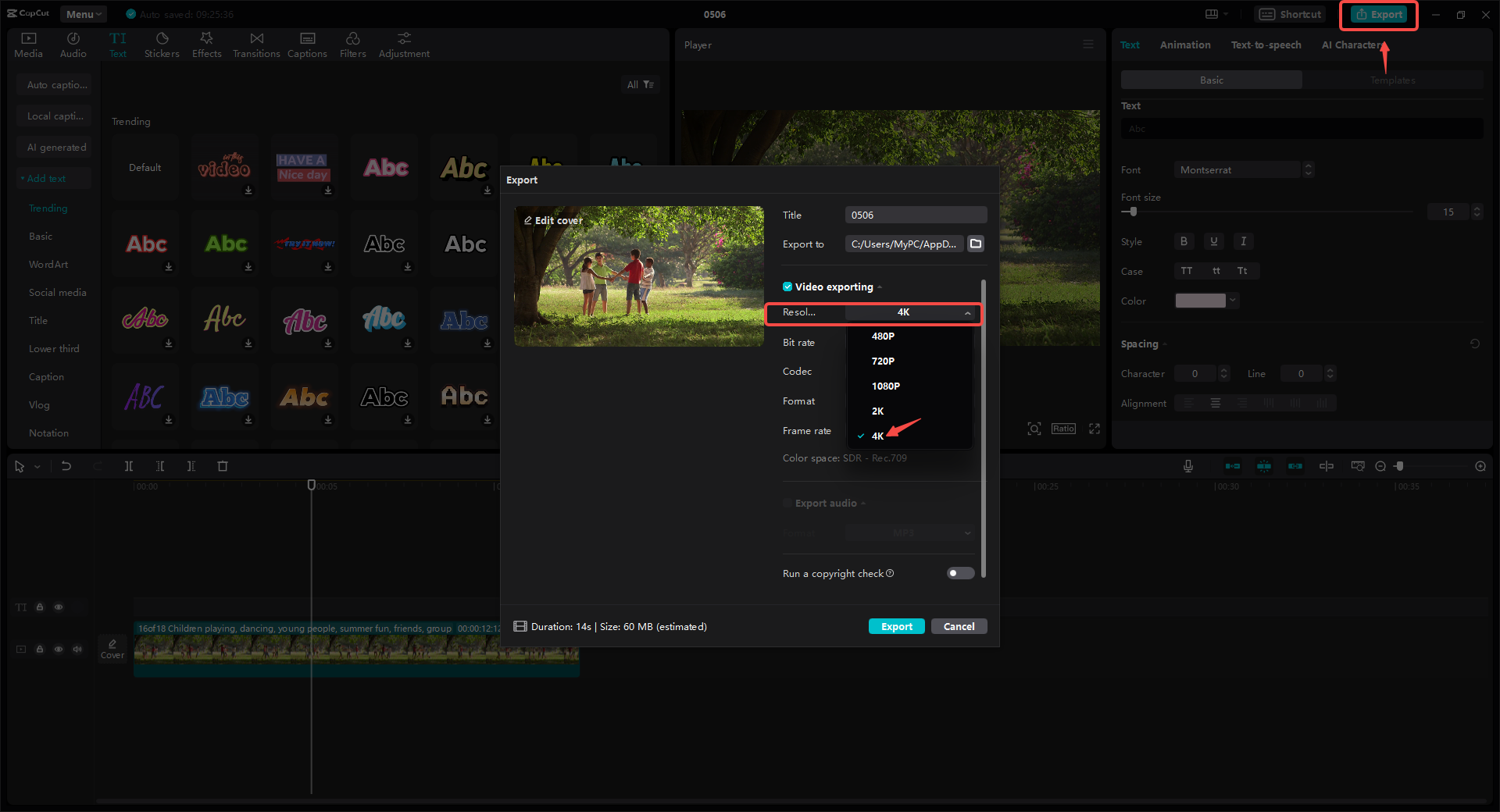
Step 3: Export and Share Your High-Quality Video
Once you’re satisfied with the result, hit “Export” again. CapCut will process everything and deliver your final video in high resolution in just moments.
You can then download it to your device or share it directly to social media platforms like TikTok, YouTube, or Instagram. CapCut streamlines the entire process—no complicated steps or long waits.
That’s it! In three simple steps, you’ve learned how to make video quality better on CapCut.
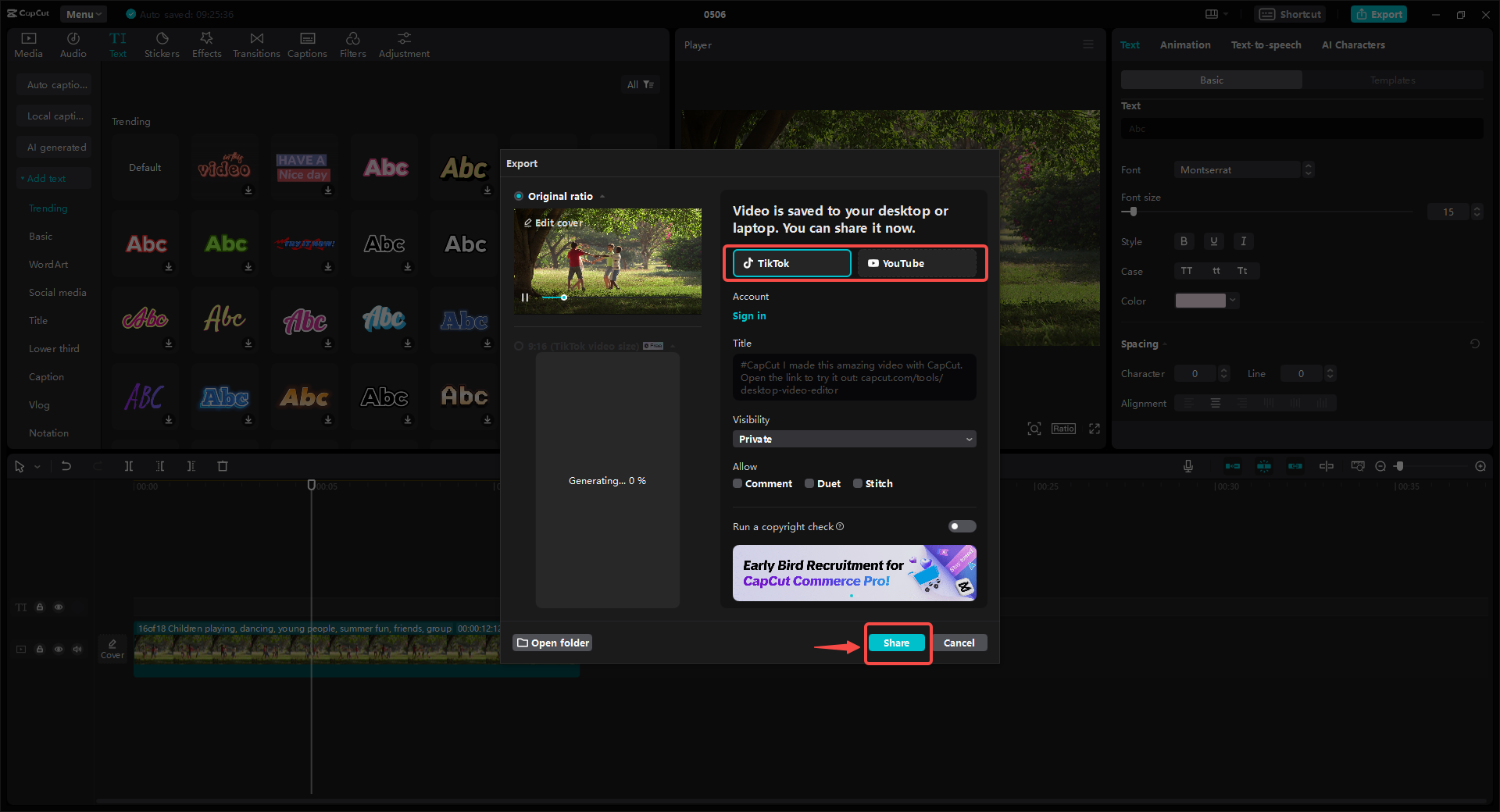
CapCut — Your all-in-one video & photo editing powerhouse! Experience AI auto-editing, realistic effects, a huge template library, and AI audio transformation. Easily create professional masterpieces and social media viral hits. Available on Desktop, Web, and Mobile App.

Download App | Sign Up for Free
More Ways to Enhance Video Quality in CapCut
Beyond AI upscaling, CapCut offers several other tools to further improve your videos. If you’re wondering how to enhance video quality in CapCut beyond resolution, these features will help.
Deblurring and Detail Enhancement
Videos can sometimes turn out blurry due to movement or poor lighting. CapCut’s enhancer includes a deblurring tool that sharpens everything. It also uses smart AI to add missing details back into the video, making faces, text, and backgrounds clearer.
This is super useful for vlogs, tutorials, or any video where clarity is key.
Background Processing
Another great aspect of CapCut is its adaptability to various backgrounds. Whether you filmed indoors, outdoors, or under different lighting conditions, the video quality enhancer adjusts to make each scene look its best. You won’t need to tweak settings for every clip—CapCut handles it for you.
Color and Light Adjustment
If your video looks dull or too dark, CapCut’s color correction tools can help. Adjusting brightness, contrast, and saturation can make a significant difference, resulting in a more professional and engaging video.
These tips will help you understand how to get good quality on CapCut, even without using the AI upscaler every time.
How CapCut Compares to Other Video Editing Tools
CapCut is fantastic, but it’s helpful to know about other options. Depending on your video-making needs, you might want to explore other software. Here’s a quick comparison.
Adobe Premiere Pro
Adobe Premiere Pro is a top-tier professional video editor used by filmmakers, YouTubers, and studios worldwide.
It offers extensive features like color grading, audio editing, and special effects. If you want full control over every aspect of your video, Premiere Pro is a solid choice. However, it’s not free and can be complex for beginners. If you’re starting out, CapCut provides a simpler way to improve video quality quickly.
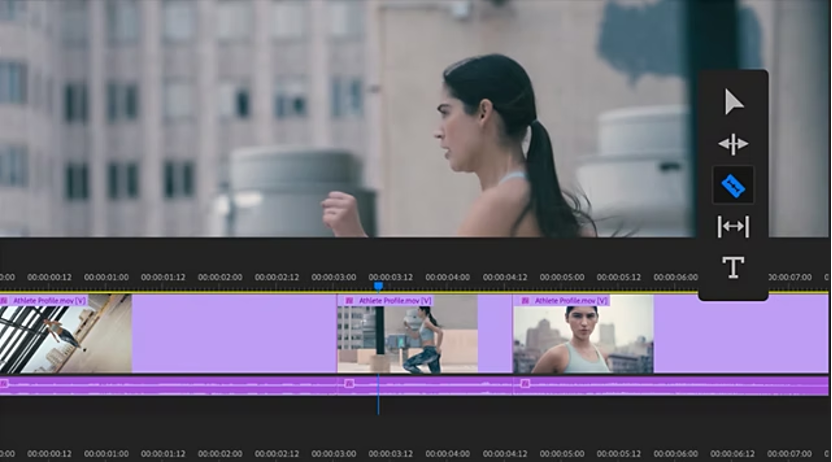
Veed.io
Veed.io is an online video editor known for its ease of use. You can access it directly from your browser—no downloads needed. It’s great for quick edits like adding subtitles, trimming clips, or compressing video size.
That said, it lacks the advanced features of CapCut or Premiere Pro. If you need to enhance video quality beyond the basics, you might find it limiting.
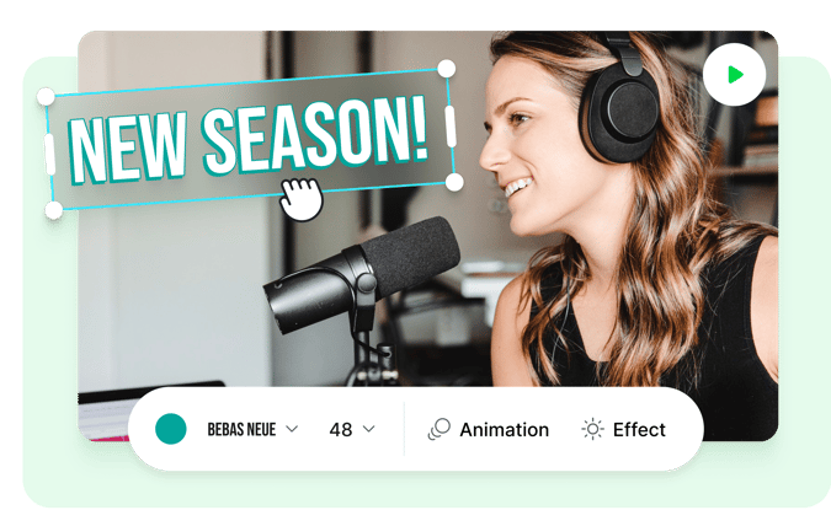
Kizoa
Kizoa is another online tool focused on fun, creative videos like slideshows and short films. It offers templates, effects, and music options—ideal for quick, stylish projects.
Like Veed.io, it’s not built for high-end video quality enhancement. It emphasizes creativity over technical improvements.
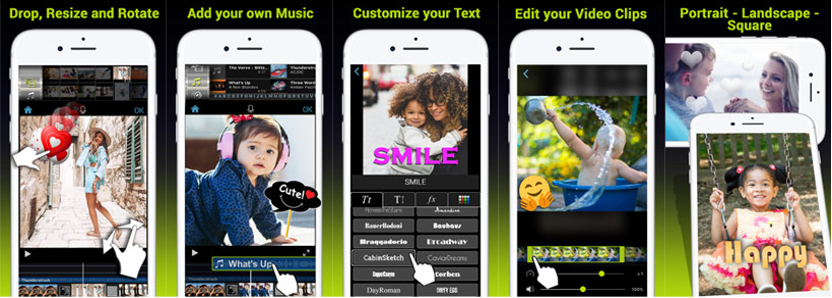
Each tool has its strengths. If you’re focused on how to make video quality better on CapCut, you’ll likely find that CapCut offers the best mix of simplicity and power.
CapCut — Your all-in-one video & photo editing powerhouse! Experience AI auto-editing, realistic effects, a huge template library, and AI audio transformation. Easily create professional masterpieces and social media viral hits. Available on Desktop, Web, and Mobile App.

Download App | Sign Up for Free
Tips to Get the Best CapCut Quality
Now that you know how to use the tools, here are some extra tips to ensure your videos always look their best.
- Always film in the highest quality possible. Good raw footage makes editing easier and results better.
- Use natural light whenever possible. It makes your video clearer and more vibrant.
- Keep your camera steady. If using a phone, consider a tripod or stable surface.
- Avoid over-editing. Sometimes less is more. CapCut’s AI tools work best when your original video is already decent.
Following these tips will make it even easier to enhance video quality in CapCut.
Wrapping Up
And there you have it—a comprehensive guide on how to get good quality on CapCut. We’ve covered using the AI upscaler, explored additional features like deblurring, and compared CapCut with other video editors.
Remember, you don’t need expensive software or years of experience to create great videos. With CapCut, you can improve video quality with just a few clicks. Whether you’re creating content for social media, school, or just for fun, clear and high-quality videos will always leave a better impression.
Thanks for reading! Give these tips a try and see how much your videos can improve.
Some images courtesy of CapCut.
 TOOL HUNTER
TOOL HUNTER


