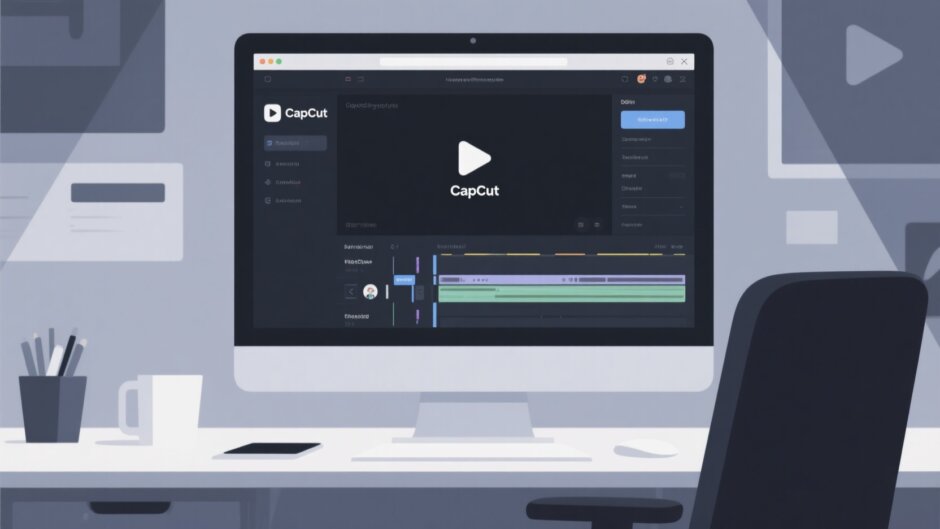Ever wondered how to get clips for edits on CapCut? Maybe you’re just starting with video editing and need some great footage to practice with? You’ve come to the right place! In this guide, we’ll explore all the best places to find amazing stock video clips for your editing projects. Whether you’re creating YouTube content, promotional materials, or just having fun with video editing, having quality footage makes all the difference. Let’s dive into the wonderful world of video clips and discover how to find exactly what you need!
Understanding Stock Video Clips and Their Uses
So what exactly are these short video clips everyone’s talking about? You might know them as stock videos or video templates – these are pre-made video segments that you can incorporate into your own content during the editing process. Sometimes when you’re starting a new project and don’t have any original footage, these clips can literally save your project! For instance, if you’re a YouTuber, you can use intro or outro videos to make your content appear more polished and professional.
The beauty of these clips is that you can take a high-quality video segment and personalize it by adding your own text, voice recordings, and music. This allows you to customize it to perfectly match your vision and style. Many people even use these free clips to practice with editing software before tackling actual projects. Now that you understand their purpose, let’s explore how to get clips for edits on various platforms including CapCut.
Seven Excellent Methods to Find Quality Editing Clips
Using CapCut Desktop Editor for Your Clip Needs
If you’re researching how to get clips for edits, CapCut should be your first stop. The CapCut desktop video editor is an incredibly powerful tool packed with features that help you create stunning videos. It boasts an extensive collection of HD clips suitable for any project imaginable. Whether you’re creating holiday content, sports highlights, or inspirational videos, CapCut has appropriate footage waiting for you.
The best part about CapCut is its compatibility with both Mac and Windows systems, combined with its incredibly user-friendly interface. Even if you’re completely new to video editing, you’ll find the platform intuitive and easy to navigate. Now let’s walk through the process of how to get movie clips for edits using CapCut’s fantastic features.
Step-by-Step Guide to Using CapCut’s Free Video Library
Begin by downloading and installing the CapCut desktop editor. Once installed, simply sign up for free to access all its amazing features.
Initiate your project by clicking “New Project” when the application launches. Then select “Import” to upload any personal videos you might want to include. CapCut allows you to upload numerous videos simultaneously.
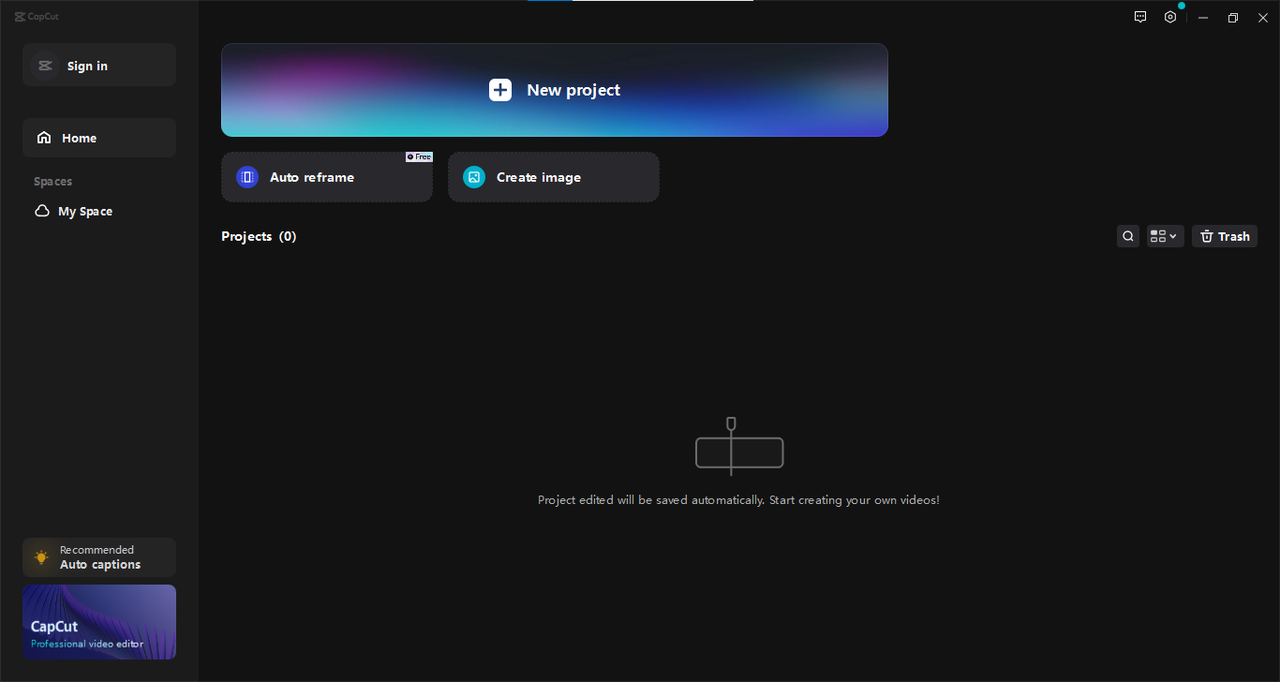
If you don’t have personal videos to import, you can directly drag and drop files onto the timeline. Alternatively, you can begin with stock footage from CapCut’s extensive built-in library.
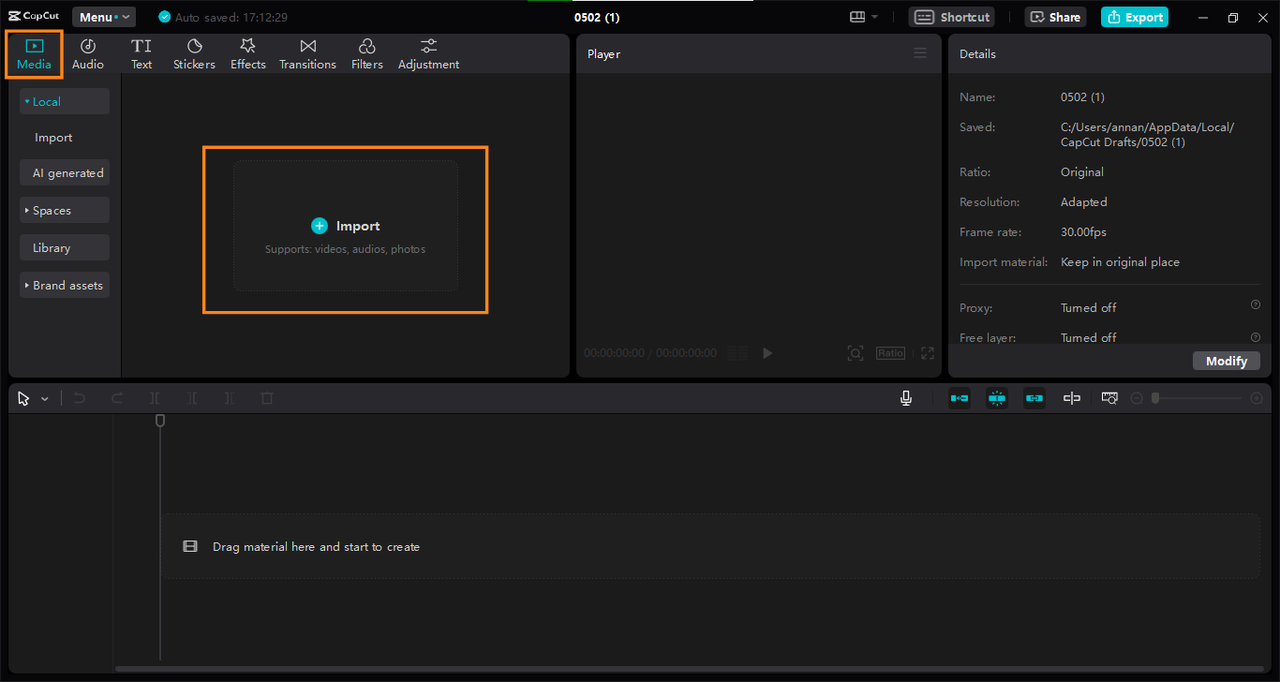
To access the library, navigate to the “Media” section in the top menu and choose “Library” from the left sidebar. You’ll discover categories including Trending, Green Screen, Lifestyle, Backgrounds, and many more. Simply click on your desired clip or drag it directly to your timeline to begin editing.
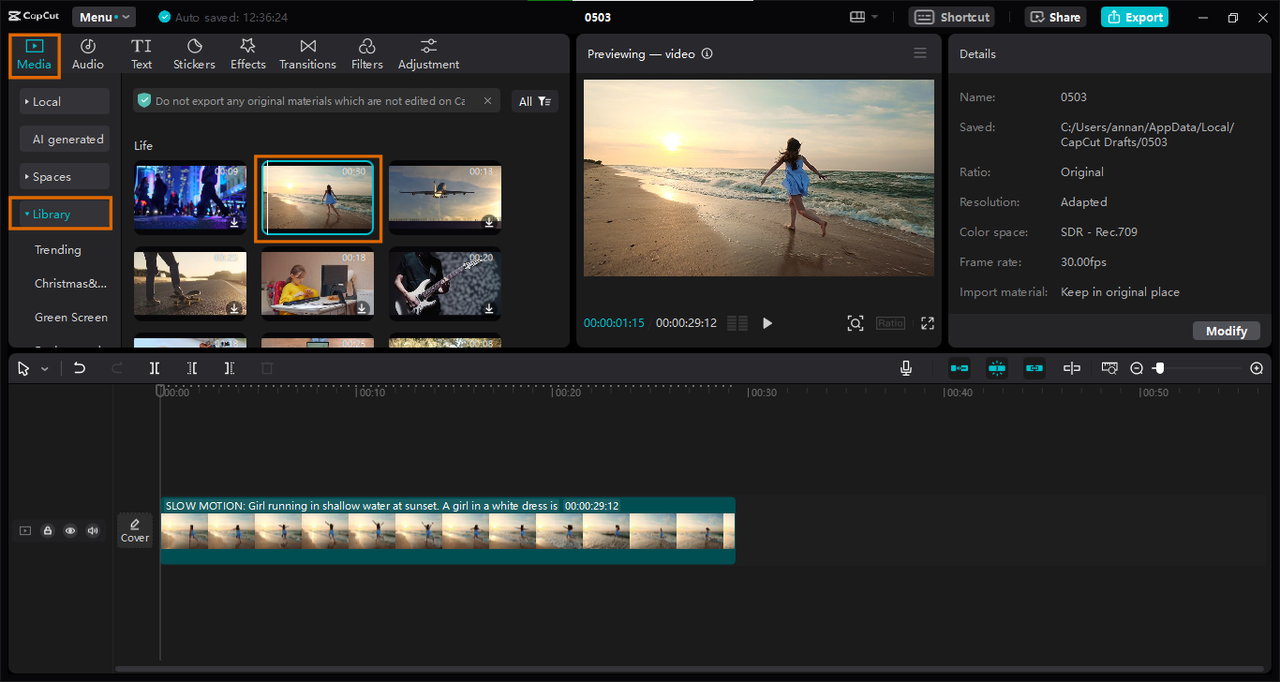
For instance, if you’re creating motivational content, the Lifestyle category offers excellent options. For product promotions, consider Green Screen or Background clips. Once your selected clip is on the timeline, you can edit it extensively. Add personal recordings or background music to make it uniquely yours.
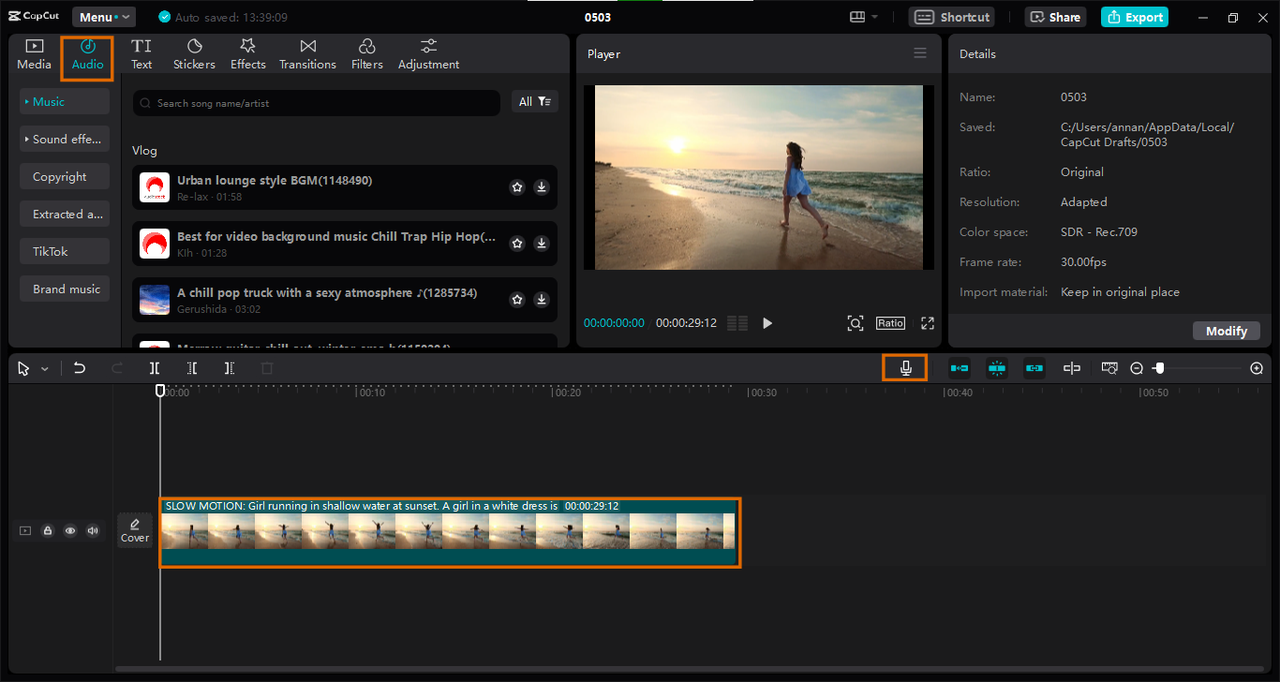
Enhance your video further with effects, stickers, and smooth transitions. Want to add voice narration? Go for it! For subtitles, click “Text” followed by “Auto Caption.” CapCut will automatically generate subtitles based on your clip’s audio content.
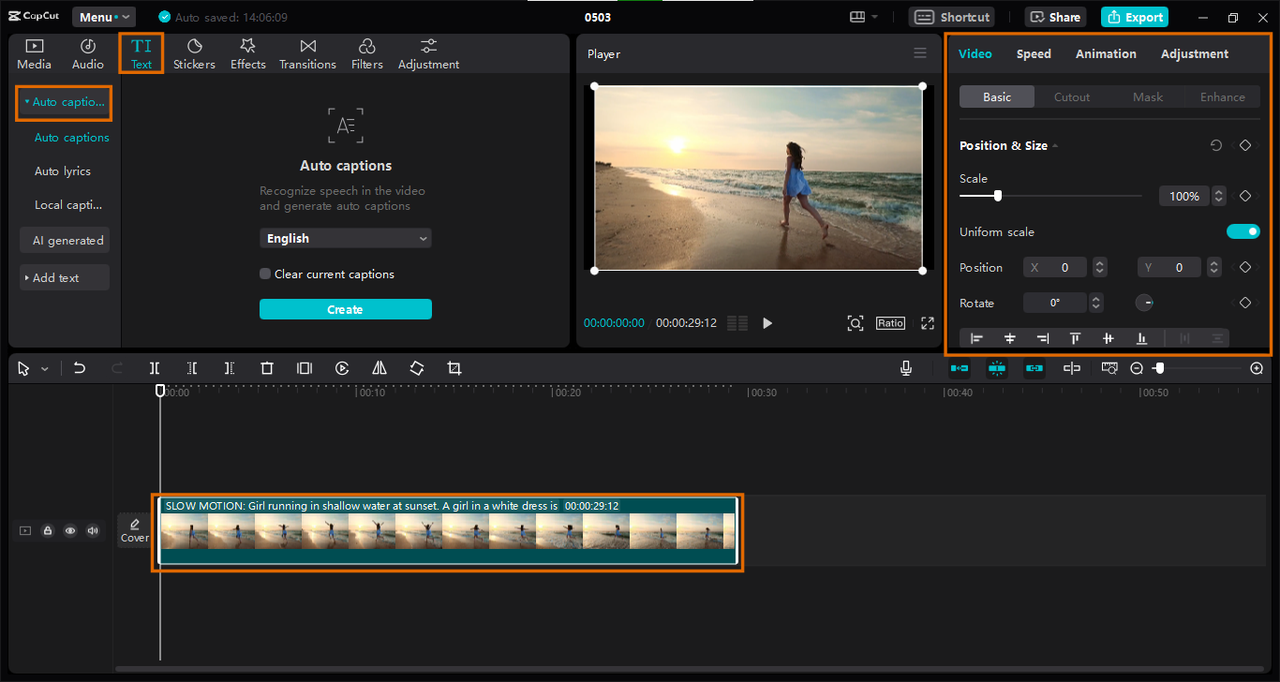
When satisfied with your edit, click “Export” in the top-right corner. Here you can adjust your video’s title, resolution, and quality settings. Choose your preferred save location and export to your device. You can even share directly to TikTok or YouTube platforms.
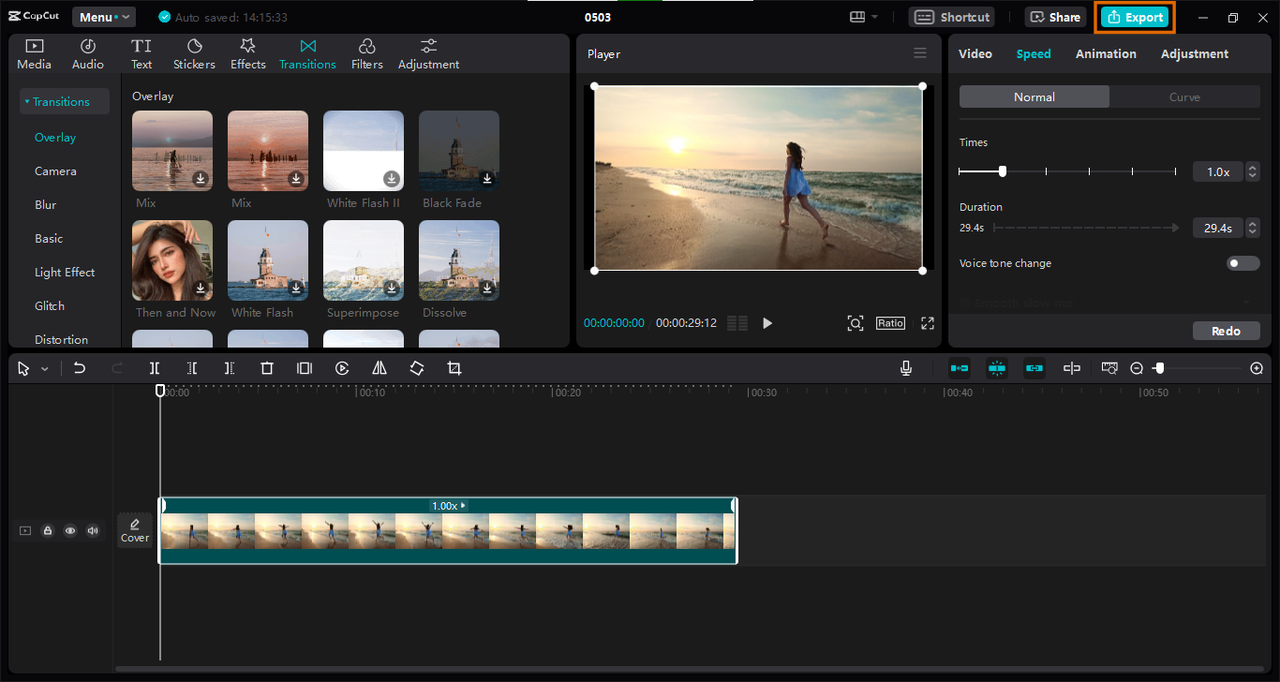
CapCut offers an impressive variety of stock videos, effects, and audio choices. It also includes professional-grade editing tools for both video and audio content. The interface remains user-friendly throughout, making it perfect for beginners. The only minor drawback is the required download, but the extensive features make it absolutely worthwhile.
CapCut — Your all-in-one video & photo editing powerhouse! Experience AI auto-editing, realistic effects, a huge template library, and AI audio transformation. Easily create professional masterpieces and social media viral hits. Available on Desktop, Web, and Mobile App.
Discovering Editing Clips on Pixabay
Pixabay serves as another fantastic resource when learning how to get clips for edits. This platform offers completely free stock videos and short clips suitable for various editing projects. Their extensive library contains everything from nature landscapes to urban cityscapes and abstract backgrounds. If you need promotional video content, you’ll likely find perfect matches here.
Beyond video content, Pixabay also provides stock images, musical tracks, and illustrations. You can utilize filters to pinpoint exactly what you need, or browse through specially curated sections like Editor’s Choice, Latest Additions, or Trending clips.
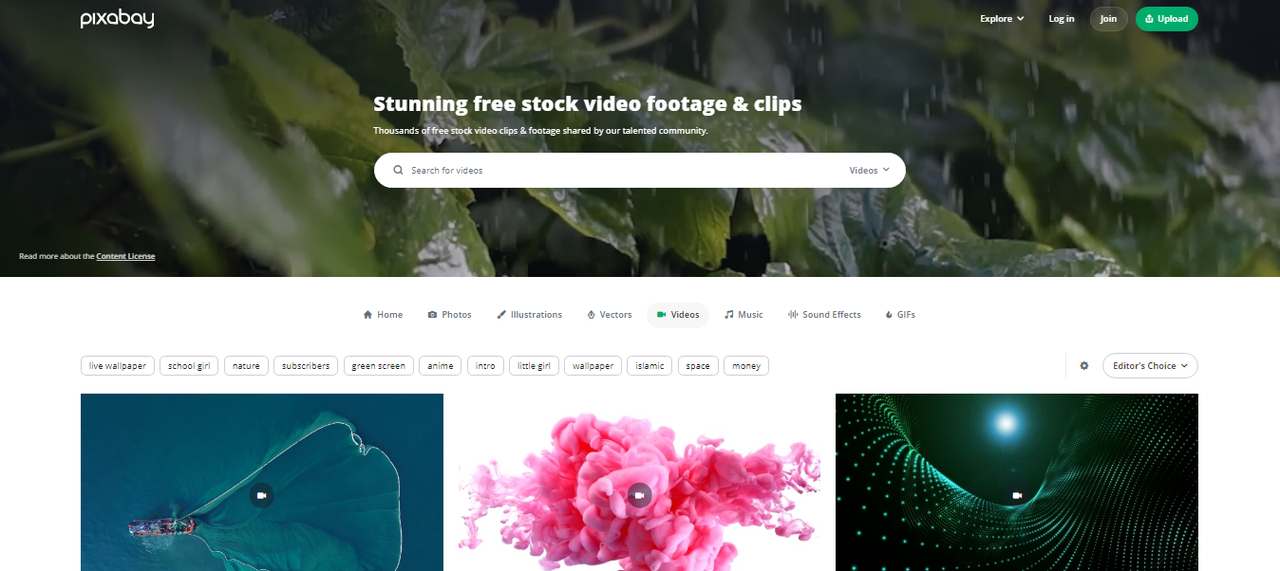
Pixabay’s advantages include its free access, diverse media selection, and functional search capabilities. However, since content comes from user submissions, some videos might lack professional quality. Additionally, the search functionality might not be as refined as specialized platforms.
Sourcing Clips from Motion Array
Motion Array presents another excellent option for how to get movie clips for edits. They provide both free HD stock video clips and premium subscription-based content. You can search through categorized sections like Nature, Business, and Lifestyle to find your ideal footage.
Beyond video content, Motion Array offers royalty-free music, sound effects, and graphic elements that can significantly enhance your projects.
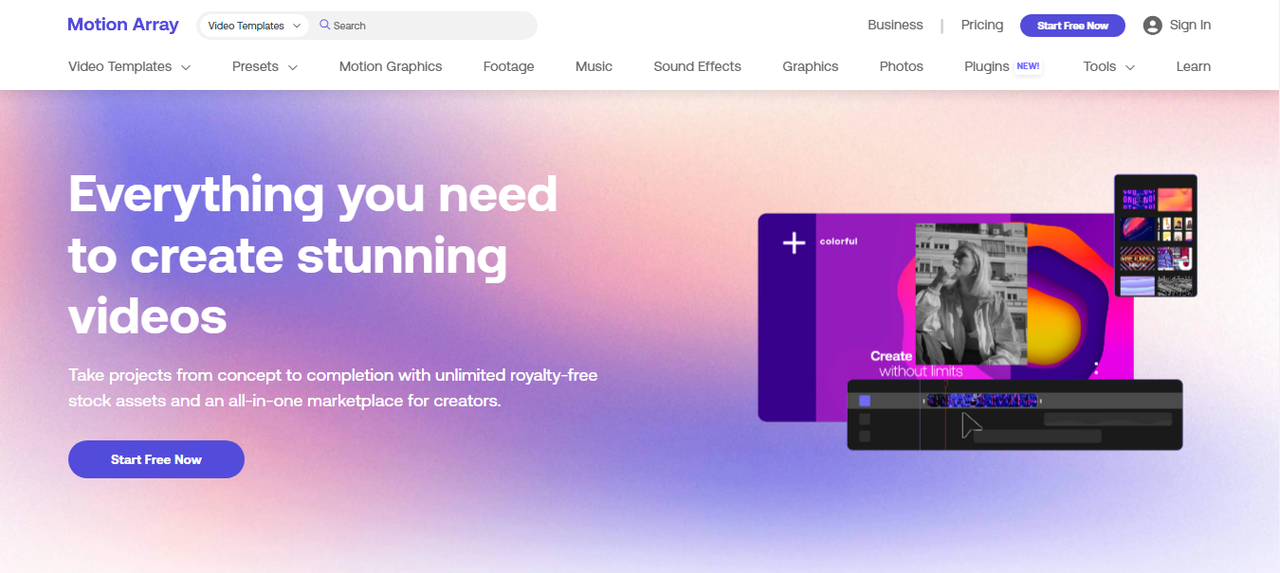
Motion Array features diverse video categories including motion graphics. Their search and filter functions help locate specific content. However, accessing most content requires account creation and paid subscription. The platform also lacks built-in editing capabilities.
Finding Editing Clips on Videezy
Videezy offers a wonderful resource for finding short video clips for editing purposes. Their collection includes wide-ranging content from real-life scenarios to nature footage and animated sequences. You can browse by category or use keyword searches to find specific footage.
Videezy allows filtering by resolution quality, ensuring you find HD content. They also offer PRO versions featuring superior quality footage.
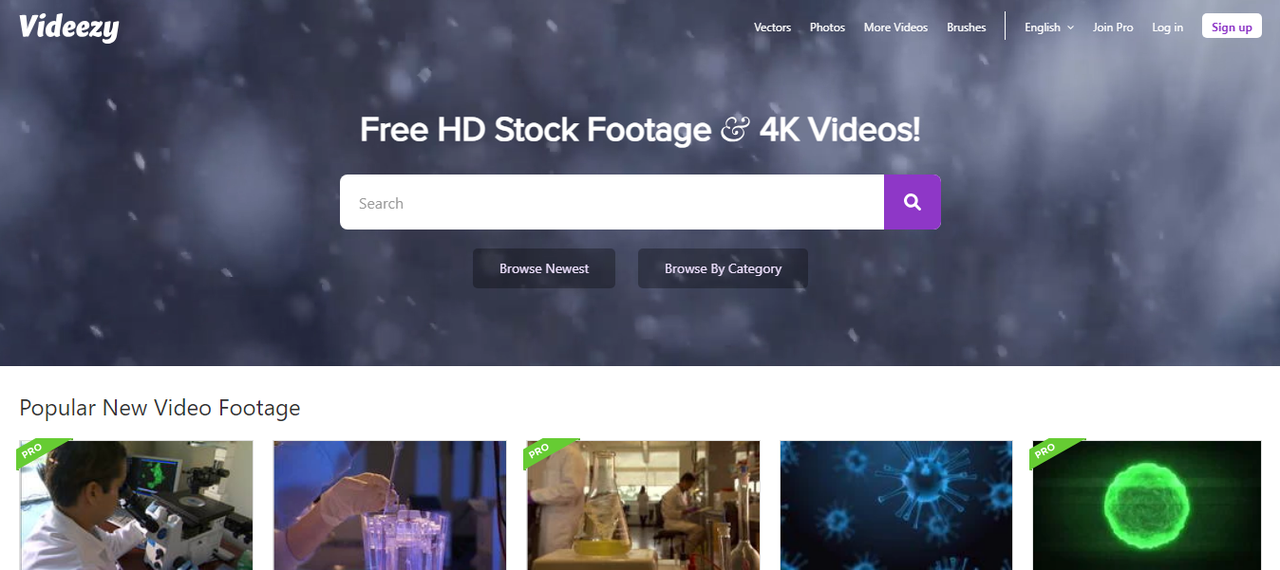
Videezy provides substantial high-quality content with regular updates. However, PRO videos require paid subscription, and free content availability is somewhat limited compared to other platforms.
Utilizing Coverr for Editing Clips
Coverr excels when you need high-definition, royalty-free stock videos. They offer diverse clip categories, all available for free download and use in both personal and commercial projects without attribution requirements.
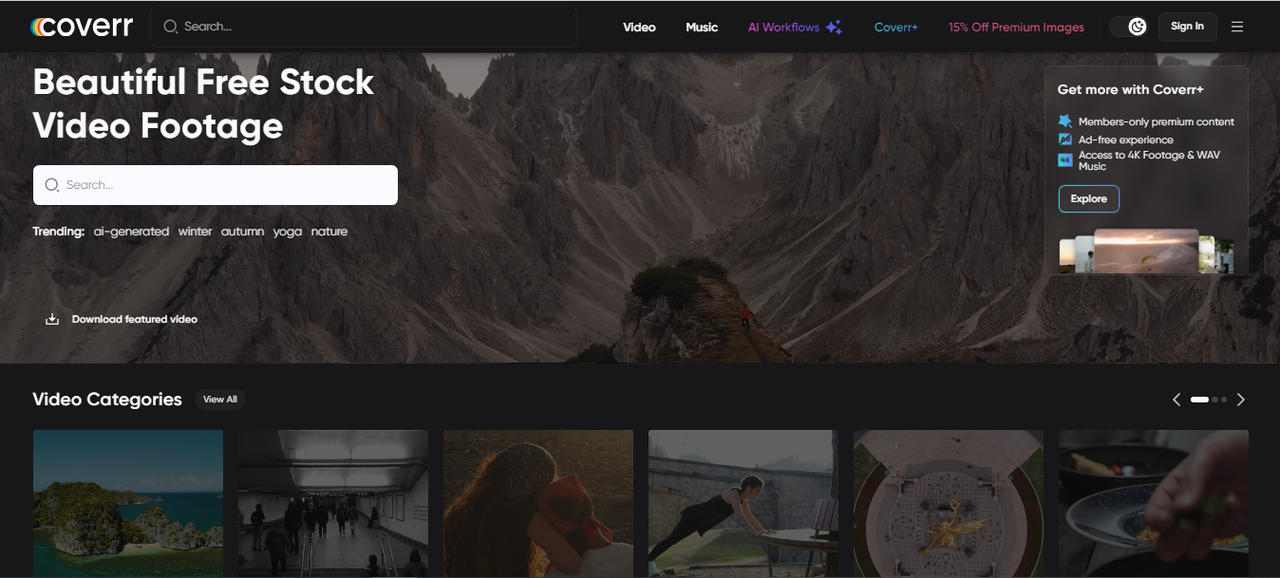
Coverr features various categories including AI-generated videos. Their search and filter functions help locate needed content. However, free users encounter advertisements, and premium videos require payment. The platform doesn’t include editing tools.
Accessing Clips from VidsPlay
VidsPlay serves as another valuable resource for high-quality editing clips. They provide royalty-free stock footage encompassing nature scenes, lifestyle shots, and abstract backgrounds. All videos are free to download and use without attribution requirements.
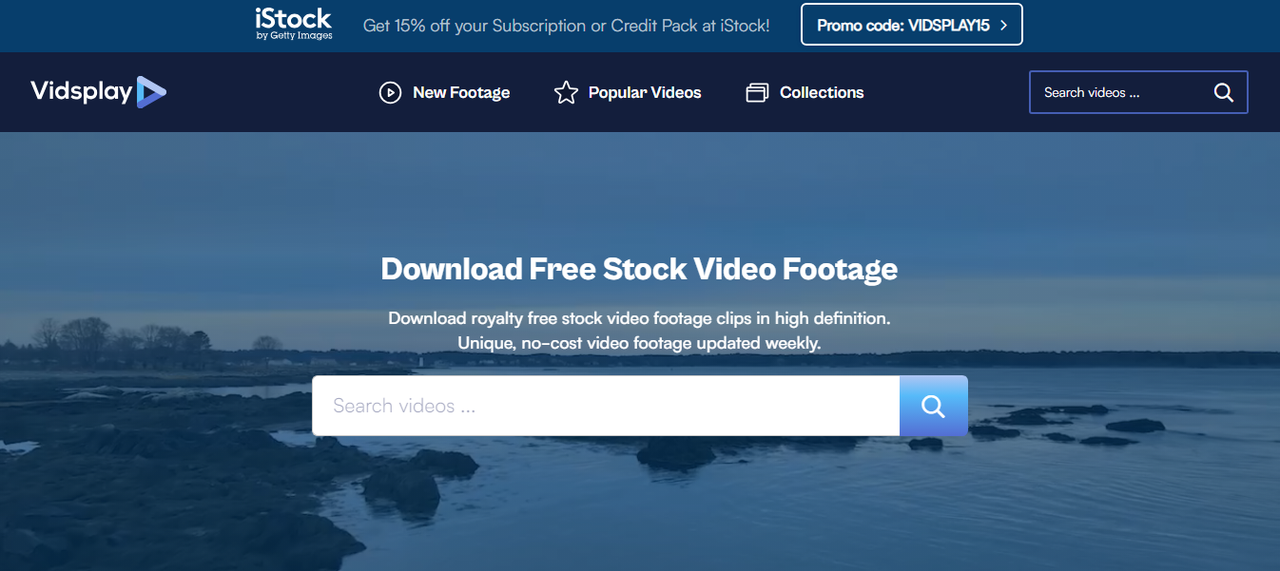
VidsPlay updates its library weekly with new content. The platform is free and user-friendly but lacks editing tools and has somewhat limited categories.
Exploring MixKit for Editing Clips
MixKit stands as a reliable source for stock media and video clips, offering high-definition quality footage across numerous categories. Their vast library requires no attribution, allowing free use for any project type.
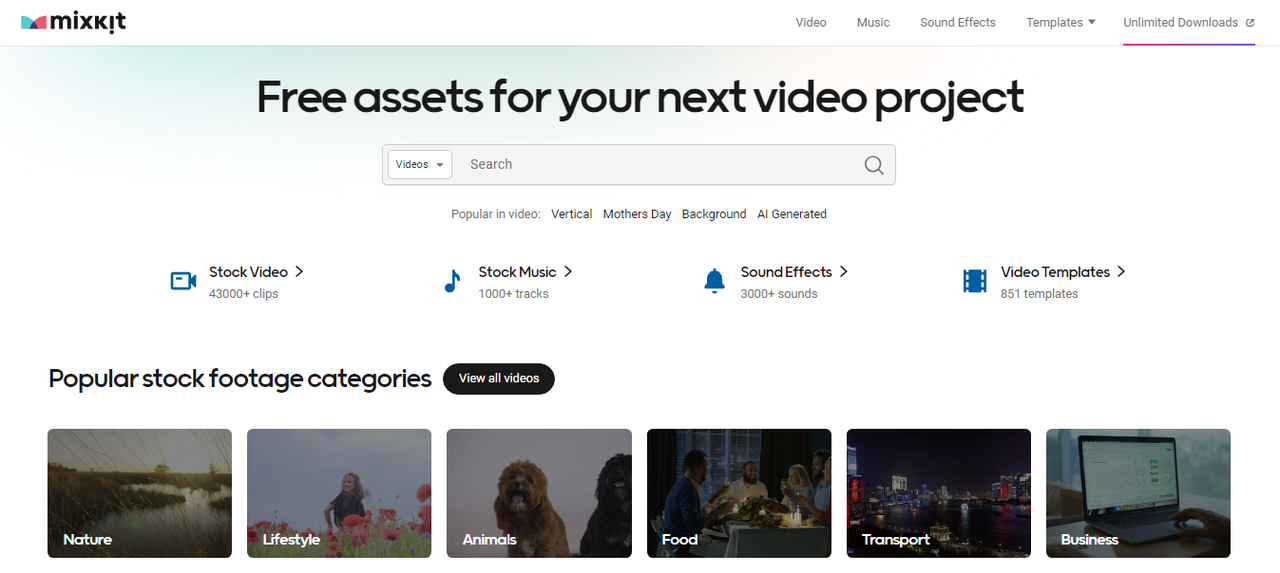
MixKit provides extensive free assets including videos, music, and templates. Content is professionally curated and high-quality, though categories might feel limited and free asset quality can vary.
Effective Techniques for Using Short Video Clips
Now that you understand how to get clips for edits, let’s discuss how to use them effectively. Whether creating promotional content, motivational pieces, or screen recordings, these tips will enhance your videos significantly.
Select engaging clips that capture viewer attention immediately. Choose footage that resonates with your target audience.
Include captions for clips containing dialogue. This assists viewers watching without sound and accommodates hearing-impaired audiences.
Match musical choices to your video’s emotional tone. Use upbeat music for exciting segments and calmer compositions for relaxed sections.
Trim clips to retain only the strongest moments. Remove unnecessary pauses or irrelevant content to maintain conciseness.
Use jump cuts and sound effects sparingly. While effective when used appropriately, overuse becomes distracting and overwhelming for viewers.
CapCut — Your all-in-one video & photo editing powerhouse! Experience AI auto-editing, realistic effects, a huge template library, and AI audio transformation. Easily create professional masterpieces and social media viral hits. Available on Desktop, Web, and Mobile App.
Final Thoughts on Sourcing Editing Clips
Finding appropriate video clips can dramatically improve your projects. The ideal source depends entirely on your specific needs and creative inspiration. Remember to select engaging clips, edit them thoughtfully, and complement them with suitable music. With countless available options, there’s no excuse for uninspiring video content.
Numerous resources exist to help find perfect clips for your editing projects. Whether you need breathtaking nature scenes for motivational content or simple backgrounds for promotional material, tools like CapCut and others provide excellent solutions. If you’re wondering how to get clips for edits on CapCut, simply download it and start discovering its possibilities!
Frequently Asked Questions
Where can I obtain video clips for editing purposes?
CapCut desktop video editor offers an excellent source for free editing clips. It features a comprehensive library of stock videos suitable for various projects. These videos cover numerous topics and are easily editable within CapCut’s interface.
Where do content creators typically source their editing clips?
Many YouTubers obtain clips from online sources like Pixabay, iStock, and Vidsplay. CapCut remains a popular choice since it provides both clips and editing capabilities within one platform.
How can I download high-quality editing clips?
You can download HD editing clips free from platforms like Pixabay, Vidsplay, and MotionArray. These sites offer free downloads without attribution requirements or payment obligations.
If you want to download videos and immediately begin editing them, try CapCut desktop video editor. It offers extensive materials and professional editing tools. Give it a try today!
Some images courtesy of CapCut
 TOOL HUNTER
TOOL HUNTER