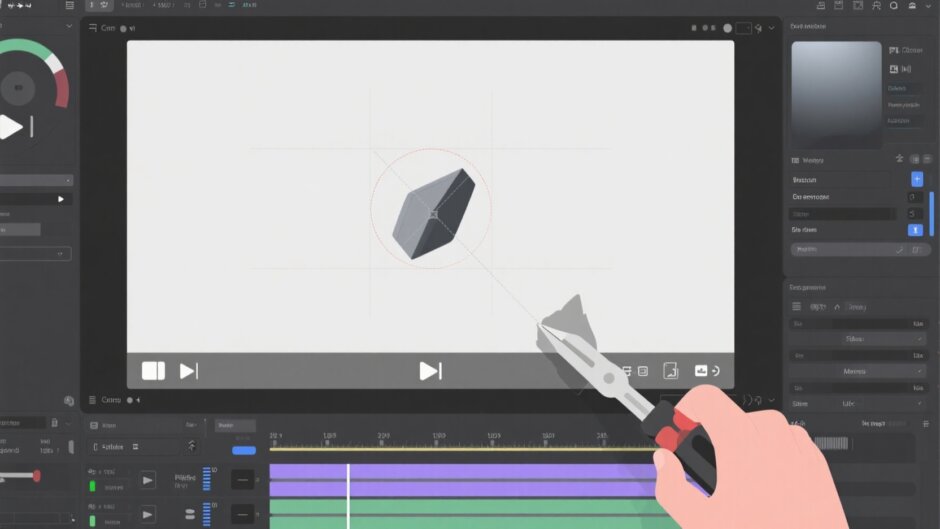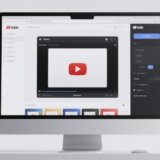Ever recorded a perfect moment on your phone, only to find the video is sideways or upside down when you watch it later? We’ve all been there—whether it’s your kid’s first steps, a stunning sunset, or just a fun time with friends, a wrong angle can really spoil the moment.
But if you’re on Windows 10 or 11, don’t stress. There are easy ways to fix this. In this guide, I’ll walk you through the simplest methods to flip or rotate your videos on a Windows PC. No advanced skills needed—just follow along and you’ll get it right.
By the end, you’ll know exactly how to flip a video on Windows using different tools. I’ll also introduce you to CapCut, a super user-friendly online editor that makes everything easier. Let’s jump in!
Why Would You Want to Flip or Rotate a Video?
Before we get into the how-to, it’s good to know why you might need to rotate a video. Most of the time, it’s because you held your phone the wrong way while recording. Portrait vs. landscape mix-ups happen to everyone!
Sometimes, though, you might want to flip a video for creative reasons—like creating a mirror effect or showing a unique perspective. Whatever your reason, learning how to flip a video on Windows is a handy skill.
Top 3 Ways to Rotate a Video on Windows
There are a few solid methods for rotating videos on Windows. I’ve tried them out, and these three are the easiest and most effective for everyday users. Each has its perks, so pick what suits you best.
Using CapCut Desktop Video Editor
If you want a tool that does more than just rotate videos, CapCut is a great pick. It has a desktop version that works smoothly on both Windows and Mac. Learning how to rotate a video in CapCut is straightforward, even if you’ve never edited videos before.
Here’s how to rotate video on CapCut using the desktop app:
First, download CapCut from their official site. The installation is quick. Open the app, and you’ll see a clean, easy-to-use interface.
Click “New Project,” then hit “Import” to upload your video from your computer.
Drag your video to the timeline at the bottom. Click on the clip, and editing options will show up on the right. Go to the “Basic” tab, scroll to “Rotate,” and enter the angle you want—90°, 180°, or whatever you need.
When you’re happy with how it looks, click “Export,” choose your quality settings, and save your video. Done!
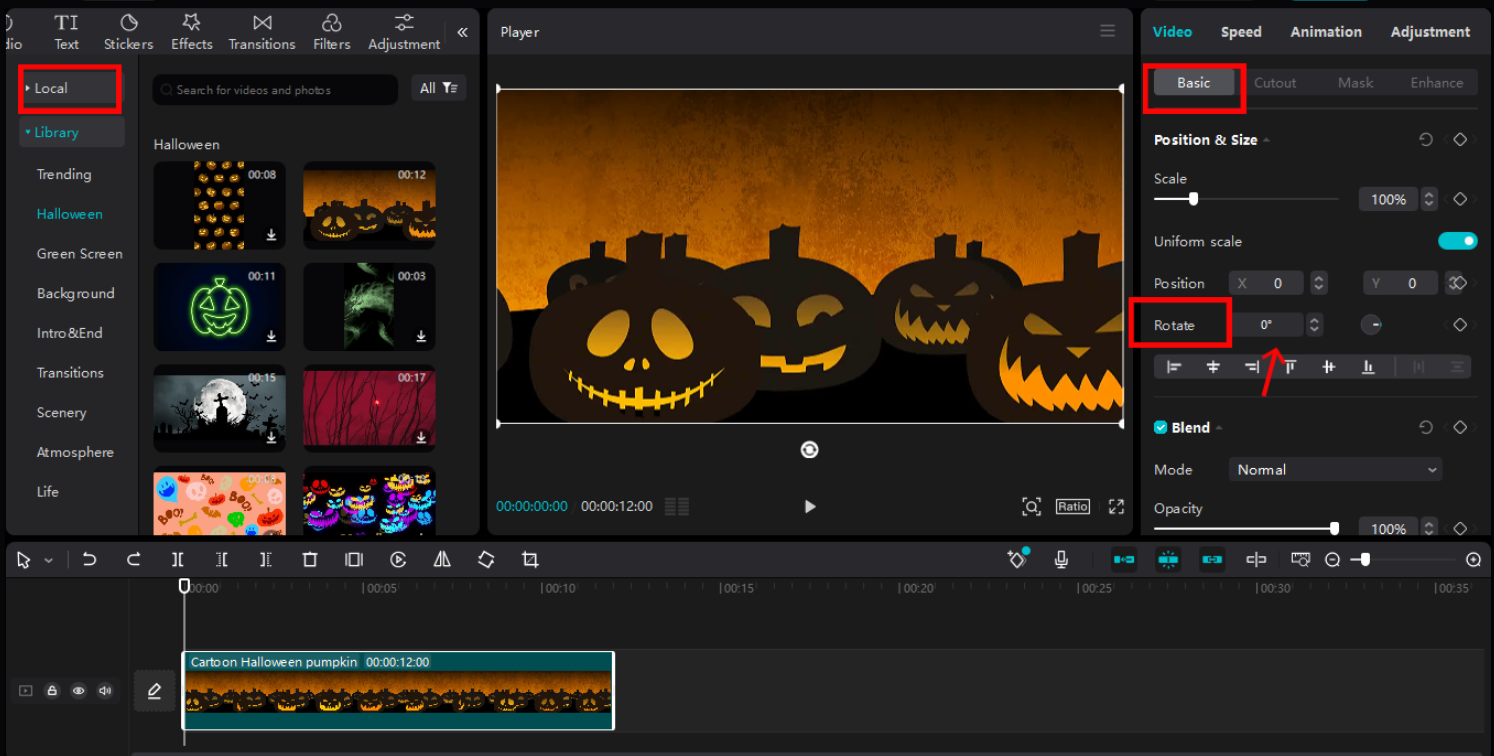
CapCut — Your all-in-one video & photo editing powerhouse! Experience AI auto-editing, realistic effects, a huge template library, and AI audio transformation. Easily create professional masterpieces and social media viral hits. Available on Desktop, Web, and Mobile App.
Using VLC Media Player
You might know VLC as a video player, but it can also rotate videos! It’s free, easy to install, and pretty powerful for simple edits.
Here’s how to rotate videos in VLC:
Open VLC, go to “Media” > “Open File” and select your video.
Under “Tools,” choose “Effects and Filters.” Go to the “Video Effects” tab, click “Geometry,” and use the “Transform” dropdown to pick your rotation angle—90°, 180°, or 270°.
You can also flip the video horizontally or vertically here. Hit “Close,” then go to “Media” > “Convert/Save” to export your rotated video.
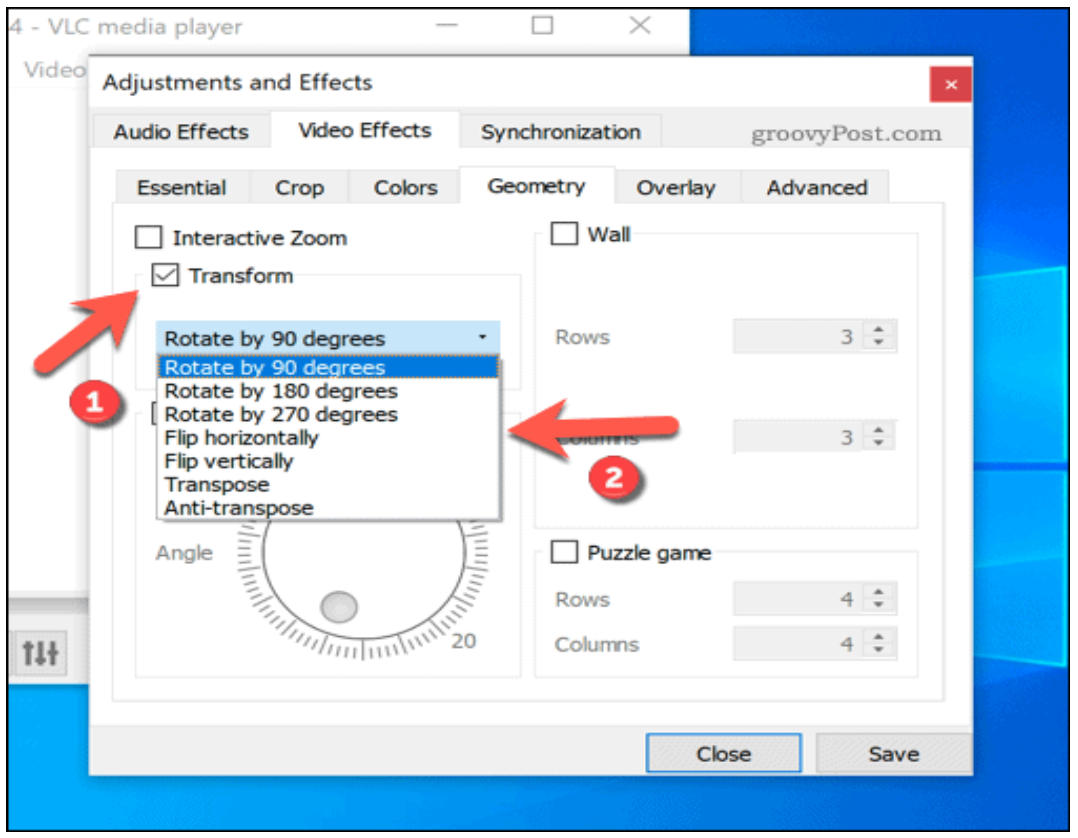
Using Windows Movie Maker
Movie Maker is a basic editor built into Windows—no extra download needed. It’s simple and gets the job done for quick rotations.
Open Windows Movie Maker, click “Add Videos and Photos,” and import your video.
Select the video, then find the “Rotate Left” or “Rotate Right” buttons under the “Editing” tab. Keep clicking until you get the angle you want.
If you only need to rotate part of the video, split the clip first, then rotate the section you want. Finally, export your video.
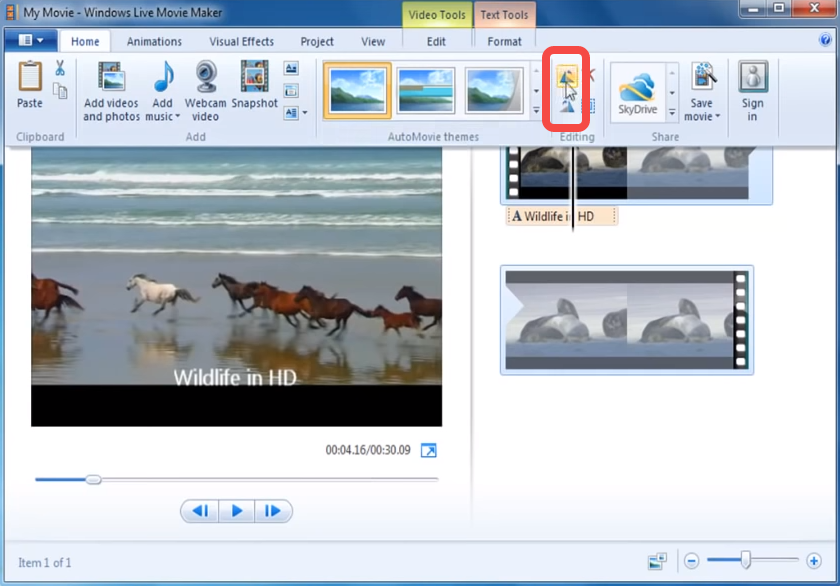
The Best Way: CapCut Online Video Editor
All three methods work, but if you want the easiest and most powerful option, I recommend CapCut’s online editor. It’s web-based, so no downloads, and it’s packed with features that make editing fun instead of frustrating.
Whether you’re new to editing or have some experience, CapCut’s tools help you rotate videos smoothly and even add creative effects. When it comes to rotating a video in Windows, CapCut is easily one of the top choices.
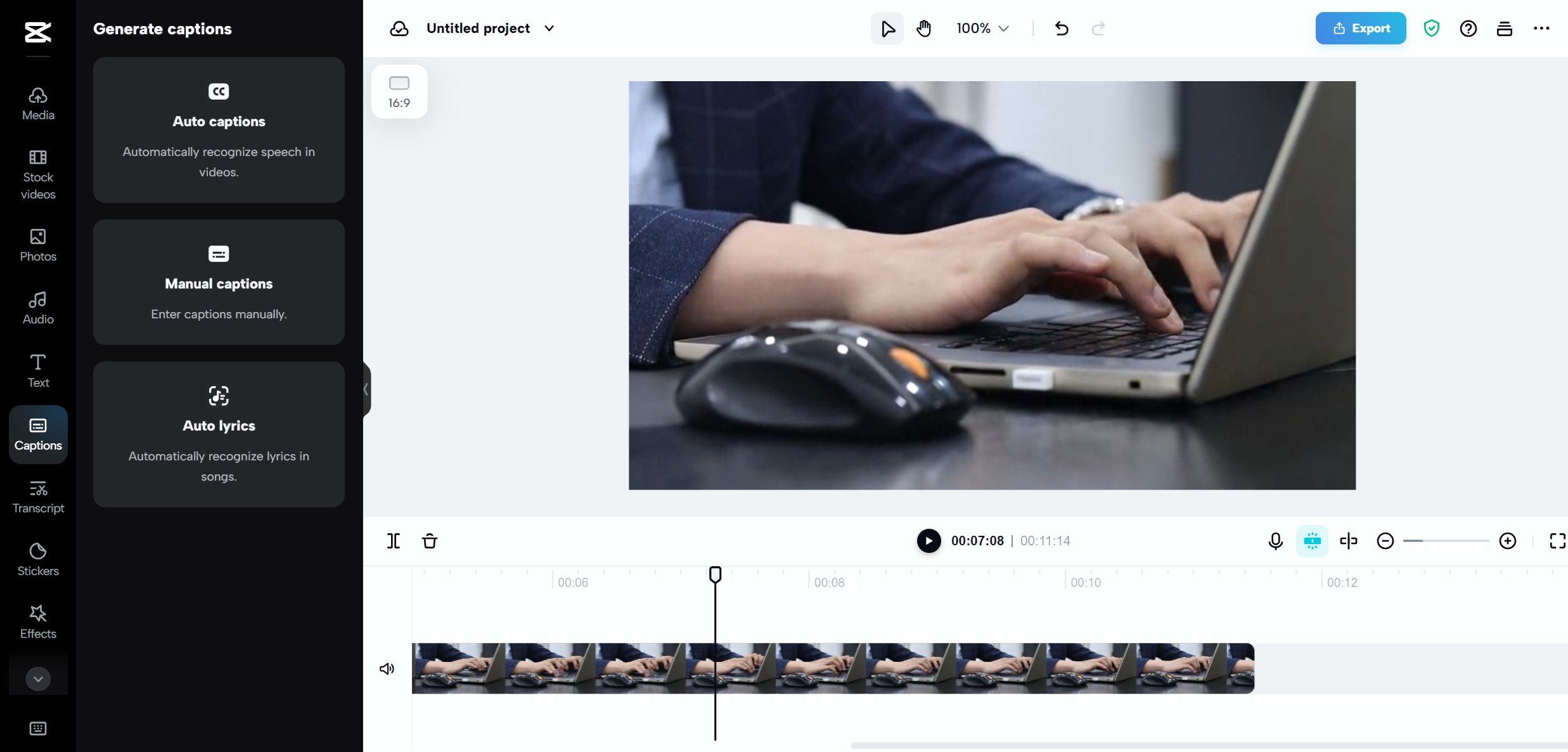
Why Use CapCut for Video Rotation?
Wondering what makes CapCut special? Here’s why:
- It has tons of free templates to make your videos look pro.
- The editing tools range from basic (trim, cut) to advanced (keyframes, speed adjustments).
- Smart features like background removal and motion tracking save time.
- You can even collaborate with others in real-time through the cloud.
How to Rotate a Video with CapCut Online Editor
CapCut’s online editor is perfect for quick fixes or creative touches. Here’s how to rotate video on CapCut online:
Import Your Video
Go to CapCut’s website and sign up for free. Click “New Project,” then “Upload” to import your video from your computer, Google Drive, Dropbox, or even via QR code from your phone.
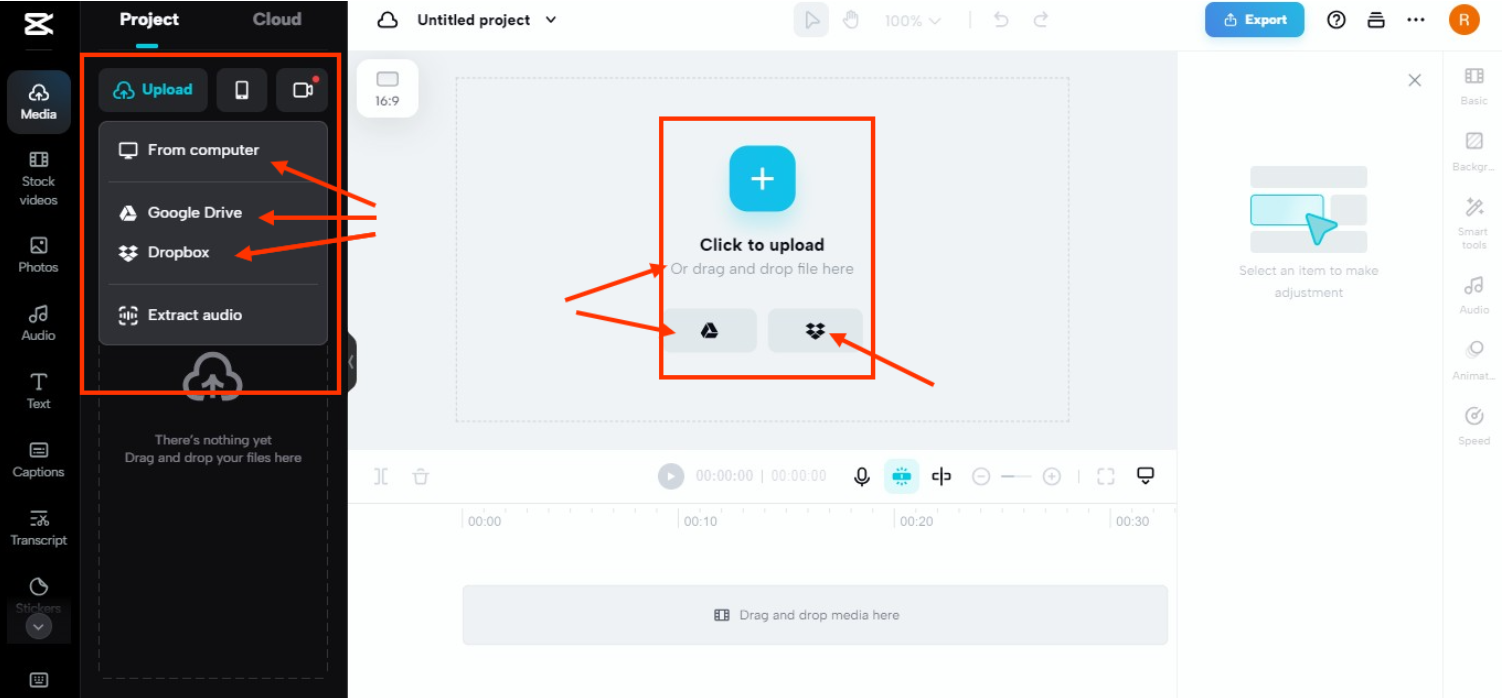
Rotate Your Video
Select your video in the timeline. Click the “Basic” button on the top right, find the rotation tool, and dial in the angle you want. You can type the degrees or use the dial for more control.
Once rotated, you can add music, text, effects, or stickers from CapCut’s library.
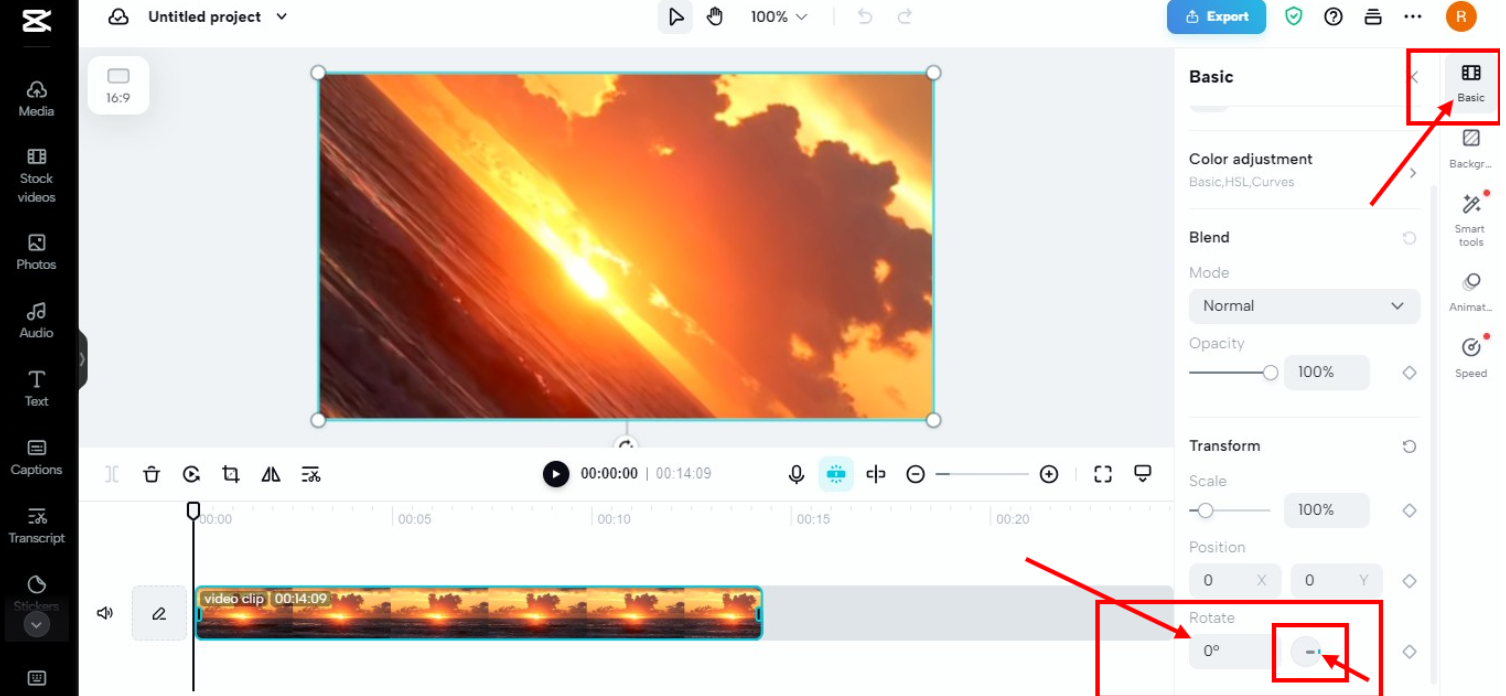
Export Your Video
Happy with the result? Click “Export.” I recommend setting resolution to 1080p, FPS to 30, and increasing sharpness by 30 for the best quality. Then download and share your video online!
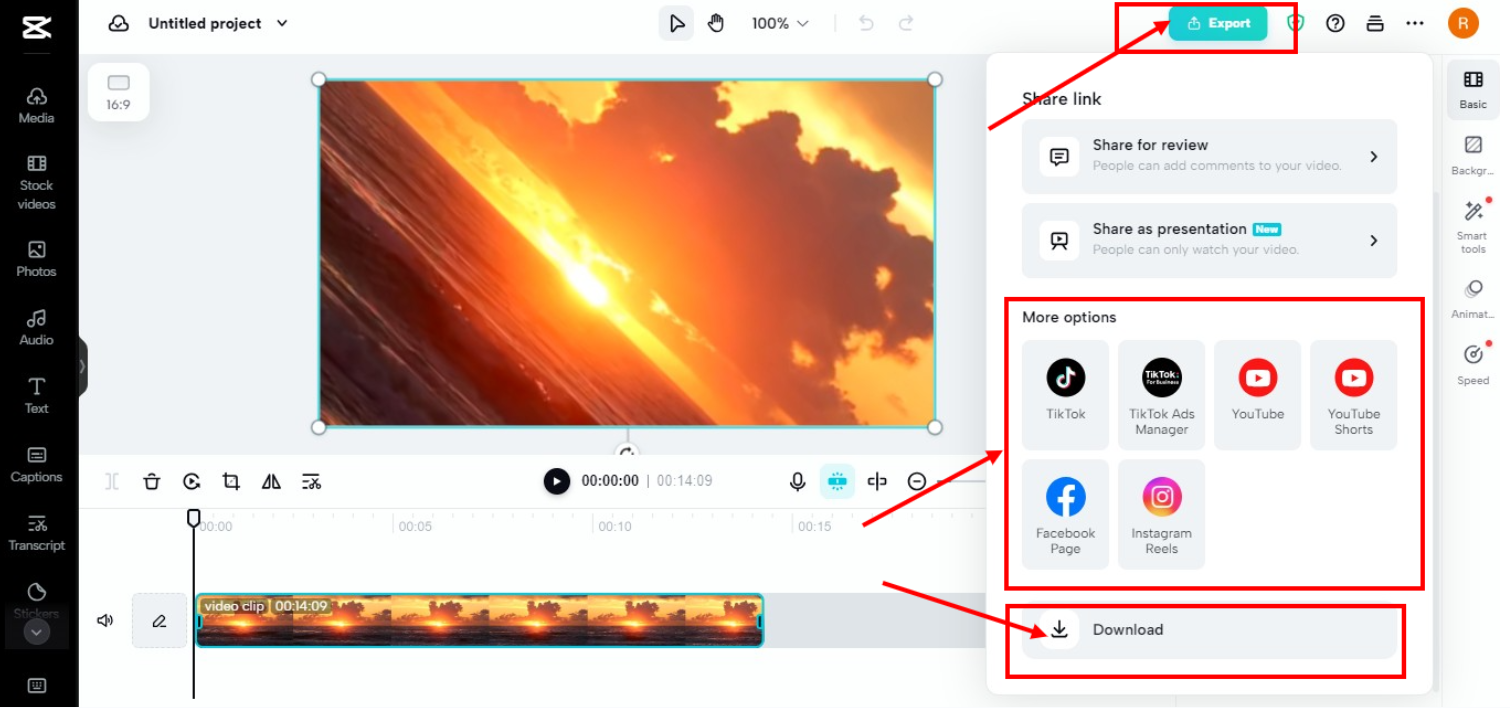
CapCut — Your all-in-one video & photo editing powerhouse! Experience AI auto-editing, realistic effects, a huge template library, and AI audio transformation. Easily create professional masterpieces and social media viral hits. Available on Desktop, Web, and Mobile App.
Which Method Should You Choose?
- CapCut Desktop: Best if you want full editing control and extra features.
- VLC: Good for a quick fix if you already have it installed.
- Windows Movie Maker: Simplest option if you don’t want to install anything new.
For most people, CapCut offers the best balance—easy to use, powerful, and free.
Extra Tips for Rotating Videos
- Always keep a copy of the original video before editing.
- Be careful with 180° rotations if your video has text—it will flip it upside down.
- After rotating, you might need to crop the video to remove black bars.
- For better results, combine rotation with color correction or stabilization.
- Think about how the video will look on phones vs. computers after rotating.
Wrapping Up
Knowing how to flip a video on Windows is a super useful skill. Whether you’re fixing a mistake or being creative, you’ve got options.
I covered three methods—CapCut, VLC, and Windows Movie Maker—and CapCut is my top recommendation for its ease and extra features.
Remember, rotating videos is just the start. Once you learn how to rotate video in CapCut, you can try out all its other cool tools. Happy editing!
Some images in this article are sourced from CapCut.
 TOOL HUNTER
TOOL HUNTER