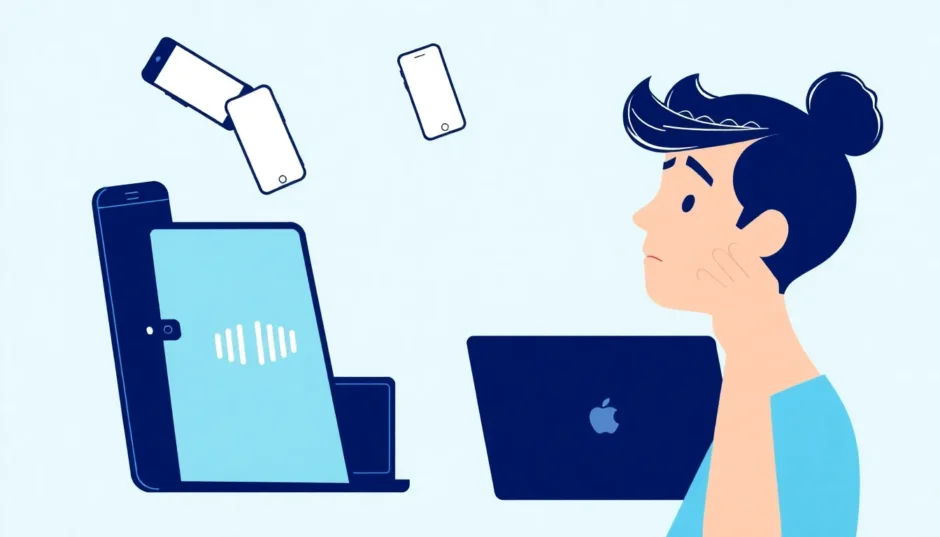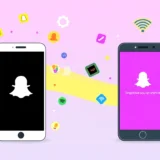It’s incredibly frustrating when you’re trying to watch a video on YouTube and there’s no sound coming out. You check your device’s volume, and it seems fine, but the video plays in complete silence. This issue of YouTube volume not working is a common headache for millions of users across different devices.
The problem of no sound on YouTube can stem from a variety of sources. It could be a simple setting within YouTube itself, a browser issue, an app glitch, or even a deeper problem with your device’s operating system or audio drivers. The good news is that most of these issues are relatively easy to fix once you know where to look.
Let’s walk through a comprehensive guide to troubleshoot and resolve the pesky problem of YouTube sound not working.
Initial Quick Checks for YouTube Sound Issues
Before diving into more complex solutions, it’s always best to start with the basics. These initial checks can often solve the problem of no audio on YouTube in a matter of seconds.
Verify YouTube’s Internal Volume Setting
The first and most obvious place to check is right within the YouTube player itself. Sometimes, the video might be individually muted. Look for the speaker icon at the bottom left of the video player. If it has a slash through it, the video is muted. Simply click on it to unmute and see if that resolves your YouTube volume not working issue.
While you’re at it, also check your device’s overall volume level. Make sure it’s not set too low or on silent mode. If you’re using external speakers or headphones, ensure they are properly connected and powered on. A loose cable or dead batteries could be the simple culprit behind your YouTube sound not working.
Test Different Platforms
If you’re experiencing no sound on YouTube through the mobile app, try accessing YouTube through your device’s web browser, like Safari or Chrome. Conversely, if the website has no audio, try the dedicated app. This can help you pinpoint whether the problem is with the specific platform you’re using or a broader device issue.
When the sound works on one platform but not the other, it usually indicates an issue with the app or browser itself. You may need to update it or reinstall it. If there’s no sound on either, the problem likely lies with your device’s settings or system.
Utilize the Incognito or Private Browsing Mode
Browser extensions can sometimes interfere with YouTube’s audio playback. A quick way to check for this is to open an incognito window (Chrome) or a private window (Safari/Firefox). These modes temporarily disable all extensions.
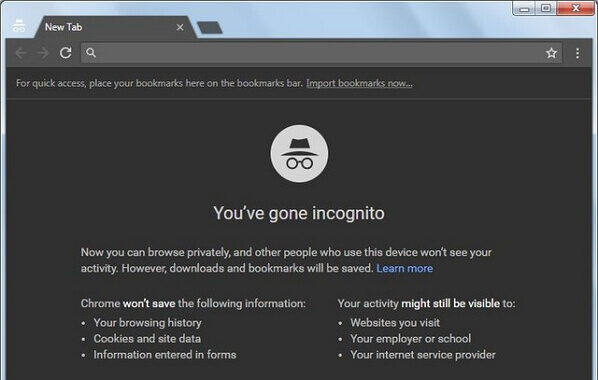
If you have no sound on YouTube in your regular browser but the audio works perfectly in incognito mode, then a browser extension is likely the cause. You can then go back to your standard browser and disable extensions one by one to identify the problematic one.
Consider Security Software Interference
Security and antivirus software are essential for protection, but they can occasionally be overzealous and block certain website functions, including audio. If you’re facing a persistent YouTube volume not working issue on your computer, try temporarily disabling your security software to see if it makes a difference. Remember to re-enable it afterward for your safety.
Update or Reinstall the App/Browser
Software bugs are a common cause of features malfunctioning. If you’re dealing with YouTube sound not working, ensure that your YouTube app or web browser is updated to the latest version. Developers frequently release updates that fix known bugs.
If you’re already on the latest version and still have no audio on YouTube, try uninstalling and then reinstalling the YouTube app or your browser. This process clears out any corrupted data that might be causing the problem.
Fixing No Sound on YouTube iPhone and iPad
Apple users often encounter the specific issue of no sound on YouTube iPhone. The closed nature of iOS means the solutions are a bit more targeted.
Clear Your Browser Cache and Data
Over time, your browser stores temporary data (cache and cookies) to speed up loading. However, this data can become corrupted and lead to issues like YouTube sound not working.
For Safari users:
- Go to Settings > Safari.
- Tap Clear History and Website Data.
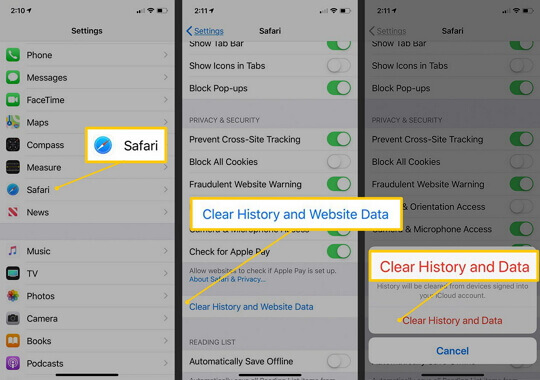
For Chrome users on iOS/iPadOS:
- Open the Chrome app.
- Go to Settings > Privacy > Clear Browsing Data.
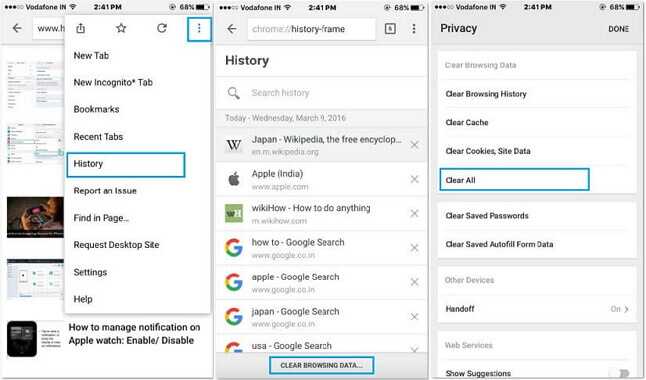
You can also try clearing the YouTube app’s data by deleting and reinstalling the app. Go to Settings > General > [Device] Storage, find YouTube, and tap “Delete App.” Then, reinstall it from the App Store.
The Classic Restart
It sounds simple, but restarting your iPhone or iPad can work wonders. This action clears the device’s temporary memory (RAM) and can resolve minor software glitches that may be causing the no sound on YouTube iPhone problem. A restart can be especially effective if the issue arose after disconnecting headphones, as it resets the audio routing.
Keep Your iOS/iPadOS Updated
Running an outdated operating system can lead to compatibility issues with apps like YouTube. Apple regularly releases updates that include bug fixes.
To check for updates, go to Settings > General > Software Update. If an update is available, install it. This can often resolve deeper system-level audio problems causing YouTube sound not working.
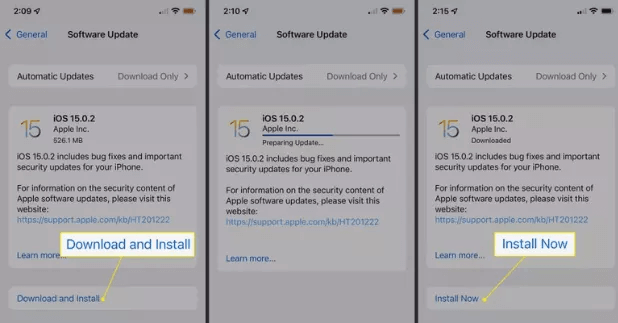
Use a Professional iOS Repair Tool
If you’ve tried everything and are still struggling with no audio on YouTube, the problem might be a more serious software issue within iOS itself. This is where a dedicated tool like iMyFone Fixppo can be a lifesaver.
iMyFone Fixppo.Downgrade iOS 26 to 18 or upgrade to iOS 26, no jailbreak.Repair 150+ iOS/iPadOS/tvOS system issues like stuck on Apple logo, boot loop, black screen without losing data.Free enter/exit Recovery Mode on iPhone and iPad with one-click.Factory reset iPhone/iPad/Apple TV without passcode/iTunes/Finder.Back up and restore iPhone data without iTunes/iCloud.Fix various iOS bugs at home for you to smoothly use your device.Support all iOS versions and devices including iOS 26/18 and iPhone 17.Fixppo only performs system repair with the user’s permission.

Check More Details | Download Now! | Check All Deals
Fixppo is designed to tackle a wide range of iOS system problems without risking your data. It’s a straightforward solution when standard troubleshooting fails to fix the YouTube volume not working on your Apple device.

Solving YouTube No Sound on Android Devices
Android users are not immune to audio problems. Here’s how to tackle YouTube sound not working on your Android phone or tablet.
Clear Cache and App Data
Just like on iOS, accumulated cache data can cause playback issues.
To clear the browser cache (e.g., in Chrome):
- Open Chrome, tap the three dots for the menu.
- Go to History > Clear browsing data.
- Select what you want to clear (Cached images and files is a good start) and tap “Clear data.”
To clear the YouTube app’s cache and data:
- Go to Settings > Apps (or Application Manager).
- Find and tap on YouTube.
- Tap Storage and then tap Clear Cache. If that doesn’t work, you can tap Clear Data (note: this will reset the app to its default state).
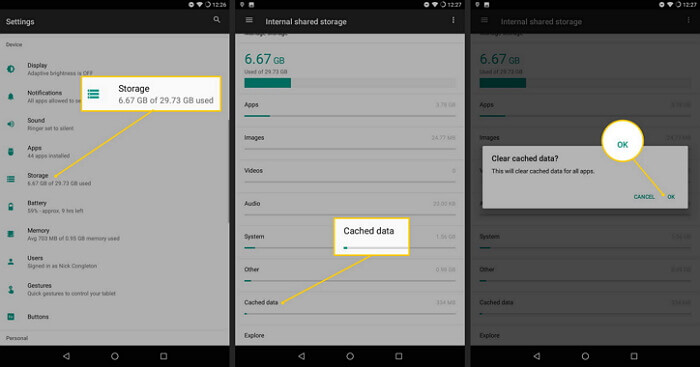
Restart Your Android Device
A simple reboot can resolve many temporary glitches on Android devices, including those causing no audio on YouTube. It helps reset the audio services and can clear up any conflicts.
Update Your Android System
An outdated Android OS can have bugs that affect app performance. Manufacturers release updates to patch these issues.
Go to Settings > About Phone > Software Update (the exact path may vary slightly by manufacturer) to check for and install any available system updates. This could be the key to fixing your YouTube volume not working problem.
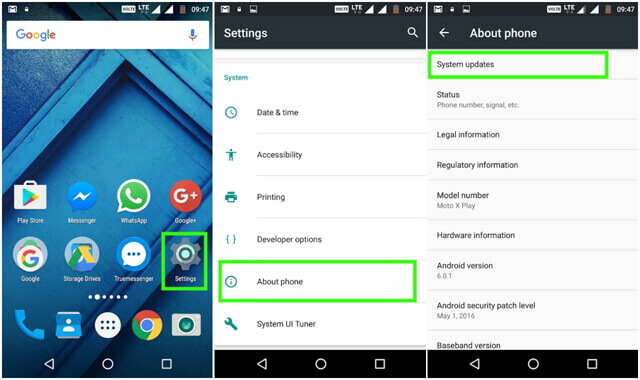
Troubleshooting No Sound on YouTube for Mac and Windows
Computer users have a different set of potential fixes, often related to browser settings and system drivers.
Comprehensive Browser Cache Clearance
When you have no sound on YouTube on your computer, a thorough clearing of the browser’s cache is a strong first step.
In Chrome:
- Click the three dots in the top-right corner.
- Go to More tools > Clear browsing data.
- Choose a time range (e.g., “All time”) and select the types of data you want to clear, including “Cached images and files.”
- Click “Clear data.”

Update or Reinstall Audio Drivers
If you have no sound across your entire computer—not just YouTube—the issue could be outdated or corrupt audio drivers. These drivers are essential for your operating system to communicate with your sound hardware.
On Windows:
- Right-click the Start button and select Device Manager.
- Expand the “Sound, video and game controllers” section.
- Right-click on your audio device and select Update driver.
- Choose “Search automatically for updated driver software.”
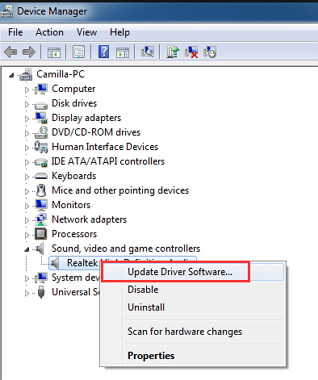
If that doesn’t work, you can try right-clicking and selecting “Uninstall device,” then restarting your computer. Windows will attempt to reinstall the driver automatically. For Mac users, if you’re using third-party audio drivers, check the manufacturer’s website for updates. Otherwise, ensure your macOS is up to date.
Remove Problematic Browser Extensions
As mentioned earlier, browser extensions can be a common cause of YouTube sound not working. If you identified a potential culprit using incognito mode, you can permanently remove it.
In Chrome, go to chrome://extensions/, find the extension you suspect, and click “Remove.” In Firefox, go to about:addons, click on “Extensions,” and remove the problematic one.
Use the Windows Audio Troubleshooter
Windows includes a built-in tool that can automatically find and fix common audio problems.
- Go to Settings > Update & Security > Troubleshoot.
- Select “Playing Audio” and run the troubleshooter.
- Follow the on-screen instructions. This can often resolve driver conflicts or configuration errors that lead to no audio on YouTube.
Final Thoughts
Dealing with YouTube volume not working can be a test of patience, but it’s rarely an unsolvable problem. The key is to methodically work through the solutions, starting with the simplest checks like ensuring the video isn’t muted and moving towards more involved steps like clearing caches, updating software, and checking drivers.
For persistent issues on iPhones and iPads, professional tools like iMyFone Fixppo offer a powerful way to resolve deeper system-level problems that cause YouTube sound not working without risking your personal data.
iMyFone Fixppo.Downgrade iOS 26 to 18 or upgrade to iOS 26, no jailbreak.Repair 150+ iOS/iPadOS/tvOS system issues like stuck on Apple logo, boot loop, black screen without losing data.Free enter/exit Recovery Mode on iPhone and iPad with one-click.Factory reset iPhone/iPad/Apple TV without passcode/iTunes/Finder.Back up and restore iPhone data without iTunes/iCloud.Fix various iOS bugs at home for you to smoothly use your device.Support all iOS versions and devices including iOS 26/18 and iPhone 17.Fixppo only performs system repair with the user’s permission.

Check More Details | Download Now! | Check All Deals
With the right approach, you can almost always get your audio back and return to enjoying your favorite YouTube videos without the frustration of silence.
Some images sourced from iMyFone.
 TOOL HUNTER
TOOL HUNTER