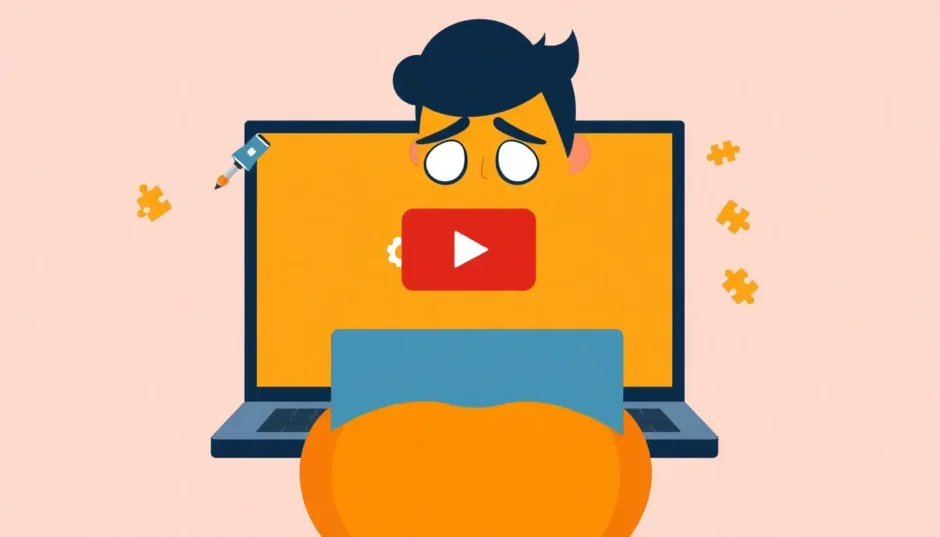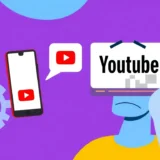Have you ever been excited to watch your favorite YouTube video, only to find that the full screen button just won’t work? It’s one of those frustrating tech problems that can ruin your viewing experience. When you’re dealing with full screen not working on YouTube, it feels like you’re missing out on the immersive experience that makes video streaming so enjoyable.
YouTube has become our go-to platform for everything from entertainment and education to DIY tutorials and music videos. The platform offers several viewing modes to suit different preferences – the compact mini-player, the cinematic theater mode, and of course, the immersive full-screen experience. But when that full screen option fails, it can be incredibly annoying.
Table of Contents
- Understanding YouTube Full Screen Problems
- Common Reasons for YouTube Full Screen Glitches
- Universal Solutions for YouTube Full Screen Issues
- Browser-Specific Solutions
- Advanced Troubleshooting Techniques
- Mobile Device Considerations
- Professional Tools for Persistent Issues
- Prevention and Best Practices
- When to Seek Additional Help
- Conclusion
Understanding YouTube Full Screen Problems
When you encounter a situation where full screen is unavailable on YouTube, it’s important to understand what might be causing the issue. The problem can stem from various sources – your web browser, YouTube’s settings, or even your device itself. Many users report clicking the full screen icon only to have nothing happen, or the video reverting to normal size after a few seconds.
The YouTube full screen not working issue doesn’t discriminate between devices or browsers. Whether you’re using Chrome, Firefox, Safari, or Edge, the problem can pop up unexpectedly. Sometimes it’s a temporary glitch, other times it might indicate a deeper compatibility issue that needs addressing.
Common Reasons for YouTube Full Screen Glitches
Before we dive into solutions, let’s explore why you might be experiencing this YouTube full screen glitch. Understanding the root causes can help you prevent the problem from recurring in the future.
One of the most common culprits is browser extensions. Those handy add-ons that block ads or enhance your browsing experience can sometimes interfere with YouTube’s functionality. Similarly, outdated browsers often struggle with modern web features, including full screen video playback.
Cache and cookies accumulation can also cause problems. Over time, your browser stores temporary data that might become corrupted or conflict with YouTube’s current version. Hardware acceleration, while designed to improve performance, can sometimes backfire and prevent proper full screen functionality.
Browser themes and customizations might look great, but they can modify how web pages render, potentially breaking the full screen feature. Even your content settings and permissions could be blocking YouTube from properly accessing full screen mode.
Universal Solutions for YouTube Full Screen Issues
Clear Your Browser Data and Refresh
When you’re facing the YouTube full screen not working problem, one of the quickest fixes is clearing your browsing data. This simple step resolves many web-related issues by removing temporary files that might be causing conflicts.
Start by pressing F5 or clicking the refresh icon in your browser. If that doesn’t work, try accessing full screen mode when your browser window isn’t maximized. Sometimes the browser takes up so much screen space that the full screen function gets confused about what it should be displaying.
For a more thorough approach, clear your browser’s cache and cookies. In most browsers, you can find this option in the settings menu under “Privacy and Security” or “History.” After clearing the data, restart your browser and test YouTube’s full screen function again.
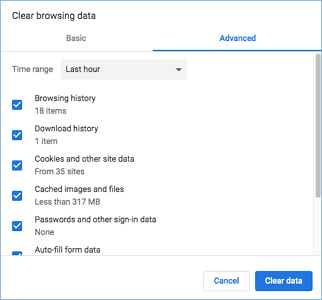
Remove Browser Themes
Custom themes can be fun, but they’re a common cause of the YouTube full screen glitch. These visual modifications can interfere with how web pages render and function.
To check if a theme is causing your full screen is unavailable problem, reset your browser to its default appearance. In Chrome, click the three-dot menu, select “Settings,” then “Appearance,” and finally “Reset to default.” Other browsers have similar options in their settings menus.
After resetting your theme, visit YouTube and try the full screen mode again. If it works, you’ve identified the culprit. You might need to find an alternative theme or stick with the default appearance to maintain full functionality.
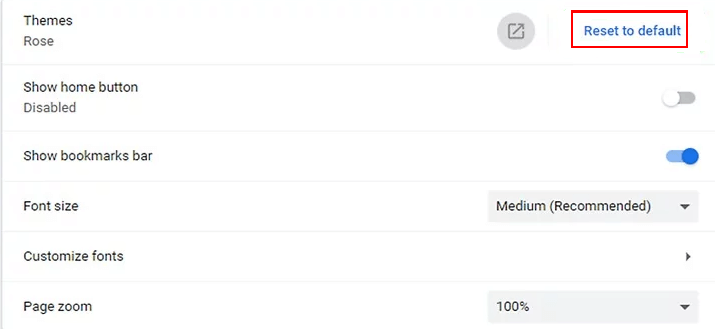
Manage Browser Extensions
Extensions are incredibly useful, but they can sometimes conflict with YouTube’s functionality. If you’ve recently installed a new extension and started experiencing the YouTube full screen not working issue, there’s likely a connection.
To test this, disable all your extensions temporarily. In Chrome, click the three-dot menu, go to “More tools,” then “Extensions.” Toggle off each extension, then restart your browser and test YouTube’s full screen.
If full screen works with extensions disabled, re-enable them one by one to identify which one is causing the problem. Once you’ve found the problematic extension, you can decide whether to keep it disabled, look for an alternative, or adjust its settings.
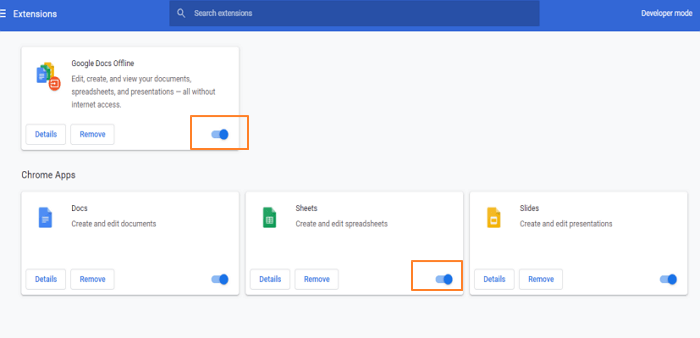
Adjust Hardware Acceleration Settings
Hardware acceleration uses your computer’s GPU to handle certain tasks, which usually improves performance. However, it can sometimes cause issues with video playback and full screen functionality.
If you’re wondering how to make YouTube TV full screen work properly, disabling hardware acceleration might be the solution. In Chrome, go to “Settings,” then “Advanced,” and find the “System” section. Toggle off “Use hardware acceleration when available.”
After disabling this feature, restart your browser and test YouTube’s full screen mode. Remember that disabling hardware acceleration might affect performance on some websites, so you can always re-enable it if you experience other issues.

Update or Reset Your Browser
Outdated browsers often struggle with modern web features. If you’re dealing with persistent YouTube full screen glitch issues, checking for browser updates should be one of your first steps.
In Chrome, click the three-dot menu, go to “Help,” then “About Google Chrome.” The browser will automatically check for updates and install them if available. Other browsers have similar update mechanisms in their help or settings menus.
If updating doesn’t resolve the full screen not working on YouTube problem, consider resetting your browser to its default settings. This will remove any customizations and extensions but can resolve deep-seated configuration issues. In Chrome, go to “Settings,” then “Advanced,” and find the “Reset and clean up” section.
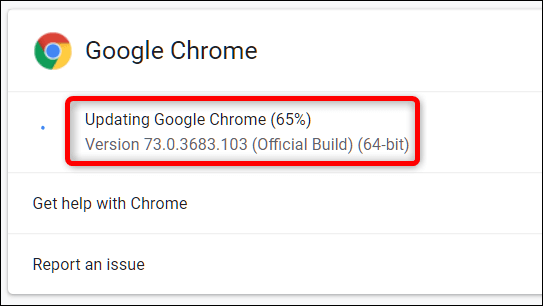
Restart Your Device and Browser
Sometimes the simplest solutions are the most effective. If you’ve tried everything and you’re still facing the YouTube full screen not working issue, a complete restart might be what you need.
Close your browser completely, making sure no browser processes are running in the background. Then restart your computer or device. This clears temporary files and resets various system processes that might be interfering with YouTube’s functionality.
After restarting, open your browser and test YouTube’s full screen mode. Many users find that this basic troubleshooting step resolves their full screen is unavailable problems when nothing else seems to work.
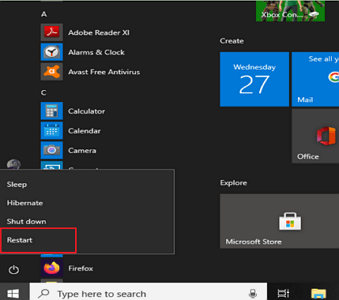
Browser-Specific Solutions
Chrome-Specific Fixes
If you’re using Chrome and experiencing YouTube full screen not working issues, there are some specific settings you should check. Chrome has built-in Flash player components that can sometimes conflict with YouTube’s HTML5 video player.
Check your content settings by clicking the lock or information icon in the address bar when on YouTube. Select “Site settings” and ensure that both protected content options are enabled. This ensures YouTube has the permissions it needs for full screen playback.
For older Chrome versions, you might need to check your plugins. Type “chrome://plugins” in the address bar and look for multiple Flash player entries. If you find an entry containing “pepflashplayer.dll,” try disabling it to see if this resolves your YouTube full screen glitch.
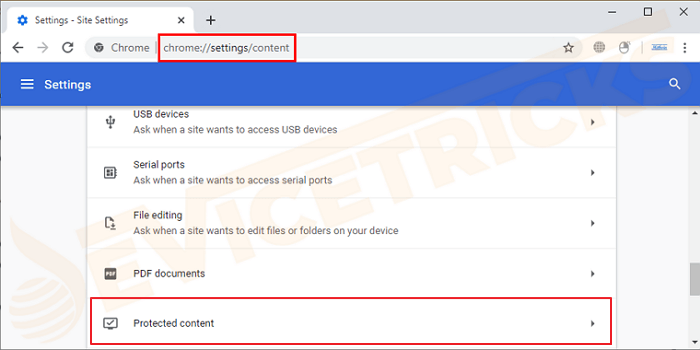
Firefox-Specific Solutions
Firefox users experiencing full screen not working on YouTube should check the browser’s full screen API settings. Firefox has robust privacy and security settings that can sometimes block websites from properly accessing full screen mode.
Type “about:config” in the Firefox address bar and search for “full-screen-api.” Ensure that “full-screen-api.enabled” is set to true. You might also want to check “full-screen-api.allow-trusted-requests-only” and set it to false if you’re having persistent issues.
Another Firefox-specific setting to check is the autoplay permissions. While not directly related to full screen, autoplay restrictions can sometimes affect video player functionality. You can find these settings by typing “about:preferences” in the address bar and searching for autoplay options.
Advanced Troubleshooting Techniques
If you’ve tried all the standard solutions and you’re still wondering how to make YouTube TV full screen work properly, there are some advanced techniques you can try.
Check YouTube’s Experimental Features
YouTube occasionally tests new features that can affect functionality. If you’ve opted into experimental features, they might be causing your YouTube full screen glitch. Visit YouTube’s test features page and disable any experimental options to see if this resolves the issue.
Monitor Your System Resources
Sometimes the problem isn’t with YouTube or your browser, but with your system’s resources. If your computer is running low on RAM or CPU capacity, it might struggle with full screen video playback. Close unnecessary applications and browser tabs, then try YouTube’s full screen mode again.
Test Different User Accounts
If you’re on a shared computer, try creating a new user account and testing YouTube there. This can help determine if the issue is system-wide or specific to your user profile. If full screen works in the new account, the problem likely lies in your original profile’s settings or configurations.
Mobile Device Considerations
While this guide focuses primarily on desktop browsers, it’s worth noting that mobile devices can also experience full screen issues. If you’re having trouble with full screen not working on YouTube on your smartphone or tablet, the solutions are often different.
On mobile devices, full screen problems are frequently related to the YouTube app rather than browser issues. Try updating the YouTube app, clearing its cache, or reinstalling it completely. Also, check if other video apps have similar issues, which could indicate a device-level problem rather than a YouTube-specific one.
Professional Tools for Persistent Issues
For those who continue to experience YouTube full screen not working problems despite trying all troubleshooting steps, professional tools might offer a solution. These tools can help identify and fix deeper system issues that might be affecting your browser’s performance.
iMyFone MirrorTo.Mirror and control your iPhone/iPad/Android on your PC to type, click, swipe, and scroll.Get 1080P screen recording and screenshots.Stream content from phone to YouTube, Twitch, Discord, Zoom, etc.Customizable keyboard mappings for moving, jumping, and shooting.Transfer files conveniently between Android and PC.

Check More Details | Download Now! | Check All Deals
When dealing with persistent YouTube full screen glitch issues, sometimes the problem extends beyond simple browser settings. System-level conflicts, driver issues, or deeper software problems might be preventing full screen functionality. In such cases, comprehensive system tools can help identify and resolve these underlying issues.
Prevention and Best Practices
To minimize future occurrences of the YouTube full screen not working problem, consider adopting some preventive measures. Regular browser maintenance can go a long way in preventing these issues from developing.
Keep your browser updated to the latest version. Browser updates often include bug fixes and compatibility improvements that can prevent full screen issues. Similarly, be selective about the extensions you install, and regularly review them to ensure they’re not causing conflicts.
Clear your browser cache regularly to prevent the accumulation of corrupted temporary files. Many browsers offer options to automatically clear cache when you close the browser, which can be a helpful preventive measure.
Monitor your system’s performance and resources. If your computer is consistently running low on memory or processing power, consider upgrading your hardware or closing unnecessary background applications when watching videos.
When to Seek Additional Help
If you’ve exhausted all the troubleshooting steps in this guide and you’re still facing the YouTube full screen glitch, it might be time to seek additional assistance. The problem could be related to specific hardware configurations, network issues, or other factors that require specialized knowledge.
Consider reaching out to YouTube’s support team or your browser’s support community. These platforms often have experts who can provide guidance for particularly stubborn cases of full screen not working on YouTube.
You might also want to consult with a tech professional who can examine your specific system configuration and identify any unique factors that might be contributing to the problem.
iMyFone MirrorTo.Mirror and control your iPhone/iPad/Android on your PC to type, click, swipe, and scroll.Get 1080P screen recording and screenshots.Stream content from phone to YouTube, Twitch, Discord, Zoom, etc.Customizable keyboard mappings for moving, jumping, and shooting.Transfer files conveniently between Android and PC.

Check More Details | Download Now! | Check All Deals
Conclusion
Dealing with YouTube full screen not working can be frustrating, but in most cases, the problem is solvable with some basic troubleshooting. Whether you’re experiencing a complete failure of the full screen function or intermittent issues, the solutions outlined in this guide should help you restore full functionality.
Remember to start with the simplest solutions first – refreshing the page, clearing cache, and disabling extensions. These basic steps resolve the majority of YouTube full screen glitch issues. If those don’t work, proceed to more advanced solutions like adjusting hardware acceleration or updating your browser.
The key is to be methodical in your approach. Try one solution at a time and test YouTube after each change. This will help you identify exactly what was causing your full screen is unavailable problem and ensure it doesn’t recur in the future.
With patience and the right approach, you’ll soon be back to enjoying your favorite YouTube videos in glorious full screen. The immersive viewing experience that makes YouTube so engaging will be restored, and you can get back to watching the content you love without technical interruptions.
Some images in this article are sourced from iMyFone.
 TOOL HUNTER
TOOL HUNTER