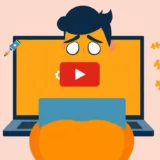Are you tired of that persistent Wi-Fi calling notification that keeps interrupting your day? You’re not alone. Many smartphone users find this recurring alert frustrating, especially when it appears repeatedly without any apparent reason. Whether you’re using an iPhone, iPad, Mac, or Android device, these constant reminders can disrupt your workflow and become a genuine annoyance.
In this comprehensive guide, we’ll explore why these notifications occur and provide step-by-step solutions to help you regain control of your device’s notifications. We’ll cover methods for both Apple and Android platforms, ensuring you have the right tools to address this issue regardless of your device preference.

Table of Contents
- Understanding Wi-Fi Calling Notifications
- How to Stop Wi-Fi Calling Notification on iPhone and iPad
- How to Stop Wi-Fi Calling Notification on Mac
- How to Stop Wi-Fi Calling Notification on Android Devices
- Understanding Why Wi-Fi Calling Notifications Persist
- Preventive Measures and Best Practices
- When to Seek Additional Help
- Conclusion
Understanding Wi-Fi Calling Notifications
Before we dive into solutions, it’s helpful to understand what triggers these notifications. Wi-Fi calling allows your device to make and receive calls over a Wi-Fi network instead of using your cellular provider’s network. This feature is particularly useful in areas with poor cellular reception but strong Wi-Fi signals.
The notification typically appears to inform you that your device is using Wi-Fi for calls or to remind you about the feature’s availability. However, when these alerts become repetitive, they cross the line from helpful to bothersome. The good news is that you have several options to manage or eliminate these notifications completely.
How to Stop Wi-Fi Calling Notification on iPhone and iPad
Apple users often report this issue across multiple devices, including iPhones, iPads, and MacBooks. The constant appearance of the Wi-Fi calling notification can be particularly frustrating when you’re trying to focus on other tasks. Here are several methods to address this problem on your Apple devices.
Disable Wi-Fi Calling Notifications on iOS Devices
The most direct approach to stop Wi-Fi calling notification on iPhone involves adjusting your device settings. This method typically provides immediate relief from the persistent alerts.
Begin by ensuring your device is running the latest version of iOS or iPadOS. Then navigate to Settings > Phone > Wi-Fi Calling. Here you’ll find the option to disable Wi-Fi Calling on your device. Simply toggle this setting off to prevent the related notifications.
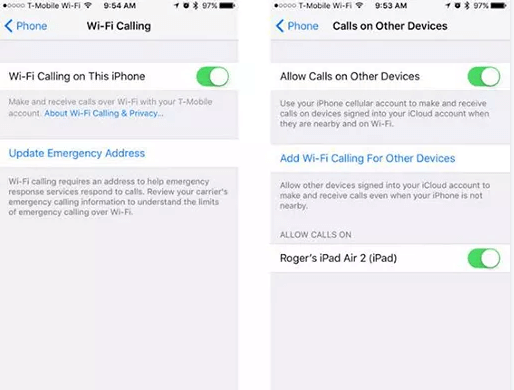
If you use multiple Apple devices, you might also need to adjust additional settings. Visit Settings > Phone > Calls on Other Devices and disable “Allow Calls on Other Devices” or specifically turn off Wi-Fi Calling for each device you want to stop receiving notifications on.
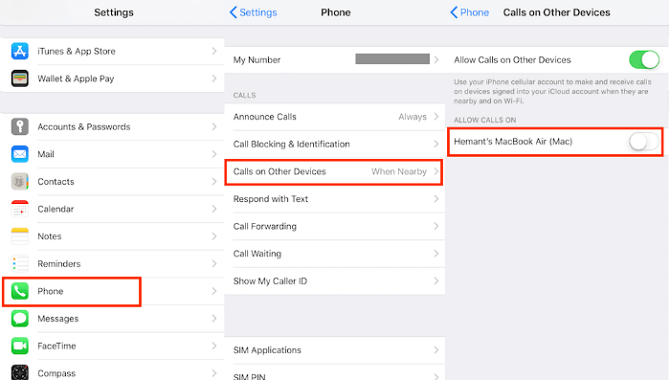
Update Your Emergency Address Information
Sometimes, the persistent Wi-Fi calling notification stems from incomplete or outdated emergency information. Wi-Fi calling requires an accurate emergency address for E911 services, and your device may continuously prompt you until this information is properly updated.
To update your emergency address, go to Settings > Phone > Wi-Fi Calling > Update Emergency Address. Follow the prompts to enter or verify your current location. This information is crucial as it’s provided to emergency services if you place a 911 call using Wi-Fi calling.
After entering your address, you’ll need to agree to the terms and conditions before returning to your home screen. Many users have reported that this simple update resolved their recurring notification issue.
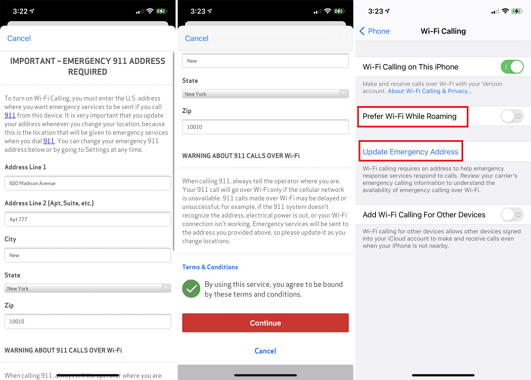
Refresh Your iCloud and FaceTime Connections
If the previous methods haven’t resolved the issue, try signing out and back into your iCloud and FaceTime accounts. This process can refresh your device’s connection to Apple’s services and eliminate any glitches causing the repeated notifications.
Before attempting this, consider restarting your device and resetting your network settings. Then proceed to sign out of iCloud and FaceTime completely. After restarting your device again, sign back into both services. This comprehensive approach often resolves persistent notification issues.
Network Resetting Techniques
Sometimes, the solution to stopping Wi-Fi calling notifications involves resetting your device’s network connections. Here are two simple methods that have proven effective for many users.
The airplane mode toggle is a classic troubleshooting technique that can resolve various network-related issues. To implement this method, swipe down from the top-right corner of your screen (or up from the bottom on older iPhones) to access Control Center. Tap the airplane icon to enable airplane mode, wait about 15 seconds, then tap it again to disable airplane mode.
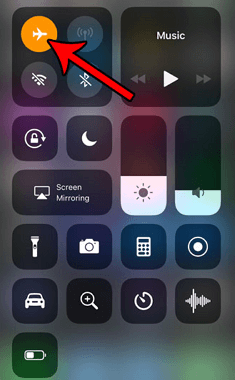
Alternatively, you can navigate to Settings > Airplane Mode and use the toggle switch there. This simple action resets your device’s network connections and may stop the Wi-Fi calling notification from reappearing.
Another network-related approach involves toggling your cellular data. Go to Settings > Cellular Data and switch it off. Wait a few moments, then turn it back on. This action can resolve conflicts between your cellular and Wi-Fi connections that might be triggering the notifications.
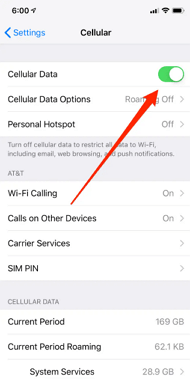
Basic Device Restart
Never underestimate the power of a simple restart when dealing with persistent device issues. If a Wi-Fi calling alert keeps appearing on your iPhone or iPad, a restart should be one of your first troubleshooting steps.
To restart your device, press and hold the side button (or the top button on older models) along with either volume button until the power off slider appears. Drag the slider, wait about 30 seconds for your device to turn off completely, then press and hold the side button again until you see the Apple logo.
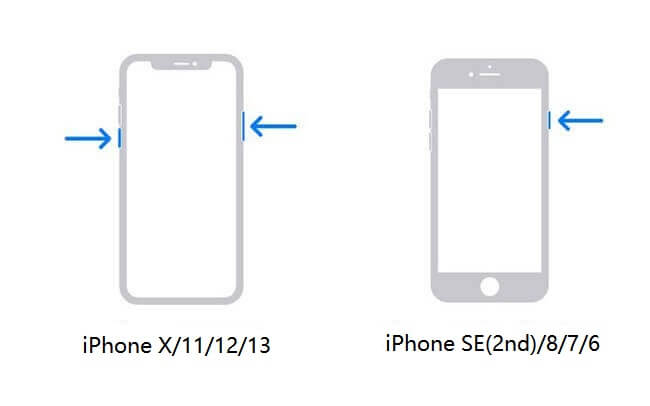
This process clears temporary files and resets various system processes, potentially eliminating whatever is causing the recurring notification.
Advanced iOS Repair for Persistent Issues
If you’ve tried all the previous methods and the Wi-Fi calling notification keeps popping up on your iPhone or iPad, the issue might be more deeply rooted in your device’s operating system. In such cases, a specialized repair tool might be necessary.
iMyFone Fixppo.Downgrade iOS 26 to 18 or upgrade to iOS 26, no jailbreak.Repair 150+ iOS/iPadOS/tvOS system issues like stuck on Apple logo, boot loop, black screen without losing data.Free enter/exit Recovery Mode on iPhone and iPad with one-click.Factory reset iPhone/iPad/Apple TV without passcode/iTunes/Finder.Back up and restore iPhone data without iTunes/iCloud.Fix various iOS bugs at home for you to smoothly use your device.Support all iOS versions and devices including iOS 26/18 and iPhone 17.Fixppo only performs system repair with the user’s permission.

Check More Details | Download Now! | Check All Deals
This professional iOS system recovery tool can address various software glitches that might be causing your notification problem. It’s designed to fix iOS-related issues without risking your data, making it a safe option for resolving persistent problems.
The software has received positive recognition from various technology websites and offers a user-friendly approach to system repair. Whether you’re dealing with Wi-Fi calling notifications or other iOS irregularities, such tools can provide a comprehensive solution when standard troubleshooting methods fall short.

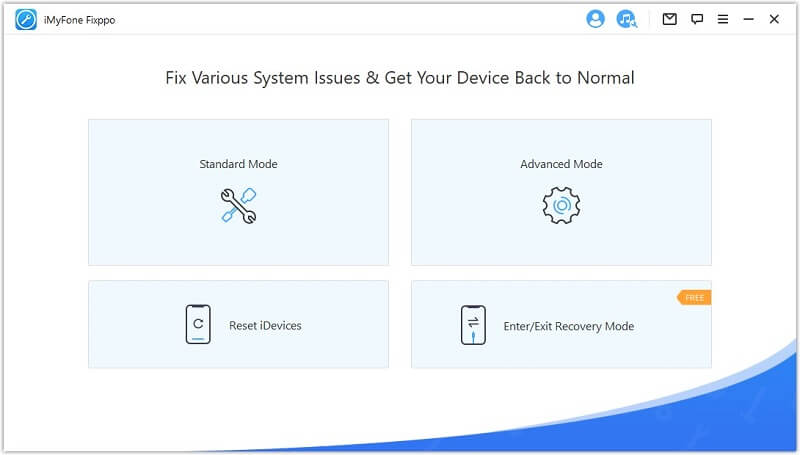
How to Stop Wi-Fi Calling Notification on Mac
Mac users may also encounter Wi-Fi calling notifications, particularly if they use continuity features to connect with their iPhones. The approaches for addressing this issue on macOS share some similarities with iOS but have their own specific steps.
Adjust Mac-Specific Settings
To manage Wi-Fi calling notifications on your Mac, start by opening System Preferences and selecting Notifications. Here you can disable Wi-Fi calling notifications specifically. Additionally, open FaceTime and navigate to Preferences where you should uncheck “Calls From iPhone” to prevent call-related alerts.
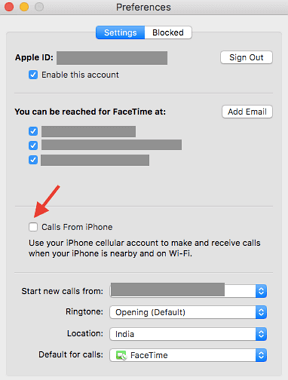
If you’re still receiving notifications after these adjustments, check your iPhone’s settings as they might be triggering alerts on your Mac. On your iPhone, go to Settings > Phone > Calls on Other Devices and ensure that your Mac isn’t listed or is toggled off for receiving calls.
How to Stop Wi-Fi Calling Notification on Android Devices
The Wi-Fi calling notification issue isn’t exclusive to Apple products. Android users, particularly those with Samsung Galaxy devices on T-Mobile’s network, have reported similar experiences with persistent alerts. If you’re wondering how to stop Wi-Fi calling notification on Android, these methods should help.
Network Resetting on Android
Similar to iPhones, Android devices often respond well to network resets when dealing with persistent notifications. The airplane mode method works effectively on Android devices as well.
Swipe down from the top of your screen to access the quick settings panel and tap the airplane icon. Wait about 15 seconds before tapping it again to disable airplane mode. This action refreshes your device’s network connections and may eliminate the triggering condition for the Wi-Fi calling notifications.
Adjust Calling Preferences
Another approach to manage Wi-Fi calling notifications on Android involves adjusting your calling preferences. Navigate to your device’s Settings app, then to Network settings or Connections, and look for Wi-Fi calling options.
Within these settings, you can set your “Calling Preference” to “Wi-Fi only” or make other adjustments that might reduce the frequency of notifications. While this might not completely eliminate alerts, it can significantly reduce their occurrence.
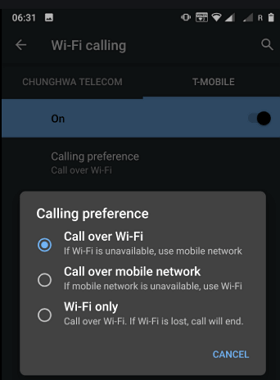
Device Restart for Android
As with iPhones, a simple restart can work wonders for Android devices experiencing notification issues. Press and hold the power button until the power menu appears, then select restart. If your device doesn’t have a restart option, power it off completely and then turn it back on after 30 seconds.
This process clears temporary system files and resets various processes, potentially resolving whatever is causing the Wi-Fi calling notification to appear repeatedly.
Notification Management
If the above methods don’t completely stop the notifications, you can at least minimize their disruptive nature by adjusting how they appear. This approach doesn’t prevent the notifications entirely but makes them less intrusive.
Go to Settings > Notifications > Recently Sent > See All > More > Show system apps > Wi-Fi Calling > Categories > Wi-Fi Calling > Notification Style > Silent. This path may vary slightly depending on your Android version and device manufacturer, but the general approach should be similar across devices.
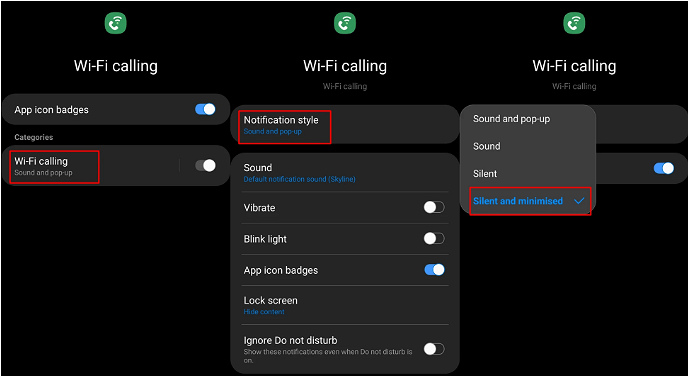
By setting these notifications to silent, you’ll still see them in your notification panel but won’t be interrupted by sounds or vibration alerts. This can be an acceptable compromise if you can’t completely eliminate the notifications.
Understanding Why Wi-Fi Calling Notifications Persist
To better address the issue of recurring Wi-Fi calling notifications, it helps to understand why they might be appearing so frequently. Several factors can contribute to this behavior:
Network instability is a common culprit. If your device frequently switches between Wi-Fi and cellular networks, it might trigger notifications each time it establishes a Wi-Fi calling connection. Similarly, if you move between different Wi-Fi networks throughout the day, each new connection might generate a notification.
Software glitches can also cause abnormal notification behavior. Both iOS and Android are complex operating systems, and occasional bugs can lead to notifications appearing more frequently than intended. This is particularly common after major system updates when some components might not interact perfectly.
Account or service issues might trigger repeated notifications. Problems with your carrier settings, iCloud account (for Apple devices), or system services can manifest as persistent alerts until the underlying issue is resolved.
Preventive Measures and Best Practices
Beyond addressing existing notification issues, you can take steps to prevent them from occurring in the first place. These practices can help maintain a stable notification environment on your devices.
Keep your device software updated. Both Apple and Google regularly release updates that address known issues, including notification abnormalities. Installing these updates promptly can prevent many notification-related problems.
Maintain stable network connections when possible. If your device frequently switches between networks, consider disabling Wi-Fi calling when you’re in motion and only enabling it when you’re in a location with stable Wi-Fi access.
Regularly review your notification settings. Both iOS and Android offer extensive notification controls that allow you to customize how and when different types of alerts appear. Periodically reviewing these settings can help you maintain optimal notification management.
iMyFone Fixppo.Downgrade iOS 26 to 18 or upgrade to iOS 26, no jailbreak.Repair 150+ iOS/iPadOS/tvOS system issues like stuck on Apple logo, boot loop, black screen without losing data.Free enter/exit Recovery Mode on iPhone and iPad with one-click.Factory reset iPhone/iPad/Apple TV without passcode/iTunes/Finder.Back up and restore iPhone data without iTunes/iCloud.Fix various iOS bugs at home for you to smoothly use your device.Support all iOS versions and devices including iOS 26/18 and iPhone 17.Fixppo only performs system repair with the user’s permission.

Check More Details | Download Now! | Check All Deals
When to Seek Additional Help
If you’ve exhausted all the methods in this guide and are still experiencing issues with Wi-Fi calling notifications, it might be time to seek additional assistance. Your wireless carrier’s support team can provide device-specific guidance, particularly if the issue seems related to your account or carrier settings.
For hardware-related issues, especially with Apple devices, visiting an authorized service provider might be necessary. While rare, hardware problems can sometimes manifest as software issues, including abnormal notification behavior.
Conclusion
Dealing with persistent Wi-Fi calling notifications can be frustrating, but as we’ve seen, there are numerous approaches to address this issue. Whether you’re using an iPhone, iPad, Mac, or Android device, the methods outlined in this guide should help you regain control over your notifications.
Start with the simpler solutions like adjusting settings or restarting your device before moving to more comprehensive approaches. Remember that sometimes a combination of methods works best, so don’t hesitate to try multiple solutions if the first attempt doesn’t fully resolve the issue.
With patience and the right approach, you can stop Wi-Fi calling notifications from disrupting your mobile experience and enjoy uninterrupted use of your device. The key is to systematically work through the solutions until you find the one that works for your specific situation and device.
Some images in this article are sourced from iMyFone.
 TOOL HUNTER
TOOL HUNTER