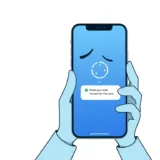Have you ever noticed a strange white spot in your iPhone screen that just won’t go away? It’s one of those annoying issues that can really ruin your day. That bright spot on your display can make it hard to read text, view photos, or even just navigate your phone normally.
The good news is you’re not alone in dealing with this problem. Many iPhone users encounter white spots on their screens at some point. Even better news – there are several ways to fix it yourself without necessarily running to the Apple Store. In this comprehensive guide, we’ll explore what causes these mysterious white marks and walk through seven different solutions you can try.
Table of Contents
- Understanding the White Spot in iPhone Screen Phenomenon
- Simple External Solutions for iPhone White Spot on Screen Issues
- Advanced Solutions for Persistent iPhone Bright Spot on Screen Problems
- Common Questions About White Spot in iPhone Screen Issues
- Final Thoughts on Resolving White Spot in iPhone Screen Problems
Understanding the White Spot in iPhone Screen Phenomenon
Before we jump into fixes, let’s talk about why you might be seeing a white spot in your iPhone screen in the first place. Understanding the root cause can help you choose the right solution and prevent the problem from happening again.
The white mark on iPhone screen issues can generally be divided into three main categories:
Software glitches are a common culprit behind that annoying white spot in iPhone screen. Your iPhone runs on a complex operating system, and sometimes little bugs or errors can cause display problems. These software issues might happen after an iOS update, when an app conflicts with the system, or when temporary files get corrupted.
Physical damage is another major reason for iPhone white spots on screen. If you’ve dropped your phone, gotten it wet, or even just kept it in a tight pocket where pressure builds up, you might develop display issues. The screen components in iPhones are delicate, and even minor impacts can cause problems with the pixels or backlighting.
The AssistiveTouch feature can sometimes be mistaken for a white spot in iPhone screen problems. This accessibility feature creates a floating white circle on your screen that acts as a virtual home button. While it’s helpful for many users, some people don’t realize they’ve accidentally enabled it and think it’s a display defect.
Simple External Solutions for iPhone White Spot on Screen Issues
Let’s start with the easier fixes that don’t require any technical expertise or special tools. These three methods address external factors that might be causing your iPhone white spot on screen problems.
Applying Gentle Pressure to the Affected Area
Sometimes that persistent white mark on iPhone screen is what technicians call a “pressure spot.” This happens when consistent pressure is applied to one area of your display, maybe from keeping your phone in a tight jeans pocket or under heavy objects in your bag.
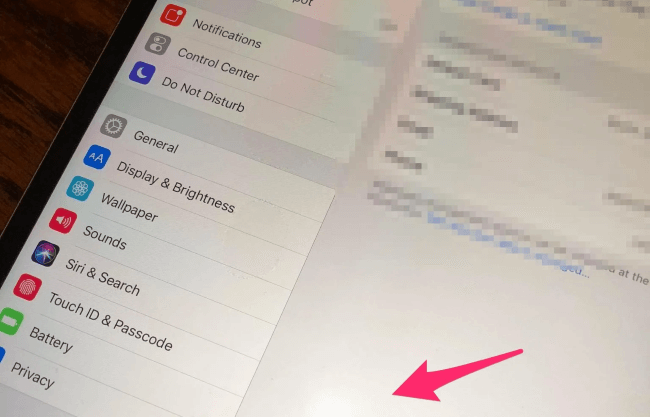
To address this type of white spot in iPhone screen:
First, check if anything is currently pressing against your phone screen. Remove any cases or screen protectors that might be applying uneven pressure.
Next, using your fingertip, gently apply light pressure to the area with the white spot. Don’t press too hard – you’re not trying to force anything, just encouraging the display layers to return to their proper position. Maintain this gentle pressure for about one to two minutes.
Finally, set your phone aside for a little while without using it. This gives the screen components time to readjust naturally. You might find that this simple method resolves your iPhone bright spot on screen issue completely.
Addressing Screen Damage and Replacement
If your iPhone has suffered any physical impact, the white spot in iPhone screen might be due to actual damage to the display components. Cracks, even tiny ones you can barely see, can lead to white spots developing over time.

When dealing with this type of iPhone white spot on screen problem:
Carefully examine your entire screen under good lighting. Look for any hairline cracks, chips, or areas that look different from the rest of the display. Run your fingers gently across the surface to feel for any imperfections you might not see.
If you confirm screen damage, you’ll need to replace the display. Make sure to get a replacement screen specifically designed for your iPhone model, as different models have different display specifications.
Follow a reliable guide for your specific iPhone model to carefully remove the damaged screen. Take your time with this process and keep track of all the tiny screws.
Install the new screen, ensuring all connectors are properly seated. Reassemble your phone and test to see if the white mark on iPhone screen has been resolved with the new display.
Cleaning Beneath Screen Protectors
Sometimes what appears to be a white spot in iPhone screen is actually just dust or debris trapped under your screen protector. This is one of the simplest issues to fix, yet it causes many people unnecessary worry about their display.

To eliminate this type of iPhone white spots on screen concern:
Carefully remove your screen protector. If it’s a tempered glass protector, you might need to use a piece of tape to lift one corner gently.
Thoroughly clean your actual iPhone screen using a soft, lint-free cloth. Microfiber cloths work particularly well for this. Make sure to remove any fingerprints, smudges, or dust particles.
Clean the screen protector as well if you plan to reuse it, or apply a new one if the old one is damaged. When reapplying, do it in a dust-free environment and follow the application instructions carefully to avoid trapping new particles.
iMyFone Fixppo.Downgrade iOS 26 to 18 or upgrade to iOS 26, no jailbreak.Repair 150+ iOS/iPadOS/tvOS system issues like stuck on Apple logo, boot loop, black screen without losing data.Free enter/exit Recovery Mode on iPhone and iPad with one-click.Factory reset iPhone/iPad/Apple TV without passcode/iTunes/Finder.Back up and restore iPhone data without iTunes/iCloud.Fix various iOS bugs at home for you to smoothly use your device.Support all iOS versions and devices including iOS 26/18 and iPhone 17.Fixppo only performs system repair with the user’s permission.

Check More Details | Download Now! | Check All Deals
Advanced Solutions for Persistent iPhone Bright Spot on Screen Problems
If the simple external fixes didn’t resolve your white spot in iPhone screen issue, don’t worry. There are more advanced solutions that address software and system-level problems that might be causing your display issues.
Using Professional iOS Repair Software
When you’re dealing with a stubborn white mark on iPhone screen that won’t go away with basic methods, the problem might be deeper within your iOS system. This is where specialized repair tools can be incredibly helpful.
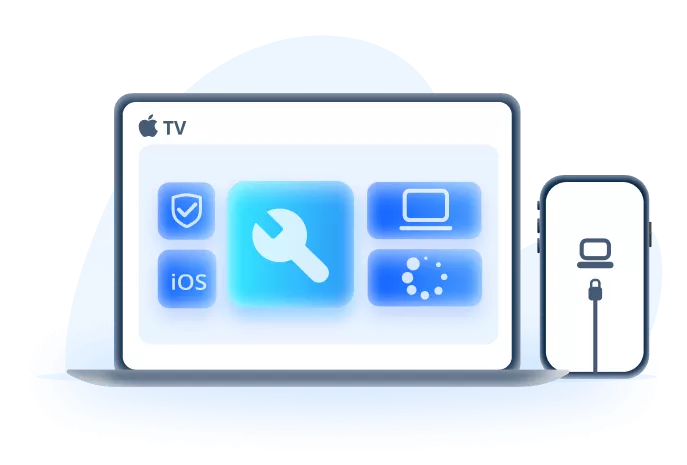
Professional repair software like iMyFone Fixppo is designed specifically to address system-level issues that can cause display problems like white spots. The advantage of this approach is that it can often resolve iPhone white spots on screen without requiring any physical screen replacement.
These tools work by diagnosing and repairing underlying software conflicts, corrupted system files, or display driver issues that might be causing your iPhone bright spot on screen. They’re particularly useful when the white spot appears after an iOS update or when installing certain apps.
The process typically involves connecting your iPhone to a computer, running the repair software, and following simple on-screen instructions. Most quality repair tools offer different modes – from basic repairs that don’t affect your data to more comprehensive options for stubborn issues.

To use this type of solution for your white spot in iPhone screen problem:
Download and install a reputable iOS repair tool on your computer. Make sure you’re getting it from the official website to avoid malware or fake software.
Connect your iPhone to your computer using an Apple-certified USB cable. Trust the computer when prompted on your iPhone screen.
Launch the repair software and select the appropriate repair mode. For white spot issues, a standard repair mode is usually sufficient to start with.
Follow the on-screen instructions to download necessary firmware and begin the repair process. The software will guide you through each step, making it accessible even if you’re not particularly tech-savvy.
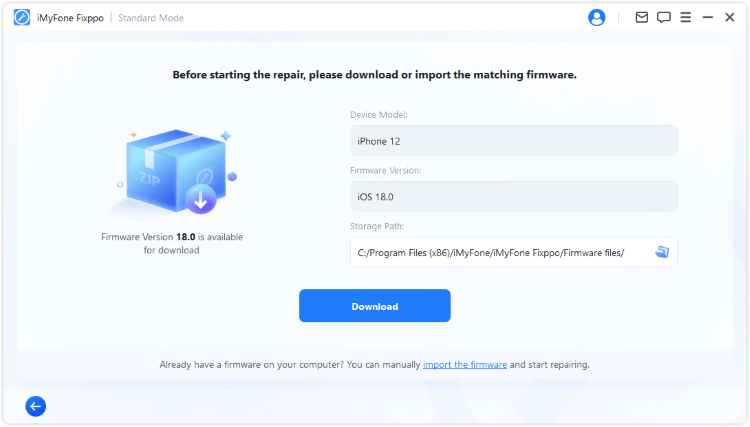
Wait for the process to complete without disconnecting your device. Once finished, check if the white mark on iPhone screen has disappeared.
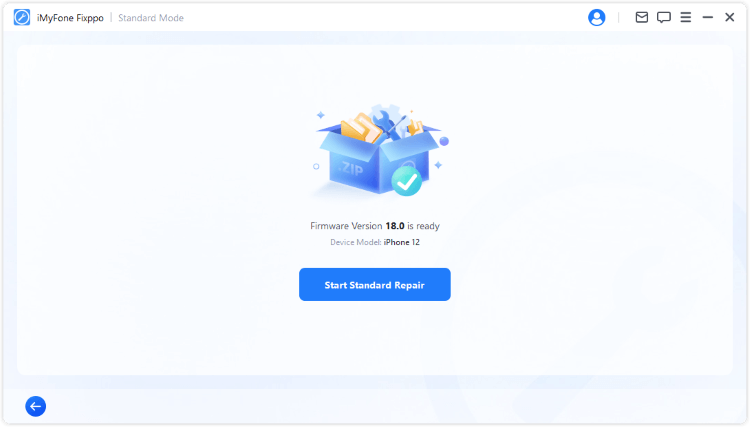
Performing a Force Restart on Your Device
One of the simplest yet most effective solutions for many iPhone issues, including white spot in iPhone screen problems, is performing a force restart. This process clears temporary system glitches and refreshes your device’s memory without deleting any of your personal data or settings.
The method for force restarting varies slightly depending on your iPhone model:
For iPhone 16, 15, 14, 13, 12, 11, X, or 8 models:
Quickly press and release the Volume Up button, then quickly press and release the Volume Down button. Finally, press and hold the Side button until you see the Apple logo appear on your screen.
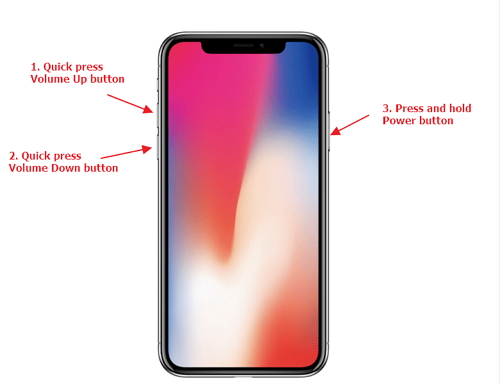
For iPhone 7 or 7 Plus models:
Press and hold both the Volume Down button and the Sleep/Wake button simultaneously. Continue holding both buttons until the Apple logo appears, which usually takes about 10 seconds.
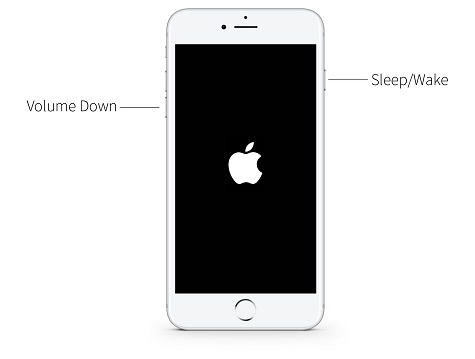
For iPhone 6, 6s, and earlier models:
Press and hold both the Home button and the Sleep/Wake button at the same time. Keep holding until you see the Apple logo, then release both buttons.
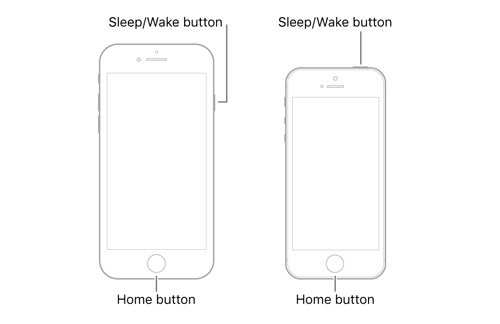
After your iPhone restarts, check if the iPhone white spot on screen issue has been resolved. This method works surprisingly often for temporary display glitches.
Updating Your iOS Version
Sometimes that persistent white mark on iPhone screen is caused by a bug in your current iOS version that Apple has already fixed in a newer update. Keeping your iOS updated is not just about getting new features – it’s also about maintaining system stability and fixing known issues.
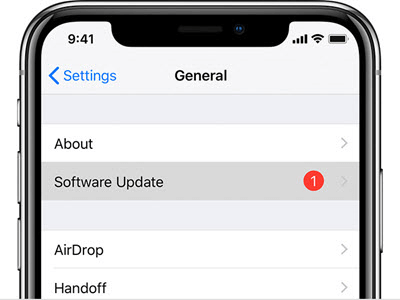
To check for and install iOS updates:
Open the Settings app on your iPhone and tap on “General.”
Select “Software Update” and wait for your iPhone to check for available updates.
If an update is available, you’ll see information about what the update includes. Tap “Download and Install” if you’re connected to Wi-Fi.
Make sure your iPhone is charged to at least 50% or connected to power before installing the update. The process can take several minutes, during which your phone will restart.
After the update completes, check if the update has resolved your iPhone bright spot on screen problem. Many users find that display issues that appeared after a previous update are fixed in subsequent versions.
Resetting All Settings on Your iPhone
If you’ve tried everything else and that white spot in iPhone screen is still there, resetting all settings might be your solution. This approach returns all your system settings to their factory defaults without erasing your personal data, photos, apps, or documents.
It’s important to understand that this will reset everything in your Settings app – including Wi-Fi passwords, display brightness settings, notification preferences, and privacy permissions. You’ll need to reconfigure these after the reset, but your personal content remains safe.
To reset all settings:
Open the Settings app and navigate to “General.”
Scroll down to the bottom and select “Transfer or Reset iPhone.”
Tap on “Reset” and then choose “Reset All Settings.”
You’ll need to enter your passcode if prompted, and then confirm that you want to proceed with the reset.
Your iPhone will restart, and when it boots back up, all system settings will be restored to their original defaults. Check if this has resolved your white mark on iPhone screen issue.
Common Questions About White Spot in iPhone Screen Issues
What exactly is that little white dot on my phone?
That small white dot you’re noticing could be one of several things. Most commonly, it’s what’s known as a “stuck pixel.” This happens when one of the millions of tiny pixels that make up your display gets stuck displaying only the color white, instead of changing colors properly as it should.
It’s different from a dead pixel, which would appear as a black dot on your screen because that pixel isn’t lighting up at all. Stuck pixels can sometimes be fixed, while dead pixels usually indicate permanent hardware damage.
The white dot could also be related to the AssistiveTouch feature, which places a virtual button on your screen for accessibility purposes. If the dot moves when you drag it, it’s definitely AssistiveTouch rather than a display problem.
How can I remove the white circle from my iPhone screen?
If you have a white circle that moves around your screen, that’s almost certainly the AssistiveTouch feature. Here’s how to disable it:
Open your Settings app and go to “Accessibility.”
Tap on “Touch” and then select “AssistiveTouch.”
Toggle the switch at the top to turn AssistiveTouch off.
The white circle should disappear immediately once you disable this feature. Many people accidentally enable AssistiveTouch without realizing it, so don’t feel embarrassed if this was causing your white spot concern!
Can white spots on iPhone screens spread or get worse?
This depends on what’s causing the white spot in your iPhone screen. If it’s a software issue or temporary glitch, it typically won’t spread. However, if it’s caused by physical damage like pressure points or impact damage, there is a possibility that the affected area could expand over time, especially if the phone experiences additional stress.
For liquid damage, the white spots might spread as corrosion continues to affect internal components. That’s why it’s important to address white spots promptly rather than ignoring them.
Are some iPhone models more prone to white spots than others?
While any iPhone can develop white spots, some models have been reported to have specific display issues. For example, certain batches of iPhone X and iPhone 11 displays were known to develop green tint issues or white spots under specific conditions. However, these were generally addressed under warranty or through software updates.
The risk of developing white spots often has more to do with how the device is used and handled rather than the specific model. Phones that experience more physical stress, temperature extremes, or moisture exposure are naturally more likely to develop display issues.
Should I be concerned about data loss when fixing white spots?
For most of the solutions we’ve discussed, your data remains completely safe. Force restarting, updating iOS, and using professional repair tools in standard mode won’t affect your personal data.
The only method that requires caution is the “Reset All Settings” option, and even that doesn’t delete your photos, messages, apps, or documents – it only resets system preferences. As always, it’s good practice to have recent backups of your important data regardless of what troubleshooting you’re doing.
iMyFone Fixppo.Downgrade iOS 26 to 18 or upgrade to iOS 26, no jailbreak.Repair 150+ iOS/iPadOS/tvOS system issues like stuck on Apple logo, boot loop, black screen without losing data.Free enter/exit Recovery Mode on iPhone and iPad with one-click.Factory reset iPhone/iPad/Apple TV without passcode/iTunes/Finder.Back up and restore iPhone data without iTunes/iCloud.Fix various iOS bugs at home for you to smoothly use your device.Support all iOS versions and devices including iOS 26/18 and iPhone 17.Fixppo only performs system repair with the user’s permission.

Check More Details | Download Now! | Check All Deals
Final Thoughts on Resolving White Spot in iPhone Screen Problems
Dealing with a white spot in your iPhone screen can be frustrating, but as we’ve seen, there are multiple approaches you can try before resorting to expensive repairs or replacement. Start with the simple solutions like checking for pressure points, cleaning under screen protectors, and performing a force restart.
If those don’t work, move on to the more advanced methods like iOS updates, professional repair software, or resetting settings. Remember that many white spot issues are actually software-related and can be fixed without any physical repairs.
The key is to methodically work through these solutions rather than getting discouraged if the first method doesn’t work. What causes a white mark on one person’s iPhone screen might be completely different from what’s causing yours, so patience and persistence are important.
If you’ve tried all these solutions and your iPhone white spots on screen are still there, it might be time to contact Apple Support or visit an authorized repair center, as the issue could be hardware-related and covered under warranty or consumer protection laws.
Hopefully, one of these seven solutions has helped you eliminate that annoying white spot and restored your iPhone’s display to its proper clarity. Remember that regular backups and careful handling can prevent many iPhone issues before they even start.
Some images in this article are sourced from iMyFone.
 TOOL HUNTER
TOOL HUNTER