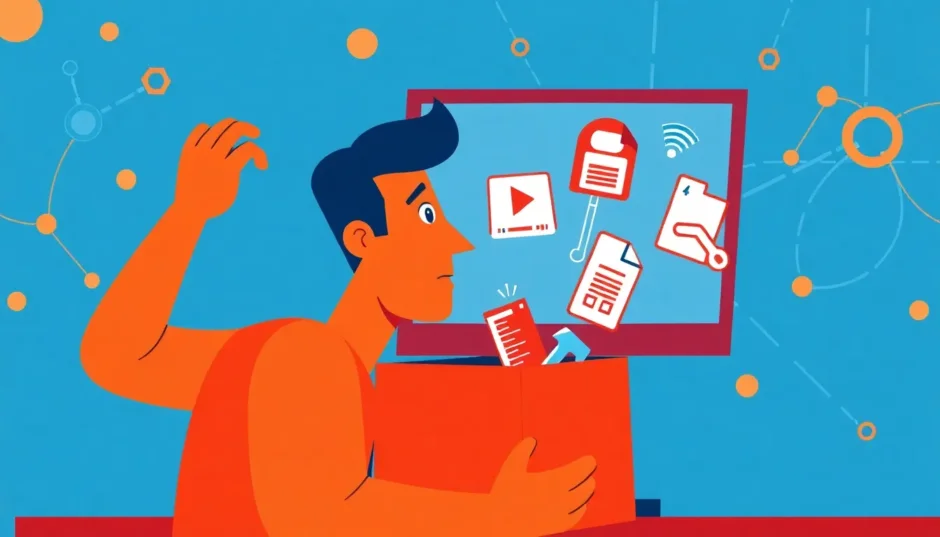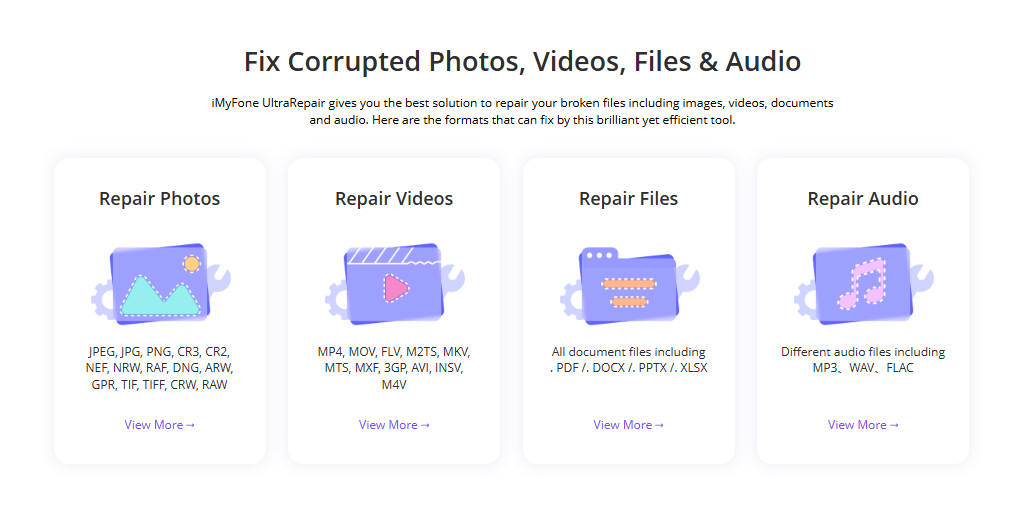Imagine this: you’ve just settled in for a relaxing evening, ready to watch your favorite show or a funny clip online. You click play, and instead of your video starting, you’re greeted with a frustrating message: “This video cannot be played error code 233011.” Your entertainment plans are suddenly put on hold.
This error code 233011 is a common video playback issue that many people encounter, especially when using streaming platforms like 9Anime. It can feel confusing and annoying, but the good news is that it doesn’t mean your video is gone forever. In most cases, this is a temporary problem that can be resolved with some simple troubleshooting steps.
In this comprehensive guide, we’ll explore what causes the error code 233011, provide you with nine different methods to fix it, and show you what to do when the problem is with the video file itself rather than your browser or internet connection.
What is Error Code 233011 and Why Does It Happen?
Error code 233011 typically appears when you’re trying to watch videos through web browsers, particularly on streaming sites that use embedded players like JW Player. The message “this video cannot be played error code 233011” essentially means that something is preventing your browser from properly loading and playing the video content.
There are several reasons why you might be seeing this error code 233011 message. Understanding these causes can help you identify the right solution more quickly.
One of the most common triggers for the error code 233011 is an unstable internet connection. Videos require a consistent and reasonably fast internet connection to stream properly. If your network is experiencing fluctuations or slowdowns, your browser might struggle to load the video data, resulting in the error message.
Browser-related issues are another frequent culprit. If you’re using an outdated browser version, or if you have extensions or add-ons that conflict with video playback, you might encounter the error code 233011. Similarly, accumulated cookies and cache data can sometimes interfere with how websites function, including their ability to play videos properly.
Server problems on the streaming platform’s end can also cause the error code 233011. If the website you’re trying to watch videos on is experiencing technical difficulties or server overload, you might see this error message even when everything on your end is working correctly.
Geographical restrictions can sometimes trigger the error code 233011 as well. Some streaming platforms limit access to certain regions, and if you’re trying to access content that’s not available in your location, you might see this error message.
How to Fix Error Code 233011: 9 Effective Solutions
Now that we understand what might be causing the problem, let’s explore nine different methods you can use to resolve the error code 233011 and get back to watching your videos.
Check Your Internet Connection
Before trying anything more complicated, start with the basics. A weak or unstable internet connection is one of the most common reasons for video playback issues, including the error code 233011.
Try restarting your modem and router by unplugging them from power, waiting about 30 seconds, and then plugging them back in. This simple step can often resolve temporary network glitches. If you’re using Wi-Fi, consider moving closer to your router or connecting via an Ethernet cable for a more stable connection. You can also try running a speed test to check if your internet connection meets the requirements for streaming video content.
Disable Your Browser’s Ad Blocker
While ad blockers are great for reducing distractions and improving browsing security, they can sometimes interfere with video playback and cause issues like the error code 233011. Some streaming websites rely on certain scripts that ad blockers might mistakenly identify as advertisements and block.
To disable your ad blocker in Google Chrome:
- Click the three dots in the top-right corner of your browser
- Select “Settings” from the dropdown menu
- Click on “Privacy and security” in the left sidebar
- Choose “Site Settings”
- Scroll down and select “Additional content settings”
- Click on “Ads” and change the setting to “Allowed”
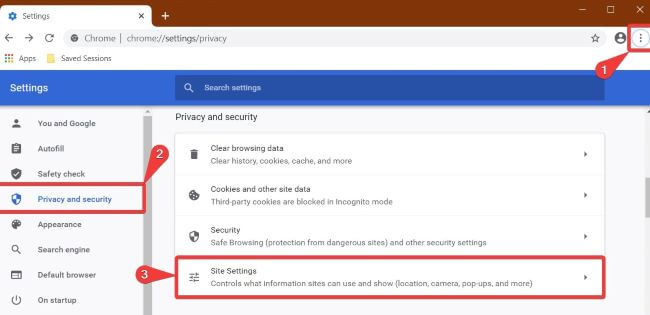
After disabling your ad blocker, refresh the page and try playing your video again. If this resolves the error code 233011, you might want to consider adding the streaming site to your ad blocker’s whitelist instead of keeping the ad blocker completely disabled.
Turn Off Hardware Acceleration
Hardware acceleration is a browser feature that uses your computer’s graphics card to handle certain tasks, which can improve performance in some cases. However, it can sometimes cause conflicts with video playback, leading to issues like the error code 233011.
To disable hardware acceleration in Google Chrome:
- Click the three dots in the top-right corner
- Select “Settings”
- Scroll down and click on “Advanced” to expand additional options
- Under the “System” section, toggle off the switch next to “Use hardware acceleration when available”
- Restart your browser for the changes to take effect
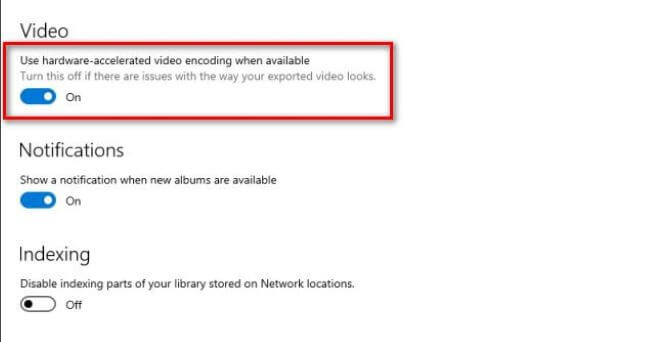
Disabling this feature might slightly impact performance on some websites, but it can resolve many video playback issues, including the error code 233011.
Manage Browser Extensions and Add-ons
Browser extensions are useful tools that enhance your browsing experience, but they can sometimes conflict with website functionality and cause problems like the error code 233011. This is particularly true for extensions that modify web page content or interact with media elements.
To manage extensions in Google Chrome:
- Click the three dots in the top-right corner
- Hover over “More tools” and select “Extensions”
- You’ll see a list of all installed extensions
- Toggle off extensions one by one to identify if any particular extension is causing the error code 233011
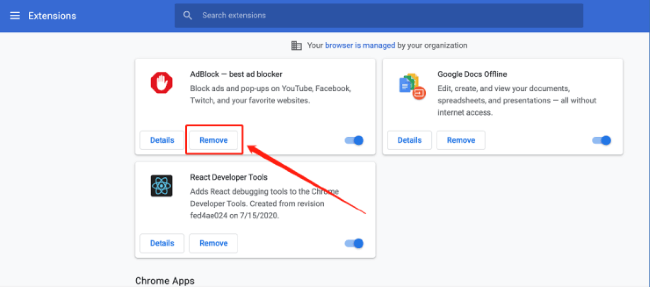
Pay special attention to extensions related to video downloading, screenshot tools, privacy protection, or any that modify website appearance. After disabling an extension, refresh the page and check if the error code 233011 persists.
Clear Browser Cookies and Cache
Over time, your browser accumulates temporary files, cookies, and cached data from websites you visit. While this data is meant to improve your browsing experience by loading pages faster, it can sometimes become corrupted or outdated, leading to various issues including the error code 233011.
To clear cookies and cache in Google Chrome:
- Click the three dots in the top-right corner
- Select “Settings”
- Click on “Privacy and security” in the left sidebar
- Choose “Clear browsing data”
- Select “Advanced” tab
- Choose a time range (select “All time” for a complete clean)
- Check the boxes for “Cookies and other site data” and “Cached images and files”
- Click “Clear data”
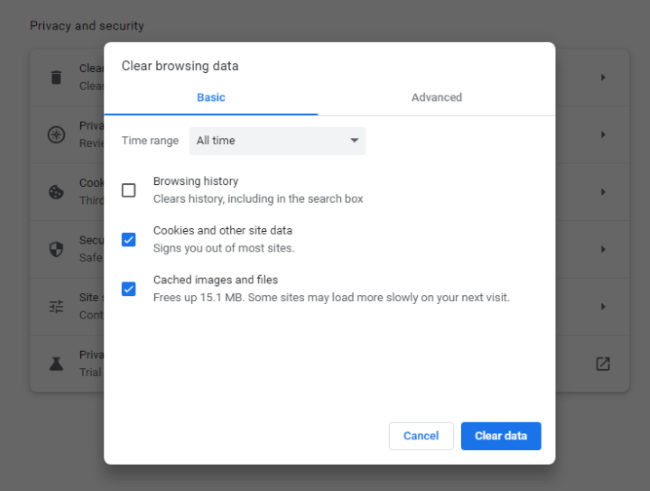
After clearing your browsing data, restart your browser and try accessing the video again. This simple step resolves many website-related issues, including the 9anime error code 233011 that some users report experiencing.
Update Your Web Browser
Using an outdated browser version can cause compatibility issues with modern websites and lead to problems like the error code 233011. Browser updates often include important security patches, bug fixes, and improvements to media playback capabilities.
To update Google Chrome:
- Click the three dots in the top-right corner
- Hover over “Help” and select “About Google Chrome”
- Chrome will automatically check for updates and install them if available
- Restart your browser after the update is complete
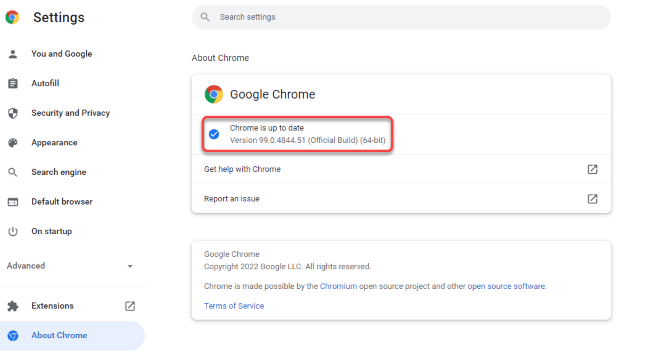
Keeping your browser updated is one of the simplest ways to prevent many technical issues, including the frustrating error code 233011 that interrupts your video watching experience.
Try Incognito or Private Browsing Mode
Incognito mode (called Private Browsing in some browsers) temporarily disables most extensions and doesn’t use your existing cookies and cache. This makes it a useful troubleshooting tool for identifying if the error code 233011 is caused by your browser’s extensions or stored data.
To open an incognito window in Google Chrome:
- Click the three dots in the top-right corner
- Select “New incognito window”
- Alternatively, use the keyboard shortcut Ctrl+Shift+N (Windows) or Command+Shift+N (Mac)
- Navigate to the video in the incognito window and try playing it
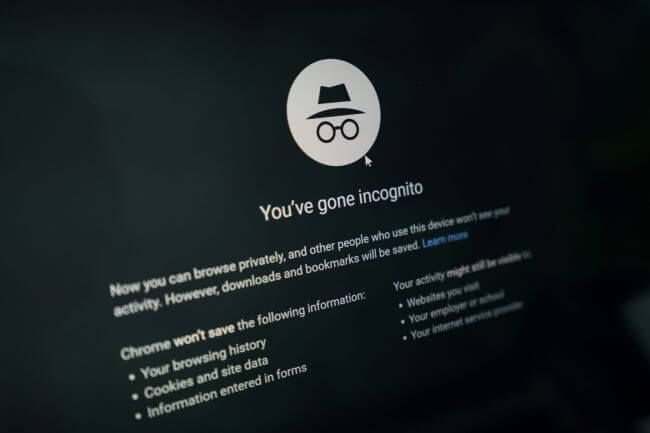
If the video plays correctly in incognito mode but not in your regular browser window, it’s likely that an extension or your browser data is causing the error code 233011. You can then go back and systematically disable extensions to identify the culprit.
Use a VPN Service
Sometimes the error code 233011 appears because of geographical restrictions or network-level blocking. If the content you’re trying to access isn’t available in your region, or if your internet service provider is blocking access to certain websites, using a Virtual Private Network (VPN) can help.
A VPN routes your internet connection through servers in different locations, which can bypass geographical restrictions and sometimes resolve the error code 233011. There are many VPN services available, both free and paid. When choosing a VPN, look for one with good speed and reliable connections, as video streaming requires substantial bandwidth.
Check the Streaming Service’s Server Status
If you’ve tried all the above solutions and are still encountering the error code 233011, the problem might not be on your end at all. The streaming service itself might be experiencing technical difficulties or server maintenance.
For popular streaming platforms like 9Anime, you can check their server status using websites like DownDetector or IsItDownRightNow. These services monitor website availability and can tell you if other users are reporting similar issues. If the service is indeed down, you’ll need to wait until they resolve their technical problems before you can watch videos without seeing the error code 233011.
What to Do When Error Code 233011 is Caused by Corrupted Video Files
Sometimes the “this video cannot be played error code 233011” message appears not when streaming videos online, but when trying to play video files stored on your computer. In these cases, the problem is typically a corrupted video file rather than a browser or network issue.
Video files can become corrupted for various reasons: incomplete downloads, transfer errors, storage media issues, or software problems during creation or editing. When this happens, you need a specialized tool to repair the damaged video file.
iMyFone UltraRepair.Repair any corrupted files, audio, photos, and videos.Enhance blurry videos to high quality and restore video details.Enhance image resolution and enlarge photos losslessly.Instantly convert video and photo formats at no cost.AI-powered to naturally colorize black and white photos.Remove fog and noise to sharpen photos.Support the latest Windows 11/macOS 13.5.
iMyFone UltraRepair is a comprehensive file repair tool specifically designed to handle various media file corruption issues, including those that cause error messages like error code 233011. This powerful software can repair videos, photos, and audio files that have become damaged or unplayable.
One of the standout features of iMyFone UltraRepair is its ability to fix multiple video formats, including MP4, MOV, AVI, MKV, and many others. Whether you’re dealing with the error code 233011 or other playback issues, this tool can often restore your files to their original, playable state.
The repair process with iMyFone UltraRepair is straightforward and user-friendly:
- Download and install the software on your computer
- Launch the program and select the “Repair” function
- Add your corrupted video files to the program
- Click the “Repair” button to begin the restoration process
- Once completed, you can preview the repaired files and save them to your desired location
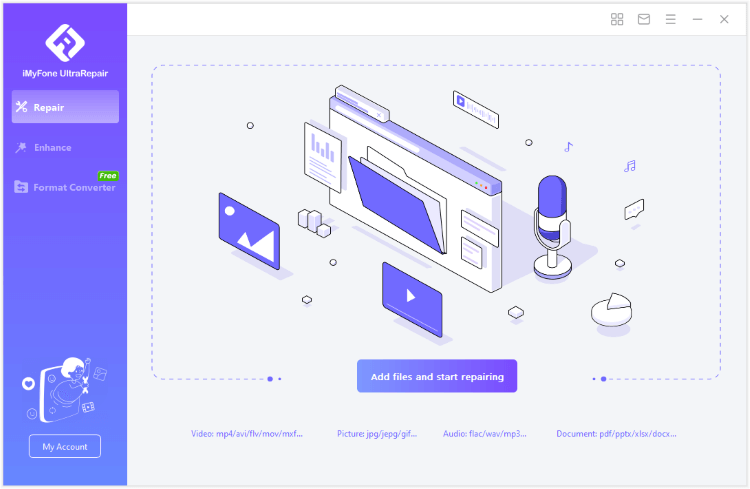
This tool is particularly useful when you have important video files that have become corrupted and display error code 233011 when you try to play them. Instead of losing those precious memories or important content, you can use iMyFone UltraRepair to recover them.
The software employs advanced algorithms to analyze and repair damaged video files, often restoring them to full functionality without any loss of quality. It can handle various types of corruption, including header damage, frame issues, and audio-video synchronization problems that might be causing the error code 233011.
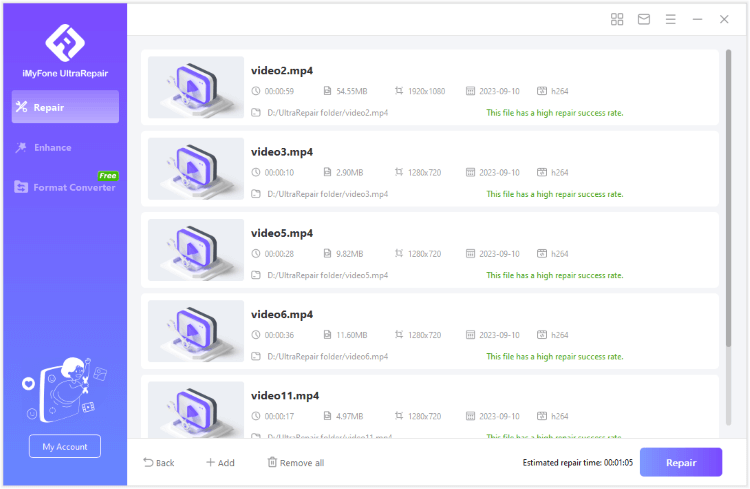
Another advantage of iMyFone UltraRepair is its batch processing capability. If you have multiple video files showing the error code 233011, you can repair them all at once, saving you time and effort compared to dealing with each file individually.
The software also includes preview functionality, allowing you to verify that your videos have been properly repaired before saving them. This ensures that you don’t overwrite your original files until you’re confident the repair was successful.
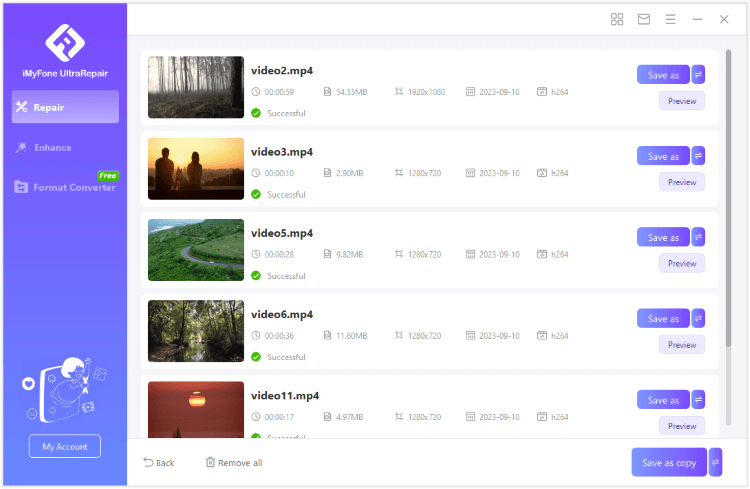
iMyFone UltraRepair.Repair any corrupted files, audio, photos, and videos.Enhance blurry videos to high quality and restore video details.Enhance image resolution and enlarge photos losslessly.Instantly convert video and photo formats at no cost.AI-powered to naturally colorize black and white photos.Remove fog and noise to sharpen photos.Support the latest Windows 11/macOS 13.5.
Preventing Future Occurrences of Error Code 233011
While knowing how to fix the error code 233011 is important, preventing it from happening in the first place is even better. Here are some tips to reduce the likelihood of encountering this error in the future:
Keep your browser updated regularly. Browser developers frequently release updates that fix bugs and improve compatibility with various websites and media formats. Enabling automatic updates ensures you’re always using the most stable version.
Maintain a clean browser by periodically clearing cookies and cache. While you don’t need to do this daily, doing it once a month or when you notice performance issues can prevent many problems, including the error code 233011.
Be selective with browser extensions. Only install extensions that you genuinely need, and periodically review them to remove any that you no longer use. Too many extensions can slow down your browser and create conflicts that lead to issues like the error code 233011.
Ensure a stable internet connection when streaming videos. If you frequently experience connection issues, consider upgrading your internet plan or using a wired connection instead of Wi-Fi for more reliable video playback.
For local video files, always use proper procedures when transferring or downloading files. Avoid interrupting downloads or removing storage devices while files are being transferred, as this can lead to corruption and subsequent error code 233011 messages when trying to play the files.
When to Seek Additional Help
In most cases, one of the solutions outlined above will resolve the error code 233011 and allow you to watch your videos without further issues. However, if you’ve tried all these methods and are still experiencing problems, there might be more complex underlying issues.
If the error code 233011 persists across multiple browsers and devices on the same network, the problem might be with your internet service provider or network configuration. In such cases, contacting your ISP for support might be necessary.
If you’re consistently experiencing the error code 233011 with a specific website or streaming service, it’s worth reaching out to their customer support. They might be aware of the issue and working on a fix, or they might provide specific guidance for their platform.
For persistent issues with local video files showing error code 233011, even after using repair tools, the corruption might be too severe for software repair. In such cases, if the videos are important, you might consider professional data recovery services, though these can be expensive.
Conclusion
The “this video cannot be played error code 233011” message can be frustrating, but as we’ve seen, it’s usually fixable with some straightforward troubleshooting. Whether the issue is with your browser, internet connection, or the video file itself, there are multiple approaches you can take to resolve it.
Start with the simple solutions like checking your internet connection, updating your browser, and clearing cookies and cache. If those don’t work, move on to more specific fixes like disabling extensions or trying incognito mode. For geographical restrictions, a VPN might be the solution. And if the problem is with a corrupted video file on your computer, specialized repair tools like iMyFone UltraRepair can often recover your content.
Remember that technology isn’t perfect, and occasional glitches like the error code 233011 are normal. With the knowledge from this guide, you’ll be better equipped to handle these situations when they arise and get back to enjoying your video content with minimal interruption.
The key is to approach the problem methodically, trying one solution at a time until you find what works for your specific situation. With patience and the right tools, you can overcome the error code 233011 and return to uninterrupted video watching.
Some images in this article are sourced from iMyFone.
 TOOL HUNTER
TOOL HUNTER