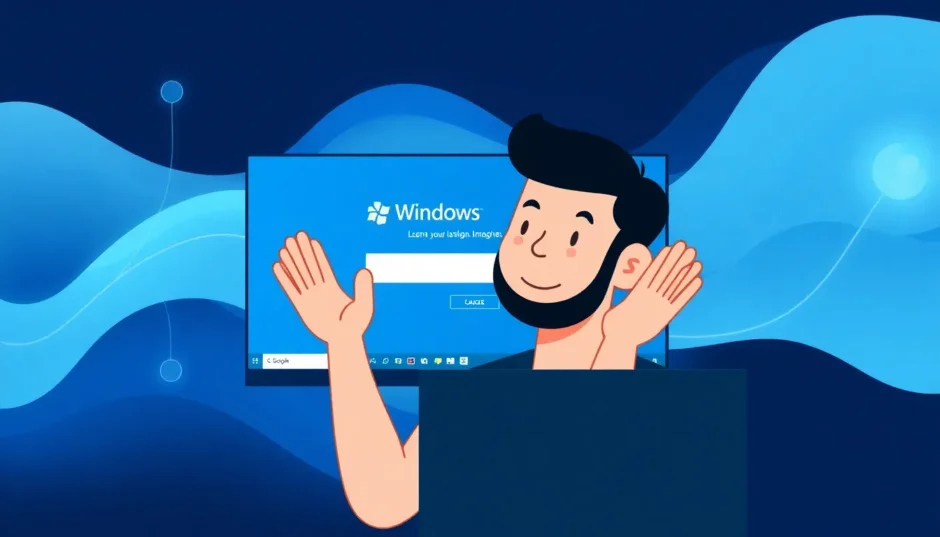Imagine this: you’re sitting down at your computer, ready to start your workday or maybe just check your emails, and suddenly you’re greeted with that dreaded message: “the user profile service failed to logon.” Your heart sinks as you realize you’re locked out of your own computer. Don’t worry – you’re definitely not alone in experiencing this frustrating Windows error.
This annoying problem can strike when you least expect it, leaving you staring at a login screen that won’t let you in. Whether you’re using Windows 7, 8, or 10, the user profile service failed the logon issue doesn’t discriminate. The good news is that there are several ways to tackle this problem, and I’m going to walk you through them step by step.
Understanding the User Profile Service Failed the Logon Error
So what exactly is happening when you see the user profile service failed the logon message? Essentially, Windows is telling you that it can’t load your user profile – that collection of settings, preferences, and personalizations that makes your computer feel like yours. Think of your user profile as your digital home on the computer, and right now, Windows has lost the key.
There are several reasons why you might encounter the user profile service failed the logon windows 10 error or its counterparts on older Windows versions:
- Your computer shut down unexpectedly due to power loss or system crash
- Your user profile has become corrupted or damaged
- Recent Windows updates may have caused conflicts
- System restoration from backup might have gone wrong
- Disk errors or failing hardware components
- Issues with user profile creation or permissions
The user profile cannot be loaded windows 7 professional error is particularly common, but no version of Windows is completely immune. When the user service service failed the logon message appears, it typically means Windows can’t access or read the files that contain your personal settings, desktop background, documents, and other user-specific data.
Simple Solutions to Start With
Before we dive into the more technical fixes, let’s start with the basics. These simple solutions often resolve the user profile service failed to logon issue without requiring advanced technical knowledge.
Restart Your Computer
This might sound too simple to work, but you’d be surprised how often a straightforward restart can fix the user profile service failed the logon problem. When you restart your computer, it clears temporary files and resets various system processes that might be causing the issue.
Here’s what to do:
Step 1: Completely shut down your computer. Don’t just put it to sleep – choose the full shutdown option.
Step 2: Wait about 30 seconds to give all components time to fully power down.
Step 3: Turn your computer back on and attempt to log in normally.
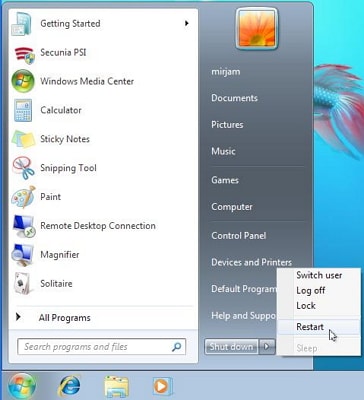
If you’re able to log in after the restart, great! The user service failed the logon issue was likely temporary. If not, don’t worry – we have plenty of other solutions to try.
Use Windows Automatic Repair
Windows includes built-in repair tools that can automatically detect and fix issues causing the user profile service failed the logon error.
Step 1: Restart your computer and repeatedly press the F8 key as it boots up (for Windows 7) or hold the Shift key while clicking Restart (for Windows 8 and 10).
Step 2: Select “Troubleshoot” from the options menu.
Step 3: Choose “Advanced options” and then “Startup Repair.”
Step 4: Let Windows run through its diagnostic and repair process.
This automated approach can often resolve the user profile service failed the logon windows 10 issue without you needing to do anything technical.
Advanced Solutions for Persistent Issues
If the simple solutions didn’t work, don’t panic. There are more advanced methods to tackle the user profile service failed to logon problem. These require a bit more technical comfort, but I’ll guide you through each step.
Modify Registry Configurations
Sometimes the user profile service failed the logon issue stems from problems in the Windows Registry. Before we begin, I must emphasize: be very careful when editing the registry, as incorrect changes can cause additional system problems.
Step 1: Boot your computer into Safe Mode by restarting and pressing F8 repeatedly during startup, then selecting “Safe Mode with Networking.”
Step 2: Once in Safe Mode, press the Windows key + R to open the Run dialog, type “regedit,” and press Enter.
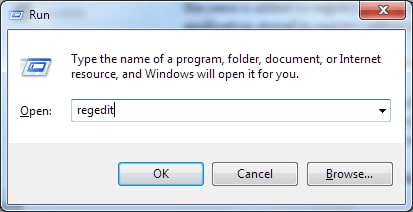
Step 3: Navigate to this location in the Registry Editor: HKEY_LOCAL_MACHINE > SOFTWARE > Microsoft > Windows NT > CurrentVersion > ProfileList
Step 4: You’ll likely see two folders with similar names – one ending in “.bak” and one without. Right-click the folder ending in “.bak” and select “Rename.” Remove the “.bak” extension.
Step 5: Now right-click the other folder (the one that originally didn’t have “.bak”) and rename it by adding “.bak” to the end.
Step 6: Select the folder you just renamed (the one without “.bak”) and look in the right pane for an entry called “State.” Double-click it and change its value to 0.
Step 7: Also look for “RefCount” in the right pane and set its value to 0 if it exists.
Step 8: Close the Registry Editor and restart your computer.
This registry modification often resolves the user profile service failed the logon issue by essentially telling Windows to rebuild your user profile.
Check User Profile Service Status
The user service service failed the logon message might appear if the actual User Profile Service isn’t running properly. Let’s check and fix that.
Step 1: Boot into Safe Mode as described earlier.
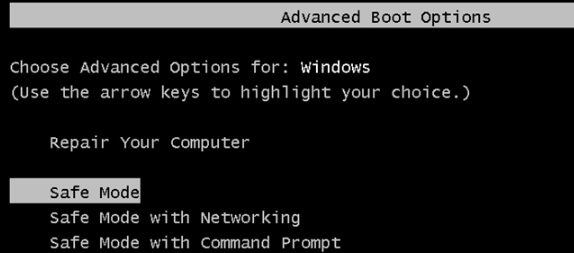
Step 2: Press Windows key + R, type “services.msc,” and press Enter.
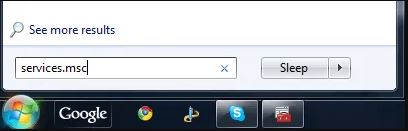
Step 3: Scroll down to find “User Profile Service” in the list.
Step 4: Right-click it and select “Properties.”
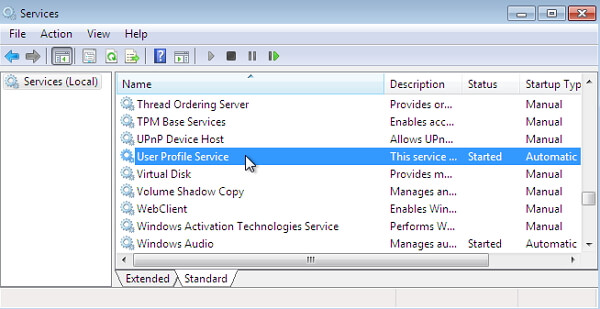
Step 5: Ensure the Startup type is set to “Automatic.”
Step 6: If the Service status isn’t “Running,” click the “Start” button.
Step 7: Click “OK” and restart your computer.
When the user profile service failed the logon windows 10 error appears due to service issues, this method typically resolves it by ensuring the necessary service is active and configured to start automatically.
iMyFone Passper Pro.Ultimate 6-in-1 File Password Remover.1-click to remove Excel/Word/PDF/RAR/ZIP/PowerPoint passwords.Unlock file passwords to read, edit or print easily.Remove read-only file protection permanently.Break file locks with up to 99% sucessful rate.
Delete and Recreate User Profile
When the user profile cannot be loaded windows 7 professional error or similar messages appear, it might mean your user profile is corrupted beyond simple repair. In this case, creating a new profile might be your best option.
Step 1: Boot into Safe Mode with Networking.
Step 2: Press Windows key + X and select “System.”
Step 3: Click “Advanced system settings” on the left.
Step 4: Under the “User Profiles” section, click “Settings.”
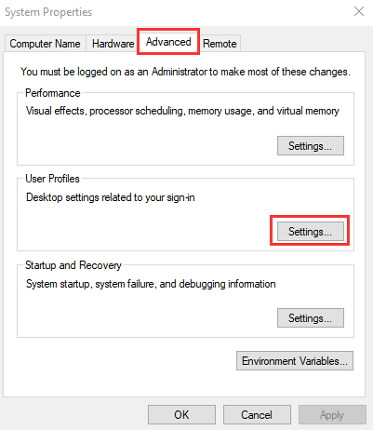
Step 5: Select the profile that’s causing the user profile service failed the logon issue and click “Delete.”
Step 6: Confirm the deletion when prompted.
Step 7: Now we need to remove the registry entries for this profile. Press Windows key + R, type “regedit,” and press Enter.
Step 8: Navigate to: HKEY_LOCAL_MACHINE\SOFTWARE\Microsoft\Windows NT\CurrentVersion\ProfileList
Step 9: Look for folders starting with “S-1-5” (these are SID keys). Click on each one and check the “ProfileImagePath” value in the right pane to find the one associated with your problematic user profile.
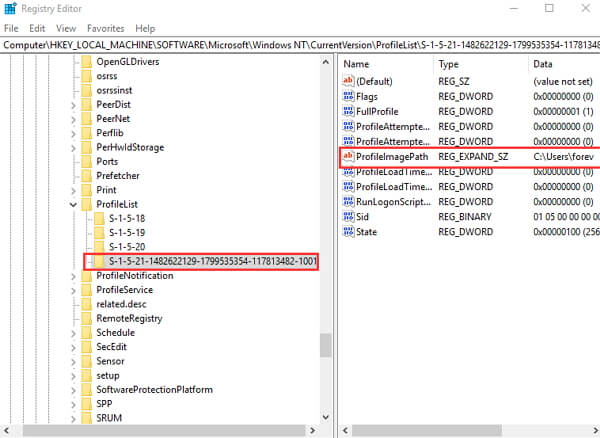
Step 10: Once you’ve identified the correct SID key, right-click it and select “Delete.”
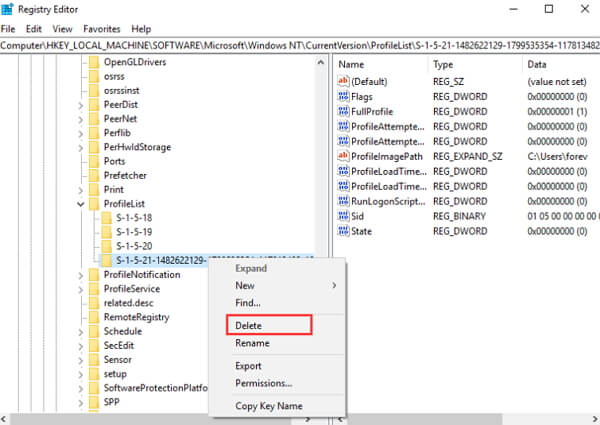
Step 11: Restart your computer and log in with your username and password. Windows will create a new user profile.
This method resolves the user service failed the logon issue by completely removing the corrupted profile and letting Windows build a fresh one from scratch.
System Restore to Previous Point
If the user profile service failed the logon problem started recently, using System Restore to return your computer to an earlier state might fix it.
Step 1: Boot into Safe Mode.
Step 2: Press Windows key + R, type “rstrui.exe,” and press Enter.
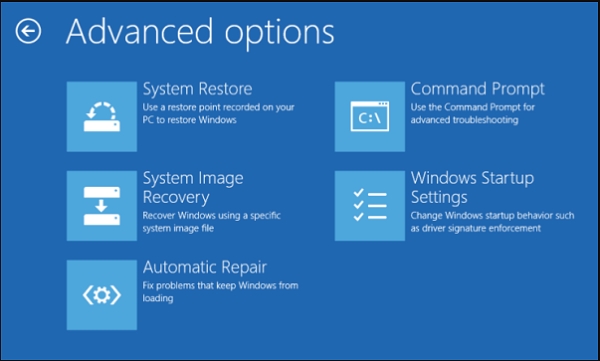
Step 3: Follow the System Restore wizard to choose a restore point from before you started experiencing the user profile service failed the logon windows 10 error.
Step 4: Let the process complete and restart your computer.
System Restore can be particularly effective if the user service service failed the logon issue began after a Windows update, software installation, or system change.
Create New User Account and Transfer Files
If other methods haven’t worked, creating a completely new user account and transferring your files might be your best solution for the user profile service failed to logon problem.
Step 1: Boot into Safe Mode.
Step 2: Click Start and open Control Panel.
Step 3: Select “User Accounts and Family Safety” then “User Accounts.”
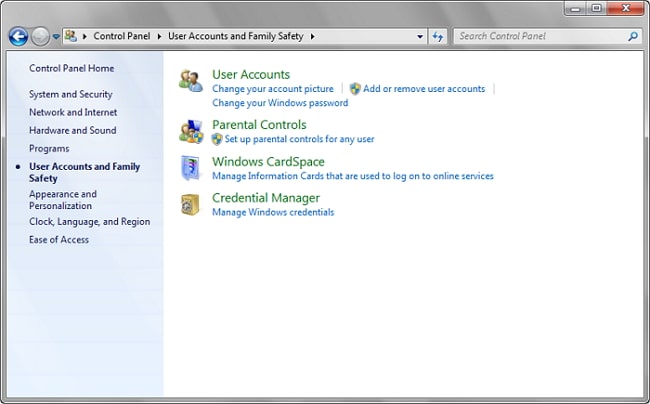
Step 4: Click “Manage another account” and then “Create a new account.”
Step 5: Follow the prompts to create a new administrator account.
Now, let’s transfer your files from the old profile:
Step 1: Log into the new administrator account you just created.
Step 2: Open File Explorer and navigate to C:\Users.
Step 3: You should see folders for both your old and new accounts.
Step 4: To access hidden files, press Alt to show the menu bar, then select Tools > Folder Options.
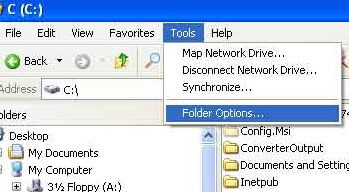
Step 5: Click the View tab and select “Show hidden files, folders, and drives.”
Step 6: Also uncheck “Hide protected operating system files.”
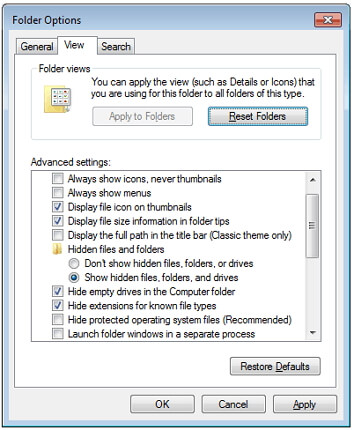
Step 7: Click Yes on the warning message.
Step 8: Now open your old user folder (C:\Users\Old_Username).
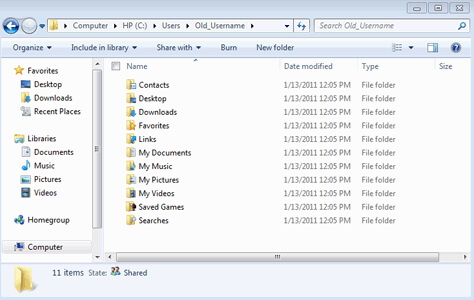
Step 9: Select all files and folders EXCEPT these three: Ntuser.dat, Ntuser.dat.log, and Ntuser.ini.
Step 10: Copy the selected files and paste them into your new user folder (C:\Users\New_Username).
Step 11: Log out and back in to your new account to verify everything transferred correctly.
This method essentially gives you a fresh start while preserving your important files, which often resolves persistent user profile service failed the logon issues.
Prevention Tips for the Future
Now that you’ve resolved the user profile service failed the logon windows 10 error (or the Windows 7/8 version), let’s talk about how to prevent it from happening again:
- Always shut down your computer properly using the Start menu shutdown option
- Maintain regular backups of important files
- Keep your Windows installation updated
- Use a reliable antivirus program to prevent malware that might corrupt user profiles
- Avoid interrupting Windows updates or system operations
- Periodically check your hard drive for errors using CHKDSK
iMyFone Passper Pro.Ultimate 6-in-1 File Password Remover.1-click to remove Excel/Word/PDF/RAR/ZIP/PowerPoint passwords.Unlock file passwords to read, edit or print easily.Remove read-only file protection permanently.Break file locks with up to 99% sucessful rate.
When to Seek Professional Help
While the methods above resolve most instances of the user profile service failed the logon error, there are situations where professional assistance might be necessary:
- If none of the solutions work and you’re still seeing the user service failed the logon message
- If you’re uncomfortable making registry changes or using advanced troubleshooting methods
- If you suspect hardware issues might be causing the problem
- If you have critical data that you cannot afford to lose
Computer repair professionals have additional tools and expertise to handle complex cases of the user profile service failed the logon windows 10 error and similar system issues.
Final Thoughts
Dealing with the user profile service failed to logon error can be frustrating, but as you’ve seen, there are multiple ways to address it. Start with the simple solutions like restarting your computer or using Windows Automatic Repair. If those don’t work, move on to the more advanced methods like registry edits or creating a new user profile.
Remember to always back up your important files regularly to minimize stress when technical issues arise. The user profile cannot be loaded windows 7 professional error and its counterparts on other Windows versions are common problems with well-documented solutions.
With patience and by carefully following the steps outlined above, you should be able to resolve the user profile service failed the logon issue and get back to using your computer normally. Don’t let technical difficulties keep you locked out of your own system – you have the knowledge to fight back!
Some images in this article are sourced from iMyFone.
 TOOL HUNTER
TOOL HUNTER