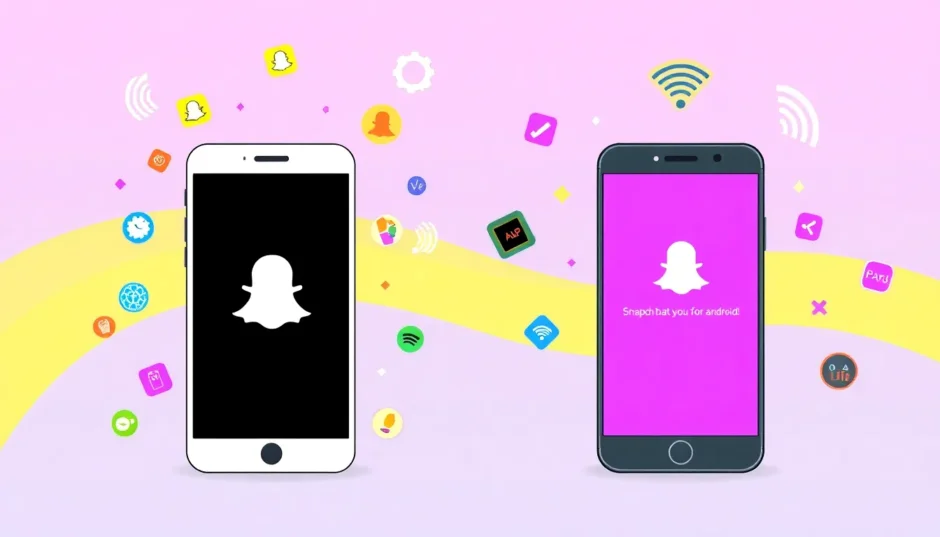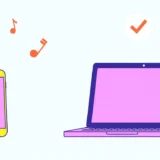You’re ready to snap a quick selfie with your favorite filter, but instead of your smiling face, you’re staring at a frustrating black snapchat screen. This common issue can happen to anyone, but the good news is that it’s usually fixable with some simple troubleshooting steps.
When that snap black screen appears, it can be really annoying, especially when you’re trying to capture a moment with friends or use those fun lenses everyone loves. The black screen on snapchat problem doesn’t necessarily mean there’s something seriously wrong with your phone or the app – it’s often just a temporary glitch that can be resolved quickly.
Understanding Why Snapchat Shows a Black Screen
Before we dive into the solutions, it helps to understand what might be causing this black screen snapchat issue. Sometimes it’s related to app permissions, other times it could be outdated software, cache problems, or even network connectivity issues. The specific black screen snapchat scenario you’re experiencing might determine which solution works best for you.
Many users report that the problem occurs after updating their phone’s operating system or after installing a new version of Snapchat. Others notice it happens when switching between front and rear cameras, or when trying to use certain filters and lenses.
Fixing Snapchat Black Screen on iPhone
If you’re an iPhone user dealing with the frustrating black snapchat screen, there are several approaches you can try. Let’s start with the simplest solutions first and work our way up to more comprehensive fixes.
Check Your Camera Permissions
One of the most common reasons for experiencing a snap black screen on iPhone is that Snapchat doesn’t have permission to access your camera. This can happen if you accidentally denied permission or if it got reset during an update.
To check this, go to your iPhone’s Settings app, scroll down until you find Snapchat in your app list, and tap on it. Make sure the toggle next to Camera is green, indicating that permission is granted. If it’s white, tap it to enable camera access. This simple check resolves many cases of black screen on snapchat.
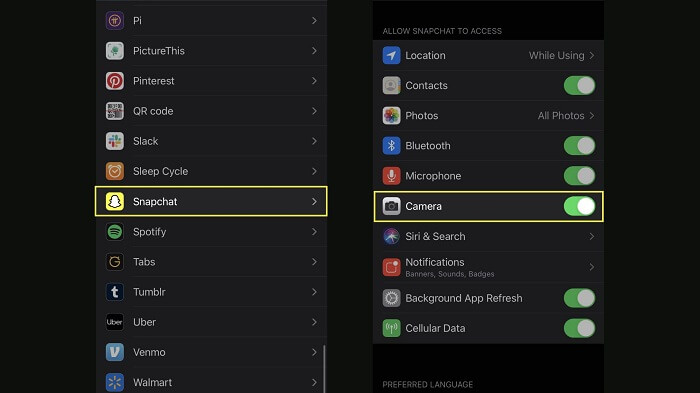
After adjusting the permissions, completely close Snapchat and reopen it. You should now see your camera feed instead of that annoying black screen snapchat view. If this doesn’t work, don’t worry – we have plenty of other solutions to try.
Clear Snapchat Cache and Data
Over time, Snapchat accumulates cached data that can sometimes become corrupted and cause issues like the black snapchat screen problem. Clearing this cache can often resolve the issue without affecting your important memories or conversations.
To clear your cache, open Snapchat and tap on your profile icon in the top-left corner. Then tap the settings icon in the top-right corner, scroll down to the “Account Actions” section, and select “Clear Cache.” You’ll see options to clear different types of cache – you can choose to clear them all or selectively clear specific cache types.
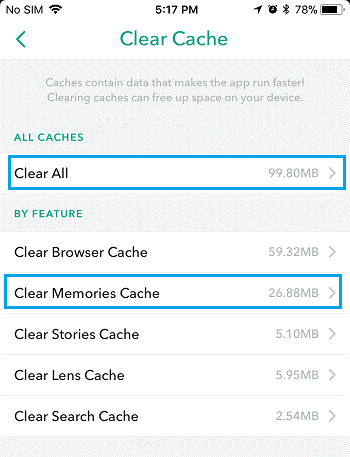
After clearing the cache, restart Snapchat and check if the black screen snapchat issue has been resolved. This process doesn’t delete your snaps, stories, or conversations, so it’s a safe first step in troubleshooting.
Update the Snapchat App
Using an outdated version of Snapchat can sometimes lead to compatibility issues with your phone’s operating system, resulting in problems like the snap black screen. Developers regularly release updates that fix known bugs and improve performance.
To check for updates, open the App Store on your iPhone and tap on your profile picture in the top-right corner. Scroll down to see pending updates – if Snapchat is listed, tap “Update” next to it. You can also search for Snapchat directly in the App Store and update it from there if an update is available.
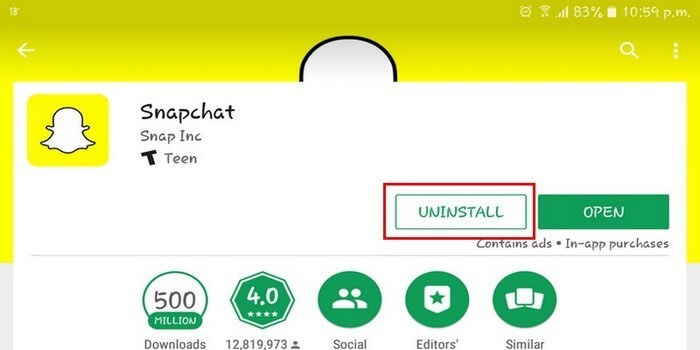
After updating, launch Snapchat to see if the black screen on snapchat problem has been fixed. If not, continue to the next solution.
Restart Your iPhone
Sometimes the simplest solutions are the most effective. A basic restart can resolve many temporary software glitches that might be causing the black screen snapchat issue.
To restart your iPhone, press and hold the side button along with either volume button until the power-off slider appears. Drag the slider to turn off your device, wait about 30 seconds, then press and hold the side button again until you see the Apple logo.
If your iPhone is unresponsive, you can perform a force restart. The method varies depending on your iPhone model, but typically involves quickly pressing and releasing the volume up button, then the volume down button, then pressing and holding the side button until the Apple logo appears.
Advanced Solution: iMyFone Fixppo
If you’ve tried all the basic solutions and you’re still dealing with that persistent black snapchat screen, it might be time to try a more comprehensive tool. iMyFone Fixppo is a specialized iOS system recovery tool that can fix various iPhone issues without causing data loss.
iMyFone Fixppo.Downgrade iOS 26 to 18 or upgrade to iOS 26, no jailbreak.Repair 150+ iOS/iPadOS/tvOS system issues like stuck on Apple logo, boot loop, black screen without losing data.Free enter/exit Recovery Mode on iPhone and iPad with one-click.Factory reset iPhone/iPad/Apple TV without passcode/iTunes/Finder.Back up and restore iPhone data without iTunes/iCloud.Fix various iOS bugs at home for you to smoothly use your device.Support all iOS versions and devices including iOS 26/18 and iPhone 17.Fixppo only performs system repair with the user’s permission.

Check More Details | Download Now! | Check All Deals
To use Fixppo for the black screen snapchat problem, download and install the software on your computer, then connect your iPhone. Launch Fixppo and select “Standard Mode” – this mode fixes system issues without erasing your data. The software will automatically detect your device and provide the appropriate firmware. Click “Download” to get the firmware, then click “Start” to begin the repair process.
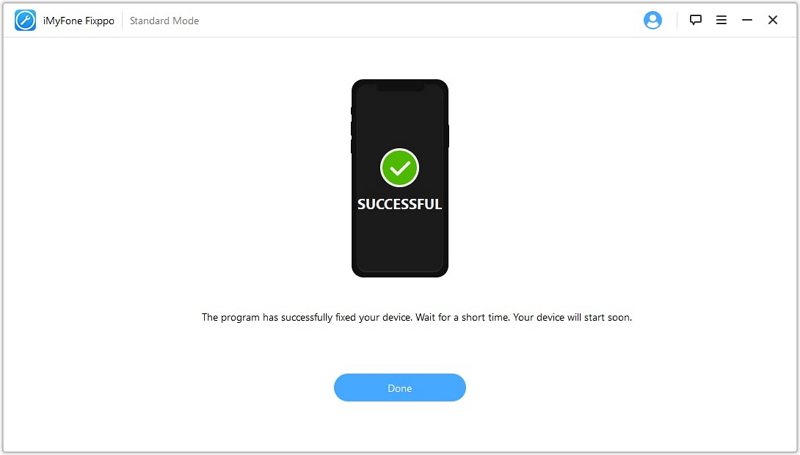
Once the process completes, your iPhone will restart and the black screen on snapchat issue should be resolved. This method is particularly useful when the problem is related to deeper system-level issues rather than just the app itself.
Solving Snapchat Black Screen on Android
Android users can also encounter the frustrating black snapchat screen problem, though the solutions might vary slightly due to the different operating system. Let’s explore some Android-specific troubleshooting methods.
Try a Different Wi-Fi Network
While it might seem unrelated, network issues can sometimes contribute to the snap black screen problem on Android devices. This is particularly true if the black screen occurs when trying to use certain filters or lenses that require data connection.
Try switching to a different Wi-Fi network or using your mobile data to see if this resolves the issue. To connect to a different Wi-Fi network, go to Settings > Connections > Wi-Fi, select an available network, and enter the password if required.

If the black screen snapchat problem disappears when using a different network, the issue might be with your original network’s configuration or stability.
Reinstall Snapchat
If you’re still experiencing the black screen on snapchat after trying other solutions, completely removing and reinstalling the app can help. This ensures you have a fresh installation without any corrupted files or settings.
To uninstall Snapchat, press and hold the app icon until a menu appears, then select “Uninstall” or drag it to the “Uninstall” option at the top of the screen. Alternatively, go to Settings > Apps > Snapchat > Uninstall.
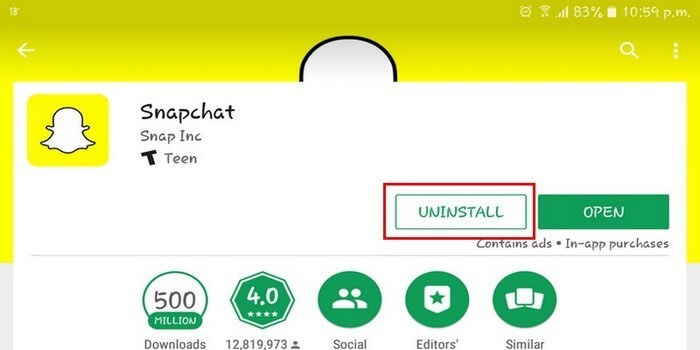
After uninstalling, go to the Google Play Store, search for Snapchat, and install it again. Log in with your credentials and check if the black screen snapchat issue has been resolved. Remember that reinstalling will clear some app data, so you might need to readjust some settings.
Grant Camera Permissions
Just like on iPhone, Android requires explicit permission for apps to access your camera. If Snapchat doesn’t have this permission, you’ll encounter a black snapchat screen instead of your camera feed.
To check camera permissions on Android, go to Settings > Apps > Snapchat > Permissions. Make sure Camera permission is allowed. Depending on your Android version, you might see options like “Allow only while using the app” or “Ask every time” – choose the option that works best for you.
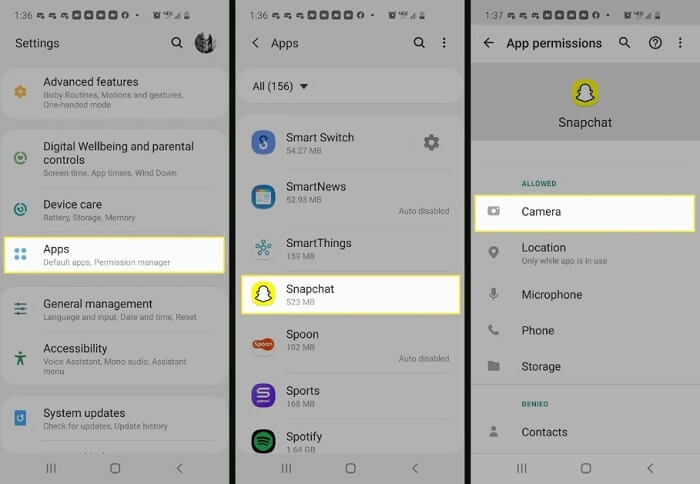
After adjusting the permissions, close and reopen Snapchat to see if this resolves the snap black screen issue. This is one of the most common fixes for Android users.
Restart Your Android Device
A simple restart can work wonders for Android devices experiencing the black screen on snapchat problem. This clears temporary files and resets various system processes that might be causing conflicts.
To restart your Android device, press and hold the power button until the power menu appears, then select “Restart” or “Power off” (if you choose power off, wait a moment before turning it back on). The exact process might vary slightly depending on your device manufacturer and Android version.
If your device is unresponsive, you might need to perform a force restart by holding the power button for about 10-20 seconds until the device reboots.
Factory Reset as Last Resort
If you’ve exhausted all other options and you’re still dealing with the persistent black screen snapchat problem, a factory reset might be necessary. This should only be considered as a last resort since it will erase all data from your device.
Before proceeding, make sure to back up all important data, photos, contacts, and files. To perform a factory reset, go to Settings > System > Reset options > Erase all data (factory reset). You’ll need to enter your PIN, pattern, or password to confirm, and the process may take several minutes to complete.
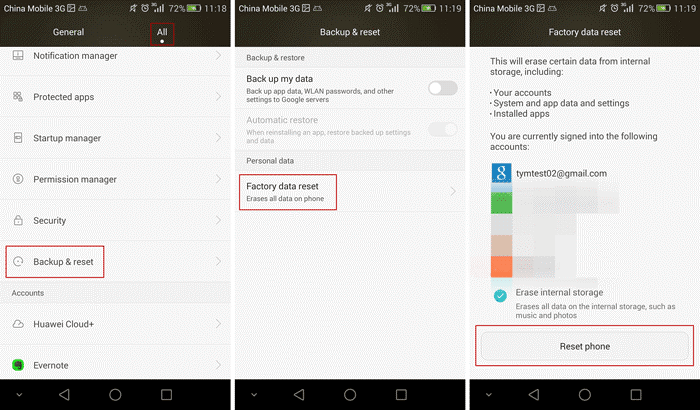
After the reset, set up your device as new (rather than restoring from a backup, in case the backup contains whatever was causing the issue), reinstall Snapchat, and check if the black snapchat screen problem has been resolved.
Additional Troubleshooting Tips
Beyond the device-specific solutions mentioned above, there are some additional steps that might help resolve the black screen on snapchat issue regardless of whether you’re using iPhone or Android.
Check for system updates – sometimes the problem isn’t with Snapchat but with your phone’s operating system. Go to Settings > General > Software Update on iPhone or Settings > System > Advanced > System update on Android to check for available updates.
Test with other camera apps – try using other apps that access your camera, like your phone’s native camera app or other social media apps. If they also show a black screen, the issue might be with your phone’s camera hardware rather than Snapchat specifically.
Check storage space – insufficient storage can sometimes cause app malfunctions. Ensure you have enough free space on your device for Snapchat to operate properly.
Contact Snapchat support – if none of the solutions work, reach out to Snapchat’s official support through the app or their website. They might be aware of specific issues affecting certain devices or regions.
iMyFone Fixppo.Downgrade iOS 26 to 18 or upgrade to iOS 26, no jailbreak.Repair 150+ iOS/iPadOS/tvOS system issues like stuck on Apple logo, boot loop, black screen without losing data.Free enter/exit Recovery Mode on iPhone and iPad with one-click.Factory reset iPhone/iPad/Apple TV without passcode/iTunes/Finder.Back up and restore iPhone data without iTunes/iCloud.Fix various iOS bugs at home for you to smoothly use your device.Support all iOS versions and devices including iOS 26/18 and iPhone 17.Fixppo only performs system repair with the user’s permission.

Check More Details | Download Now! | Check All Deals
Preventing Future Black Screen Issues
Once you’ve resolved the current black screen snapchat problem, you might want to take some steps to prevent it from happening again in the future.
Keep your apps updated – enable automatic updates for Snapchat and other apps to ensure you always have the latest bug fixes and compatibility improvements.
Regularly clear cache – make it a habit to clear Snapchat’s cache every few weeks to prevent the accumulation of corrupted temporary files.
Avoid interrupting updates – when updating Snapchat or your phone’s operating system, make sure you have a stable internet connection and don’t interrupt the process.
Monitor permissions after updates – sometimes app permissions get reset after major system updates, so it’s good practice to quickly check camera permissions after updating your phone’s OS.
When to Seek Professional Help
If you’ve tried all the solutions mentioned and you’re still experiencing the black screen on snapchat, the issue might be hardware-related rather than software. If other camera apps also show a black screen, or if you’ve recently dropped your phone or exposed it to moisture, it might be time to visit an authorized repair center.
Physical damage to your camera components, loose connections, or water damage can all cause camera failure that manifests as a black screen in apps. A professional technician can diagnose whether the issue is with your camera hardware and perform necessary repairs.
Conclusion
Dealing with a black snapchat screen can be frustrating, but in most cases, it’s a solvable problem. Start with the simple solutions like checking permissions and clearing cache before moving on to more involved troubleshooting steps. The snap black screen issue is usually related to software rather than hardware, which means you can likely fix it yourself without needing professional repairs.
Remember that technology isn’t perfect, and occasional glitches like the black screen snapchat problem are normal. With the comprehensive guide above, you should be equipped to tackle this issue whether you’re using an iPhone or Android device. If one solution doesn’t work, just move on to the next until you find what resolves your specific situation.
Some images courtesy of iMyFone
 TOOL HUNTER
TOOL HUNTER