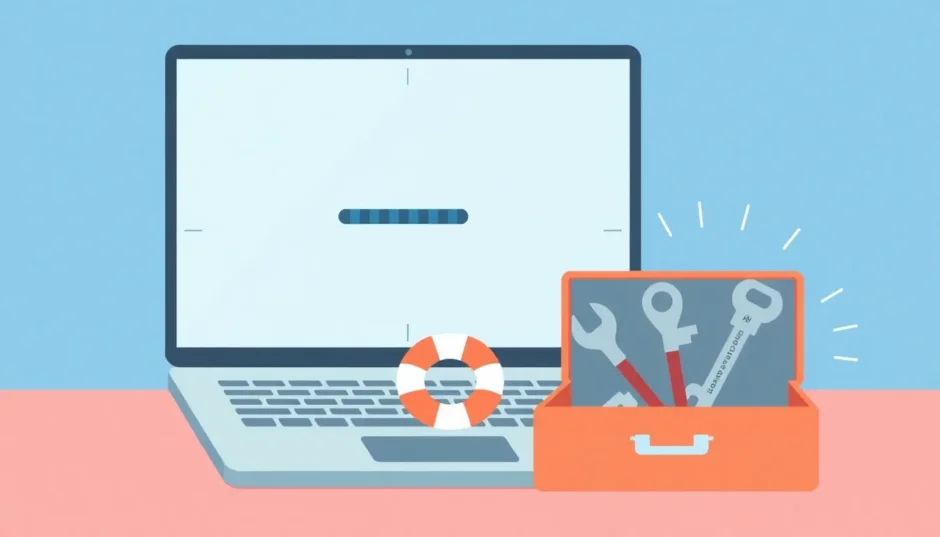Have you ever been in the middle of creating an important presentation when suddenly everything stops working? You click around frantically, but nothing happens. The program just sits there, completely frozen. If you’ve experienced this frustrating situation, you’re definitely not alone. Many people encounter the dreaded powerpoint not responding error at the worst possible moments.
When powerpoint is not responding, it can feel like your entire presentation is hanging in the balance. That important business pitch, classroom lecture, or project update suddenly becomes inaccessible. The program might freeze during slide transitions, refuse to save your work, or display that annoying “not responding” message in the title bar. It’s enough to make anyone panic!
The good news is that most powerpoint not responding issues can be resolved with some simple troubleshooting steps. In this comprehensive guide, we’ll walk you through exactly what to do when ppt is not responding, how to recover your unsaved work, and even how to handle password-related issues that might be preventing you from accessing your presentations.
Table of Contents
- Understanding Why PowerPoint Stops Working
- Basic Troubleshooting Steps for PowerPoint Not Responding
- How to Fix PowerPoint Not Responding Issues
- How to Recover Your Work When PowerPoint Crashes
- Dealing with Password-Related PowerPoint Issues
- Preventing Future PowerPoint Freezes
- When to Seek Additional Help
- Conclusion
Understanding Why PowerPoint Stops Working
Before we dive into solutions, it helps to understand why powerpoint is frozen in the first place. There are several common culprits that can cause not responding powerpoint situations. Sometimes it’s a resource issue – your computer might be running too many programs at once, leaving insufficient memory for PowerPoint to function properly. Other times, the problem stems from conflicts with other software, particularly antivirus programs or browser extensions that don’t play nicely with Office applications.
Outdated software is another frequent offender. If you haven’t updated PowerPoint or your entire Office suite in a while, you might be missing important bug fixes and performance improvements. Add-ins and plugins can also cause instability, especially if they haven’t been updated to work with the latest version of PowerPoint.
Corrupted installation files represent another potential source of trouble. If essential PowerPoint files become damaged or go missing, the program may start behaving erratically or stop working altogether. The same goes for corrupted presentation files themselves – sometimes a single problematic slide or embedded object can cause the entire program to crash.
Knowing these common causes can help you both prevent future issues and more effectively troubleshoot current problems when you encounter powerpoint not responding errors.
Basic Troubleshooting Steps for PowerPoint Not Responding
When you first notice that powerpoint is not responding, there are several immediate steps you can take to try to resolve the situation. These initial troubleshooting methods are often enough to get PowerPoint working again without any data loss.
The first thing to try is simply waiting. I know it sounds counterintuitive when you’re facing a deadline, but sometimes PowerPoint is just processing a complex operation in the background. If you’ve recently added high-resolution images, complex animations, or large embedded files, the program might need a minute or two to catch up. Give it at least 2-3 minutes before assuming it’s truly frozen.
If waiting doesn’t help, try pressing the Escape key several times. This can sometimes interrupt whatever process is causing the hang-up. You can also attempt to switch to a different application and then back to PowerPoint using Alt+Tab. This might shake loose whatever is causing the program to stick.
When these simple steps don’t work, it’s time to move on to more advanced troubleshooting techniques. The methods we’ll cover next have helped countless users resolve their powerpoint not responding problems efficiently.
How to Fix PowerPoint Not Responding Issues
Keep Your Software Updated
One of the simplest yet most overlooked solutions is ensuring you’re running the latest version of PowerPoint. Microsoft regularly releases updates that fix known bugs and compatibility issues. If your powerpoint is not responding frequently, there’s a good chance an update contains the fix you need.
To check for updates in Microsoft 365, click on File > Account > Update Options > Update Now. If you’re using a standalone version of Office, you can check for updates through the Control Panel or by visiting Microsoft’s official website. Regular updates not only fix existing problems but can prevent new ones from occurring, making this an important maintenance habit to develop.
Many users discover that their powerpoint not responding issues disappear completely after installing the latest updates. This should always be your first substantial troubleshooting step when dealing with persistent program freezes.
Manage Your Computer’s Resources
When your computer is running too many applications simultaneously, PowerPoint might not get the memory it needs to function properly. This is a common reason why powerpoint is frozen, especially on computers with limited RAM.
To address this, open Task Manager by pressing Ctrl+Shift+Esc simultaneously. Take a look at the memory and CPU usage columns to identify which programs are consuming the most resources. If you see applications that you’re not actively using, consider closing them to free up memory for PowerPoint.
You can sort applications by memory usage by clicking on the “Memory” header in Task Manager. This shows you all running processes in descending order based on how much RAM they’re using. If you notice particularly memory-hungry applications that you don’t currently need, select them and click “End Task” to close them.
If powerpoint is not responding so severely that you can’t access Task Manager through normal means, press Ctrl+Alt+Delete and select Task Manager from the security screen. From there, you can select PowerPoint and click “End Task” to force the program to close. You’ll lose any unsaved work, but this at least allows you to restart the program and hopefully continue working.
Address Antivirus Conflicts
Your antivirus software, while essential for computer security, can sometimes interfere with PowerPoint’s normal operations. This interference is a surprisingly common reason behind powerpoint not responding messages, especially after antivirus program updates.
Many antivirus suites include features that integrate with Office applications to provide real-time scanning of documents. While this security feature is well-intentioned, it can sometimes cause performance issues or conflicts that result in powerpoint is frozen situations.
To test if your antivirus is causing the problem, try temporarily disabling its Office integration features. The exact steps vary between antivirus programs, but you can usually find these settings in the antivirus control panel under names like “Office Plugins,” “Document Scanning,” or “Real-time Protection for Office Applications.” If disabling these features resolves the powerpoint not responding issue, you might need to add PowerPoint to your antivirus exception list or adjust its scanning settings.
Never disable your entire antivirus protection, as this leaves your computer vulnerable. Instead, focus specifically on the features that interact with Office applications. If you’re unsure how to make these adjustments, consult your antivirus software’s documentation or support resources.
Check for Problematic Add-ins
Add-ins extend PowerPoint’s functionality, but they can also introduce stability issues. If you’re experiencing not responding powerpoint errors, problematic add-ins are a likely culprit, especially if the issues started after installing a new add-in.
To test this theory, start PowerPoint in Safe Mode. Press the Windows key + R to open the Run dialog, type “powerpoint /safe” (without quotes), and press Enter. This launches PowerPoint with all add-ins disabled. If PowerPoint works normally in Safe Mode, you’ve identified add-ins as the source of your powerpoint not responding problem.
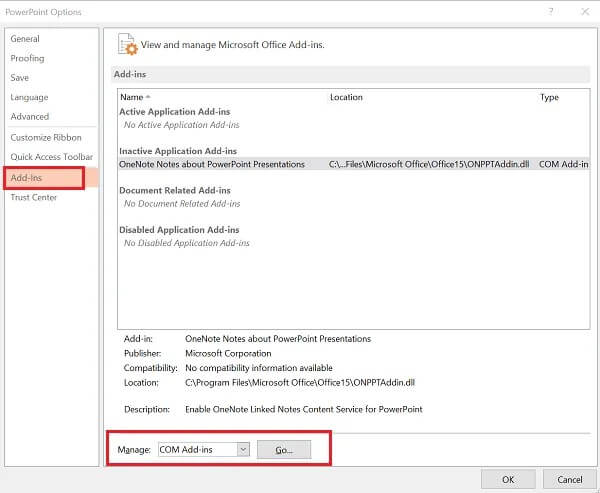
To identify which specific add-in is causing trouble, go to File > Options > Add-ins in normal mode. At the bottom of the window, select “COM Add-ins” from the dropdown menu and click “Go.” This displays all your installed add-ins.
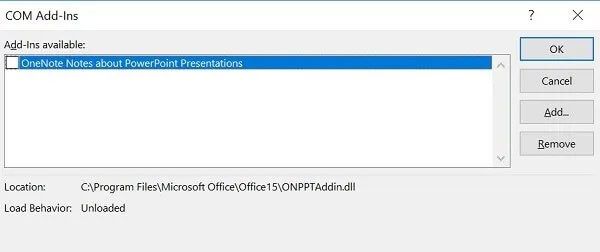
Disable all add-ins, then restart PowerPoint. If the powerpoint not responding issue disappears, re-enable add-ins one by one, restarting PowerPoint each time, until the problem returns. This process of elimination will identify the problematic add-in, which you can then keep disabled or check for an updated version.
Repair Your Office Installation
If you’ve tried the previous solutions and are still dealing with powerpoint is frozen errors, the problem might be with your Office installation itself. Corrupted program files can cause all sorts of unpredictable behavior, including frequent freezes and crashes.
Fortunately, Windows includes a built-in repair tool for Office applications. To access it, close all Office programs completely, then go to Control Panel > Programs > Programs and Features. Locate Microsoft Office in your list of installed programs, right-click on it, and select “Change.” In the window that appears, select “Quick Repair” and follow the on-screen instructions.
If a quick repair doesn’t resolve your powerpoint not responding issues, try the “Online Repair” option. This more thorough process downloads fresh copies of Office files from Microsoft’s servers and can fix problems that the quick repair misses. The online repair takes longer but is more comprehensive.
After completing either repair process, restart your computer and test PowerPoint again. Many users find that this completely resolves their persistent powerpoint is not responding problems.
How to Recover Your Work When PowerPoint Crashes
One of the most frightening aspects of dealing with powerpoint not responding errors is the potential for lost work. If PowerPoint freezes or crashes before you’ve saved your presentation, it can feel like hours of work have vanished. Fortunately, PowerPoint includes several features that can help you recover unsaved changes.
The most important precaution is ensuring AutoSave is enabled. This feature automatically saves your presentation at regular intervals, protecting you against data loss if powerpoint is frozen or crashes. To verify AutoSave is active, look for the toggle switch in the top-left corner of the PowerPoint window. Make sure it’s turned on, especially when working on important presentations.
If PowerPoint does crash before you’ve saved manually, you can often recover your work through AutoRecover. When you restart PowerPoint after a crash, it typically automatically displays a “Document Recovery” pane showing available recovered files. If this doesn’t appear automatically, you can manually search for recovered files.
Go to File > Open > Recent Presentations, then scroll to the bottom and click “Recover Unsaved Presentations.” This opens a folder containing PowerPoint’s automatically saved backup files. Look for files corresponding to your presentation, open them, and immediately save them with a proper name and location.
You can also adjust how often AutoSave creates backup copies by going to File > Options > Save. The default is usually every 10 minutes, but you can reduce this interval if you’re working on something particularly important and want more frequent backups. This won’t prevent powerpoint not responding errors, but it will minimize potential data loss when they occur.
Dealing with Password-Related PowerPoint Issues
Sometimes access problems that resemble powerpoint not responding errors are actually password-related. If you’ve forgotten the password to a PowerPoint file, you might find yourself unable to open or edit it, which can feel similar to the program being frozen or unresponsive.
iMyFone Passper Pro.Ultimate 6-in-1 File Password Remover.1-click to remove Excel/Word/PDF/RAR/ZIP/PowerPoint passwords.Unlock file passwords to read, edit or print easily.Remove read-only file protection permanently.Break file locks with up to 99% sucessful rate.

Check More Details | Download Now! | Check All Deals
There are two main types of password protection in PowerPoint: passwords that prevent opening the file entirely, and passwords that restrict editing (read-only protection). Each requires a different approach to resolve what might initially appear as powerpoint is not responding behavior.
For files that won’t open due to password protection, you’ll need specialized password recovery software. These tools use various methods to either recover or remove the password protection, granting you access to your presentation. The process can take some time depending on password complexity, but it’s often the only solution when you’ve genuinely forgotten a password.
For read-only protected files where powerpoint is frozen in terms of editing capabilities, the solution is typically simpler. If you know the password, you can simply enter it when prompted to remove editing restrictions. If you’ve forgotten this password, however, you’ll again need specialized software to remove the protection.
Using Passper for PowerPoint Password Issues
When facing password-related access problems that mimic powerpoint not responding errors, Passper for PowerPoint offers a specialized solution. This software is specifically designed to handle PowerPoint password issues efficiently.
The program provides two main operating modes: one for recovering lost opening passwords, and another for removing editing restrictions from read-only files. Both can resolve situations where you might otherwise think powerpoint is not responding due to access denial.
To recover a forgotten password using Passper for PowerPoint, first download and install the software. Launch it and select the “Recover Passwords” mode to begin the process.
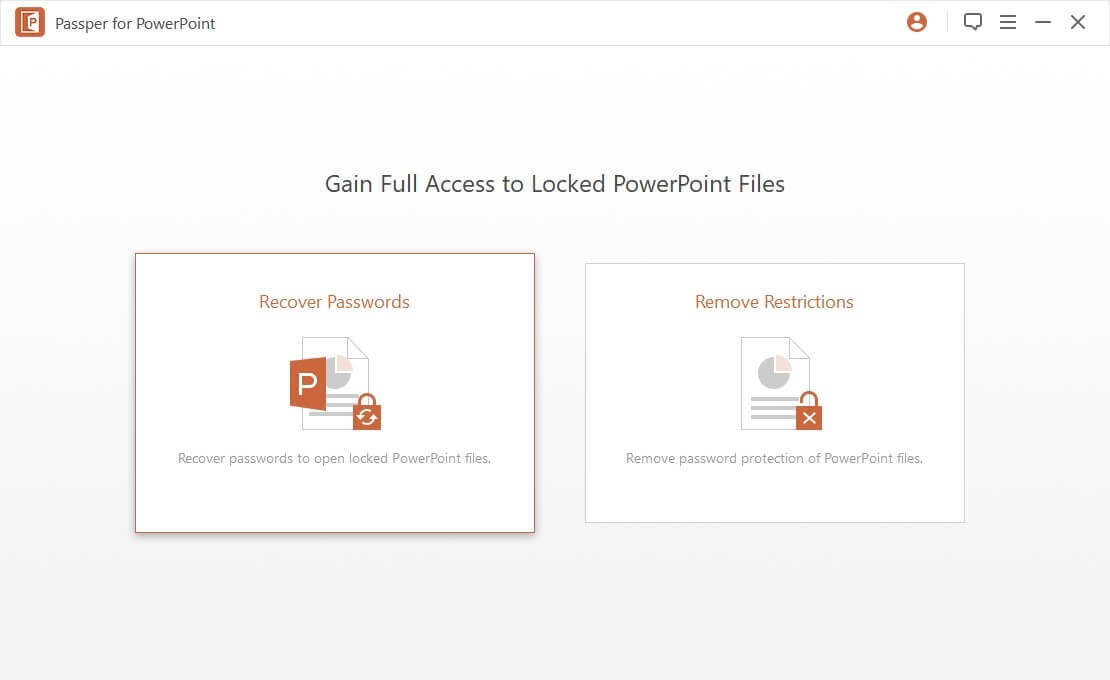
Next, add your password-protected PowerPoint file to the program. You’ll need to select an appropriate recovery method based on what you remember about the password. If you recall certain characters or the approximate length, you can use the mask attack to speed up the process. For completely unknown passwords, the brute-force attack method will systematically try all possible combinations.
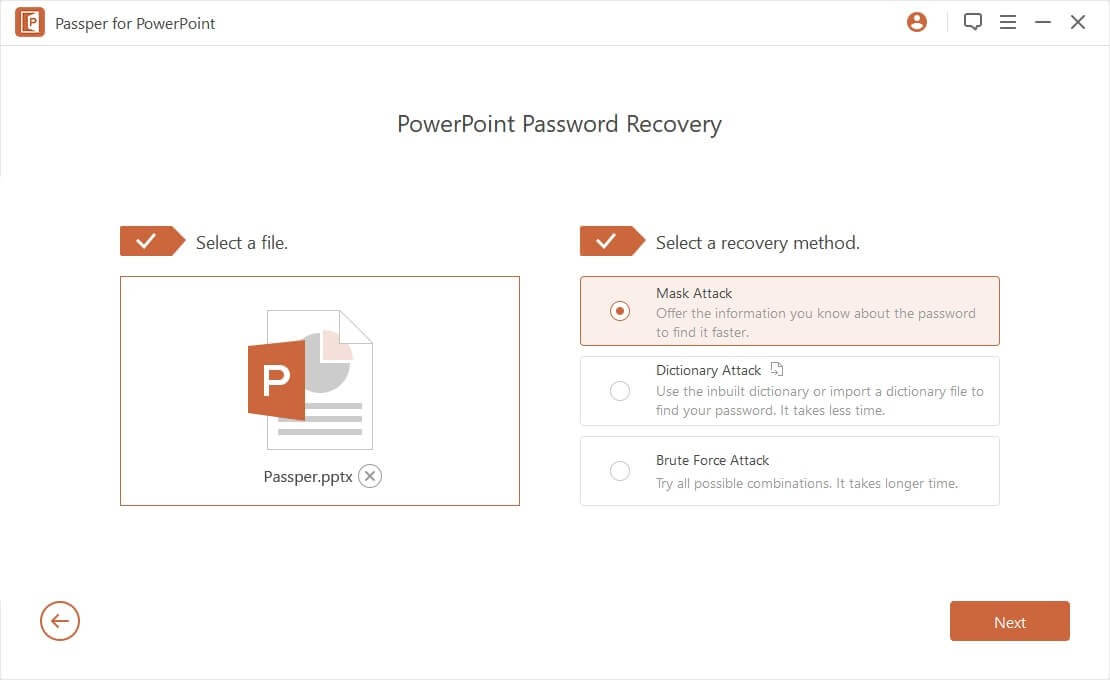
Once you’ve configured the recovery settings, click “Recover” to begin the process. The time required depends on password complexity and the recovery method selected. When successful, the program will display your recovered password.

For read-only protected files where powerpoint is frozen in terms of editing capability, select the “Remove Restrictions” mode instead. This approach doesn’t recover the password but directly removes the editing restrictions from the file.
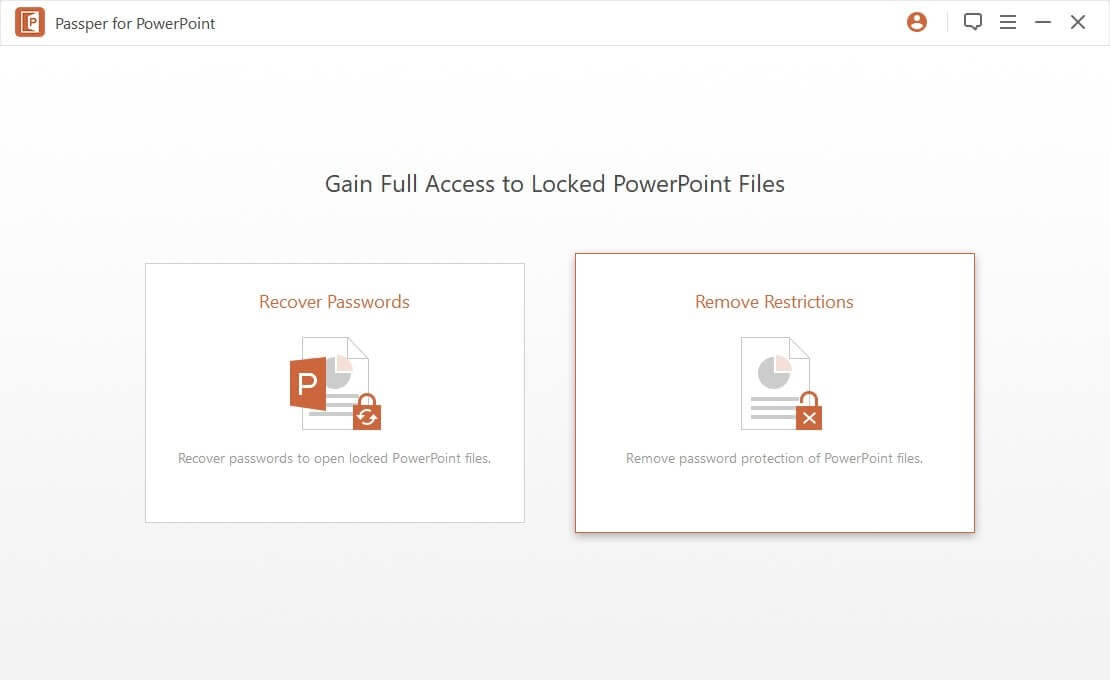
Add your read-only PowerPoint file to the program. The software will analyze the file and prepare to remove the editing restrictions that are causing what appears to be powerpoint not responding behavior when trying to make changes.
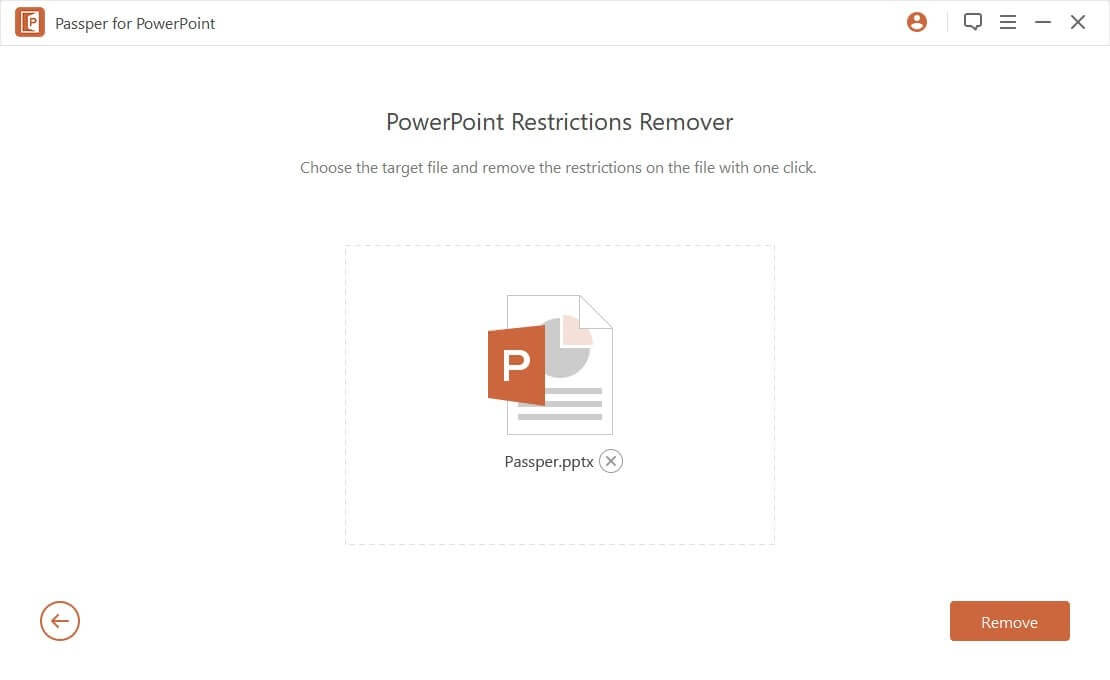
Click “Remove” to begin the restriction removal process. This typically completes much faster than password recovery, as it’s bypassing the protection rather than deciphering it. Once finished, you’ll be able to edit the presentation freely without encountering the restrictions that made it seem like powerpoint is frozen for editing.
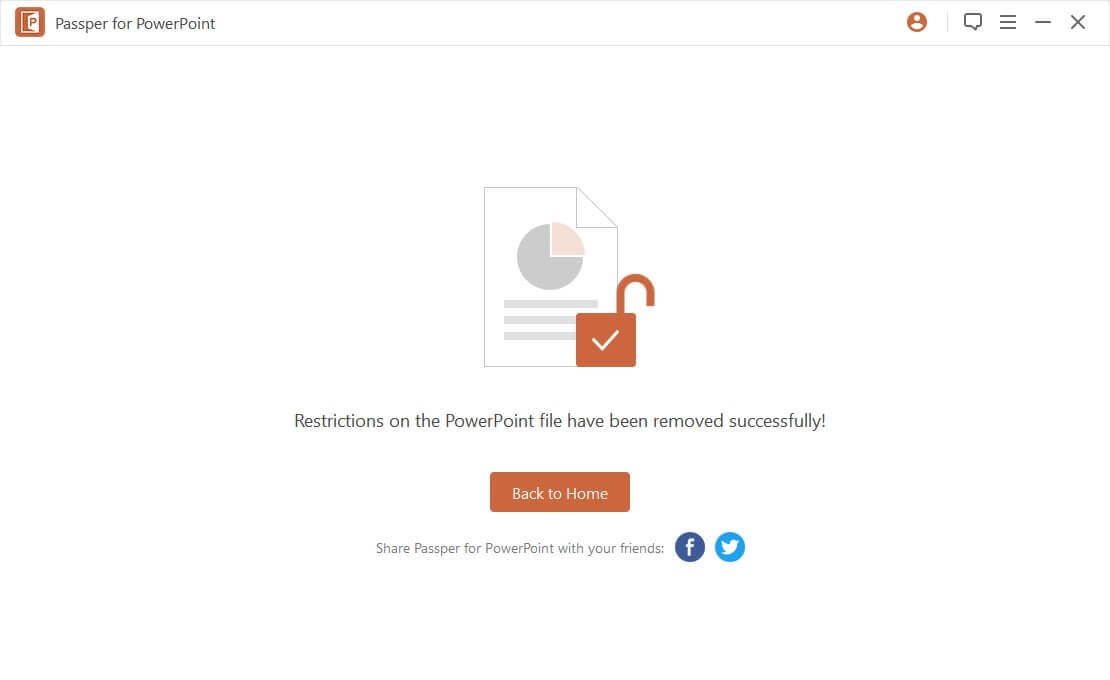
iMyFone Passper Pro.Ultimate 6-in-1 File Password Remover.1-click to remove Excel/Word/PDF/RAR/ZIP/PowerPoint passwords.Unlock file passwords to read, edit or print easily.Remove read-only file protection permanently.Break file locks with up to 99% sucessful rate.

Check More Details | Download Now! | Check All Deals
Preventing Future PowerPoint Freezes
While knowing how to resolve powerpoint not responding errors is valuable, preventing them from happening in the first place is even better. Several simple habits can significantly reduce how often you encounter powerpoint is frozen situations.
Regular maintenance is key. Make sure you keep both Windows and Office updated with the latest patches and bug fixes. These updates often include stability improvements that can prevent freezes and crashes. Also, periodically review your installed add-ins and remove any that you no longer use, as fewer add-ins mean fewer potential conflict points.
Be mindful of your presentation’s size and complexity. Extremely large files with numerous high-resolution images, complex animations, and embedded videos are more likely to cause performance issues. Where possible, compress images before inserting them and consider linking to video files rather than embedding them directly.
Develop good saving habits. Save your work frequently using Ctrl+S, and consider keeping backup copies of important presentations. This won’t prevent powerpoint not responding errors, but it will minimize the impact if they do occur.
Pay attention to patterns. If you notice that powerpoint is not responding consistently when performing specific actions (like adding certain types of objects or using particular features), you might have identified a specific bug or compatibility issue that you can work around.
When to Seek Additional Help
While the solutions covered in this guide resolve most powerpoint not responding issues, there are situations where additional help might be necessary. If you’ve tried all the troubleshooting steps and continue experiencing frequent freezes, the problem might be more complex.
If powerpoint is frozen consistently across multiple different presentations, the issue is likely with PowerPoint itself or your computer system. In this case, you might need to completely uninstall and reinstall Office, or investigate potential hardware issues with your computer.
On the other hand, if the problem occurs only with specific presentations, those files might be corrupted. PowerPoint includes built-in repair tools for corrupted presentations (File > Open > Browse, then select the file and click the arrow next to Open, then choose Open and Repair). If this doesn’t work, you might need to rebuild the presentation from scratch or recover content from backups.
For persistent issues that you can’t resolve, consider reaching out to Microsoft Support or consulting with IT professionals. They have access to additional diagnostic tools and might identify issues that aren’t apparent through basic troubleshooting.
Conclusion
Dealing with powerpoint not responding errors can be incredibly frustrating, especially when you’re working against deadlines. The freezing, crashing, and unresponsiveness can disrupt your workflow and cause significant stress. Fortunately, as we’ve seen, most instances of powerpoint is frozen or not responding can be resolved with methodical troubleshooting.
Start with the simple solutions: check for updates, manage your computer’s resources, and test for conflicts with antivirus software or add-ins. If these don’t resolve your powerpoint not responding issues, move on to more comprehensive solutions like repairing your Office installation. Always remember to use AutoSave and regularly back up your work to minimize potential data loss.
For password-related issues that mimic program freezes, specialized tools like Passper for PowerPoint can help you regain access to your protected files. Whether you need to recover a forgotten password or remove editing restrictions, these tools provide solutions when you might otherwise think powerpoint is not responding due to access denial.
By understanding the common causes of PowerPoint freezes and knowing how to address them systematically, you can spend less time troubleshooting and more time creating effective presentations. The next time you encounter that dreaded powerpoint not responding message, you’ll be equipped with the knowledge to resolve it efficiently and get back to work.
Some images in this article are sourced from iMyFone.
 TOOL HUNTER
TOOL HUNTER