If you’re a Pokemon GO enthusiast who enjoys exploring different regions from the comfort of your home, you’ve likely encountered the dreaded “failed to detect location 12” message. This frustrating error can completely halt your gameplay, preventing you from catching region-specific Pokemon or participating in remote raids. The good news is that this common issue has multiple solutions, and we’re here to walk you through every possible fix.
Seeing that “failed to detect location” notification pop up on your screen is enough to make any Pokemon trainer groan in frustration. Whether you’re using GPS spoofing tools or playing legitimately, this error can strike unexpectedly. Understanding what causes it and how to resolve it will get you back to catching ’em all in no time.
Table of Contents
- What Exactly is Pokemon GO Error 12?
- Why Does Pokemon GO Keep Saying Failed to Detect Location 12?
- Comprehensive Solutions for Pokemon GO Failed to Detect Location 12
- Additional Strategies to Prevent Error 12 While Spoofing
- Frequently Asked Questions About Failed to Detect Location 12
- Final Thoughts on Resolving Pokemon GO Location Errors
What Exactly is Pokemon GO Error 12?
Pokemon GO Error 12, officially known as “Failed to Detect Location,” occurs when the game cannot properly access or verify your device’s location data. This error frequently appears when players attempt to use location-spoofing methods, but it can also affect legitimate players experiencing GPS connectivity issues.
The game relies heavily on accurate location data to function properly. When Pokemon GO detects inconsistencies between your claimed location and other data points, or when it cannot establish a stable connection to GPS satellites, it triggers this error as a protective measure. This is particularly common among iOS users who attempt to spoof their location without proper tools or configuration.
Why Does Pokemon GO Keep Saying Failed to Detect Location 12?
Before diving into solutions, it’s helpful to understand what’s causing your Pokemon GO failed to detect location problem. Several factors can contribute to this error, and identifying the root cause will help you apply the most effective fix.
Location Services Are Turned Off
The most straightforward reason for encountering failed to detect location 12 Pokemon Go is having your device’s location services disabled. Pokemon GO requires access to your location to function, and if you’ve turned off location services entirely or specifically for the game, you’ll immediately encounter Error 12.
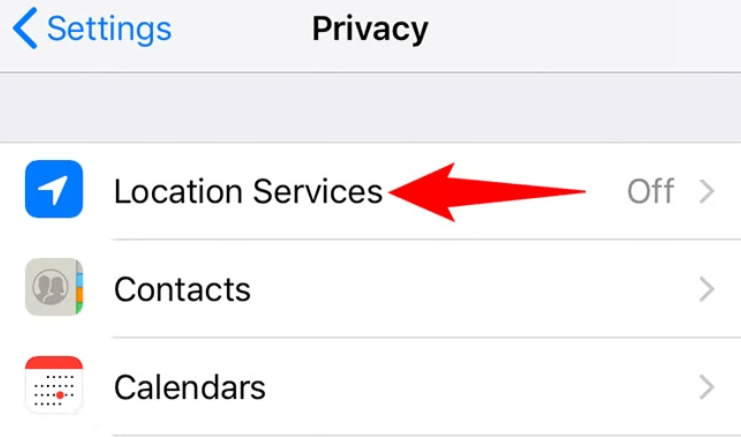
Poor GPS Signal Reception
Sometimes, the issue isn’t with your settings but with your environment. Buildings, underground locations, severe weather, or being in remote areas with weak satellite connectivity can all prevent your device from establishing a stable GPS connection, leading to the failed to detect location error.
Misconfigured Spoofing Applications
If you’re using GPS spoofing tools to change your virtual location, improper configuration is a common culprit. When these applications don’t properly override your device’s native location services or create inconsistent location data, Pokemon GO detects these discrepancies and responds with Error 12.
Unreliable GPS Spoofing Software
Not all location-spoofing tools are created equal. Many free or cracked applications lack the sophisticated technology needed to properly mimic realistic GPS data, making it easy for Pokemon GO to detect that something isn’t right. This often results in that frustrating failed to detect location 12 message.
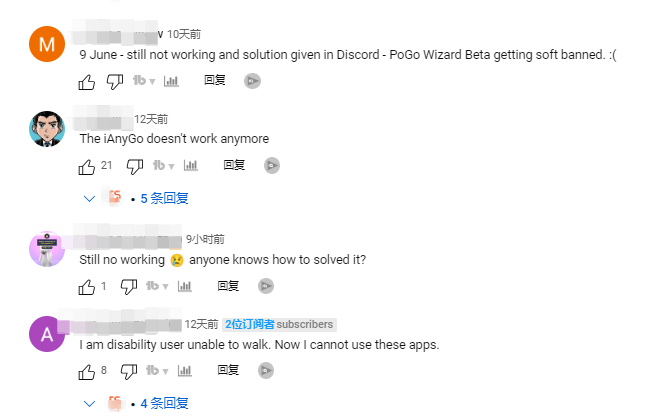
Conflicts With VPN Services
While VPNs can help mask your IP address during location spoofing, they can sometimes interfere with location services. If your VPN routes your connection through servers in a different country than your spoofed location, Pokemon GO may detect this mismatch and trigger the failed to detect location pokemon go error.
Device Compatibility Issues
Some devices, particularly iOS models without jailbreak, may not properly support location spoofing through certain methods. Without the right tools or system modifications, attempts to fake your location can result in Error 12 as the game detects unsupported location manipulation attempts.
IP Address and GPS Location Mismatch
Pokemon GO’s security systems are designed to detect when your GPS coordinates don’t match your IP address location. If you’re virtually in Tokyo but your internet connection suggests you’re in New York, the game recognizes this discrepancy and may display the failed to detect location 12 pokemon go error as a security measure.
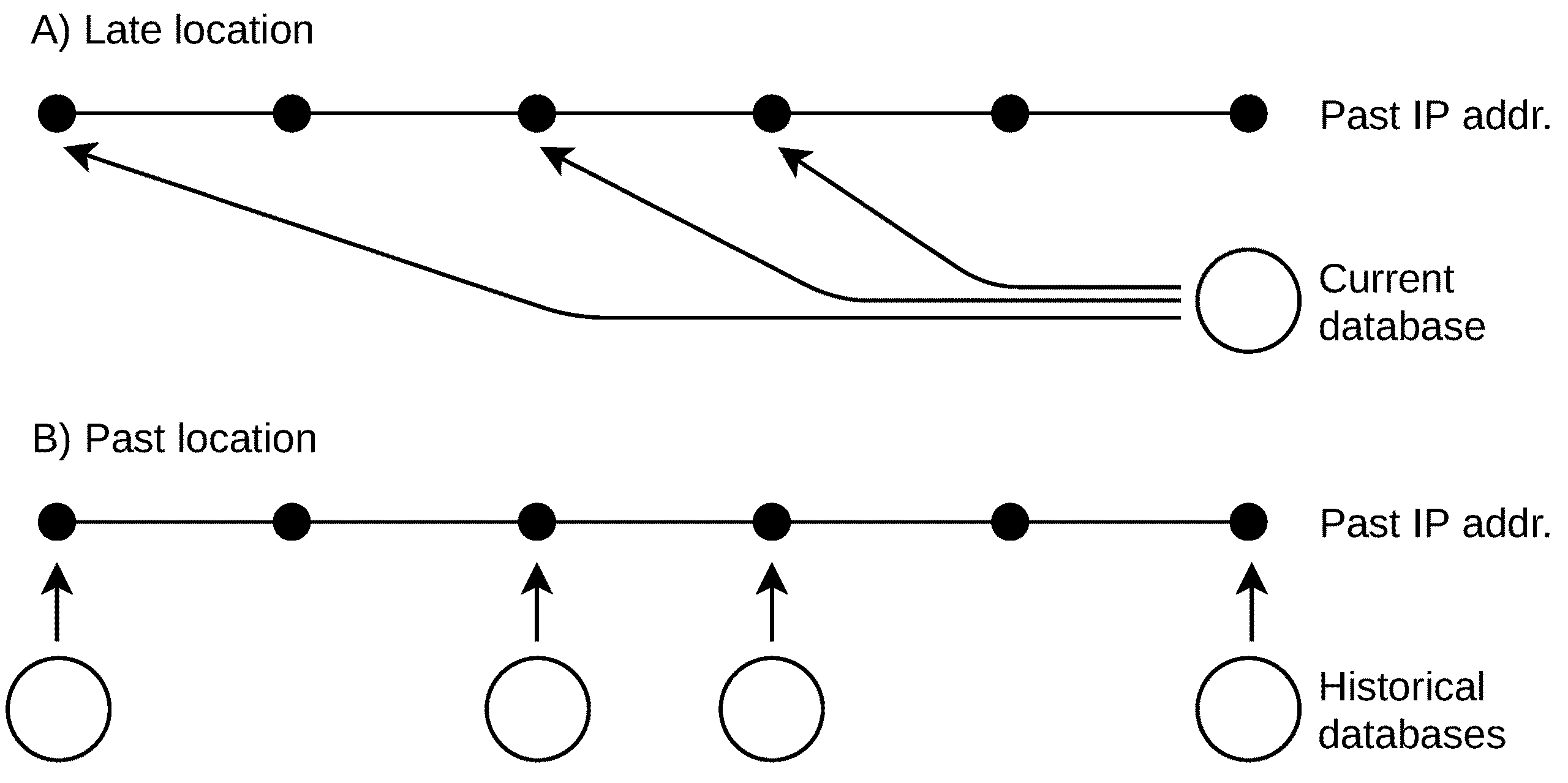
Comprehensive Solutions for Pokemon GO Failed to Detect Location 12
Now that we understand what causes the failed to detect location error, let’s explore the various methods to resolve it. We’ll start with the most effective solution and work through additional troubleshooting steps.
Solution 1: Use a Professional Location Spoofing Tool
If you’re consistently encountering the failed to detect location 12 error while attempting to spoof your location, the most reliable solution is to use a professional-grade tool designed specifically to avoid detection. iMyFone AnyTo provides a sophisticated solution that addresses the root causes of Error 12.
The application has recently integrated with “PoGo Assistant” to specifically resolve the failed to detect location 12 problem that many players encounter. This partnership ensures that Pokemon GO runs smoothly while using the location spoofing features, providing a seamless gaming experience without interruptions.
iMyFone AnyTo.Provide App version that doesn’t require a computer.Provide App version that doesn’t require a computer.1-click change GPS location on iPhone/Android without jailbreak/root.Simulate GPS movement safely. Customize routes and speeds.Precise GPS Joystick Control makes it more realistic.Work with location-based apps such as PoGo, MHN, Life360, etc. without downloading cracked version. Compatible with the latest Android 16 and iOS 26/18.AnyTo only modifies location with user authorization.

Check More Details | Download Now! | Check All Deals
Using AnyTo is straightforward, even for those new to location spoofing. The process involves just a few simple steps:
Step 1: Download and install the AnyTo application on your computer. The software is compatible with both Windows and macOS systems.
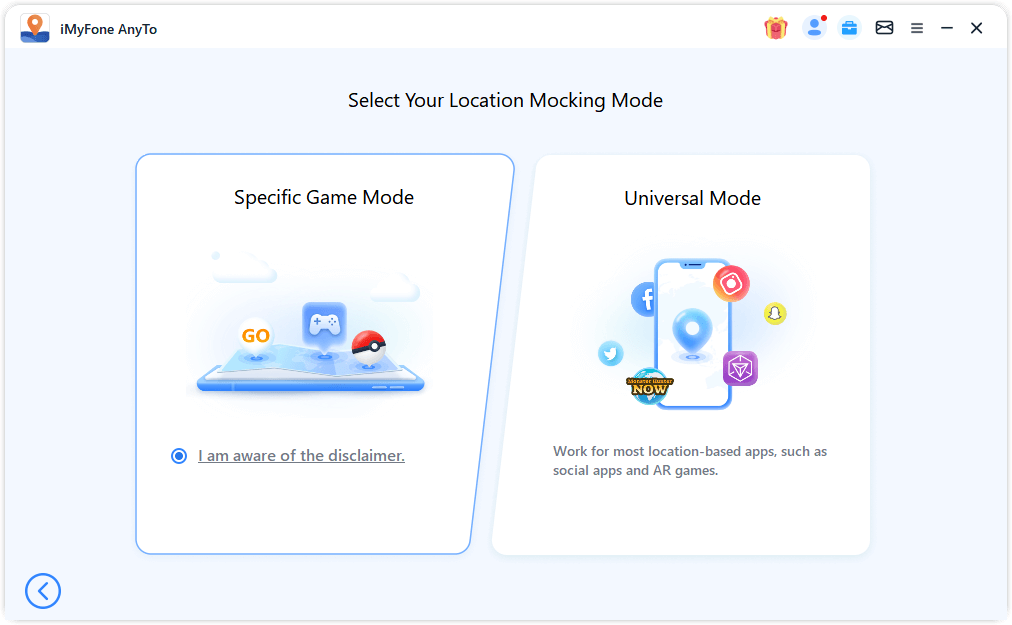
Step 2: Connect your iOS or Android device to your computer and launch AnyTo. The interface will display a map where you can select any location worldwide. Once you’ve chosen your desired destination, click the “Move” button to change your virtual location.
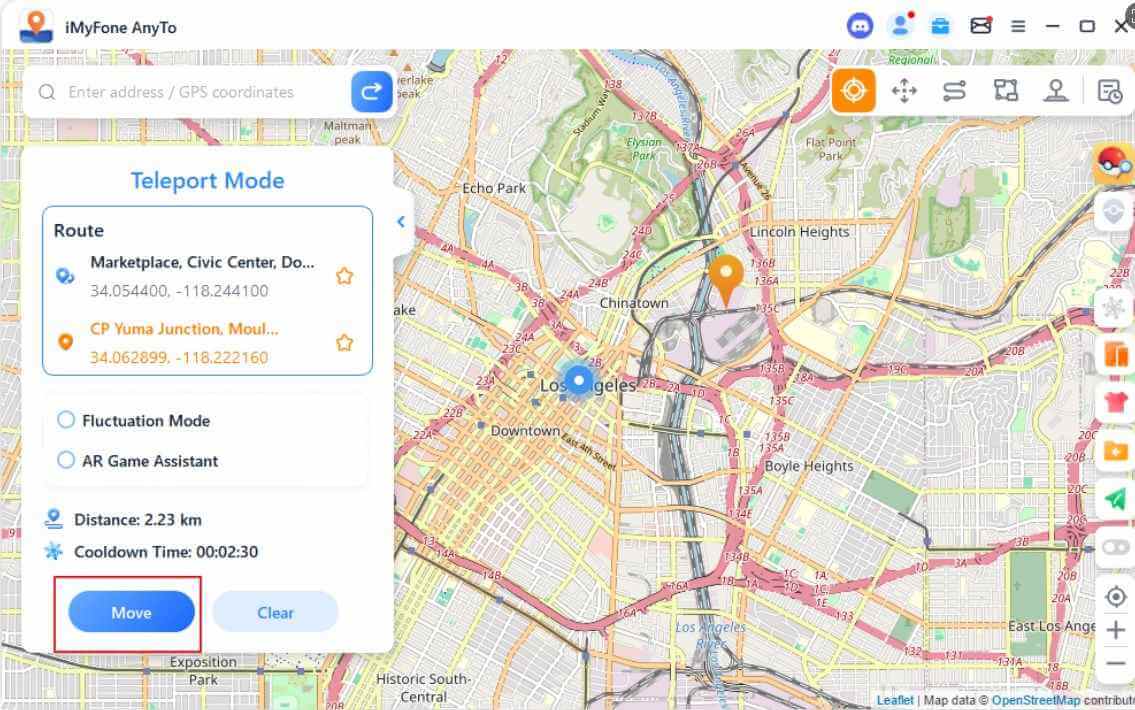
Step 3: When you click “Move,” the application will guide you through installing a customized version of Pokemon GO via PoGo Assistant. This specialized version works seamlessly with AnyTo to prevent the failed to detect location pokemon go error.
Step 4: Log into this customized Pokemon GO application on your device, and you’ll find yourself at your new virtual location, free from Error 12 messages and ready to explore new regions.
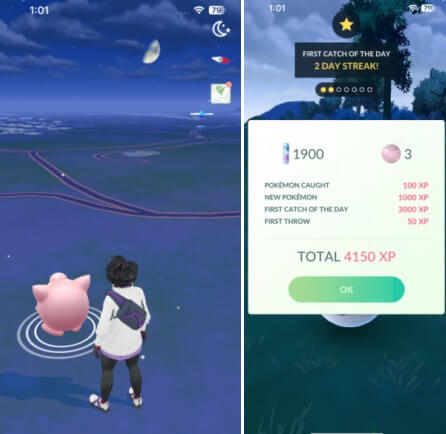
Solution 2: Enable Mock Locations on Android Devices
For Android users, enabling mock locations in the developer options can sometimes resolve the failed to detect location 12 issue. This method allows your device to accept location data from spoofing applications rather than relying solely on GPS satellites.
To access these settings, navigate to your device’s Settings menu, then go to “About Phone.” Find the “Software Information” section and tap on “Build Number” seven times consecutively. This will unlock the developer options on your device. Return to the main settings menu, where you’ll now find “Developer Options.” Open this menu and locate “Select Mock Location App,” where you can choose your preferred spoofing application.
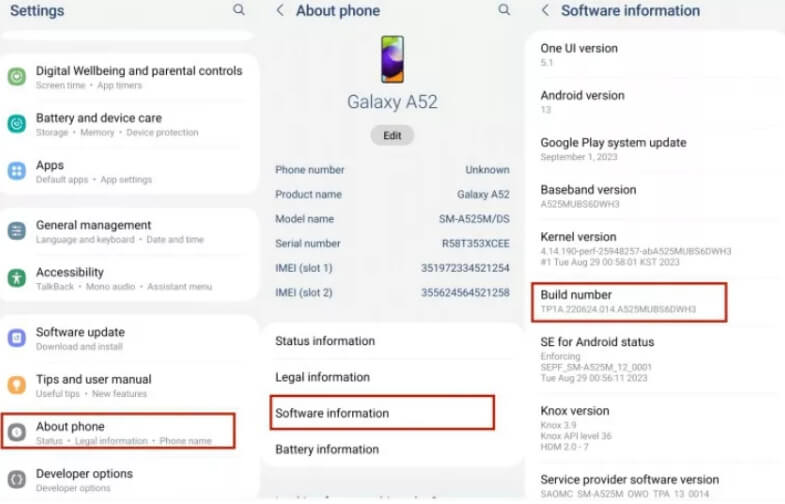
After configuring these settings, restart Pokemon GO to see if the failed to detect location error has been resolved. This method works best with reputable spoofing applications and may not eliminate Error 12 entirely if you’re using less sophisticated tools.
Solution 3: Simple Account Refresh
Sometimes, the simplest solutions are the most effective. If you’re encountering failed to detect location 12, try logging out of your Pokemon GO account and then logging back in. This can clear temporary glitches or corrupted session data that might be causing the error.
To do this, open Pokemon GO and tap the Poke Ball icon at the bottom of the screen to access the main menu. Select “Settings” from the options, then scroll down to find the “Sign Out” button. After logging out, completely close the application and restart it. Log back into your account using your credentials and check if the failed to detect location pokemon go error persists.

Solution 4: Clear Application Cache and Data
Over time, Pokemon GO accumulates cached data that can sometimes become corrupted, leading to various errors including failed to detect location 12. Clearing this data can often resolve the issue without affecting your game progress, as your account information is stored on Niantic’s servers.
On Android devices, navigate to Settings > Apps > Pokemon GO > Storage. Here you’ll find options to clear both the cache and data. Start by clearing the cache, as this won’t require you to log back into the game. If the failed to detect location error continues, proceed with clearing the data, which will reset the application to its initial state (though your account progress remains safe).

For iOS users, the process is slightly different. You’ll need to uninstall and reinstall the application to achieve a similar result. Don’t worry—as long as you remember your login credentials, your game progress will be intact when you reinstall and log back in.

Solution 5: Verify Location Services Settings
If you’re experiencing failed to detect location 12, one of the first things to check is your device’s location services settings. On iOS, go to Settings > Privacy & Security > Location Services and ensure the toggle is enabled. Then scroll down to Pokemon GO in the list of applications and verify that location access is set to “While Using the App” or “Always,” depending on your preference.
On Android devices, navigate to Settings > Location and make sure location services are enabled. Then go to App Permissions or App Settings to verify that Pokemon GO has permission to access your location. Sometimes, updates can reset these permissions, leading to the failed to detect location pokemon go error.
Solution 6: Reset Location and Privacy Settings
If you’ve been experimenting with various location-spoofing methods, your device’s location and privacy settings might have become conflicted or corrupted. Resetting these settings can often resolve the failed to detect location 12 error without affecting your other data or applications.
On iOS devices, go to Settings > General > Transfer or Reset iPhone > Reset. Select “Reset Location & Privacy” from the options. This will restore your location and privacy settings to their default state while preserving your personal data. You’ll need to reconfigure location permissions for your applications afterward.
For Android users, the process varies by manufacturer but typically involves going to Settings > System > Reset Options > Reset App Preferences. This won’t delete your data but will reset permission settings for all applications.
Solution 7: Temporarily Disable Find My iPhone
iOS users who are spoofing their location may occasionally encounter conflicts with Apple’s “Find My” service. This feature is designed to track your device’s actual location for security purposes, and it can sometimes interfere with location-spoofing applications, resulting in the failed to detect location error.
To test if this is causing your issue, temporarily disable Find My iPhone by going to Settings > [Your Name] > Find My > Find My iPhone and toggling it off. Remember to re-enable this important security feature once you’ve finished your Pokemon GO session.
Solution 8: Device Restart and GPS Refresh
Never underestimate the power of turning your device off and on again. A simple restart can resolve many temporary software glitches that might be causing the failed to detect location 12 error. This process clears temporary files, resets various services, and can reestablish a clean connection to GPS satellites.
To perform a proper restart, power your device down completely, wait at least 30 seconds, then turn it back on. Once your device has rebooted, enable location services before launching Pokemon GO. This simple process has resolved the failed to detect location pokemon go issue for many players.
Additional Strategies to Prevent Error 12 While Spoofing
Beyond the direct fixes for failed to detect location 12, there are several practices that can help you avoid encountering this error in the first place. Implementing these strategies will make your spoofing experience smoother and more reliable.
Choose Your Spoofing Tools Wisely
The market is flooded with location-spoofing applications, but not all are created equal. Free or cracked versions often lack the sophisticated technology needed to properly mimic GPS signals, making them more likely to trigger Error 12. Investing in a reputable tool like iMyFone AnyTo significantly reduces your chances of encountering failed to detect location errors.
Respect Cooldown Periods
When teleporting significant distances in Pokemon GO, it’s crucial to observe appropriate cooldown periods. Suddenly jumping from one continent to another multiple times in a short period is a red flag for Niantic’s detection systems. Following realistic travel times between locations helps avoid not just Error 12 but also more severe penalties like soft bans.
Simulate Realistic Movement Patterns
Advanced spoofing tools allow you to simulate walking routes between locations rather than instantly teleporting. This gradual movement appears more natural to Pokemon GO’s systems and is less likely to trigger the failed to detect location 12 error. Taking the time to “walk” between nearby PokéStops or gyms rather than jumping directly to them can also help maintain the illusion of legitimate gameplay.
Use Airplane Mode Strategically
Some experienced spoofers recommend briefly enabling airplane mode before initiating a location change, then disabling it once the new location is set. This technique can help prevent conflicting location data during the transition period, reducing the likelihood of encountering failed to detect location errors.
iMyFone AnyTo.Provide App version that doesn’t require a computer.Provide App version that doesn’t require a computer.1-click change GPS location on iPhone/Android without jailbreak/root.Simulate GPS movement safely. Customize routes and speeds.Precise GPS Joystick Control makes it more realistic.Work with location-based apps such as PoGo, MHN, Life360, etc. without downloading cracked version. Compatible with the latest Android 16 and iOS 26/18.AnyTo only modifies location with user authorization.

Check More Details | Download Now! | Check All Deals
Frequently Asked Questions About Failed to Detect Location 12
Is Error 12 a permanent ban in Pokemon GO?
No, Error 12 is not a permanent ban. It’s a temporary error that indicates Pokemon GO is having difficulty verifying your location. While frustrating, this error can typically be resolved through the methods outlined above. However, repeatedly triggering Error 12 through careless spoofing could potentially lead to more severe penalties, so it’s important to address the underlying cause.
Does receiving Error 12 mean my account is flagged?
Not necessarily. Error 12 is primarily a technical issue rather than an explicit anti-cheat measure. While it can be triggered when Pokemon GO detects suspicious location activity, receiving this error once or twice doesn’t automatically mean your account is flagged for banning. However, consistent occurrences might draw attention, so it’s best to resolve the failed to detect location 12 issue promptly.
Can using a VPN fix Error 12?
A VPN alone typically won’t resolve Error 12 and might even contribute to the problem if it creates a mismatch between your GPS location and IP address. However, when used strategically alongside a reliable spoofing tool, a VPN can provide an additional layer of protection against detection. The key is ensuring your VPN server location aligns with your spoofed GPS coordinates.
Why does Error 12 seem more common on iOS devices?
iOS devices have more restrictive location services compared to Android, making proper spoofing more challenging without specialized tools. Apple’s stringent security measures and seamless integration between hardware and software make it harder for third-party applications to convincingly mimic GPS data, leading to more frequent instances of failed to detect location errors on iOS.
How can I distinguish between Error 12 and a soft ban?
Error 12 specifically prevents Pokemon GO from detecting your location, while a soft ban typically manifests as Pokemon fleeing after one throw, inability to collect items from PokéStops, or similar restrictions despite having location access. If you’re experiencing these issues alongside the failed to detect location message, you might be dealing with both problems simultaneously.
Final Thoughts on Resolving Pokemon GO Location Errors
Encountering the failed to detect location 12 error can be frustrating, especially when you’re eager to explore new regions or catch rare Pokemon. Fortunately, as we’ve detailed, numerous solutions exist to address this common issue. From simple troubleshooting steps like resetting your device to more advanced approaches using professional spoofing tools, there’s likely a fix that will work for your specific situation.
The key to avoiding failed to detect location errors in the future is using reliable methods and tools for location spoofing. While free alternatives might seem appealing, they often lack the sophisticated technology needed to properly mimic GPS signals without detection. Investing in a reputable solution like iMyFone AnyTo not only resolves your current Error 12 issues but also provides a more seamless and secure spoofing experience moving forward.
Remember that while location spoofing can enhance your Pokemon GO experience by allowing you to access region-exclusive content, it’s important to use these tools responsibly. Adhering to realistic travel times, avoiding detection patterns, and using trusted software will help ensure you can continue enjoying the game without interruptions from errors like failed to detect location 12.
Whether you’re trying to catch that elusive regional exclusive or simply want to continue playing when you can’t go outside, resolving the failed to detect location pokemon
 TOOL HUNTER
TOOL HUNTER


