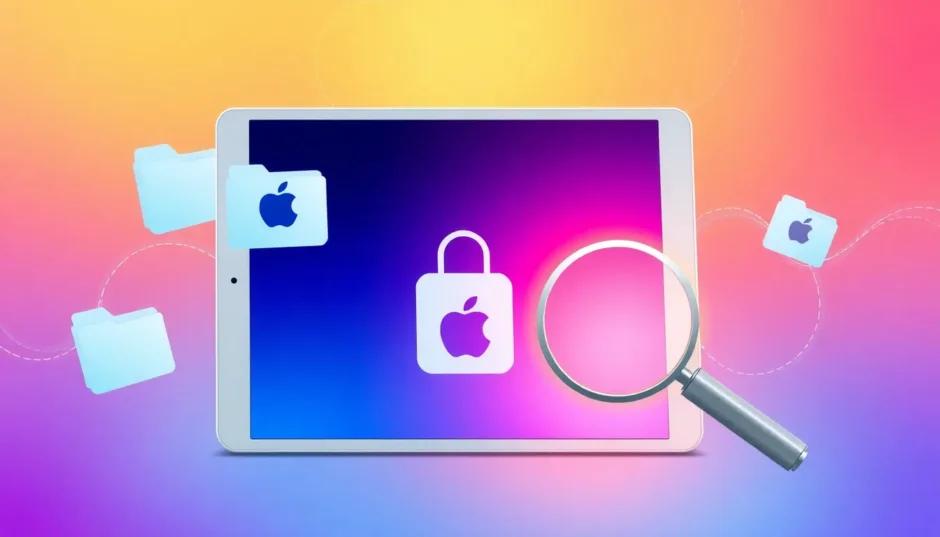Have you ever picked up your iPad, ready to download a new app or game, only to discover that the App Store icon has completely vanished from your home screen? It’s a surprisingly common problem that many iPad users encounter, leaving them wondering where the App Store went and how they can get it back.
When you’re dealing with an app store missing on iPad situation, it can feel pretty frustrating. After all, without access to the App Store, you can’t install new applications, update existing ones, or explore what’s new in the world of iPad apps. The good news is that this issue is usually fixable with some straightforward troubleshooting steps.
Understanding Why Your iPad App Store Goes Missing
Before we dive into the solutions, it helps to understand why this happens in the first place. There are several reasons why you might be experiencing the app store missing from iPad problem. Sometimes it’s as simple as the icon being accidentally moved to a different screen or folder. Other times, it could be due to restrictions that have been enabled, either intentionally or by mistake.
Software glitches can also cause the App Store to disappear, which is why resetting settings or updating iOS often resolves the issue. In rarer cases, more significant system problems might be at play, requiring professional repair tools to fix without losing your data.
The important thing to remember is that you’re not alone in dealing with this app store on iPad missing situation, and there are multiple ways to approach the problem.
Simple Solutions to Find Your Missing App Store
Check Your iPad’s Folders and Screens
The most common reason for the iPad app store gone phenomenon is actually quite simple – the icon has been moved to a different location. With all the swiping and organizing we do on our iPads, it’s easy to accidentally drag the App Store icon into a folder or to a different home screen page.
Start by thoroughly checking every folder on your home screen. Open each one and look for the familiar blue App Store icon. Don’t just glance at them – actually open each folder completely, as sometimes icons can be hidden if the folder has multiple pages.
If you have multiple home screen pages, swipe through all of them carefully. Sometimes the App Store icon gets moved to a page you rarely use. Also, try using Spotlight Search by swiping down on your home screen and typing “App Store” – if it appears in the search results, you’ll know the App Store is still on your iPad, just misplaced.
Review Your Screen Time and Restrictions Settings
If you’ve confirmed the App Store isn’t just hiding in a folder, the next place to check is your restrictions settings. This is particularly important if you share your iPad with family members or have enabled parental controls at some point.
For iPads running iOS 12 or later, you’ll want to navigate to Settings > Screen Time > Content & Privacy Restrictions. Make sure this toggle is turned on, then tap “Allowed Apps” and verify that the App Store switch is enabled. If it’s turned off, that explains why your app store missing ipad situation is happening.
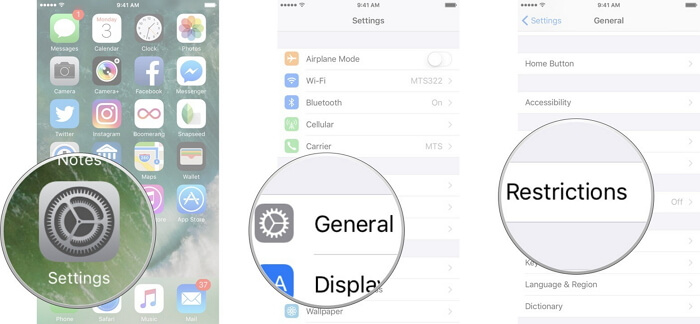
For older iPads running iOS 11 or earlier, the path is slightly different. Go to Settings > General > Restrictions (you may need to enter your restrictions passcode). Then find iTunes Store and make sure it’s set to “On.”
Sometimes restrictions get enabled accidentally, or you might have set them up for a specific purpose and forgotten about them. Either way, this quick check can often resolve the app store missing from iPad problem immediately.
Reset Your iPad’s Home Screen Layout
If you’re still dealing with an app store missing on iPad situation after checking folders and restrictions, resetting your home screen layout might do the trick. This doesn’t delete any of your data or apps – it simply returns your home screen to its default arrangement, with all Apple’s default apps on the first page.
To reset your home screen layout, go to Settings > General > Reset. Then tap “Reset Home Screen Layout.” Your iPad will confirm this action, and when you return to your home screen, you should see the App Store icon back in its usual spot on the first page.
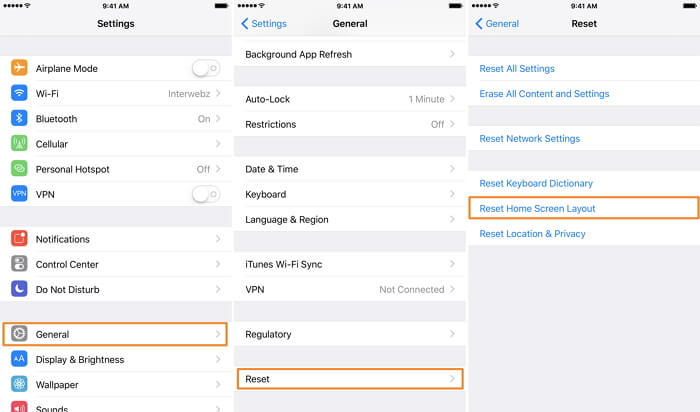
This is a great solution when you’ve tried finding the App Store manually without success. It’s non-destructive and doesn’t affect your personal data, app data, or settings beyond the home screen arrangement.
Advanced Solutions for Persistent App Store Issues
Reset All Settings on Your iPad
When simpler solutions don’t work, resetting all settings can resolve the iPad app store gone problem by clearing out any configuration issues that might be causing the disappearance. This approach resets all your preferences – like Wi-Fi passwords, wallpaper, and display settings – back to factory defaults, but it doesn’t erase your personal data, photos, or apps.
To reset all settings, navigate to Settings > General > Reset, then choose “Reset All Settings.” Your iPad will ask for confirmation, and then it will restart. When it comes back on, you’ll need to reconfigure some of your preferences, but your App Store should be back.
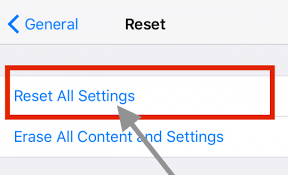
This method is particularly effective when the app store on iPad missing situation is caused by software glitches or corrupted preference files. It’s more comprehensive than just resetting the home screen layout but still preserves all your important data.
Update Your iPad’s iOS Version
Sometimes, the reason behind the app store missing ipad problem is an outdated version of iOS. Apple regularly releases updates that include bug fixes for issues just like this one. If your iPad’s software hasn’t been updated in a while, installing the latest version might resolve the App Store disappearance.
To check for updates, go to Settings > General > Software Update. Your iPad will check for available updates. If one is available, tap “Download and Install.” Make sure your iPad is connected to Wi-Fi and has sufficient battery life (or is plugged in) before starting the update process.
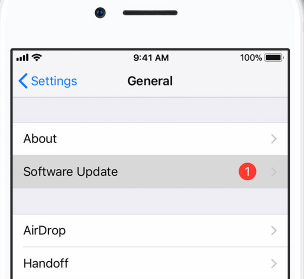
Updating iOS can fix various system issues beyond just the missing App Store, so it’s good practice to keep your device updated anyway. If an update is available, it’s worth trying this before moving on to more advanced solutions.
Professional Solution for Stubborn App Store Problems
Using iMyFone Fixppo to Restore Your Missing App Store
When you’ve tried all the standard troubleshooting steps and you’re still facing the app store missing from iPad issue, it might be time to bring in professional help. iMyFone Fixppo is a specialized iOS repair tool designed to fix exactly these kinds of system issues without causing data loss.
What makes Fixppo particularly useful for the app store missing on iPad problem is its ability to address deeper system glitches that the standard iPad settings can’t fix. It’s like having a professional technician at your fingertips, capable of resolving over 150 different iOS issues with just a few clicks.
iMyFone Fixppo.Downgrade iOS 26 to 18 or upgrade to iOS 26, no jailbreak.Repair 150+ iOS/iPadOS/tvOS system issues like stuck on Apple logo, boot loop, black screen without losing data.Free enter/exit Recovery Mode on iPhone and iPad with one-click.Factory reset iPhone/iPad/Apple TV without passcode/iTunes/Finder.Back up and restore iPhone data without iTunes/iCloud.Fix various iOS bugs at home for you to smoothly use your device.Support all iOS versions and devices including iOS 26/18 and iPhone 17.Fixppo only performs system repair with the user’s permission.

Check More Details | Download Now! | Check All Deals
How to Use Fixppo to Fix Missing App Store
Using Fixppo to resolve your iPad app store gone situation is straightforward, even if you’re not particularly tech-savvy. The process involves three main steps that guide you through the repair process safely and effectively.
First, download and launch Fixppo on your computer, then select “Standard Mode” to begin. Connect your iPad to the computer using a USB cable and click “Next.” The software will automatically detect your device. If it doesn’t recognize your iPad immediately, you may need to put your device into DFU or Recovery Mode, but Fixppo provides clear instructions for this.
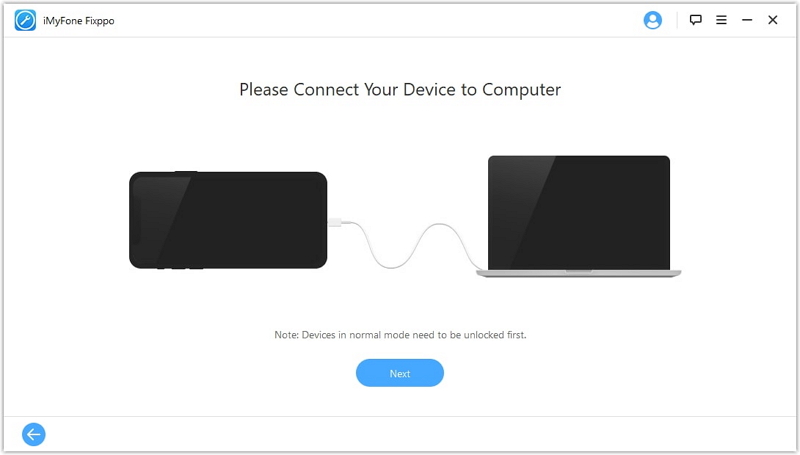
Once your iPad is detected, Fixppo will identify your device model and recommend the appropriate firmware. You just need to select the firmware version you want to use and click “Download.” The software handles all the technical aspects automatically.
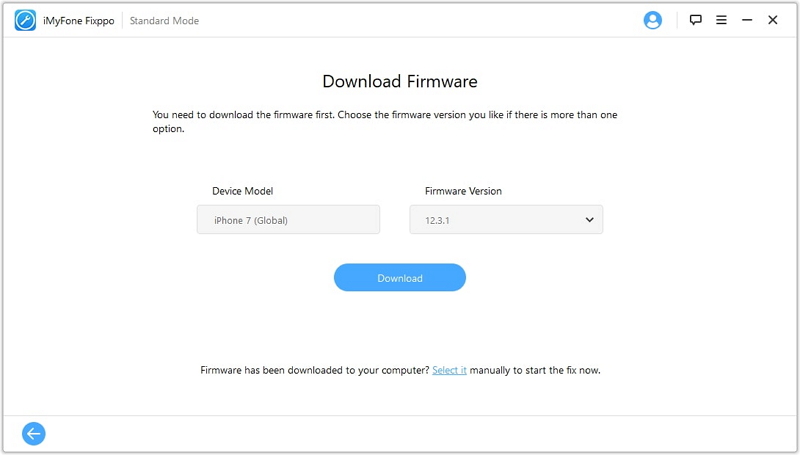
After the firmware download is complete, Fixppo will verify it to ensure everything is correct. Then simply click “Start” to begin the repair process. Keep your iPad connected to the computer until the process is fully complete. When it’s done, your iPad will restart, and you should find the App Store back where it belongs.
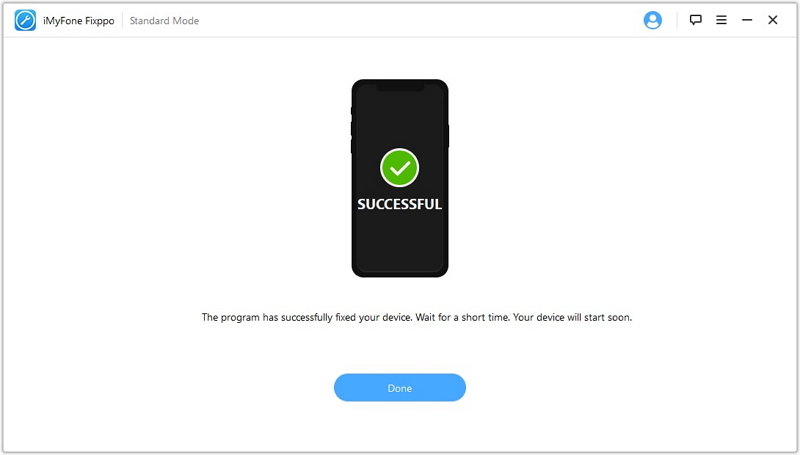
Why Choose Fixppo for iPad Issues
There are several reasons why Fixppo stands out as a solution for the app store on iPad missing problem and other iOS issues. Its user-friendly interface makes advanced system repairs accessible to everyone, not just tech experts. The Standard Mode, which is what you’d use for most App Store disappearance issues, guarantees no data loss during the repair process.
The tool has gained recognition from reputable technology publications and websites, which speaks to its reliability and effectiveness. When you’re dealing with a persistent app store missing ipad situation that hasn’t responded to other fixes, having a tool that’s trusted by experts can provide peace of mind.
iMyFone Fixppo.Downgrade iOS 26 to 18 or upgrade to iOS 26, no jailbreak.Repair 150+ iOS/iPadOS/tvOS system issues like stuck on Apple logo, boot loop, black screen without losing data.Free enter/exit Recovery Mode on iPhone and iPad with one-click.Factory reset iPhone/iPad/Apple TV without passcode/iTunes/Finder.Back up and restore iPhone data without iTunes/iCloud.Fix various iOS bugs at home for you to smoothly use your device.Support all iOS versions and devices including iOS 26/18 and iPhone 17.Fixppo only performs system repair with the user’s permission.

Check More Details | Download Now! | Check All Deals
Preventing Future App Store Disappearances
Once you’ve successfully resolved your app store missing from iPad issue, you’ll probably want to prevent it from happening again. While there’s no guaranteed way to stop all potential software glitches, there are some practices that can reduce the likelihood of encountering this problem.
Regularly updating your iPad’s iOS software is one of the best preventive measures. Apple’s updates often include fixes for known issues, so staying current can help avoid problems before they start. Also, be mindful when organizing your home screen – try to avoid dragging icons randomly, as this can sometimes lead to apps being misplaced in unexpected folders.
If you use Screen Time or restrictions, make sure you remember what you’ve configured. Sometimes the app store missing on iPad situation occurs when someone else uses your device and changes settings without your knowledge. Keeping track of your restriction passcode and settings can prevent accidental disabling of the App Store.
When to Seek Additional Help
In most cases, one of the solutions covered in this guide will resolve your iPad app store gone problem. However, if you’ve tried everything and the App Store is still missing, there might be a more significant hardware or account-related issue at play.
If you’re still experiencing issues after trying all these solutions, it might be worth contacting Apple Support directly. They can check if there are any account-specific issues that might be causing the App Store to disappear. In very rare cases, hardware problems could be responsible, though this is uncommon for an issue like a missing App Store icon.
Remember that dealing with a missing App Store can be frustrating, but it’s almost always fixable. Whether you solve it with a simple folder check or need to use a professional tool like Fixppo, you should be able to get your App Store back and return to downloading your favorite apps and games.
iMyFone Fixppo.Downgrade iOS 26 to 18 or upgrade to iOS 26, no jailbreak.Repair 150+ iOS/iPadOS/tvOS system issues like stuck on Apple logo, boot loop, black screen without losing data.Free enter/exit Recovery Mode on iPhone and iPad with one-click.Factory reset iPhone/iPad/Apple TV without passcode/iTunes/Finder.Back up and restore iPhone data without iTunes/iCloud.Fix various iOS bugs at home for you to smoothly use your device.Support all iOS versions and devices including iOS 26/18 and iPhone 17.Fixppo only performs system repair with the user’s permission.

Check More Details | Download Now! | Check All Deals
*Some images sourced from iMyFone
 TOOL HUNTER
TOOL HUNTER