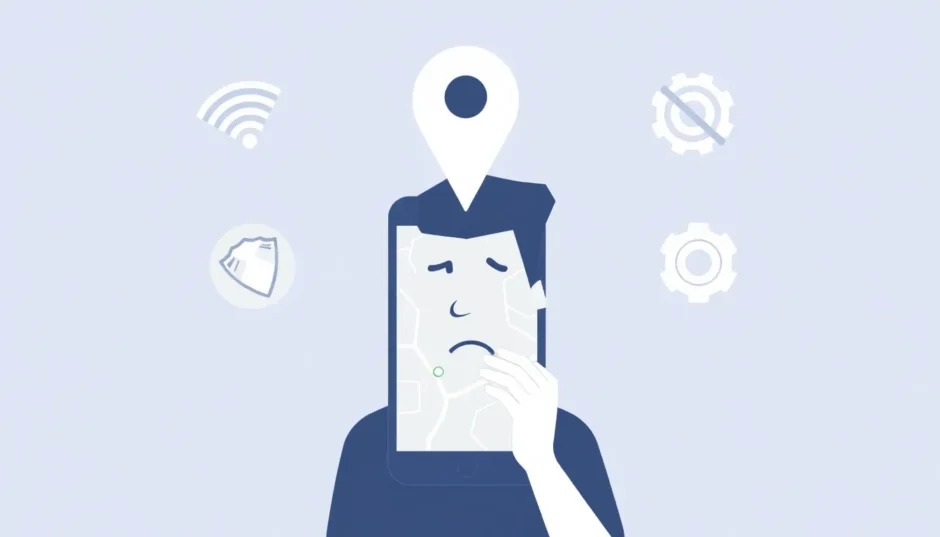If you’re experiencing issues with Life360 not working on iPhone, you’re not alone. Many users encounter situations where this popular family tracking app stops functioning properly, leaving them wondering why Life360 isn’t working and how to resolve the problem quickly.
Life360 serves as a crucial connection tool for families and friends, allowing real-time location sharing and safety monitoring. When Life360 stops working correctly, it can cause genuine concern among family members who rely on the app for peace of mind. Understanding why Life360 isn’t working and knowing how to fix these issues is essential for maintaining this important digital safety net.
Table of Contents
- Why is Life360 Not Working on iPhone?
- How to Fix Life360 Not Working on iPhone
- What to Do When Life360 Won’t Open
- Advanced Solutions for Persistent Life360 Issues
- How to Maintain Life360 Functionality
- Alternative Solution: Location Spoofing with iMyFone AnyTo
- Frequently Asked Questions About Life360 Not Working
- Maintaining Life360 Reliability
Why is Life360 Not Working on iPhone?
When you notice Life360 not working on your iPhone, several factors could be causing the disruption. Identifying the root cause is the first step toward resolving the issue effectively.
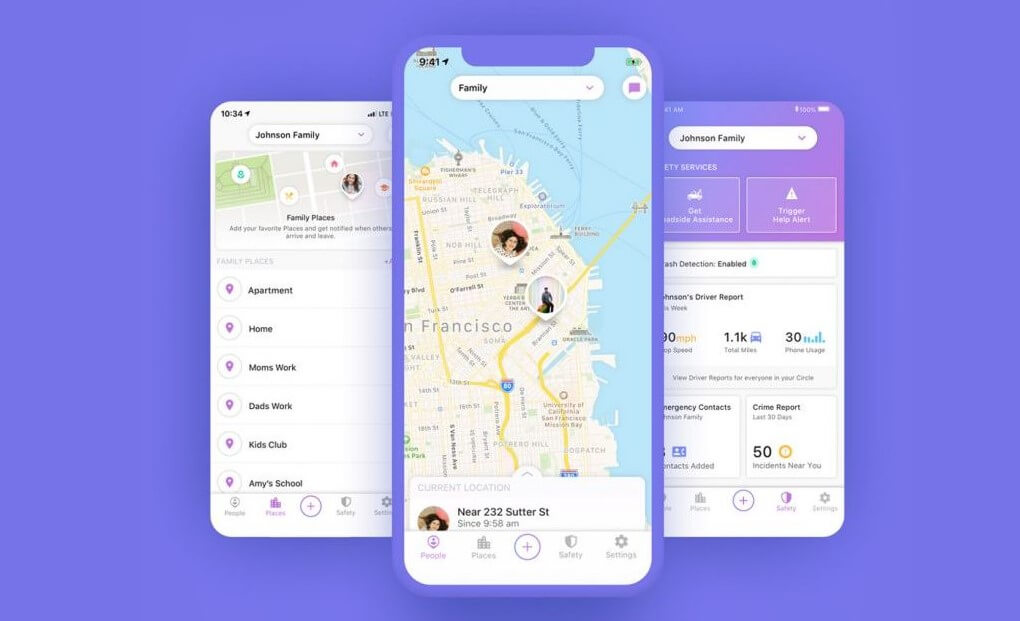
Location Services Disabled
The most common reason for Life360 not working on iPhone involves location services. If location permissions aren’t properly configured, the app can’t access your GPS data, leading to location sharing failures. Many users discover their Life360 not working issue stems simply from location services being turned off for the app.
Network Connectivity Problems
Life360 requires a stable internet connection to function correctly. Whether you’re using cellular data or Wi-Fi, any interruption can cause Life360 not working issues. This includes situations where you might have accidentally enabled airplane mode, which disables all wireless communications.
Weak GPS Signal
If you’re in an area with poor GPS reception, such as inside buildings with thick walls, underground locations, or remote areas, you might experience Life360 not working properly. The app relies on strong GPS signals to accurately determine and share your location.
Software Conflicts
Sometimes, other applications on your iPhone can interfere with Life360’s operation. VPN services, in particular, are known to cause Life360 not working situations because they can mask your actual location. Similarly, other location-based apps might conflict with Life360’s functionality.
Outdated Application Version
Using an outdated version of Life360 can lead to performance issues and bugs that cause the app to malfunction. The developers regularly release updates to address known problems and improve stability.
System-Level Restrictions
iPhone settings like low power mode or background app refresh restrictions can prevent Life360 from working correctly in the background, leading to location updates not being shared consistently.
How to Fix Life360 Not Working on iPhone
When you’re dealing with Life360 not working on your iPhone, these troubleshooting methods can help restore normal functionality.
Verify Internet Connection
Start by checking your internet connection since Life360 requires data to transmit location information. Test both Wi-Fi and cellular data to ensure you have a stable connection. If you’re using Wi-Fi, try switching to cellular data or vice versa to see if that resolves the Life360 not working issue.
Update Life360 Application
Head to the App Store and check if there’s an available update for Life360. Developers frequently release patches for known issues, and installing the latest version often resolves why Life360 isn’t working on your device.
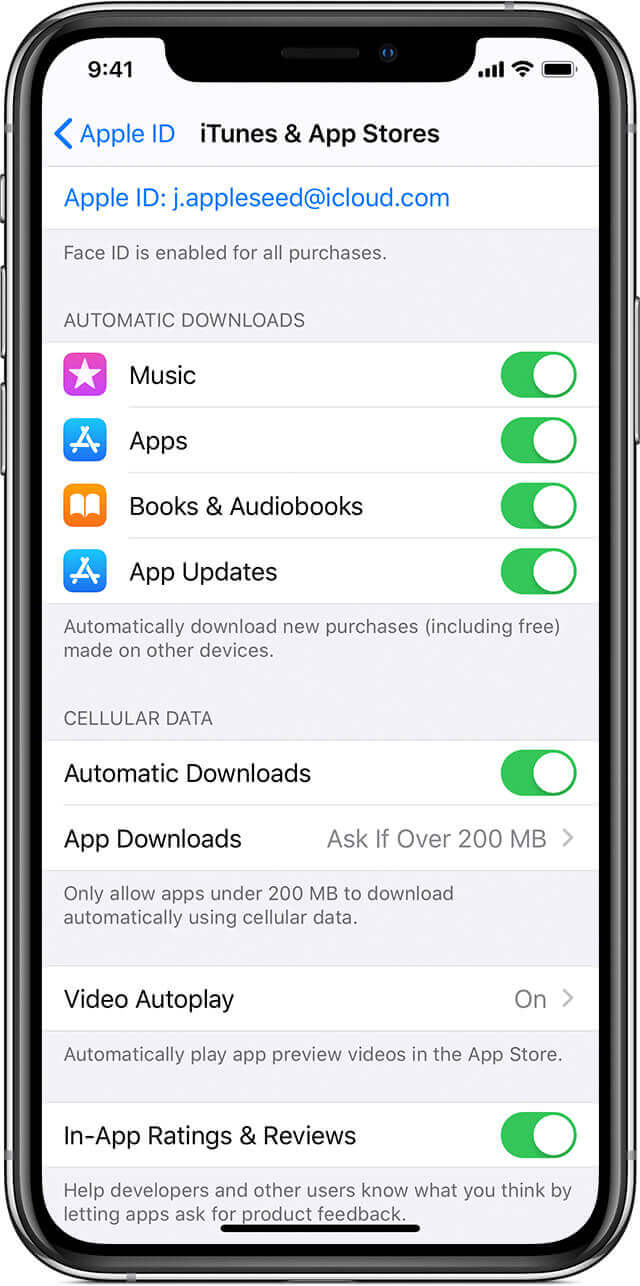
Configure Location Settings Properly
For Life360 to function correctly, it needs appropriate location permissions:
Navigate to Settings > Privacy & Security > Location Services. Ensure Location Services are enabled, then scroll down to find Life360 in the app list. Tap on it and select “Always” allow location access. Also, make sure “Precise Location” is toggled on for accurate positioning.
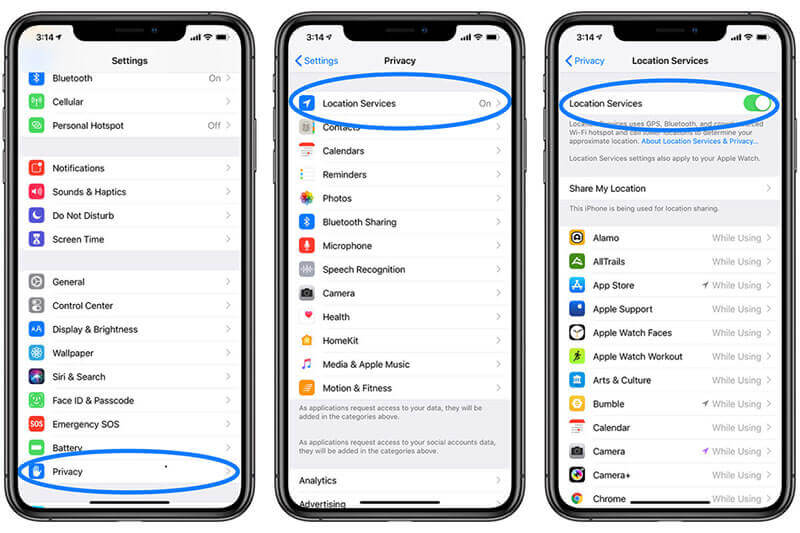
Disable Power Saving Mode
Low Power Mode on iPhone can restrict background activity, which might prevent Life360 from updating your location regularly. Go to Settings > Battery and turn off Low Power Mode to see if this resolves your Life360 not working problem.
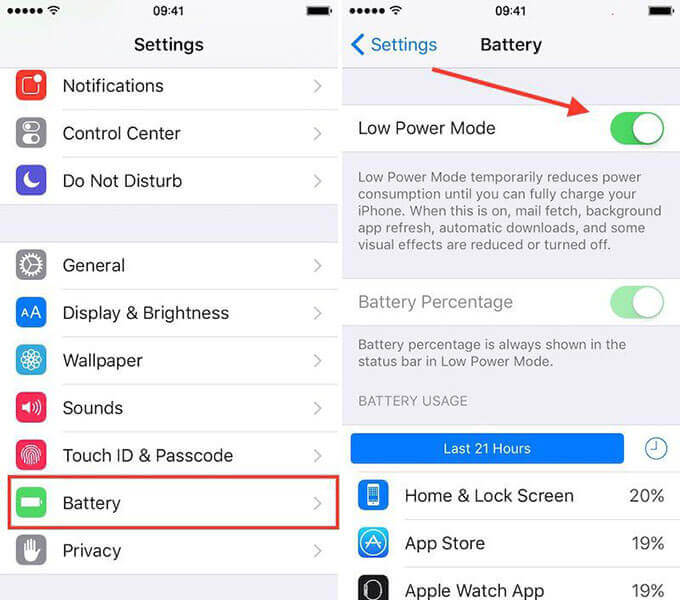
Restart Your iPhone and Life360 App
Sometimes, a simple restart can fix temporary software glitches causing Life360 not working issues. Close the Life360 app completely by swiping it away from your app switcher, then power off your iPhone and turn it back on. Launch Life360 again to check if it’s functioning properly.
Check for Conflicting Applications
If you’re using a VPN service or other location-spoofing applications, these might be interfering with Life360’s operation. Try disabling these services temporarily to see if your Life360 not working issue resolves.
Reinstall Life360
If none of the above solutions work, try uninstalling and reinstalling Life360. This can clear out corrupted data or settings that might be causing the app to malfunction. Remember that you’ll need to log back into your account after reinstalling.
What to Do When Life360 Won’t Open
In some cases, the problem isn’t just that Life360 isn’t working properly, but that Life360 won’t open at all. This can be particularly frustrating when you need to check family members’ locations or update your own status.
When Life360 won’t open, start by force-closing the application and restarting it. If that doesn’t work, check if your iPhone’s storage is nearly full, as insufficient storage can prevent apps from launching correctly. Updating your iOS to the latest version can also resolve compatibility issues that might cause Life360 won’t open errors.
If Life360 won’t open even after trying these steps, the nuclear option is to delete and reinstall the app. This typically resolves any corrupted installation files that might be preventing the app from launching.
Advanced Solutions for Persistent Life360 Issues
For those still wondering why isn’t Life360 working despite trying basic troubleshooting, these advanced solutions might help.
Check Background App Refresh
Ensure Background App Refresh is enabled for Life360 by going to Settings > General > Background App Refresh. Make sure it’s turned on globally and specifically enabled for Life360. This allows the app to update your location even when it’s not actively open on your screen.
Review Family Settings
If you’re part of a family sharing group, check if any restrictions have been applied to your account that might be causing Life360 not working issues. Sometimes, screen time limitations or content restrictions can interfere with app functionality.
Contact Life360 Support
If you’ve tried everything and are still experiencing Life360 not working problems, reaching out to Life360’s customer support might be necessary. They can check if there are server-side issues affecting your account or provide additional troubleshooting steps specific to your situation.
How to Maintain Life360 Functionality
Prevention is always better than cure. Here are some tips to minimize future instances of Life360 not working on your iPhone:
- Regularly update both Life360 and your iOS to the latest versions
- Avoid installing suspicious apps that might conflict with location services
- Periodically check that Life360’s location permissions haven’t been reset
- Ensure you have adequate storage space on your iPhone
- Maintain a stable internet connection whenever possible
Alternative Solution: Location Spoofing with iMyFone AnyTo
While fixing Life360 not working issues is important for maintaining family connections, there are legitimate reasons why you might want to control your location sharing more carefully. Privacy concerns, surprise plans, or simply wanting some personal space are all valid reasons for managing your location visibility.
iMyFone AnyTo.Provide App version that doesn’t require a computer.Provide App version that doesn’t require a computer.1-click change GPS location on iPhone/Android without jailbreak/root.Simulate GPS movement safely. Customize routes and speeds.Precise GPS Joystick Control makes it more realistic.Work with location-based apps such as PoGo, MHN, Life360, etc. without downloading cracked version. Compatible with the latest Android 16 and iOS 26/18.AnyTo only modifies location with user authorization.

Check More Details | Download Now! | Check All Deals
iMyFone AnyTo provides a sophisticated solution for those times when you need more control over your location sharing. This powerful tool allows you to set custom locations while maintaining the appearance of normal Life360 functionality.
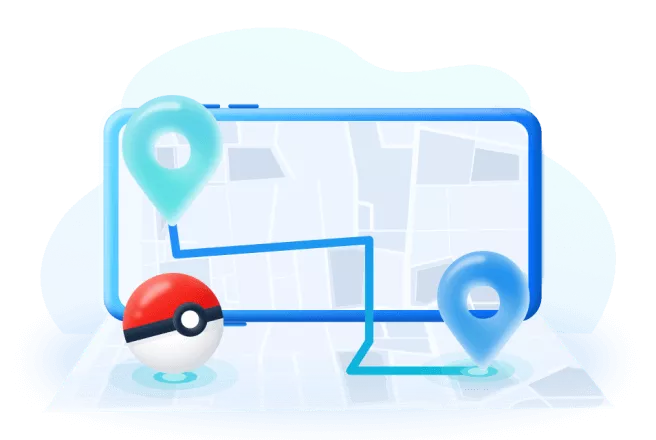
The process is straightforward:
Step 1: Download and install iMyFone AnyTo on your computer, then launch the application.
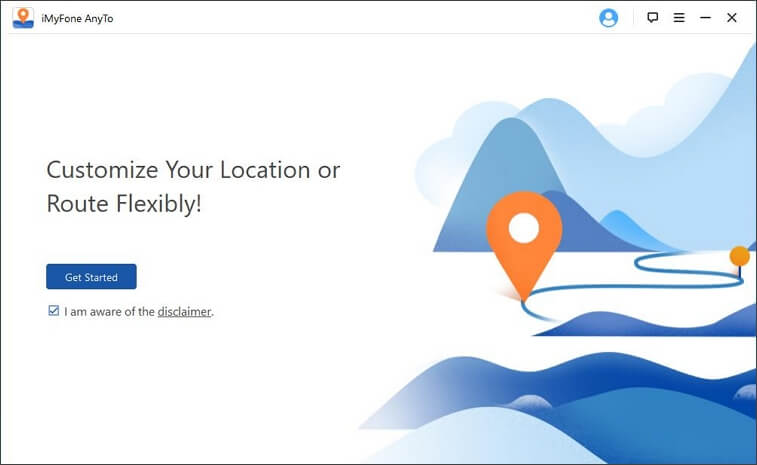
Step 2: Connect your iPhone to your computer using a USB cable and follow the on-screen instructions to establish a connection.
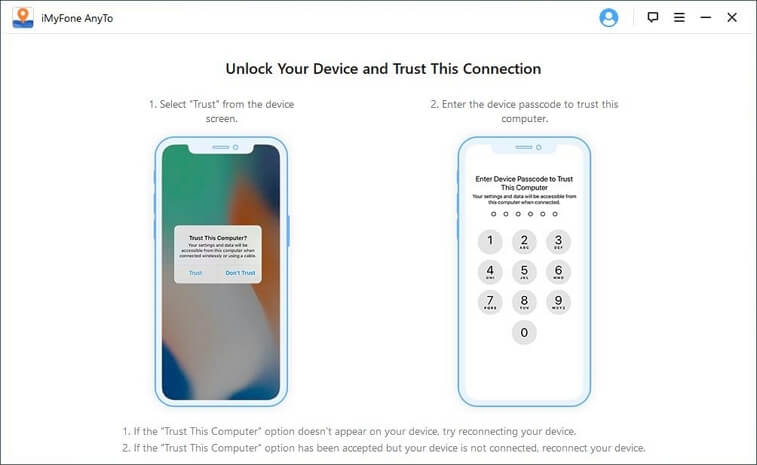
Step 3: Select the teleportation mode and choose your desired location either by clicking on the map or entering specific coordinates.
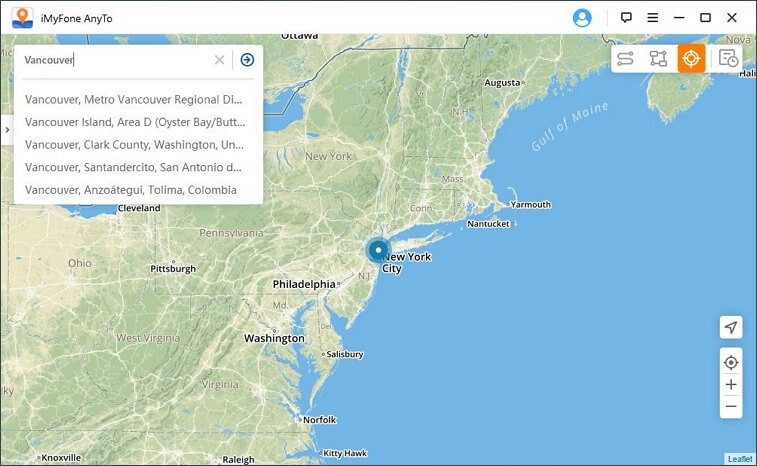
Step 4: Confirm the location change, and your device will immediately reflect the new position in Life360.
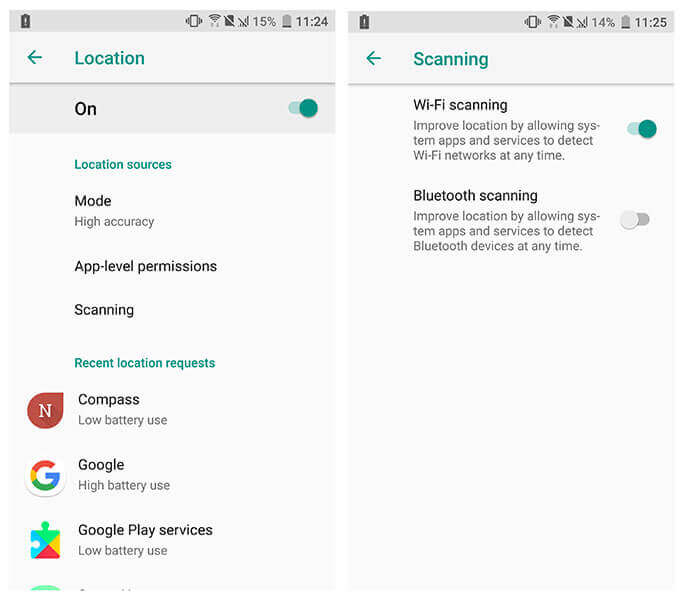
This method is particularly useful when you need to maintain privacy without completely disabling location sharing, which might raise concerns among family members.
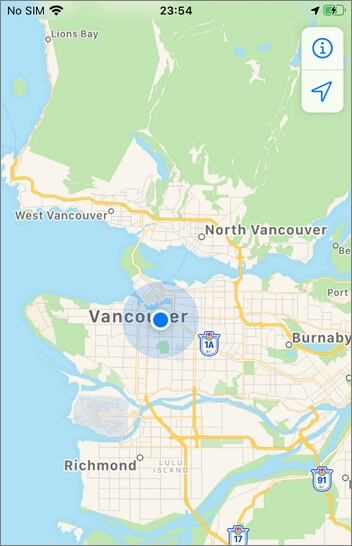
iMyFone AnyTo.Provide App version that doesn’t require a computer.Provide App version that doesn’t require a computer.1-click change GPS location on iPhone/Android without jailbreak/root.Simulate GPS movement safely. Customize routes and speeds.Precise GPS Joystick Control makes it more realistic.Work with location-based apps such as PoGo, MHN, Life360, etc. without downloading cracked version. Compatible with the latest Android 16 and iOS 26/18.AnyTo only modifies location with user authorization.

Check More Details | Download Now! | Check All Deals
Frequently Asked Questions About Life360 Not Working
Why does Life360 sometimes show incorrect locations?
Life360 can display wrong locations due to GPS inaccuracies, poor signal strength, or outdated location data. This is a common aspect of why Life360 isn’t working as expected. The app relies on your phone’s GPS capabilities, which can sometimes be imprecise, especially in urban areas with tall buildings or indoors where GPS signals are weak.
Can Life360 work without cellular data?
Life360 primarily uses cellular data or Wi-Fi to transmit location information. While it might occasionally use other location sources, consistent operation requires an active internet connection. This is a key factor in many Life360 not working situations – simply not having data connectivity.
How often should Life360 update locations?
Under normal conditions, Life360 updates locations every few minutes. If you notice significant delays in updates, this could indicate why Life360 isn’t working properly on your device. Extended periods between updates might signal connectivity issues or app malfunctions.
Does Life360 drain iPhone battery quickly?
Like many location-based apps, Life360 can consume more battery than average applications. However, severe battery drain might indicate why Life360 isn’t working efficiently. Optimizing your location settings and ensuring the app is updated can help mitigate excessive battery usage.
Why might Life360 stop working after an iOS update?
iOS updates can sometimes change how applications interact with system services, potentially causing Life360 not working issues. This is why it’s important to update both your iOS and the Life360 app to ensure compatibility.
Maintaining Life360 Reliability
Dealing with Life360 not working on iPhone can be frustrating, especially when you rely on the app for family coordination and safety. By methodically working through the troubleshooting steps outlined above, most Life360 not working issues can be resolved relatively quickly.
Remember that technology isn’t perfect, and occasional glitches are normal. Regular maintenance like updating apps, checking permissions, and ensuring stable internet connections can prevent many common Life360 not working scenarios.
For those seeking more control over their location sharing while maintaining the appearance of normal Life360 operation, tools like iMyFone AnyTo offer sophisticated solutions that respect your privacy needs while keeping family connections intact.
Whether you’re troubleshooting why Life360 isn’t working or exploring ways to manage your location privacy, understanding how the app functions and having multiple strategies at your disposal ensures you’re prepared for whatever location-sharing challenges come your way.
Some images in this article are sourced from iMyFone.
 TOOL HUNTER
TOOL HUNTER