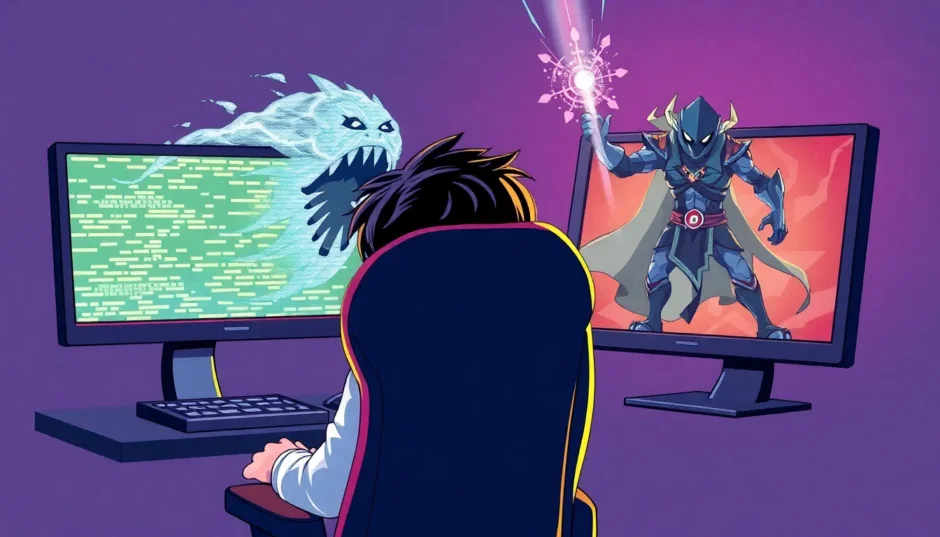Nothing ruins a perfectly good League of Legends session faster than sudden, game-breaking lag. You’re lining up that perfect skill shot, about to secure a crucial kill, and then… everything freezes. By the time the game catches up, you’re staring at a grey screen. If you’ve experienced this frustration, you’re definitely not alone. League of Legends lagging is a widespread issue that plagues players of all ranks.
The good news is that you don’t have to just accept it. This guide will walk you through what causes these annoying delays and provide clear, step-by-step solutions to smooth out your gameplay. From simple settings tweaks to more advanced network fixes, we’ve got you covered.
Understanding League of Legends Lagging
Before diving into the fixes, it’s helpful to understand what we’re dealing with. So, what exactly is League of Legends lagging?
In simple terms, lag in League of Legends is the delay between your command (like clicking to move or casting a spell) and the game server’s response. This delay can mean the difference between a spectacular outplay and a humiliating defeat. Your character might stutter across the screen, abilities fire seconds after you press the key, or you might even experience “rubber banding,” where your champion snaps back to a previous position.
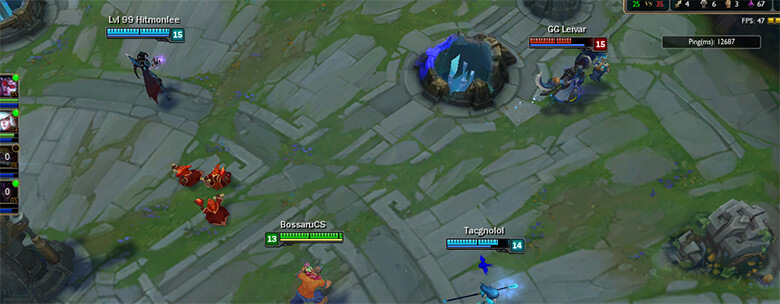
It’s a common misconception that league lagging is only about a slow internet connection. While network issues are a major culprit, league of legends lagging can manifest in several ways, including FPS drops (where your own computer can’t render the game smoothly), stuttering, and the infamous high ping.
Common Causes of League of Legends Lag
Figuring out how to fix lag in league of legends starts with identifying the root cause. The problem is rarely one-size-fits-all.
Network Issues (High Ping):This is the most common villain in our story. Ping is the measurement of how long it takes for a data packet to travel from your computer to the game server and back. A high ping means a longer delay, which directly causes that sluggish, unresponsive feeling. A poor or unstable internet connection is often to blame. This can be due to your ISP, other devices on your network hogging bandwidth, or even using Wi-Fi instead of a wired connection.
Hardware and System Performance (Low FPS):Sometimes, the problem isn’t the server but your own setup. If your PC doesn’t meet the game’s recommended specifications—like having insufficient RAM, an outdated graphics card, or an old processor—you might experience low FPS. This makes the game feel choppy, even if your internet connection is perfect. Overall poor computer performance, too many background applications, or a cluttered system can also contribute to this type of lag.
Software and Game Client Problems:The LoL client itself can sometimes be the source of the trouble. An outdated game version, corrupted installation files, or conflicts with other software like antivirus programs can lead to lol client lag. Even a new Windows update can sometimes introduce compatibility issues that cause stuttering and delays.
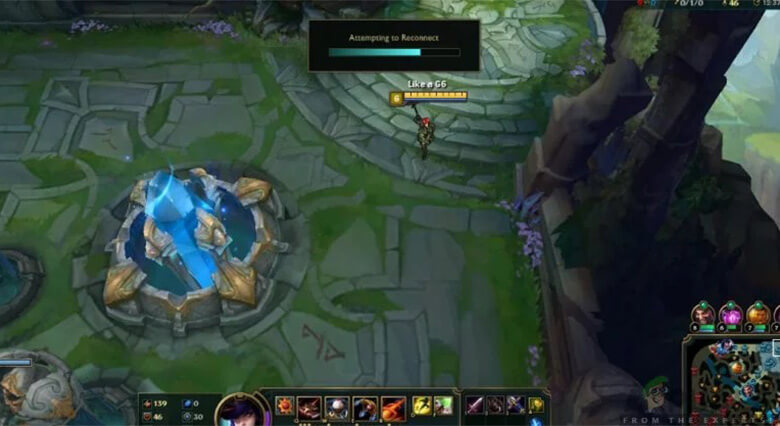
How to Fix Lag in League of Legends: Step-by-Step Solutions
Ready to banish the lag? Here are some of the most effective methods to fix league of legends lagging. You may need to try a few to find the one that works for your specific situation.
Adjust Your In-Game Settings
This is the first and easiest place to start. Optimizing your settings can dramatically improve performance, especially on older or less powerful computers.
- Start with the League client. Click the settings cogwheel in the top-right corner.
- Go to the “General” tab and make sure to enable “Low Spec Mode” and “Close client during game.” This frees up valuable system resources.
- Once in a game, press ESC to open the menu and go to “Video.”
- Set your resolution to a lower value, like 1280×720. You can go even lower if needed.
- Check the boxes for “Colorblind Mode” and “Hide eye candy.” These are small visual flairs that can cost performance.
- In the “Graphics” section, drag the slider to “Low” or “Very Low.”
- Click on “Advanced” and set the “Frame Rate Cap” to “Uncapped.”
- Finally, make sure “Anti-Aliasing” and “Wait for Vertical Sync” are turned OFF. These are often major contributors to input lag.
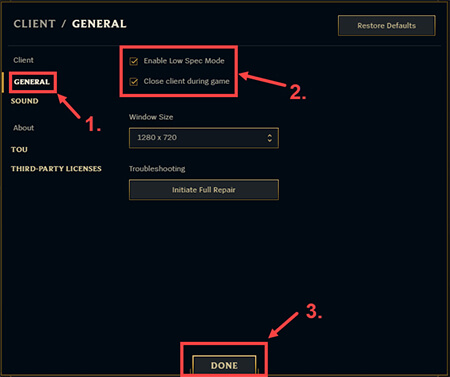
Optimize Your Network Connection
If your game settings are fine but you’re still experiencing league of legends lagging, your network is the next thing to check.
Switch to a Public DNS:Sometimes, your Internet Service Provider’s (ISP) DNS server can be slow. Switching to a faster, public DNS like Google’s can reduce ping and improve connection stability.
- Press Windows Key + R, type
ncpa.cpl, and press Enter. - Right-click your active network connection and select “Properties.”
- Select “Internet Protocol Version 4 (TCP/IPv4)” and click “Properties.”
- Choose “Use the following DNS server addresses.”
- Enter
8.8.8.8for the Preferred DNS server and8.8.4.4for the Alternate DNS server. - Click “OK” to save.
Use an Ethernet Cable:Wi-Fi is convenient, but it’s prone to interference and signal drops. For the most stable connection possible, plug an Ethernet cable directly from your router to your computer. This simple change can often eliminate random ping spikes and packet loss that cause lag on league of legends.

Use a Gaming VPN:In some cases, your internet route to the game server might be inefficient. A VPN can sometimes provide a more direct path, reducing ping. This is also a great way to unblock League of Legends on a restricted network, like at a school or workplace. Services like Speedify are designed to bond connections and reduce lag.
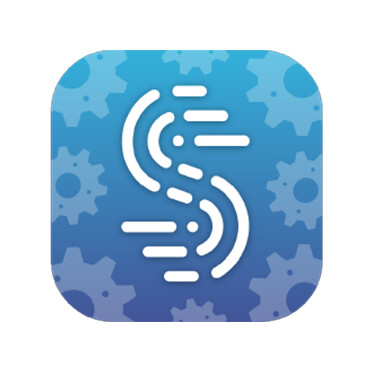
Perform System Maintenance
Your computer’s overall health plays a big role in gaming performance. A cluttered system can lead to lol client lag and stuttering.
Clear Junk Files:Temporary files accumulate over time and can slow down your system.
- Press Windows Key + R, type
%temp%, and press Enter. Delete all files in this folder. - Repeat the process, typing
tempand thenprefetchinto the Run dialog, deleting the contents of each folder. - Finally, remember to empty your Recycle Bin.
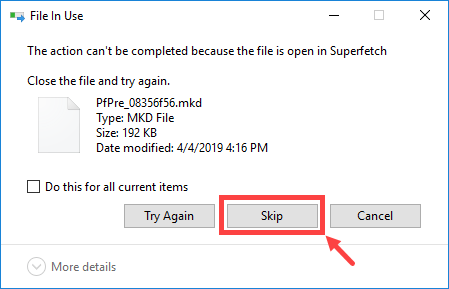
Update Your Drivers:Outdated graphics card drivers are a common cause of poor performance. Regularly check for updates from NVIDIA, AMD, or Intel, depending on your hardware.
Enable or Disable V-Sync:Vertical Sync (V-Sync) can sometimes cause input lag. Try disabling it in the game’s video settings, as mentioned earlier. However, if you’re experiencing screen tearing, you can try forcing it on through your graphics card’s control panel (like NVIDIA Control Panel or AMD Radeon Settings) to see if it stabilizes your frame rate.
iMyFone MirrorTo.Mirror and control your iPhone/iPad/Android on your PC to type, click, swipe, and scroll.Get 1080P screen recording and screenshots.Stream content from phone to YouTube, Twitch, Discord, Zoom, etc.Customizable keyboard mappings for moving, jumping, and shooting.Transfer files conveniently between Android and PC.
Advanced Troubleshooting for Stubborn Lag
If you’ve tried everything and are still asking how to fix lag in league of legends, here are a few more advanced steps.
- Check for Bandwidth Hogs: Make sure no other devices or programs on your network are downloading large files or streaming video in high definition while you play.
- Port Forwarding: You can manually forward the ports that League of Legends uses on your router. The specific ports can be found on Riot Games’ support site. This tells your router to prioritize traffic for LoL.
- Reinstall the Game: As a last resort, a clean reinstall of League of Legends can fix issues caused by corrupted game files.
Frequently Asked Questions
Is it safe to try these fixes for League of Legends lagging?Yes, the methods described here are generally safe and involve standard system and network optimization. They may change some settings from their defaults, but they won’t harm your computer.
Can a VPN really reduce ping?It can, but it’s not a guarantee. A VPN might provide a more efficient route to the game server, lowering your ping. However, it can also sometimes increase ping if the VPN server itself is slow or far away. It’s worth testing if other solutions haven’t worked.
Why do I have high ping even with fast internet?Internet speed (bandwidth) is different from latency (ping). You can have a very fast download speed but still have high ping due to network congestion, a poor routing path to the game server, or issues with your ISP’s infrastructure.
Bonus: A Smoother Way to Game on PC
Dealing with league lagging on your main setup can be exhausting. Sometimes, you might want a different way to enjoy your mobile games on a bigger screen with more precise controls. Screen mirroring software lets you display your phone’s screen directly on your PC, allowing you to play mobile games with the comfort of a keyboard and mouse.
iMyFone MirrorTo.Mirror and control your iPhone/iPad/Android on your PC to type, click, swipe, and scroll.Get 1080P screen recording and screenshots.Stream content from phone to YouTube, Twitch, Discord, Zoom, etc.Customizable keyboard mappings for moving, jumping, and shooting.Transfer files conveniently between Android and PC.
This approach bypasses the need for resource-heavy emulators, which can sometimes cause their own version of lol client lag. You get a high-quality, responsive experience that feels native to the PC.
Conclusion
League of Legends lagging is a frustrating obstacle, but it’s almost always solvable. The key is to methodically work through the potential causes. Start with the easiest fixes, like optimizing your in-game settings and switching to a wired connection. If the problem persists, move on to network tweaks and system maintenance.
Don’t get discouraged if the first solution you try doesn’t work. Every system and network is different. By patiently testing these methods, you’ll eventually find the culprit and get back to enjoying smooth, responsive gameplay where your skills—not your ping—decide the outcome of the match.
Some images sourced from iMyFone.
 TOOL HUNTER
TOOL HUNTER