If you’re a Pokemon GO player who uses iPogo, you’ve probably experienced that frustrating moment when the app just stops working properly. Whether it’s crashing unexpectedly, failing to log in, or features like the shiny scanner not functioning, these issues can really disrupt your gaming experience. Many players find themselves searching for solutions when they encounter iPogo not working situations, especially after game updates or system changes.
In this comprehensive guide, we’ll walk through the most common iPogo problems players face in 2025 and provide step-by-step solutions to get you back to catching Pokemon quickly. We’ll also explore how to check if iPogo is down or revoked and introduce a reliable alternative if you’re tired of dealing with constant technical issues.
Why is Your iPogo App Not Working?
Understanding why iPogo stops working is the first step toward fixing it. The iPogo app can malfunction for several reasons, and identifying the root cause will help you apply the correct solution.
One of the most common reasons for iPogo not working is using outdated versions of either iPogo itself or Pokemon GO. The developers frequently update both applications to add new features, fix bugs, and address security concerns. If you’re running an older version, it might not be compatible with the current game environment.
Certificate revokes are another major issue, particularly for iOS users. Apple regularly disables certificates used to sideload third-party apps like iPogo, which can cause the app to stop launching entirely. This is a security measure from Apple’s side, but it definitely creates headaches for iPogo users.
Server-side blocks or temporary bans from Niantic can also cause iPogo not working situations. Niantic continuously works to detect and prevent spoofing activities, which sometimes results in legitimate players experiencing access issues.
Configuration problems represent another category of issues. If your device settings aren’t properly configured or if you’re missing necessary permissions, iPogo might not function correctly. This includes location permissions, background app refresh settings, and notification permissions.
Finally, root or jailbreak-related issues can cause instability. While iPogo supports rooted Android and jailbroken iOS devices, improper configuration or conflicts with other modifications can lead to the app not working as expected.
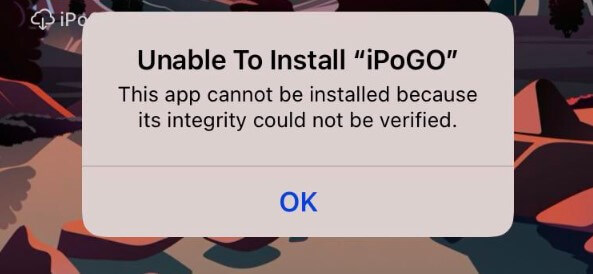
Common iPogo Issues and How to Fix Them
iPogo Shiny Scanner Not Working
The shiny scanner is one of iPogo’s most popular features, so it’s particularly frustrating when it stops working. Players report issues where the scanner doesn’t notify them of shiny Pokemon, shows nothing at all, or fails to detect shinies even in known spawn locations.
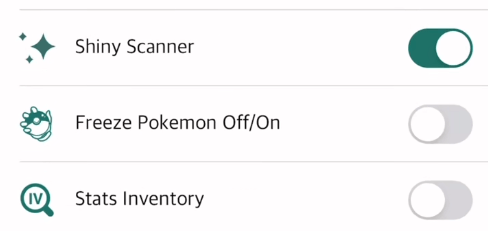
To fix shiny scanner issues, first verify that the feature is actually enabled. Navigate to Settings > iPogo Settings > Pokemon Shiny Scanner and ensure the toggle is switched on. Many players overlook this simple step.
It’s also important to confirm that you have an active VIP subscription, as the shiny scanner is a VIP-exclusive feature. If your subscription has expired, the scanner won’t function even if it appears enabled in settings.
If the scanner is enabled and you have VIP status but it’s still not working, try restarting the app and clearing its cache. Sometimes temporary data corruption can cause features to malfunction. If the problem persists, consider reinstalling iPogo entirely and ensuring your iOS or Android version is supported by the current iPogo release.
iPogo Update to Continue Message
The “Update to Continue” message appearing when no update is available is a common frustration among iPogo users. This typically happens when there’s a mismatch between the iPogo version you’re using and the current Pokemon GO version, or when the app fails to properly recognize available updates.
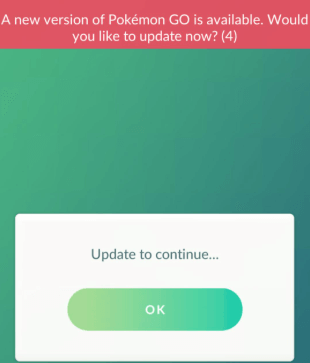
When you encounter this iPogo update issue, the most reliable solution is to completely uninstall iPogo and download the latest version from the official iPogo website. Make sure you’re getting the correct version for your platform—whether that’s through Signulous or Sideloadly for iOS, or the appropriate APK for Android.
For jailbroken devices, you’ll need to refresh your repository and reinstall iPogo from the latest available package. The iPogo update process for jailbroken devices is slightly different but equally important to address compatibility issues.
iPogo Can’t Catch Pokemon
There’s nothing more disappointing than finding a rare Pokemon only to discover that your Poke Balls aren’t registering or every Pokemon flees after the first shake. This iPogo not working scenario typically indicates a soft ban, which occurs when the game detects suspicious location changes.
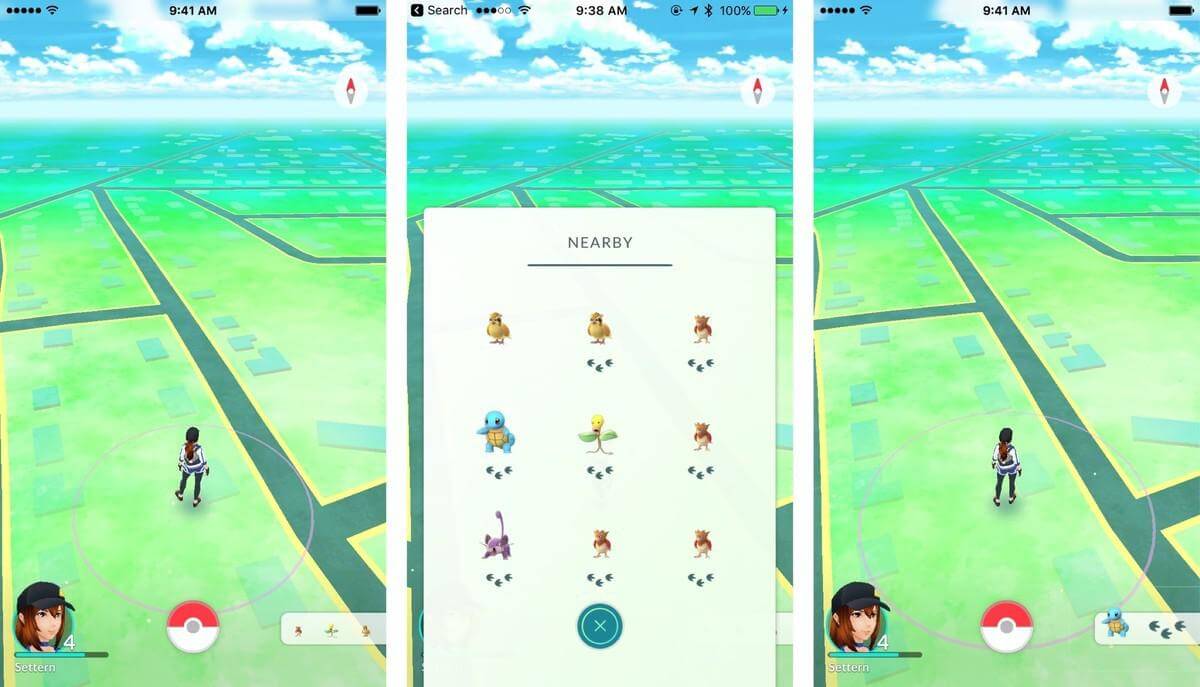
Soft bans are usually triggered by teleporting significant distances without observing the proper cooldown period. The game implements these restrictions to prevent players from exploiting location-spoofing to catch Pokemon in different regions within unrealistically short timeframes.
To resolve this issue, you need to wait for the cooldown timer to expire. The duration depends on the distance you’ve teleported—refer to iPogo’s cooldown chart for specific timing. Avoid any game interactions during this period, including catching Pokemon, spinning PokeStops, feeding berries, or participating in battles.
If you’re unsure whether the soft ban has lifted, try spinning a PokeStop repeatedly. If you’re still soft-banned, the Stop won’t yield items until around the 40th attempt, at which point the ban is typically lifted.
iPogo Keeps Crashing
App crashes are among the most common complaints in iPogo Discord communities. Whether the app crashes on launch or during gameplay, this instability makes the tool virtually unusable.
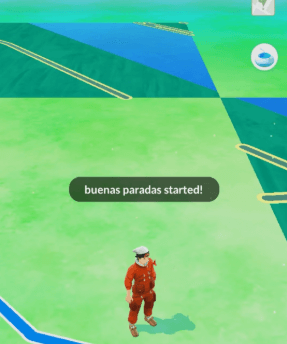
For iOS users experiencing frequent crashes, reinstalling via Signulous or Sideloadly with the latest IPA file often resolves the issue. Certificate problems frequently cause crash issues on iOS, so a fresh installation with a new certificate can make a significant difference.
Android users should ensure they’re using the correct APK version for their device type (rooted vs. non-rooted). Using the wrong version is a common cause of stability problems.
Clearing the app cache and data is another effective troubleshooting step, particularly after game updates or operating system upgrades. Additionally, check your device’s battery optimization settings, as aggressive power management can sometimes force background apps to close unexpectedly.
iPogo Soft Ban Issues
Soft bans temporarily limit your ability to interact with certain game elements, primarily affecting PokeStop spinning and Pokemon catching. This is different from a permanent ban and is usually triggered by behavior that violates the game’s location policies.
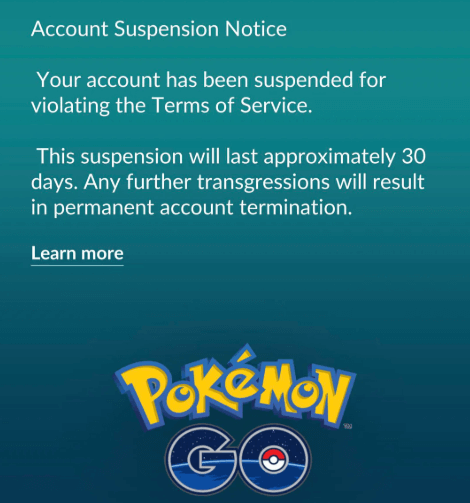
When you’re soft-banned, you’ll notice that PokeStops don’t yield items and Pokemon consistently flee after breaking out of Poke Balls. This is the game’s way of penalizing rapid location changes without observing proper travel times.
The solution is straightforward but requires patience: wait out the full cooldown period based on the distance you’ve traveled. Don’t attempt any game interactions during this time, as they won’t be successful and might extend the ban duration.
To avoid future soft bans, plan your routes using iPogo’s cooldown assistant and GPX route features. These tools help ensure you’re observing proper travel times between locations, reducing the risk of triggering the game’s anti-cheat systems.
iPogo Auto Catch Not Working
The virtual Go Plus feature automates catching Pokemon and spinning PokeStops, making it one of iPogo’s most convenient functions. When it stops working, you lose this valuable automation.
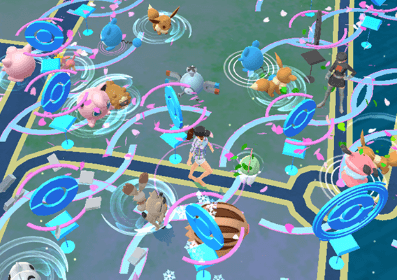
First, verify that the “Virtual Go Plus” feature is actually enabled in iPogo’s settings. It’s easy to accidentally toggle this off when adjusting other settings.
Unlike physical Go Plus devices, iPogo’s virtual version requires the app to remain open and the screen active. If your device goes to sleep or you switch to another app, the auto-catch functionality will pause.
Battery optimization settings can also interfere with auto-catch. Both iOS and Android include features that limit background activity to conserve battery life. Make sure to whitelist iPogo in these settings to ensure it can run properly in the background.
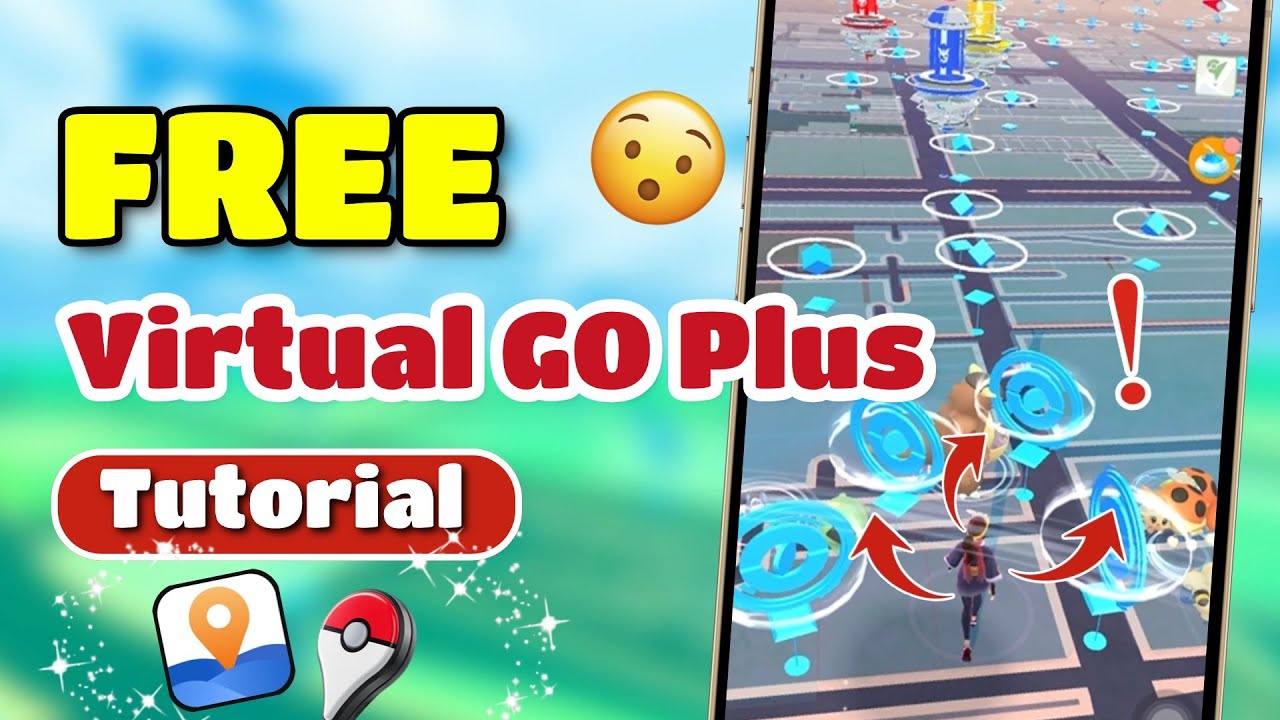
iPogo Cooldown Timer Not Showing
The cooldown timer is an essential feature for responsible spoofing, helping you avoid soft bans by tracking the required waiting period between location changes. When this timer disappears or stops updating, it becomes much easier to accidentally trigger penalties.
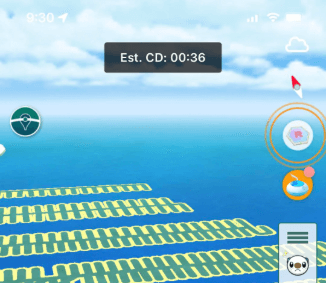
If your cooldown timer isn’t visible, navigate to iPogo Settings > Display > Cooldown Timer and ensure the toggle is switched on. Sometimes updates can reset display preferences, causing the timer to be hidden.
If the timer is enabled but still not appearing, try restarting the app. Temporary glitches can sometimes cause interface elements to fail to load properly.
For persistent timer issues, consider updating or reinstalling iPogo. Bugs in specific versions can affect feature functionality, and developers typically address these problems in subsequent releases.
iPogo Login and Authentication Problems
Authentication failures prevent you from even accessing the game, making them particularly frustrating. Common error messages include “Failed to Authenticate,” “Unable to Login,” and various other authentication errors.
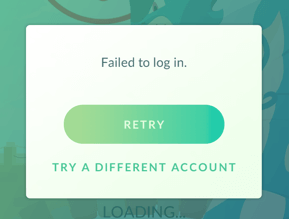
First, ensure your Niantic account hasn’t been flagged or suspended. While iPogo itself doesn’t ban accounts, using it can sometimes result in penalties from Niantic’s anti-cheat systems.
Network issues can also cause authentication problems. Try switching between Wi-Fi and mobile data, or attempt to log in from a different network entirely. Sometimes authentication servers have issues with specific internet providers or network configurations.
If you’re using Google authentication and experiencing problems, try switching to PTC (Pokemon Trainer Club) or Facebook login temporarily. This can help determine whether the issue is specific to a particular login method.
iPogo Can’t Spin PokeStops
When PokeStops become unresponsive or consistently display “Try Again Later” messages, it typically indicates a soft ban or related issue. This prevents you from collecting essential items like Poke Balls, potions, and berries.
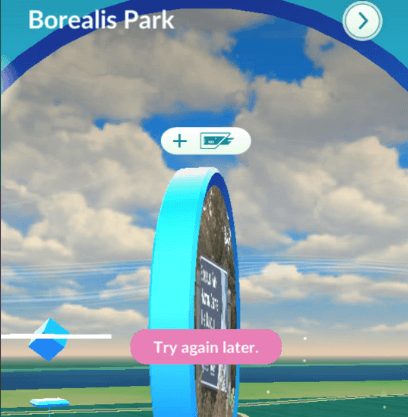
As with catching issues, the most likely cause is a soft ban from rapid location changes. Check your cooldown status and wait if necessary before attempting to spin PokeStops again.
Sometimes simply moving slightly using the joystick can refresh your map data and make PokeStops responsive again. This is particularly effective when the issue is related to minor GPS inaccuracies rather than an actual soft ban.
If spoofing detection is triggered, you may need to restart the app or completely log out and back into your account. In some cases, the game can enter a state where it suspects location manipulation without imposing a full soft ban.
iPogo Routes Not Working
GPX routes allow you to automate movement along predefined paths, making it easier to hatch eggs and encounter Pokemon without constant manual control. When these routes fail to load or cause crashes, it diminishes one of iPogo’s key convenience features.
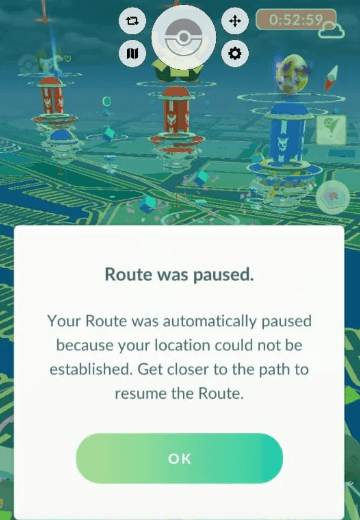
First, verify that you’ve imported a valid GPX file. Corrupted or improperly formatted route files can cause various issues, including crashes and freezes.
If your routes are loading but causing instability, try reducing the movement speed in the “Speed Control” settings. Excessively high speeds can sometimes overwhelm the app or trigger anti-cheat mechanisms.
Ensure that “Location Accuracy” is enabled in your settings, as this can affect how smoothly routes execute. Some route features depend on precise location tracking to function properly.
iPogo 100 IV Not Working
The 100% IV filter helps identify Pokemon with perfect stats, saving you the trouble of manually checking each encounter. When this feature malfunctions, it can cause you to miss valuable Pokemon.
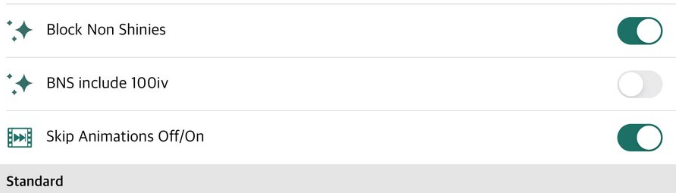
Navigate to iPogo Settings > IV Checker and confirm that the feature is enabled. Like other settings, this can sometimes be reset during updates or reinstalls.
It’s important to understand how IV data works in iPogo. The information is only available after you’ve encountered a Pokemon or caught it—iPogo doesn’t provide real-time map scanning for IV values due to game limitations.
If the IV feature is enabled but displaying incorrect information, consider updating your app. IV calculation methods can change with game updates, and outdated iPogo versions might use incorrect formulas.
iPogo Launcher Issues
The iPogo launcher serves as the gateway to the modified game experience, and when it malfunctions, you can’t access iPogo’s features at all. Common problems include the launcher force-closing immediately after opening or failing to load the spoofed game version.
When experiencing launcher issues, try reinstalling both Pokemon GO and iPogo. Sometimes conflicts between different versions can prevent the launcher from functioning correctly.
For rooted Android users, ensure that Magisk is properly configured and hidden if necessary. Some game updates include enhanced root detection that can interfere with iPogo’s operation.
Compatibility between your Pokemon GO version and the iPogo build is crucial. Make sure you’re using a Pokemon GO version that’s supported by your current iPogo installation—mismatched versions are a common cause of launcher failures.
iPogo Notifications Not Working
Notifications for raids, spawns, and shiny scans provide valuable real-time information without requiring constant screen attention. When these alerts stop working, you might miss important opportunities.
First, check your device’s system notification settings. Navigate to Settings > Apps > iPogo > Notifications (the exact path varies by device) and ensure that notifications are allowed for the app.
Within iPogo itself, there are additional notification settings in the “Advanced Settings” menu. Make sure these are enabled according to your preferences.
iOS users should also check their Focus Mode settings, as these can sometimes block notifications even when the app itself is configured correctly. You can configure exceptions to allow iPogo notifications through during focus periods.
Is iPogo Down or Revoked? Checking Server Status
When iPogo suddenly stops working for no apparent reason, it’s worth checking whether the problem is on your end or affecting all users. Widespread issues typically fall into two categories: server outages and certificate revokes.
Certificate revokes primarily affect iOS users and occur when Apple disables the enterprise certificates that allow iPogo to be installed without jailbreaking. When this happens, the app will typically fail to open or display a verification error. This is one of the most common reasons for iPogo not working on iOS devices.
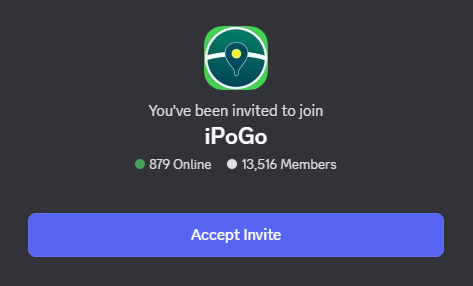
Server-side issues can affect all users regardless of platform. These might include maintenance periods, unexpected outages, or blocks implemented by Niantic to counter spoofing activities. During these periods, the app might fail to load, display error messages, or have limited functionality.
The best way to check iPogo’s status is through their official Discord server, where developers post real-time updates about revokes, server maintenance, and other issues. Following their social media accounts can also provide timely information about widespread problems.
If no outages are reported but the app isn’t working for you, try basic troubleshooting steps like switching networks, rebooting your device, or reinstalling the app. Sometimes local issues can mimic widespread outages.
iMyFone AnyTo.Provide App version that doesn’t require a computer.Provide App version that doesn’t require a computer.1-click change GPS location on iPhone/Android without jailbreak/root.Simulate GPS movement safely. Customize routes and speeds.Precise GPS Joystick Control makes it more realistic.Work with location-based apps such as PoGo, MHN, Life360, etc. without downloading cracked version. Compatible with the latest Android 16 and iOS 26/18.AnyTo only modifies location with user authorization.

Check More Details | Download Now! | Check All Deals
A Better Alternative: iMyFone AnyTo
If you’re tired of dealing with constant iPogo issues—whether from certificate revokes, crashes, or compatibility problems—it might be time to consider a more stable alternative. iMyFone AnyTo offers similar location-spoofing capabilities without many of the headaches associated with third-party modified apps.
Unlike iPogo, which requires installing a modified version of Pokemon GO, AnyTo works with the official game from app stores. This significantly reduces the risk of detection and resulting penalties, while also avoiding the certificate issues that plague iOS installations.
AnyTo provides comprehensive spoofing features including teleportation, simulated movement with customizable routes and speeds, and joystick control for precise navigation. It respects Pokemon GO’s cooldown mechanics, helping you avoid soft bans by properly tracking required waiting periods between location changes.
The software receives regular updates to maintain compatibility with the latest game versions and operating systems, reducing the frequency of “iPogo not working” scenarios that often follow Pokemon GO updates.
One of AnyTo’s standout features is its cross-platform support, working seamlessly with Windows, Mac, iOS, and Android devices. The mobile app version provides full functionality without requiring a computer connection, offering convenience similar to iPogo but with greater stability.
Getting Started with iMyFone AnyTo
Using AnyTo is straightforward, whether you opt for the computer-based version or the standalone mobile app. The process typically involves just a few simple steps to begin spoofing your location.
For the mobile app version, simply download AnyTo from the official website and follow the setup instructions. The app will guide you through the necessary configuration steps to prepare
 TOOL HUNTER
TOOL HUNTER


