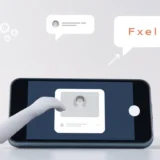It’s incredibly frustrating when you’re excited about new iOS features but then your iPhone won’t turn on after update. You press the power button, and nothing happens – just a blank, unresponsive screen. This issue with the new iPhone update can leave anyone feeling helpless, but don’t worry, you’re definitely not alone in experiencing this problem.
Many users report their iPhone won’t switch on after update to iOS 18/26, and there are several effective solutions available. In this comprehensive guide, we’ll walk you through exactly why this happens and provide step-by-step methods to get your device working again.
Table of Contents
- Understanding Why Your iPhone Won’t Turn On After Update
- Common Scenarios When iPhone Won’t Switch On After Update
- Comprehensive Solutions for iPhone Not Turning On After Update
- Professional Repair Tool for iPhone Won’t Turn On After Update
- Basic Charging Solution for iPhone Not Turning On After Update
- Force Restart Methods for iPhone Won’t Switch On After Update
- Recovery Mode Restoration for iPhone Problems with New Update
- DFU Mode Restoration for Stubborn iPhone Won’t Turn On After Update Cases
- Seeking Professional Assistance for iPhone Not Turning On After Update
- Preventive Measures and Best Practices
- Frequently Asked Questions
Understanding Why Your iPhone Won’t Turn On After Update
When your iPhone won’t turn on after update, it’s natural to panic, but understanding the underlying causes can help you approach the situation calmly. These iPhone problems with new update typically stem from software conflicts rather than permanent hardware failure.
The most common reason your iPhone won’t switch on after update involves incomplete installation of system files. During the update process, if something interrupts the installation – whether it’s a sudden power loss, unstable internet connection, or insufficient storage – critical system components might not install properly. This creates conflicts that prevent your device from booting up normally.
Another frequent culprit is battery drainage. iOS updates are resource-intensive processes that consume significant power. If your battery was already low before starting the update, it might completely drain during the installation, leaving your device without enough power to complete the process and boot up afterward.
Software compatibility issues can also cause your iPhone not turning on after update. Sometimes, existing apps or settings on your device don’t play well with the new iOS version, creating conflicts that disrupt the normal startup sequence. This is particularly common if you’ve jailbroken your device or installed unauthorized applications.
Hardware limitations represent another potential cause. Older iPhone models might struggle with the processing demands of newer iOS versions, leading to startup failures. Similarly, if your device has existing hardware issues – like a failing battery or damaged logic board – the stress of an update might push these problems to the surface.
Storage constraints often contribute to issues with new iPhone update. iOS updates require substantial free space to download and install properly. If your device is nearly full, the update might not have enough room to complete installation, resulting in a corrupted system that can’t boot.
Common Scenarios When iPhone Won’t Switch On After Update
Recognizing the specific behavior of your device can help identify the best solution. Here are the most common scenarios users experience when their iPhone won’t turn on after update:
A completely black screen is perhaps the most alarming situation. Your device shows no signs of life – no display, no sounds, no vibration when you press buttons. This often indicates either complete battery drainage or serious system corruption.
Many users find their device stuck on the Apple logo. The screen lights up with the Apple logo but never progresses to the home screen. This usually suggests that the system is attempting to boot but encountering errors during the process.
The boot loop scenario involves your iPhone constantly restarting itself. It shows the Apple logo, appears to start up, then restarts again in an endless cycle. This typically points to system-level conflicts that prevent successful startup.
Some devices boot into recovery mode automatically, showing the “Connect to iTunes” screen. This is actually a protective measure – your iPhone recognizes something’s wrong with the system and directs you to the restoration tool.
Partial responsiveness represents another common pattern. The screen might light up or show low battery indicators, but the device remains unresponsive to touch or button inputs. This often relates to temporary software glitches rather than permanent damage.
![]()
Helpful Tip: If you’re experiencing trouble with iPhone update, try the solutions below systematically. Start with the simplest methods first, as they often resolve the issue without requiring complex procedures or data loss.
Comprehensive Solutions for iPhone Not Turning On After Update
When dealing with an iPhone that won’t turn on after update, it’s helpful to have a clear comparison of available solutions. Here’s an overview of the methods we’ll cover:
| Solution Approach | Risk of Data Loss | Complexity Level | Time Required | Success Probability |
|---|---|---|---|---|
| iOS Repair Tool | No Data Loss | Simple | 5-10 minutes | Very High |
| Battery Charging | None | Very Easy | 30-60 minutes | Moderate |
| Force Restart | None | Easy | 10-15 minutes | Lower |
| Recovery Mode | Data Loss | Intermediate | 1-2 hours | Moderate |
| DFU Mode | Data Loss | Complex | 1.5-2 hours | Moderate-High |
| Apple Support | Varies | Professional | 1-2 days | Guaranteed |
Professional Repair Tool for iPhone Won’t Turn On After Update
When your iPhone won’t switch on after update due to software issues, specialized repair tools often provide the most reliable solution. These tools are specifically designed to address iOS system conflicts without affecting your personal data.
iMyFone Fixppo.Downgrade iOS 26 to 18 or upgrade to iOS 26, no jailbreak.Repair 150+ iOS/iPadOS/tvOS system issues like stuck on Apple logo, boot loop, black screen without losing data.Free enter/exit Recovery Mode on iPhone and iPad with one-click.Factory reset iPhone/iPad/Apple TV without passcode/iTunes/Finder.Back up and restore iPhone data without iTunes/iCloud.Fix various iOS bugs at home for you to smoothly use your device.Support all iOS versions and devices including iOS 26/18 and iPhone 17.Fixppo only performs system repair with the user’s permission.

Check More Details | Download Now! | Check All Deals
This approach is particularly valuable because it addresses the root cause of why your iPhone won’t turn on after update without requiring technical expertise. The software automatically diagnoses and repairs system conflicts that prevent normal startup.
The process begins with downloading and installing the repair tool on your computer. Once launched, you’ll connect your iPhone using a USB cable. The software detects your device even if it’s not turning on, which is crucial for addressing iPhone problems with new update.
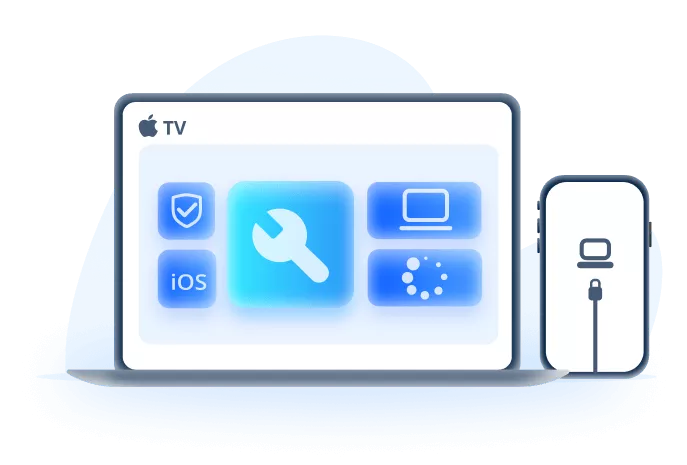
You’ll then select “Standard Mode” from the available options. This mode is specifically designed for situations where your iPhone won’t switch on after update, as it repairs system issues without erasing your personal data. The software analyzes your device’s current state and identifies the specific conflicts preventing startup.
Next, the tool downloads the necessary firmware components. It automatically selects the appropriate version compatible with your device and iOS version. This ensures that all system files are properly reinstalled and synchronized, resolving the issues with new iPhone update that caused your startup failure.
The actual repair process begins once the firmware is prepared. The software systematically replaces corrupted system files while preserving your personal data. This method effectively addresses the common iPhone problems with new update that leave users with unresponsive devices.
Within minutes, the repair completes and your device should restart normally. This solution has proven particularly effective for iPhone not turning on after update scenarios because it comprehensively addresses system-level conflicts while maintaining data integrity.
Basic Charging Solution for iPhone Not Turning On After Update
Before attempting more complex solutions, always start with the simplest approach: ensuring your device has adequate power. Many cases of iPhone won’t turn on after update simply result from battery depletion during the update process.
iOS updates are resource-intensive operations that consume substantial battery power. If your battery level was marginal before starting the update, the process might completely drain it, leaving insufficient power for the final reboot phase. This creates the illusion that your iPhone won’t switch on after update when it actually just needs charging.
Begin by connecting your device to its original charger and power source. Use the official Apple charging cable and a wall adapter rather than computer USB ports, as these provide more consistent power delivery. Computer USB ports often supply limited current that might not be sufficient for a completely drained battery.
Allow your device to charge undisturbed for at least 30 minutes before attempting to turn it on. When batteries are completely exhausted, they need this initial charging period before they can deliver enough power for startup. During this time, you might notice the device becoming slightly warm, which indicates charging is occurring.
If you don’t see any charging indicator after 15-20 minutes, try a different charging cable and power adapter. Faulty accessories are common culprits when addressing iPhone problems with new update, as they might not deliver adequate power for recovery.
For wireless charging models, ensure proper alignment with your charging pad or stand. Wireless charging can be less efficient for completely drained devices, so if your iPhone won’t turn on after update, switching to wired charging might yield better results.
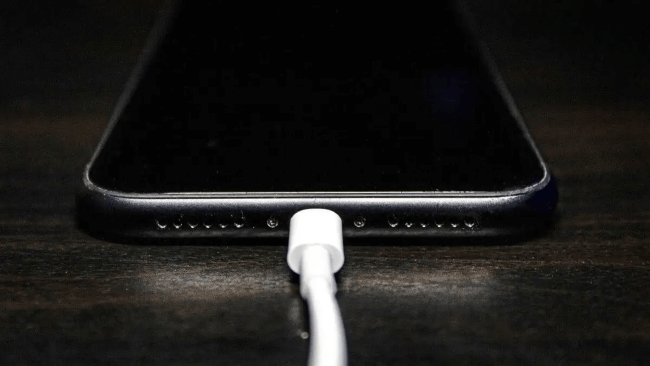
After the initial charging period, attempt to power on your device. If it starts successfully, allow it to charge completely before extensive use. This basic approach resolves many cases of iPhone not turning on after update without requiring more invasive procedures.
Force Restart Methods for iPhone Won’t Switch On After Update
When charging doesn’t resolve the issue, a force restart should be your next troubleshooting step. This procedure clears temporary system glitches and can resolve many instances where your iPhone won’t turn on after update.
The force restart process varies depending on your iPhone model. For iPhone 8 and later models (including iPhone 8/8 Plus/X/11/12/13/14/15/16), quickly press and release the Volume Up button, then quickly press and release the Volume Down button. Finally, press and hold the Side button until the Apple logo appears.
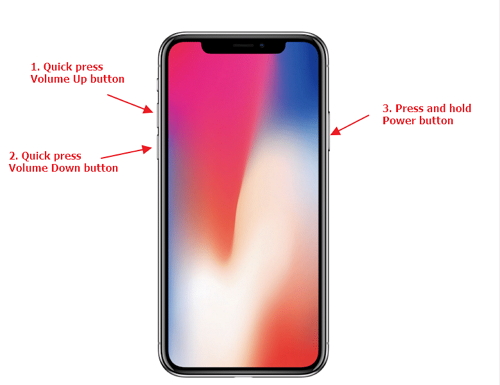
For iPhone 7 and 7 Plus models, simultaneously press and hold both the Volume Down button and the Sleep/Wake (Side) button. Continue holding both buttons until the Apple logo appears, then release them. This force restart can resolve various iPhone problems with new update by clearing temporary system conflicts.
iPhone 6s, iPhone 6, and earlier models require simultaneously pressing and holding the Home button and the Sleep/Wake (Top) button. Maintain pressure on both buttons until the Apple logo displays, then release. This method addresses similar issues with new iPhone update affecting older device models.
The force restart procedure effectively clears temporary system cache and resets hardware components without affecting your personal data. It’s particularly useful when your iPhone won’t switch on after update due to minor software conflicts or temporary system freezes.
If the force restart succeeds and your device boots normally, monitor its performance for the next several hours. Occasionally, the underlying issue might persist, requiring additional troubleshooting. However, many users find this simple procedure completely resolves their iPhone not turning on after update situation.
Recovery Mode Restoration for iPhone Problems with New Update
When basic troubleshooting fails, recovery mode offers a more comprehensive solution for iPhone won’t turn on after update scenarios. This method reinstalls iOS while preserving user data, though there is some risk of data loss.
Important Consideration: Before proceeding with recovery mode, understand that while this method aims to preserve your data, unexpected issues can sometimes result in data loss. If you have recent iCloud or computer backups, the risk is mitigated.
Begin by ensuring you have the latest version of iTunes (on Windows or older macOS) or Finder (on newer macOS) installed on your computer. Connect your computer to stable internet, as the recovery process requires downloading iOS components.
Entering recovery mode varies by iPhone model. For iPhone 8 and later devices, quickly press and release the Volume Up button, then quickly press and release the Volume Down button. Immediately press and hold the Side button until the recovery mode screen appears.
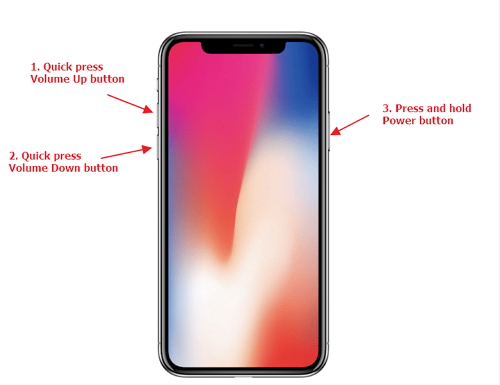
iPhone 7 and 7 Plus models require simultaneously pressing and holding both the Volume Down button and the Sleep/Wake button. Continue holding until the recovery mode screen displays. This method specifically addresses stubborn iPhone problems with new update that resist simpler solutions.
For iPhone 6s and earlier models, simultaneously press and hold the Home button and the Sleep/Wake (Top) button. Maintain pressure until the recovery mode screen appears. This approach can resolve persistent issues with new iPhone update affecting older devices.
Once your device enters recovery mode, your computer should detect it and present restoration options. You’ll typically see prompts to either “Update” or “Restore.” The “Update” option attempts to reinstall iOS without erasing data, making it the preferred initial choice when dealing with iPhone won’t switch on after update situations.
If the update process completes successfully, your device should restart normally with your data intact. This method resolves many cases of iPhone not turning on after update by replacing corrupted system files while maintaining user data.
DFU Mode Restoration for Stubborn iPhone Won’t Turn On After Update Cases
When recovery mode fails to resolve your iPhone problems with new update, Device Firmware Update (DFU) mode provides the deepest level of iOS restoration. This method completely reinstalls the device firmware and operating system.
DFU mode differs from recovery mode in that it allows direct communication with the device’s firmware, bypassing the current operating system. This makes it particularly effective for severe cases where your iPhone won’t turn on after update due to fundamental system corruption.
The DFU mode entry process requires precise timing. For iPhone 8 and later models, connect your device to your computer while it’s powered off. Quickly press and release the Volume Up button, then quickly press and release the Volume Down button. Now, press and hold the Side button for approximately 10 seconds.
After 10 seconds, while continuing to hold the Side button, also press and hold the Volume Down button for another 5 seconds. Then release the Side button while continuing to hold the Volume Down button for approximately 10 more seconds. If performed correctly, your screen will remain black, indicating successful DFU mode entry.
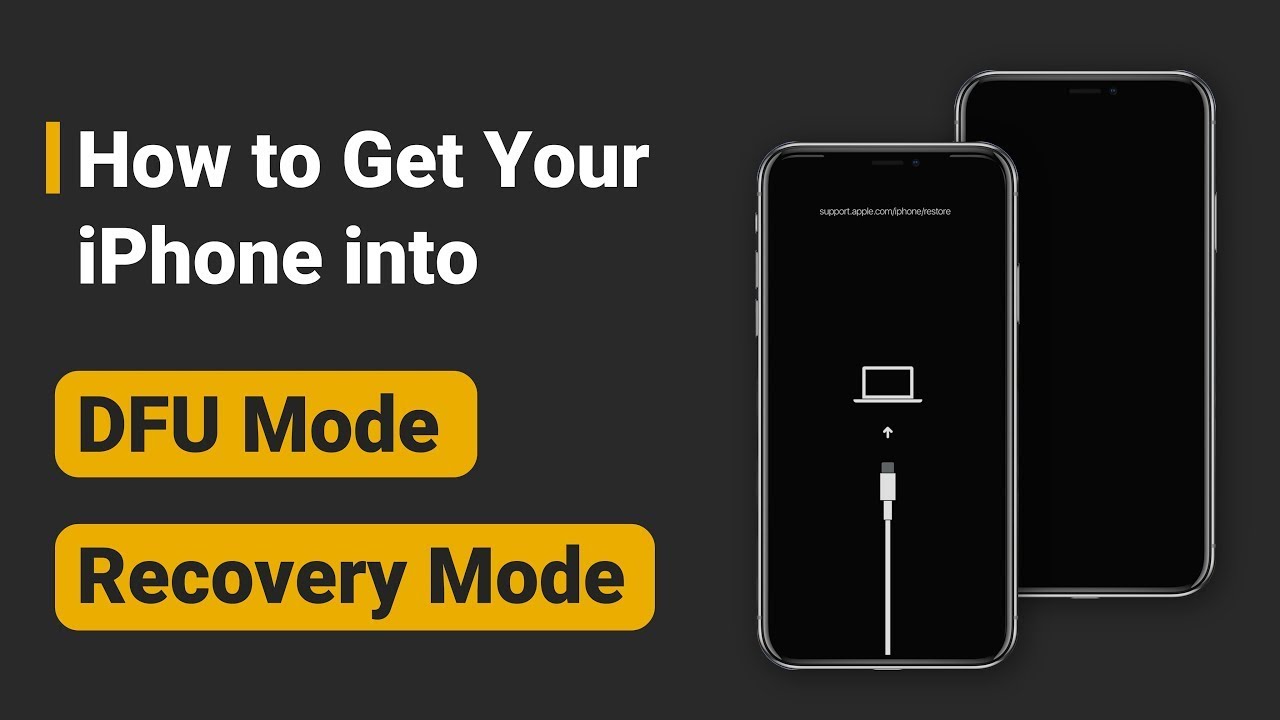
For iPhone 7 models, connect your device to computer while powered off. Simultaneously press and hold both the Side button and Volume Down button. After 8 seconds, release the Side button while continuing to hold the Volume Down button until your computer detects the device in DFU mode.
iPhone 6s and earlier models require connecting to computer while powered off, then simultaneously pressing and holding the Home button and Sleep/Wake button. After 8 seconds, release the Sleep/Wake button while continuing to hold the Home button until computer detection occurs.
Once your device enters DFU mode, your computer will detect it and present restoration options. Unlike recovery mode, DFU mode typically offers only the “Restore” option, which erases all content and installs the latest iOS version. This comprehensive approach resolves even the most stubborn issues with new iPhone update.
Before proceeding with DFU restoration, ensure you understand that this method will erase all data on your device. If you have recent backups, you can restore your information after the iOS reinstallation completes.
Seeking Professional Assistance for iPhone Not Turning On After Update
When all software-based solutions fail to resolve your iPhone won’t turn on after update situation, hardware issues might be the underlying cause. In such cases, professional assistance becomes necessary.
Apple’s support infrastructure provides multiple access points for assistance. The Apple Support website offers comprehensive troubleshooting guides and the ability to schedule service appointments. For immediate assistance, Apple’s telephone support provides direct access to technical experts.
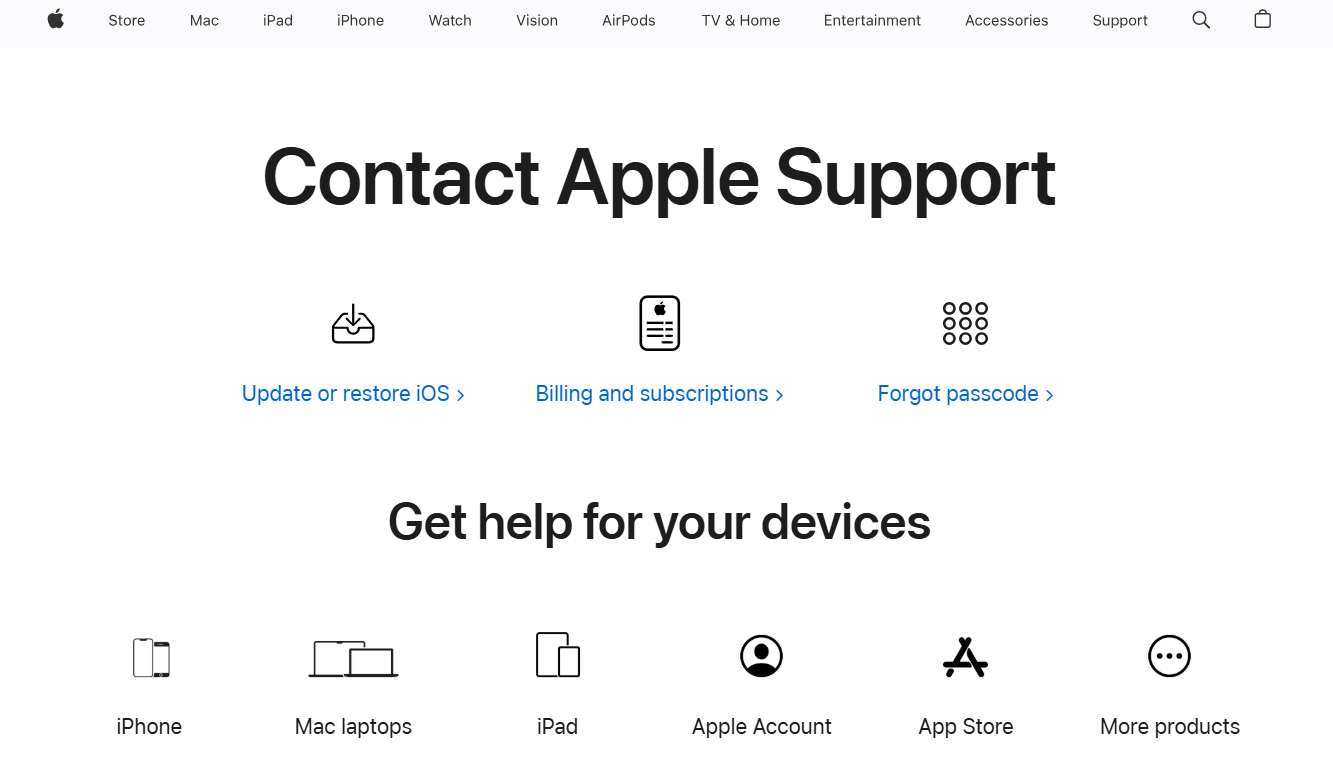
Genius Bar appointments at Apple Stores offer in-person diagnostics and repair services. Making an appointment in advance ensures prompt attention and minimizes waiting time. Apple technicians can perform hardware diagnostics that identify issues beyond software conflicts.
Before visiting Apple support, gather relevant information including your device’s serial number, purchase date, and any error messages you might have observed. This preparation streamlines the diagnostic process and helps technicians quickly identify potential hardware issues causing your iPhone problems with new update.
If your device is under warranty or you have AppleCare+ coverage, many repairs might be performed at minimal or no cost. Even out-of-warranty devices receive professional assessment and transparent repair pricing.
iMyFone Fixppo.Downgrade iOS 26 to 18 or upgrade to iOS 26, no jailbreak.Repair 150+ iOS/iPadOS/tvOS system issues like stuck on Apple logo, boot loop, black screen without losing data.Free enter/exit Recovery Mode on iPhone and iPad with one-click.Factory reset iPhone/iPad/Apple TV without passcode/iTunes/Finder.Back up and restore iPhone data without iTunes/iCloud.Fix various iOS bugs at home for you to smoothly use your device.Support all iOS versions and devices including iOS 26/18 and iPhone 17.Fixppo only performs system repair with the user’s permission.

Check More Details | Download Now! | Check All Deals
Preventive Measures and Best Practices
Once you’ve resolved your immediate iPhone won’t turn on after update situation, implementing preventive measures can help avoid recurrence. These practices also minimize future iPhone problems with new update installations.
Always ensure adequate battery levels before initiating iOS updates. Maintain at least 50% battery charge, or keep your device connected to power during the update process. This simple precaution prevents many cases of iPhone not turning on after update caused by power depletion.
Maintain sufficient storage space before updating. iOS updates require substantial temporary space for download and installation. Regularly review and manage your storage, removing unnecessary files and apps to ensure smooth update processes.
Stable internet connectivity is crucial during updates. Use reliable Wi-Fi networks rather than cellular data for iOS downloads. Unstable connections can corrupt update files, leading to the very issues with new iPhone update that cause startup failures.
Regular backups provide essential protection against data loss. Utilize iCloud for automatic wireless backups or computer-based backups through iTunes/Finder. Recent backups ensure you can recover your information even if severe system issues require complete restoration.
Consider delaying major iOS updates by a few days after release. This allows time for early adopters to identify potential issues with new iPhone update, and for Apple to release subsequent patches addressing initial problems.
Frequently Asked Questions
Why does my iPhone show a black screen after updating?A black screen following an update typically indicates either complete battery drainage or system software conflicts. The update process consumes substantial resources, and if your battery was already low, it might not have sufficient power to complete the startup sequence. Software conflicts can also prevent the display from initializing properly
 TOOL HUNTER
TOOL HUNTER