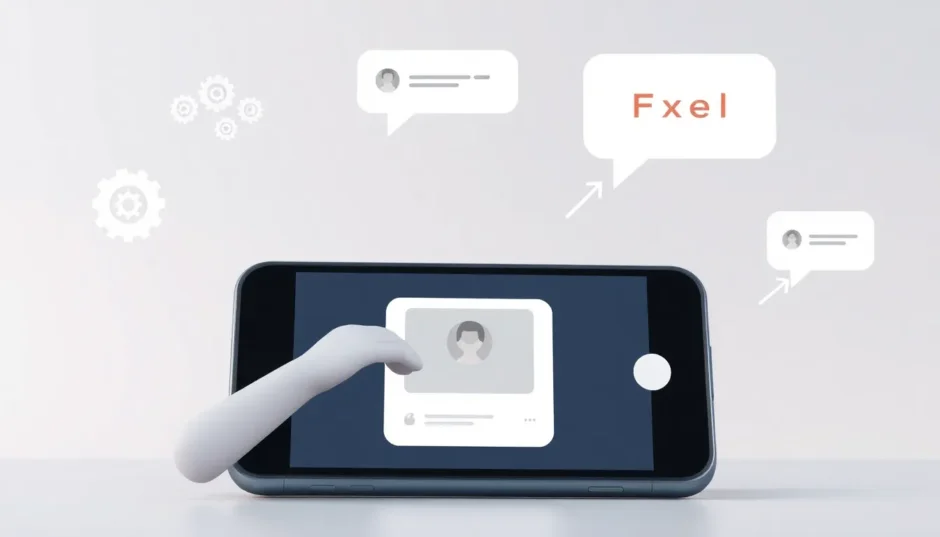It’s incredibly frustrating when you’re trying to share a moment with friends or family, but your iPhone won’t send pictures. That little “Not Delivered” notification can feel like a personal insult. You’re not alone in this struggle; many iPhone users encounter this exact problem where their device refuses to send picture messages through both iMessage and traditional MMS.
The issue of pictures not sending on iPhone can stem from various sources, ranging from simple settings misconfigurations to more complex software glitches. Whether you’re on the latest iOS version or an older one, the problem doesn’t discriminate. The good news is that most cases where an iPhone is not sending pictures are fixable with some straightforward troubleshooting steps.
Table of Contents
- Understanding Why Your iPhone Won’t Send Pictures
- Initial Troubleshooting Steps
- Determine Where the Problem Lies
- Verify Apple’s System Status
- Check Your Message Settings
- Network Connectivity Checks
- Network Settings Reset
- Advanced Software Solutions
- Using Specialized Repair Software
- Factory Reset as a Last Resort
- Additional Considerations
- When All Else Fails
- Conclusion
Understanding Why Your iPhone Won’t Send Pictures
Before diving into solutions, it helps to understand what might be causing the problem. When your pics not sending on iPhone, it could be related to network connectivity, message settings, software issues, or even server problems on Apple’s end. The solutions we’ll explore address all these potential causes systematically.
Initial Troubleshooting Steps
When you first notice that your iPhone won’t send pictures, there are a couple of quick checks you can perform. Sometimes, the simplest solutions are the most effective, and these initial steps can save you time before moving on to more involved troubleshooting methods.
Determine Where the Problem Lies
The first step in troubleshooting is to figure out whether the issue is with your device or the recipient’s. This is crucial because if the problem is only happening with one contact, you might be wasting time fixing something that isn’t broken on your end.
Try sending picture messages to several different contacts. If you discover that your iPhone won’t send pictures to everyone, then the issue is definitely with your device or account. However, if the problem only occurs with one specific person, the issue might be on their end—perhaps their phone has network issues, storage problems, or their message settings are configured incorrectly.
This simple test can immediately tell you whether you need to focus on fixing your own device or if you should suggest troubleshooting steps to your contact. Many people jump straight into complex solutions without performing this basic check first.
Verify Apple’s System Status
Sometimes the reason your iPhone won’t send pictures has nothing to do with your device at all. Apple’s servers occasionally experience outages or maintenance periods that can affect iMessage functionality. When iMessage pictures not sending becomes a widespread issue, it’s often due to problems on Apple’s end.
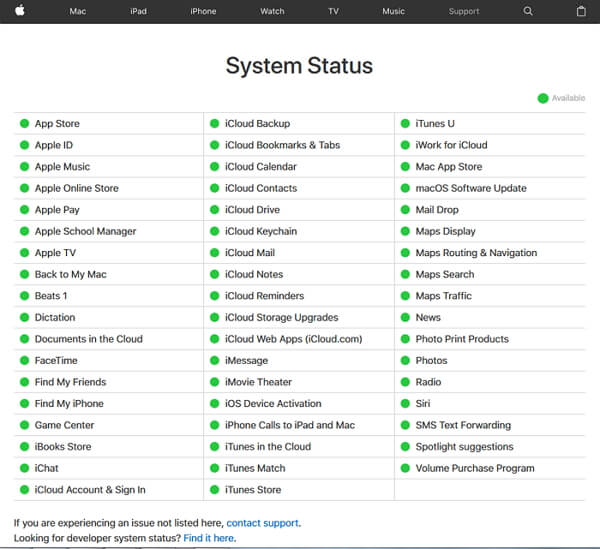
To check if Apple is experiencing system-wide issues, visit Apple’s System Status page. Look for iMessage in the list of services—if there’s a yellow or red indicator next to it, that means the service is experiencing problems. In this case, you’ll need to wait for Apple to resolve the issue on their end.
This is particularly relevant when iMessage pictures not sending affects multiple people simultaneously. If your friends are also reporting issues with their iMessage services, it’s almost certainly a server-side problem that requires patience rather than troubleshooting.
Check Your Message Settings
If Apple’s systems are functioning normally, the next area to investigate is your message settings. Both iMessage and MMS need to be properly configured for picture messaging to work correctly. Many users accidentally disable these features or have them configured improperly.
Ensuring MMS Messaging Is Activated
MMS (Multimedia Messaging Service) is essential for sending pictures to non-iPhone users or when iMessage is unavailable. If MMS is disabled, your iPhone won’t send pictures as traditional picture messages.
To verify MMS is enabled:
- Open the Settings app on your iPhone
- Scroll down and tap on “Messages”
- Look for “MMS Messaging” in the list of options
- Ensure the toggle switch next to it is green (on)
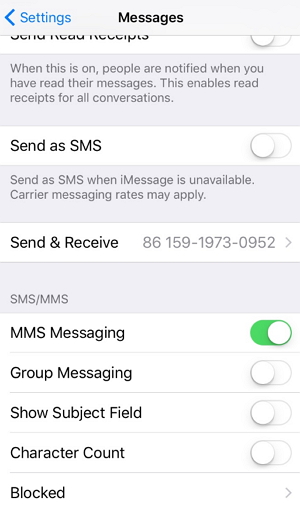
If MMS was disabled, enabling it might immediately resolve your issue with pics not sending on iPhone. Even if it was already enabled, try toggling it off and then on again, as this can sometimes reset the functionality.
Confirming iMessage Is Properly Configured
For sending pictures to other Apple users, iMessage needs to be active and properly configured. iMessage uses an internet connection rather than traditional cellular messaging, which is why it can sometimes behave differently from MMS.
To check your iMessage settings:
- Navigate to Settings > Messages on your iPhone
- Locate the “iMessage” toggle at the top of the screen
- Make sure this switch is turned on (green)
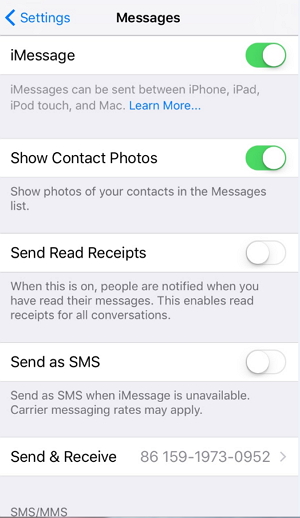
If iMessage was already enabled, try turning it off, waiting about 30 seconds, and then turning it back on. This simple reset can often resolve temporary glitches that prevent iMessage pictures not sending properly.
Additionally, check that you’re signed in with the correct Apple ID in Settings > Messages > Send & Receive. Sometimes being signed in with the wrong account or having authentication issues can disrupt iMessage functionality.
Network Connectivity Checks
Both iMessage and MMS require a stable internet connection to function properly. iMessage uses Wi-Fi or cellular data, while MMS relies on your cellular network. If you’re experiencing issues with pictures not sending on iPhone, your network connection is a likely culprit.
Cellular Data Verification
For MMS messages and iMessage when Wi-Fi isn’t available, cellular data must be enabled. Even if you have strong cellular signal for calls and texts, picture messages require cellular data to be active.
To check your cellular data settings:
- Open the Settings app
- Tap on “Cellular” or “Mobile Data” (depending on your region)
- Ensure the “Cellular Data” toggle is enabled (green)
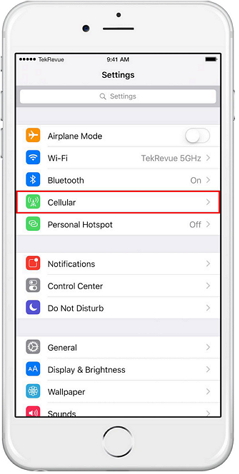
If cellular data was disabled, enabling it should allow your iPhone to send pictures. If it was already on, try toggling it off and on again to refresh the connection. You can test if cellular data is working properly by trying to load a webpage or use an app that requires internet access.
Wi-Fi Connection Assessment
iMessage preferentially uses Wi-Fi when available, as it typically offers faster and more reliable connectivity for sending pictures. If you’re connected to Wi-Fi but still experiencing issues with iMessage pictures not sending, there might be a problem with your Wi-Fi connection.
Check that you’re properly connected to a Wi-Fi network by looking for the Wi-Fi symbol in the status bar at the top of your screen. If you’re connected but the internet isn’t working, try loading a website in Safari to confirm your connection is actually functional.
If Wi-Fi seems problematic, try forgetting the network and reconnecting, or switch to a different Wi-Fi network to see if that resolves the issue. Sometimes the problem is specifically with iMessage working over certain networks, particularly public Wi-Fi that might block certain ports or services.
Network Settings Reset
If your basic connectivity checks pass but you’re still dealing with an iPhone that won’t send pictures, the issue might lie deeper in your network configuration. Resetting network settings can resolve many connectivity-related issues without affecting your personal data.
Resetting network settings will clear all current network configurations, including:
- Wi-Fi networks and passwords
- Cellular settings
- VPN configurations
- Bluetooth connections
To reset your network settings:
- Open the Settings app
- Navigate to General > Transfer or Reset iPhone
- Tap on “Reset”
- Select “Reset Network Settings”
- Enter your passcode if prompted
- Confirm that you want to reset network settings
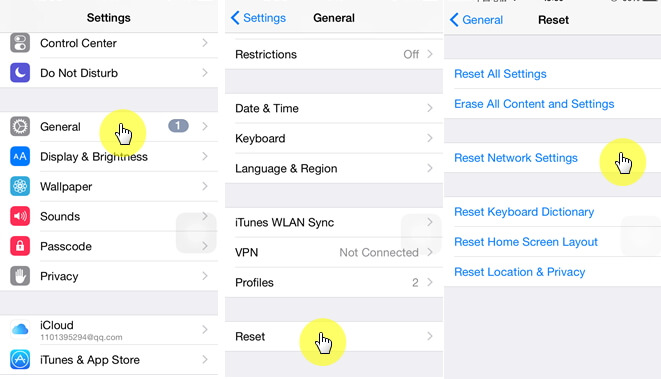
After the reset, your iPhone will restart, and you’ll need to reconnect to Wi-Fi networks and repair Bluetooth devices. This process often resolves persistent issues where an iPhone is not sending pictures due to corrupted network configurations.
Advanced Software Solutions
When basic troubleshooting steps fail to resolve the issue of pictures not sending on iPhone, it’s time to consider more advanced solutions. These methods address potential software corruption or system-level issues that might be preventing your picture messages from going through.
Using Specialized Repair Software
If you’ve tried all the standard fixes and your iPhone still won’t send pictures, specialized iOS repair software like iMyFone Fixppo can often resolve the issue. This type of tool is designed specifically to address system-level problems that cause various iOS malfunctions.
iMyFone Fixppo.Downgrade iOS 26 to 18 or upgrade to iOS 26, no jailbreak.Repair 150+ iOS/iPadOS/tvOS system issues like stuck on Apple logo, boot loop, black screen without losing data.Free enter/exit Recovery Mode on iPhone and iPad with one-click.Factory reset iPhone/iPad/Apple TV without passcode/iTunes/Finder.Back up and restore iPhone data without iTunes/iCloud.Fix various iOS bugs at home for you to smoothly use your device.Support all iOS versions and devices including iOS 26/18 and iPhone 17.Fixppo only performs system repair with the user’s permission.
Tools like Fixppo work by repairing the iOS system without affecting your personal data. They’re particularly useful when the issue of pics not sending on iPhone is caused by software corruption that standard troubleshooting can’t address. The process typically involves connecting your iPhone to a computer and following guided steps to diagnose and repair system issues.
Many users find that after exhausting all other options, a dedicated repair tool successfully resolves persistent issues where their iPhone is not sending pictures. These tools can address underlying system problems that aren’t accessible through standard iPhone settings.
Factory Reset as a Last Resort
If all else fails and your iPhone won’t send pictures despite trying every other solution, a factory reset might be necessary. This should be considered a last resort, as it will erase all content and settings from your device, returning it to its original out-of-the-box state.
Before performing a factory reset, ensure you have a recent backup of your iPhone. You can back up to iCloud or to a computer using iTunes/Finder.
To perform a factory reset:
- Connect your iPhone to a computer and open iTunes (or Finder on macOS Catalina and later)
- Trust the computer on your iPhone if prompted
- Select your iPhone when it appears in iTunes/Finder
- Click on “Restore iPhone” in the Summary panel
- Confirm that you want to restore your iPhone
- Wait for the process to complete
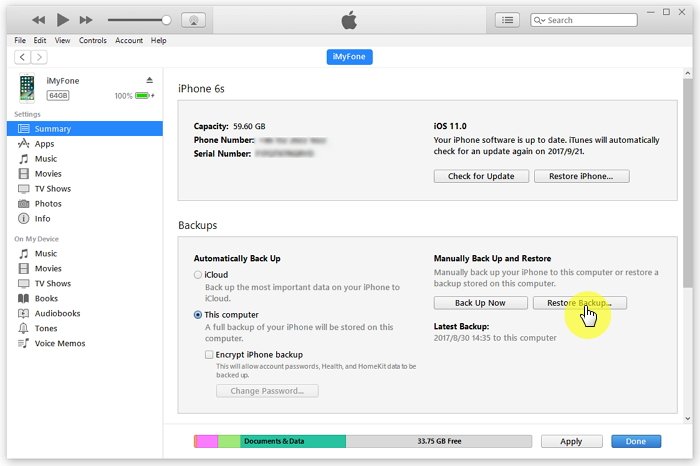
After the restore process finishes, you can set up your iPhone as new or restore from your backup. Setting up as new is more likely to resolve persistent software issues, though it means you’ll need to reconfigure your settings and reinstall apps manually.
Additional Considerations
Beyond the primary solutions, there are a few other factors that can contribute to issues with pictures not sending on iPhone. These are less common but worth checking if you’re still experiencing problems after trying the main troubleshooting steps.
Storage Space Verification
iPhones need available storage to process and temporarily store outgoing pictures before they’re sent. If your device storage is almost full, it might struggle with this process. Check your available storage in Settings > General > iPhone Storage. If you’re critically low on space, try freeing some up by deleting unused apps, old messages, or transferring photos to a computer or cloud service.
Message Size Limitations
Both iMessage and MMS have file size limitations for pictures. While iMessage is generally more forgiving, MMS has strict limits that vary by carrier. If you’re trying to send a very high-resolution image, it might exceed these limits. Try sending a lower-quality version or using the built-in compression that occurs when you select “Medium” or “Small” when sending images.
Carrier Settings Updates
Occasionally, cellular carriers release updates that affect how MMS messages are handled. To check for carrier updates, go to Settings > General > About. If an update is available, a prompt will appear. Keeping your carrier settings updated can resolve MMS-related issues where your iPhone won’t send pictures.
Date and Time Settings
Incorrect date and time settings can sometimes interfere with various iPhone functions, including messaging. Ensure your date and time are set correctly by going to Settings > General > Date & Time and enabling “Set Automatically.” This ensures your iPhone syncs with Apple’s time servers.
When All Else Fails
If you’ve tried every solution and your iPhone still won’t send pictures, it might be time to consider hardware issues or contact Apple Support. While rare, hardware problems with your iPhone’s cellular or Wi-Fi components could prevent picture messages from sending.
Before contacting support, make note of exactly what steps you’ve already tried. This will help the support representative understand what’s already been attempted and potentially skip redundant troubleshooting steps.
iMyFone Fixppo.Downgrade iOS 26 to 18 or upgrade to iOS 26, no jailbreak.Repair 150+ iOS/iPadOS/tvOS system issues like stuck on Apple logo, boot loop, black screen without losing data.Free enter/exit Recovery Mode on iPhone and iPad with one-click.Factory reset iPhone/iPad/Apple TV without passcode/iTunes/Finder.Back up and restore iPhone data without iTunes/iCloud.Fix various iOS bugs at home for you to smoothly use your device.Support all iOS versions and devices including iOS 26/18 and iPhone 17.Fixppo only performs system repair with the user’s permission.
Conclusion
Dealing with an iPhone that won’t send pictures can be incredibly frustrating, especially when you’re trying to share important moments with others. The issue of pics not sending on iPhone has multiple potential causes, but in most cases, it’s resolvable with systematic troubleshooting.
Start with the simple solutions: verify the problem scope, check Apple’s system status, ensure your message settings are correct, and confirm your network connectivity. If these don’t work, progress to more involved solutions like resetting network settings, using specialized repair software, or as a last resort, performing a factory reset.
Remember that the solution often depends on whether the issue is with iMessage, MMS, or both. iMessage pictures not sending typically points to internet connectivity or Apple ID issues, while problems with MMS often relate to cellular network configurations.
By methodically working through these solutions, you should be able to resolve the issue and get back to sharing photos with friends and family. The key is patience and following each step carefully rather than skipping around randomly between solutions.
Some images in this article are sourced from iMyFone.
 TOOL HUNTER
TOOL HUNTER