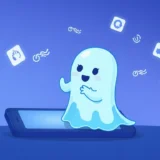It’s super frustrating when you record an important video on your iPhone only to discover later that there’s no sound. You’re not alone in this – many iPhone users, especially those with newer models like the iPhone 14, 15, and 16, have reported experiencing this exact issue where their iPhone video has no audio. This problem can range from intermittent sound to complete silence, making those precious memories or important recordings useless.
The good news is that most cases of iPhone video no audio can be fixed with some simple troubleshooting steps. In this comprehensive guide, we’ll walk you through everything you need to know about why your video on iPhone has no sound and how to get your audio working again.
Table of Contents
- Why Does My iPhone Video Have No Sound?
- Basic Checks for iPhone Video No Audio Issues
- Advanced Solutions for Persistent iPhone Video No Sound Problems
- When Basic Fixes Don’t Work: Professional Solutions for iPhone Video No Audio
- When to Seek Professional Repair for iPhone Video Has No Sound
- Preventing Future iPhone Video No Audio Issues
- Conclusion
Why Does My iPhone Video Have No Sound?
Before we dive into the solutions, it helps to understand why your iPhone video might be missing audio. There are several potential causes for this iPhone video no sound issue:
- Physical obstructions blocking the microphone
- Software glitches in the camera app
- Volume settings being too low or muted
- Bluetooth devices interfering with audio recording
- iOS system errors
- Damaged microphone hardware
The most common reason people experience iPhone video has no audio is actually simple settings issues that are easy to overlook. Let’s start with the basic checks you should perform first.
Basic Checks for iPhone Video No Audio Issues
When you first notice that your video on iPhone has no sound, don’t panic. Start with these simple checks that can often resolve the problem quickly.
Check Your iPhone’s Volume Settings
This might seem obvious, but it’s the most commonly overlooked solution. Many users don’t realize that the volume buttons control both playback volume and recording levels in some cases.
Press the volume up button on the side of your iPhone to ensure the volume isn’t set to zero. Also, check that the silent switch (on the left side of older iPhone models) isn’t activated. If the orange stripe is visible, flip the switch to turn off silent mode.
Sometimes, the issue isn’t with recording but with playback – your video might have sound, but you can’t hear it because the volume is too low. Test this by playing a different video or music to confirm your speaker is working.
Remove Your iPhone Case
Your phone case might be causing your iPhone video has no audio problem. Some cases, particularly those not designed for specific iPhone models, can block the microphone ports.
The microphone location varies by iPhone model, but it’s typically found at the bottom near the charging port, on the back near the camera, and at the top front near the earpiece. Remove your case completely and test if your iPhone video no audio issue persists. If the sound works without the case, you’ll need to replace it with one that doesn’t block the microphones.
Disconnect Bluetooth Devices
If your iPhone is connected to Bluetooth devices like headphones, speakers, or car systems, it might be routing the audio to those devices instead of recording it directly to your video.
Swipe down from the top-right corner of your screen to open Control Center and tap the Bluetooth icon to disable it. Alternatively, go to Settings > Bluetooth and toggle it off. This simple step has resolved many cases where iPhone video has no sound unexpectedly.
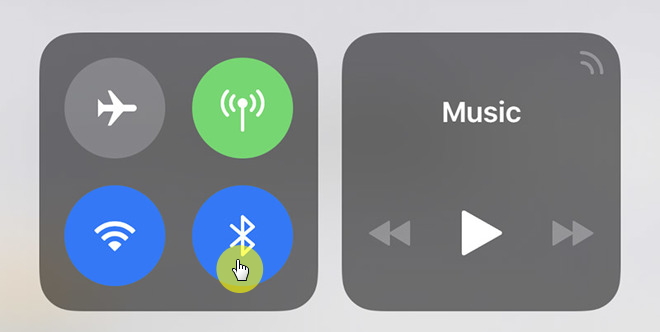
After disabling Bluetooth, test your video recording again to see if this fixes the iPhone video no audio problem.
Test Your Microphone with Voice Memos
To determine whether the issue is with your camera app specifically or with your iPhone’s microphone system in general, use the Voice Memos app.
Open Voice Memos and record a short audio clip. Speak clearly into the microphone, then play it back. If you can hear your recording clearly, the problem is likely with your camera app settings. If the Voice Memo also has no sound or poor quality audio, you’re dealing with a broader microphone issue that’s causing your iPhone video has no audio.
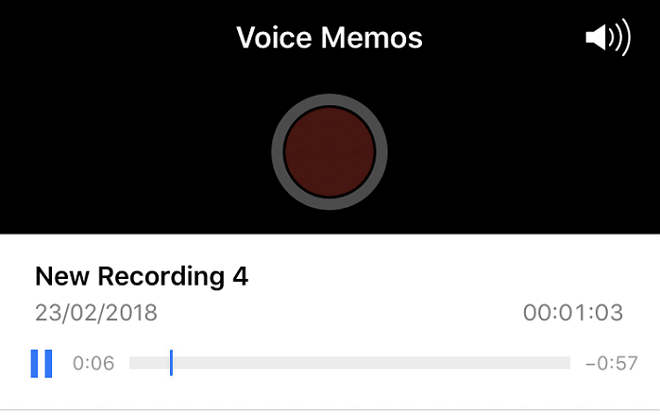
This test helps narrow down whether you’re dealing with an app-specific problem or a system-wide iPhone video no sound issue.
Advanced Solutions for Persistent iPhone Video No Sound Problems
If the basic checks didn’t resolve your iPhone video has no audio issue, it’s time to try these more advanced solutions.
Restart Your iPhone
A simple restart can fix many temporary software glitches that might be causing your iPhone video no audio problem. This clears the device’s memory and stops any background processes that might be interfering with audio recording.
To restart your iPhone, press and hold the side button and either volume button until the power off slider appears. Drag the slider, wait 30 seconds for your iPhone to turn off, then press and hold the side button again until you see the Apple logo.
If you have an iPhone with a Home button, press and hold the side button until the power off slider appears, then follow the same process.
Check Camera Settings and Permissions
Sometimes, the solution to iPhone video has no sound lies in the camera settings themselves. Open the Settings app, scroll down to Camera, and ensure that “Record Sound” or similar options are enabled.
Also, check that the Camera app has microphone permissions. Go to Settings > Privacy & Security > Microphone and make sure the toggle next to Camera is enabled. If it’s off, your iPhone video no audio issue is definitely related to this permission setting.
Clean Your iPhone’s Microphones
Dirt, lint, or debris might be blocking your iPhone’s microphones. Carefully inspect all microphone openings on your device – at the bottom, top, and back (near the camera on newer models).
Use a soft, dry brush or compressed air to gently clean these openings. Avoid using sharp objects that could damage the delicate microphone components. For many users, a thorough cleaning resolves their iPhone video has no sound problem immediately.
Update Your iOS Software
Apple frequently releases iOS updates that include bug fixes for issues like iPhone video no audio. Go to Settings > General > Software Update to check if an update is available. If so, install it and see if it resolves your sound recording issues.
Make sure your iPhone is connected to Wi-Fi and has sufficient battery before updating, as the process can take some time.
When Basic Fixes Don’t Work: Professional Solutions for iPhone Video No Audio
If you’ve tried all the above solutions and your iPhone video still has no audio, the problem might be more serious. This is when specialized tools can help diagnose and fix the issue.
Using iMyFone Fixppo for iPhone Video No Sound Issues
When you’re dealing with persistent iPhone video no audio problems that don’t respond to basic troubleshooting, iMyFone Fixppo offers a comprehensive solution. This professional software specializes in fixing various iOS system issues without causing data loss.
iMyFone Fixppo.Downgrade iOS 26 to 18 or upgrade to iOS 26, no jailbreak.Repair 150+ iOS/iPadOS/tvOS system issues like stuck on Apple logo, boot loop, black screen without losing data.Free enter/exit Recovery Mode on iPhone and iPad with one-click.Factory reset iPhone/iPad/Apple TV without passcode/iTunes/Finder.Back up and restore iPhone data without iTunes/iCloud.Fix various iOS bugs at home for you to smoothly use your device.Support all iOS versions and devices including iOS 26/18 and iPhone 17.Fixppo only performs system repair with the user’s permission.

Check More Details | Download Now! | Check All Deals
Fixppo addresses the root cause of your iPhone video has no audio problem by repairing the iOS system directly. It’s particularly useful when the issue stems from software corruption that standard troubleshooting can’t fix.
The process is straightforward:
- Download and install iMyFone Fixppo on your computer
- Connect your iPhone and select the appropriate repair mode
- Follow the on-screen instructions to fix the system issues
This tool can resolve your iPhone video no sound issue without affecting your personal data, which is a significant advantage over factory resetting your device.
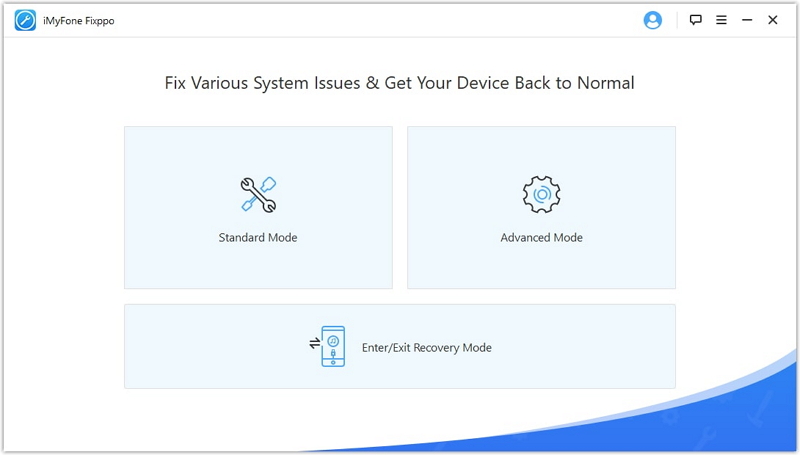
Reset All Settings
If specialized tools aren’t an option, you can try resetting all settings on your iPhone. This won’t erase your personal data but will restore all system settings to their defaults, which can fix configuration issues causing your iPhone video has no audio.
Go to Settings > General > Transfer or Reset iPhone > Reset > Reset All Settings. You’ll need to reconfigure your preferences like Wi-Fi passwords and wallpaper, but this often resolves persistent software issues.
Factory Reset Your iPhone
As a last resort before seeking professional repair, you can factory reset your iPhone. This will erase all content and settings, so be sure to back up your data first.
Go to Settings > General > Transfer or Reset iPhone > Erase All Content and Settings. After the reset, set up your iPhone as new (without restoring from backup initially) to test if the iPhone video no audio issue persists. If it’s fixed, the problem was software-related.
When to Seek Professional Repair for iPhone Video Has No Sound
If none of the software solutions work, your iPhone might have a hardware issue causing the iPhone video has no audio problem. Common hardware problems include:
- Water damage affecting the microphones
- Physical damage from drops or impacts
- Manufacturing defects in microphone components
- Motherboard issues affecting audio processing
If you suspect hardware damage, contact Apple Support or visit an Apple Authorized Service Provider. They can diagnose whether your iPhone needs microphone replacement or other repairs.
Before seeking professional help, make sure to mention all the troubleshooting steps you’ve already tried regarding your iPhone video no sound issue. This information can help them diagnose the problem more efficiently.
Preventing Future iPhone Video No Audio Issues
Once you’ve resolved your current iPhone video has no sound problem, take these preventive measures to avoid future occurrences:
- Keep your iOS updated to the latest version
- Regularly clean your iPhone’s microphone ports
- Use cases that don’t block microphone openings
- Be mindful of Bluetooth connections when recording important videos
- periodically test your audio recording with different apps
Conclusion
Dealing with an iPhone video that has no audio can be frustrating, but in most cases, the problem is fixable. Start with the simple solutions like checking your volume, removing your case, and disabling Bluetooth. If those don’t work, move on to more advanced troubleshooting like restarting your device, updating iOS, or using specialized repair tools like iMyFone Fixppo.
iMyFone Fixppo.Downgrade iOS 26 to 18 or upgrade to iOS 26, no jailbreak.Repair 150+ iOS/iPadOS/tvOS system issues like stuck on Apple logo, boot loop, black screen without losing data.Free enter/exit Recovery Mode on iPhone and iPad with one-click.Factory reset iPhone/iPad/Apple TV without passcode/iTunes/Finder.Back up and restore iPhone data without iTunes/iCloud.Fix various iOS bugs at home for you to smoothly use your device.Support all iOS versions and devices including iOS 26/18 and iPhone 17.Fixppo only performs system repair with the user’s permission.

Check More Details | Download Now! | Check All Deals
Remember that persistent iPhone video no audio issues might require professional repair, especially if they’re caused by hardware damage. By following this comprehensive guide, you should be able to diagnose and resolve most cases of iPhone video has no sound, getting back to capturing those important moments with both video and audio intact.
Some images in this article are sourced from iMyFone.
 TOOL HUNTER
TOOL HUNTER