Have you ever experienced that moment when you’re waiting for an important message, but your iPhone stays completely silent? It’s frustrating when you realize your iPhone texts not making sound, especially when you’re expecting crucial updates from friends, family, or work colleagues. This common issue affects many iPhone users and can happen for various reasons.
When your text sound on iPhone not working, it’s easy to miss time-sensitive messages and important conversations. The problem might be as simple as a settings misconfiguration or something more complex like iOS system glitches. The good news is that most cases of iPhone text tone not working can be resolved with some straightforward troubleshooting steps.
Many users report experiencing iPhone message no sound problems after updating their iOS, particularly with recent updates like iOS 17 and 18. Others notice the issue gradually developing over time. Whatever the cause of your text tone not working on iPhone, this comprehensive guide will walk you through multiple solutions to restore your text notifications.
Table of Contents
- Understanding Why Your iPhone Text Sound Stops Working
- Check Your iPhone’s Silent Switch and Text Tone Settings
- Verify Message Notification Settings
- Review Custom Text Tones for Specific Contacts
- Check Conversation-Specific Settings in Messages
- Disable Do Not Disturb and Focus Modes
- Disconnect Bluetooth Accessories
- Perform a Force Restart on Your iPhone
- Reset All Settings on Your iPhone
- Update Your iPhone’s Software
- Fix iPhone Text Sound Issues with Professional Repair Tools
- Restore Your iPhone from Backup
- When to Contact Apple Support
- Preventing Future Text Sound Problems
- Comprehensive Solution for Persistent Sound Issues
- Conclusion
Understanding Why Your iPhone Text Sound Stops Working
Before diving into the solutions, it’s helpful to understand why your iPhone might stop making sounds for text messages. The reasons can range from simple oversights in settings to more complex software issues.
Sometimes, the problem occurs because you’ve accidentally enabled silent mode or changed notification settings without realizing it. Other times, software updates can introduce bugs that affect sound functionality. Connection issues with Bluetooth devices can also interfere with your iPhone’s audio output.
The key is to approach the problem systematically, starting with the simplest solutions and working your way toward more comprehensive fixes if needed. This method ensures you don’t waste time on complicated procedures when a quick settings adjustment might solve everything.
Check Your iPhone’s Silent Switch and Text Tone Settings
The most common reason for iPhone texts not making sound is often the simplest one to overlook. Your iPhone has a physical silent switch on the left side that can easily get bumped without you noticing. When this switch is engaged, your phone won’t make sounds for texts, though it might still vibrate.
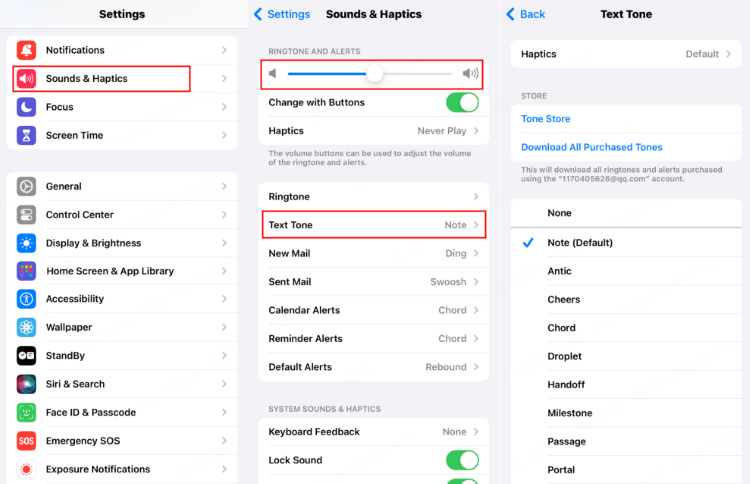
Beyond the physical switch, your text tone settings might be configured incorrectly. Here’s how to check both:
Navigate to Settings > Sounds & Haptics. First, check that your ringer and alerts volume slider is turned up sufficiently. If it’s all the way down, that explains why your iPhone text tone not working properly.
Next, scroll down to the Sounds and Vibration Patterns section and tap on Text Tone. Make sure you have an actual sound selected rather than “None.” If you see “None” displayed, select any of the available tones to restore sound functionality.
Sometimes, even with the correct settings, the text sound on iPhone not working issue persists. In such cases, try cycling the volume – turn it all the way down, then back up again. This simple action can sometimes reset the audio system and resolve minor glitches.
Verify Message Notification Settings
Another common culprit behind iPhone message no sound issues lies in the notification settings specifically for the Messages app. It’s possible that notifications are disabled entirely for messages, or that sound alerts are turned off within the notification options.
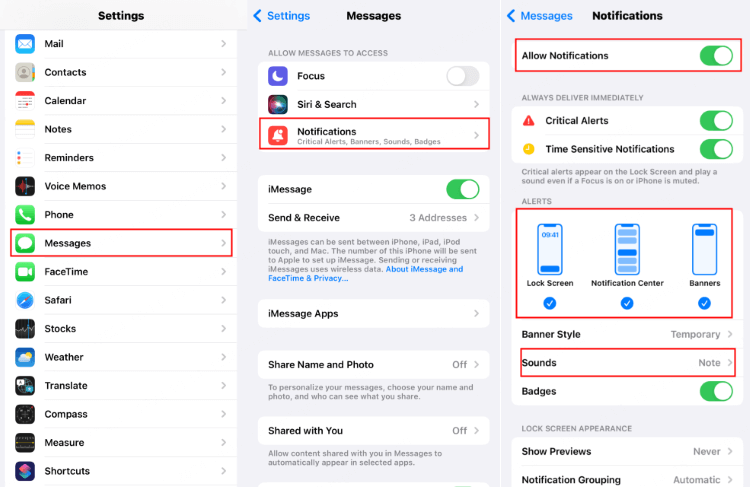
To check these settings, go to Settings > Notifications > Messages. First, ensure that “Allow Notifications” is toggled on. If it’s off, your phone won’t alert you to new messages in any way – no sounds, no banners, no badges.
If notifications are enabled but you’re still experiencing text tone not working on iPhone, check the Alert Style options. Make sure that at least one of the alert styles (Lock Screen, Notification Center, or Banners) is selected.
Most importantly for sound issues, ensure that the Sounds option is enabled. This is a separate toggle that specifically controls whether notifications make noise. If this is off, you’ll get visual alerts but no audio cues, which could explain why your iPhone texts not making sound.
A useful trick if these settings appear correct but still don’t work: toggle “Allow Notifications” off, restart your iPhone, then turn notifications back on. This reset process has resolved the iPhone text tone not working issue for many users according to Apple support forums.
Review Custom Text Tones for Specific Contacts
Sometimes the problem isn’t global but specific to certain conversations. If you’re getting sounds for some messages but not others, the issue might be custom settings for individual contacts. This can happen if you’ve previously set a special tone for someone and then changed or deleted that tone.
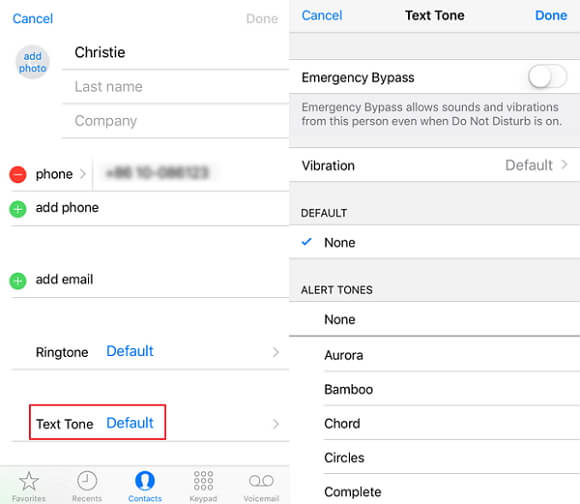
To check this, open your Contacts app and select a contact whose messages aren’t producing sound. Tap “Edit” in the top right corner, then scroll down to find the “Text Tone” option. If it’s set to “None” or a custom tone that isn’t working properly, this could explain why your iPhone message no sound occurs with this specific person.
Select a new text tone and tap “Done” to save your changes. Test by having this contact send you a message to see if the sound now works. Repeat this process for any other contacts where you’re experiencing the text sound on iPhone not working issue.
This specific contact approach is particularly useful when you’ve recently transferred data from another phone or restored from a backup, as custom tone settings can sometimes become corrupted during these processes.
Check Conversation-Specific Settings in Messages
Beyond contact-wide settings, individual conversations in the Messages app can have their own notification settings. You might have accidentally enabled “Hide Alerts” for a specific thread, which would silence notifications from that particular conversation while leaving others unaffected.
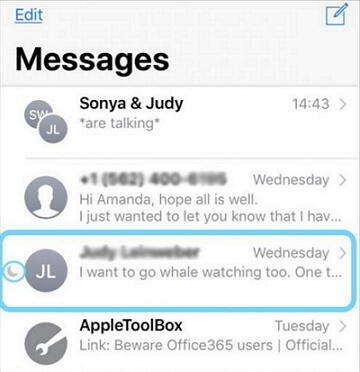
Open your Messages app and look through your conversations. If you see a crescent moon icon next to any conversation, that means you’ve enabled Hide Alerts for that thread. When this is active, you won’t receive sound notifications for new messages in that conversation.
To disable this, swipe left on the conversation and tap the bell icon with a line through it (if visible), or simply tap on the conversation, tap the contact icons at the top, and toggle off “Hide Alerts.” This should restore sound notifications for that specific message thread.
This feature is great when you want to temporarily mute a busy group chat, but it’s easy to forget you’ve enabled it, leading to confusion about why your iPhone text tone not working for certain conversations.
Disable Do Not Disturb and Focus Modes
Apple’s Do Not Disturb feature and the more recent Focus modes are designed to minimize interruptions, but they can sometimes be the reason your iPhone texts not making sound. These features can be scheduled to activate automatically, or you might have enabled them manually and forgotten about them.
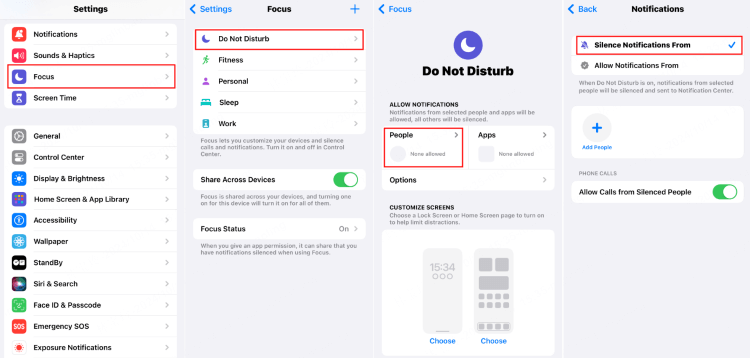
To check your Do Not Disturb status, swipe down from the top-right corner of your screen (or up from the bottom on older models) to access Control Center. If the crescent moon icon is highlighted, Do Not Disturb is active. Tap it to disable this mode.
For more detailed control, go to Settings > Focus. Here you’ll see any active Focus modes (including Do Not Disturb, Sleep, Work, Personal, etc.). Tap on each to see their settings and ensure they’re not configured to silence message notifications.
Even if a Focus mode is active, you can customize it to allow sounds from specific people. In each Focus mode’s settings, tap “People” and make sure important contacts are allowed to notify you even when the Focus is active. This granular control helps prevent situations where your iPhone message no sound problem causes you to miss crucial communications.
Disconnect Bluetooth Accessories
A surprisingly common reason for iPhone text tone not working issues is Bluetooth connectivity. When your iPhone is connected to Bluetooth devices like headphones, speakers, or car audio systems, it often routes all audio through these devices instead of the phone’s built-in speaker.
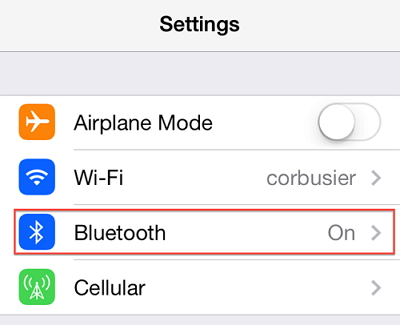
If you’re connected to a Bluetooth device that isn’t currently playing audio or is out of range, your text notifications might be sent to that device silently. This can make it seem like your text sound on iPhone not working when actually the sound is being directed elsewhere.
To check this, swipe into Control Center and look at the Bluetooth icon. If it’s blue, you’re connected to a Bluetooth device. You can either turn off Bluetooth entirely by tapping the icon, or disconnect from specific devices by going to Settings > Bluetooth and tapping the “i” icon next to connected devices.
Many users on Apple’s support forums have reported that simply disconnecting from Bluetooth accessories resolved their iPhone texts not making sound problem immediately. This is especially common with Apple Watch pairings, where notification handling can sometimes become confused.
Perform a Force Restart on Your iPhone
If you’ve tried all the settings adjustments and your iPhone message no sound issue persists, it might be time for a force restart. This procedure clears temporary software glitches and resets various system processes without deleting any of your personal data or settings.
The method for force restarting varies by iPhone model:
For iPhone 6 and earlier models, press and hold both the Home button and the Power button simultaneously until you see the Apple logo appear. Then release both buttons and allow your phone to restart completely.
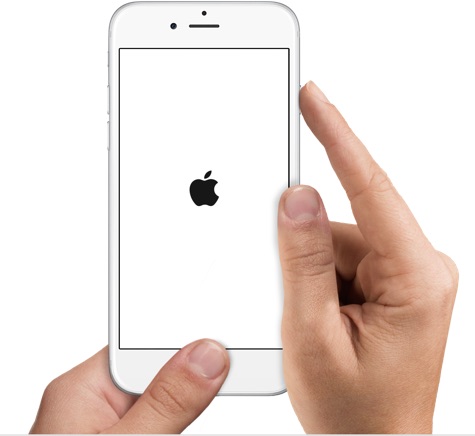
For iPhone 7 and 7 Plus, press and hold both the Volume Down button and the Power button together until the Apple logo appears, then release.
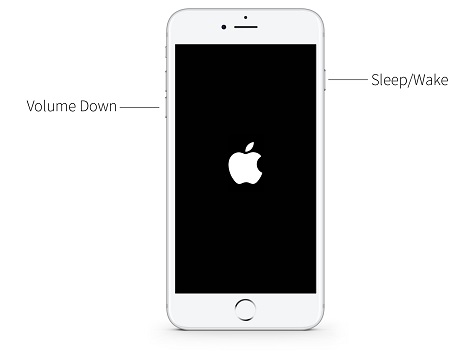
For iPhone 8 and later models, including all Face ID models, quickly press and release the Volume Up button, then quickly press and release the Volume Down button, then press and hold the Side button until the Apple logo appears.
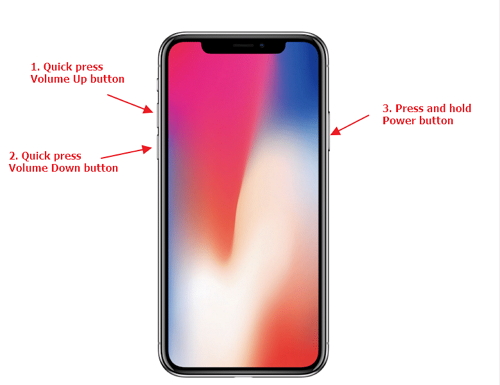
After your iPhone restarts, test the text notification sound by having someone send you a message or using the “Request a Sound” feature if available in your messaging settings. A force restart resolves many cases where iPhone text tone not working problems stem from temporary software issues.
Reset All Settings on Your iPhone
If a force restart doesn’t solve the problem, but you’re not ready to try more advanced solutions yet, resetting all settings is a good intermediate step. This procedure returns all system settings to their defaults without erasing your personal data, apps, or media.
To reset all settings, go to Settings > General > Transfer or Reset iPhone > Reset. Then tap “Reset All Settings.” You’ll need to enter your passcode and confirm your choice.
After the reset completes, your iPhone will restart. You’ll need to reconfigure preferences like Wi-Fi passwords, wallpaper, display brightness, and notification settings, but this comprehensive reset often resolves persistent issues like text sound on iPhone not working that survive simpler troubleshooting.
This approach is particularly effective for problems that emerged after an iOS update, as it clears out any incompatible settings that might be conflicting with the new operating system version.
Update Your iPhone’s Software
Software bugs are a common cause of iPhone texts not making sound, especially if the problem appeared around the time of an iOS update. Apple regularly releases updates that fix known issues, including problems with notification sounds.
Check for available updates by going to Settings > General > Software Update. If an update is available, back up your iPhone (just to be safe) and install the update. Make sure your phone is connected to power and Wi-Fi during the update process.
If you’re already running the latest iOS version, but your iPhone message no sound problem began after an update, you might be experiencing a bug that Apple hasn’t yet patched. In this case, keep checking for future updates, as Apple typically addresses widespread issues in subsequent releases.
Fix iPhone Text Sound Issues with Professional Repair Tools
When none of the standard solutions work, and your iPhone text tone not working problem persists, the issue might be deeper system-level corruption that requires more advanced repair tools. This is particularly common after major iOS updates or when restoring from backup.
iMyFone Fixppo.Downgrade iOS 26 to 18 or upgrade to iOS 26, no jailbreak.Repair 150+ iOS/iPadOS/tvOS system issues like stuck on Apple logo, boot loop, black screen without losing data.Free enter/exit Recovery Mode on iPhone and iPad with one-click.Factory reset iPhone/iPad/Apple TV without passcode/iTunes/Finder.Back up and restore iPhone data without iTunes/iCloud.Fix various iOS bugs at home for you to smoothly use your device.Support all iOS versions and devices including iOS 26/18 and iPhone 17.Fixppo only performs system repair with the user’s permission.

Check More Details | Download Now! | Check All Deals
Specialized iOS repair software like iMyFone Fixppo can address system-level issues that cause text sound on iPhone not working problems. These tools are designed to fix iOS glitches without risking your data, making them safer than full factory resets.
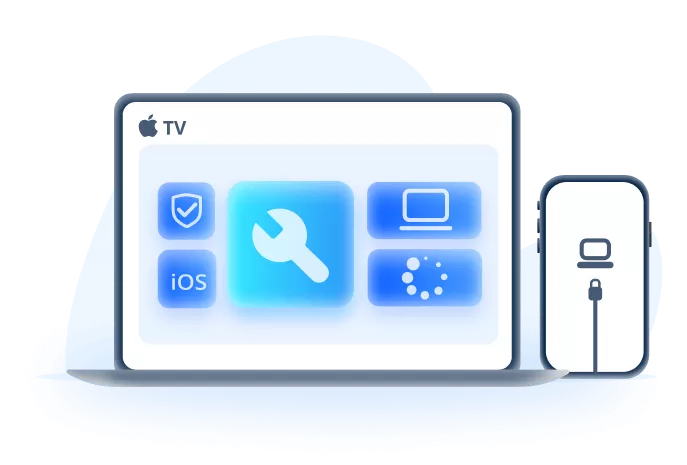
The advantage of using a dedicated repair tool is that it can target specific system components related to audio and notifications without affecting your personal information. This precision approach often resolves the iPhone text tone not working issue when other methods have failed.
These tools are particularly valuable when you’re dealing with persistent problems that have survived multiple restarts and setting resets, as they can repair corrupted system files that standard troubleshooting can’t reach.
Restore Your iPhone from Backup
If all else fails, restoring your iPhone from a backup might resolve the iPhone texts not making sound issue. This approach is more time-consuming but can fix deeper software problems.
Before proceeding, ensure you have a recent backup. You can check this in Settings > [Your Name] > iCloud > Manage Storage > Backups. If you don’t have a recent backup, create one now via iCloud or your computer.
To restore, go to Settings > General > Transfer or Reset iPhone > Erase All Content and Settings. After your phone erases itself, you’ll go through the setup process again and have the option to restore from your backup.
This nuclear option should be your last resort before contacting Apple Support, as it requires significant time and setup afterward. However, it often resolves persistent software issues, including cases where iPhone message no sound problems resist all other solutions.
When to Contact Apple Support
If you’ve tried every solution in this guide and your iPhone text tone not working issue continues, it might be time to contact Apple Support. Persistent sound problems despite comprehensive troubleshooting could indicate a hardware issue with your iPhone’s speaker or audio components.
Before contacting support, make note of exactly which steps you’ve tried and when the problem first appeared. This information will help the support representative diagnose your issue more efficiently.
You can contact Apple Support through the Apple Support app on your iPhone, via the Apple website, or by visiting an Apple Store for in-person assistance. If your iPhone is still under warranty, hardware repairs for speaker issues are typically covered.
Preventing Future Text Sound Problems
Once you’ve resolved your current iPhone texts not making sound issue, you can take steps to prevent it from recurring. Regular software updates, occasional restarts, and careful attention when changing notification settings can all help maintain proper audio functionality.
Avoid downloading suspicious apps that might interfere with system processes, and be mindful when connecting to Bluetooth devices to ensure you’re not inadvertently routing notifications to inaccessible audio outputs.
Periodically test your text notification sound by having someone send you a message or using features within the Messages settings to preview your alert tone. Catching problems early makes them easier to resolve.
Comprehensive Solution for Persistent Sound Issues
For those dealing with ongoing text sound problems that resist conventional troubleshooting, a professional repair tool often provides the most reliable solution. These specialized applications can address system-level corruption that causes iPhone text tone not working issues without risking your personal data.
iMyFone Fixppo.Downgrade iOS 26 to 18 or upgrade to iOS 26, no jailbreak.Repair 150+ iOS/iPadOS/tvOS system issues like stuck on Apple logo, boot loop, black screen without losing data.Free enter/exit Recovery Mode on iPhone and iPad with one-click.Factory reset iPhone/iPad/Apple TV without passcode/iTunes/Finder.Back up and restore iPhone data without iTunes/iCloud.Fix various iOS bugs at home for you to smoothly use your device.Support all iOS versions and devices including iOS 26/18 and iPhone 17.Fixppo only performs system repair with the user’s permission.

Check More Details | Download Now! | Check All Deals
The advantage of these tools is their ability to target specific system components responsible for audio notifications while preserving your personal data. This makes them ideal for resolving text sound on iPhone not working problems that persist after trying all other troubleshooting methods.
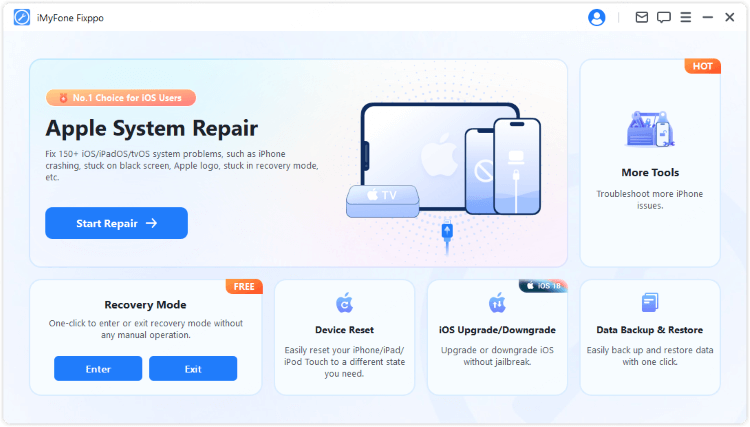
Using such a tool typically involves connecting your iPhone to a computer, selecting the repair option, and following the on-screen instructions. The process is designed to be user-friendly while effectively addressing the system-level issues that can cause iPhone message no sound problems.
Conclusion
Dealing with an iPhone that won’t make sound for text messages can be incredibly frustrating, especially when you’re missing important communications. The solutions outlined in this guide range from simple settings checks to more advanced system repairs, offering multiple pathways to resolve the iPhone texts not making sound issue.
Start with the basic troubleshooting steps like checking your silent switch and notification settings before moving on to more involved procedures like force restarts or software repairs. In most cases, one of these methods will restore your text notification sounds and prevent you from missing important messages.
Remember that persistent iPhone text tone not working problems might indicate deeper system issues that require professional tools or Apple Support intervention. Don’t hesitate to use these resources if the problem continues despite your best troubleshooting efforts.
**iMy
 TOOL HUNTER
TOOL HUNTER


