Seeing that spinning wheel on your iPhone screen when you’re trying to update can be incredibly frustrating. You’re excited to get the latest features and security improvements, but your device seems to have other plans. The iPhone stuck on verifying update problem is more common than you might think, and fortunately, there are multiple ways to resolve it.
When your iPhone gets stuck at verifying update, it’s essentially frozen during the pre-installation check that happens right after downloading the new iOS version. This verification process ensures the update file is complete, uncorrupted, and compatible with your device before proceeding with installation.
Understanding Why Your iPhone Gets Stuck During Verification
Before diving into solutions, it helps to understand what might be causing your iPhone stuck verifying update situation. Several factors can contribute to this problem, and identifying the potential cause can help you choose the most effective solution.
One of the most common reasons for this issue is an unstable internet connection. The verification process requires constant communication with Apple’s servers, and any interruption can cause the process to hang. Similarly, insufficient storage space on your device can prevent the verification from completing successfully.
Sometimes, the problem stems from software bugs or glitches within the iOS update process itself. These temporary hiccups can interrupt the normal flow of verification. Server-side issues at Apple’s end can also be a factor, especially when new iOS versions are released and servers experience high traffic.
Another possibility is that the update files themselves became corrupted during download. This corruption prevents the verification process from completing its checks, leaving your iPhone stuck at verifying update screen indefinitely.
Simple Solutions for iPhone Stuck on Verifying Update
If your iPhone is still responsive and you can access the home screen or settings, these straightforward methods often resolve the verifying update on iPhone stuck problem quickly.
Check Your Internet Connection
Since a poor connection is a frequent culprit behind the iPhone update stuck on verifying update issue, this should be your first troubleshooting step. Make sure you’re connected to a reliable Wi-Fi network with strong signal strength. If possible, try moving closer to your router or connecting to a different network altogether.
Avoid using cellular data for iOS updates, as the verification process requires a stable, high-speed connection that mobile data doesn’t always provide consistently. If you suspect your Wi-Fi might be the problem, try restarting your router before attempting the update again.
Lock and Wake Your Device
Sometimes, a simple intervention can kickstart a stalled verification process. Try pressing the power button to lock your iPhone, then wake it again after a few seconds. Repeat this process several times. This action can sometimes force the device to temporarily pause and resume the update process, potentially overcoming whatever was causing the hang-up.
If this doesn’t work after several attempts, don’t worry—there are other solutions to try for your iPhone stuck verifying update situation.
Remove and Redownload the Update
When your iPhone stuck on verifying update screen persists, the downloaded update file might be corrupted. Deleting and redownloading the update often resolves this issue.
To remove the problematic update file, navigate to Settings > General > iPhone Storage. Scroll through the list until you find the iOS update file, then tap on it and select Delete Update.
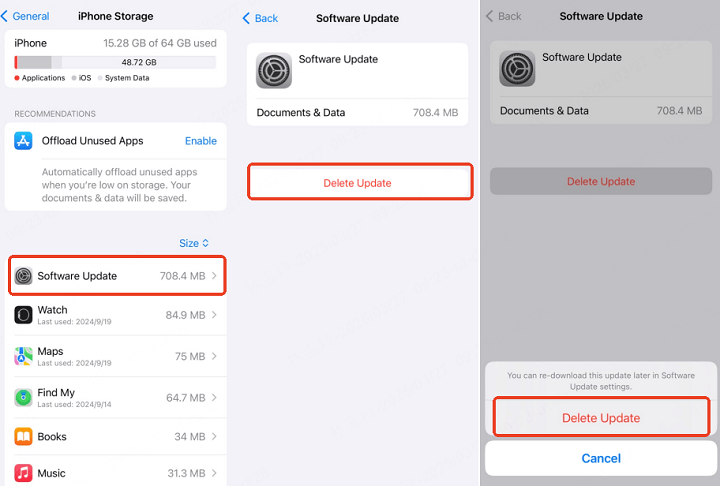
After deleting the file, restart your iPhone by turning it off completely and then turning it back on. Once restarted, return to Settings > General > Software Update to download the update again. This fresh download often bypasses whatever was causing the previous verification hang-up.
Reset Network Settings
If connection issues seem to be at the root of your iPhone stuck at verifying update problem, resetting your network settings might help. This clears out any network-related glitches that could be interfering with the verification process.
Go to Settings > General > Transfer or Reset iPhone > Reset > Reset Network Settings. You’ll need to enter your passcode when prompted. Keep in mind that this will erase all saved Wi-Fi passwords, so you’ll need to reconnect to your networks afterward.
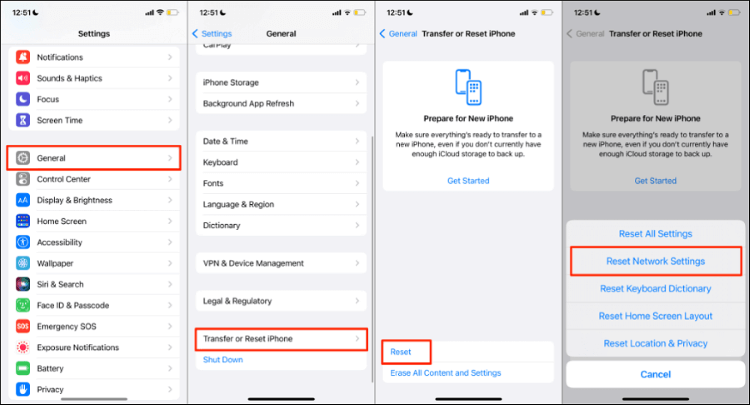
Advanced Solutions for Persistent Verification Issues
When the simpler methods don’t resolve your iPhone stuck on verifying update problem, or if your device has become completely unresponsive, these advanced techniques can help.
Force Restart Your iPhone
A force restart is often the most effective first step when dealing with an unresponsive device stuck during verification. This process doesn’t erase your data but can resolve many temporary software glitches causing the iPhone update stuck on verifying update situation.
The method varies by model:
- For iPhone 8 and later: Quickly press and release the Volume Up button, then the Volume Down button. Finally, press and hold the Side button until the Apple logo appears.
- For iPhone 7 and 7 Plus: Simultaneously press and hold the Volume Down and Power buttons until the Apple logo displays.
- For iPhone 6s and earlier: Press and hold both the Home and Power buttons together until you see the Apple logo.
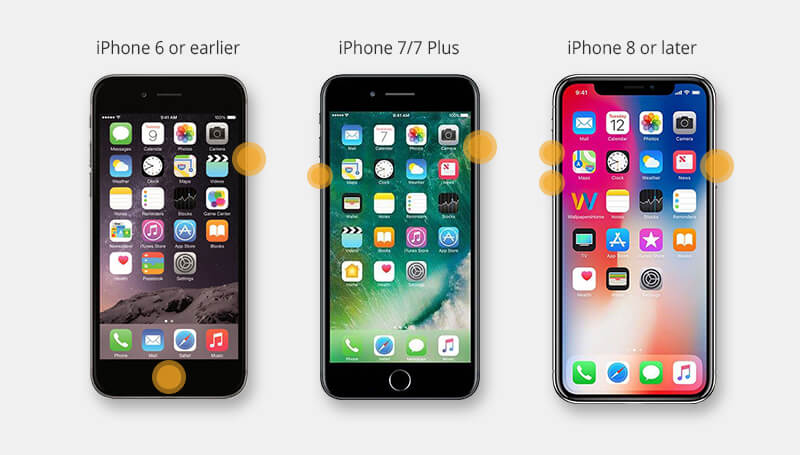
Update Using iTunes
If your iPhone stuck at verifying update problem persists, updating through iTunes (or Finder on macOS Catalina and later) can bypass the verification glitch by handling the process through your computer.
First, ensure you have the latest version of iTunes installed on your computer. Connect your iPhone using a USB cable and unlock it. When prompted, tap “Trust” on your iPhone screen to establish the connection.
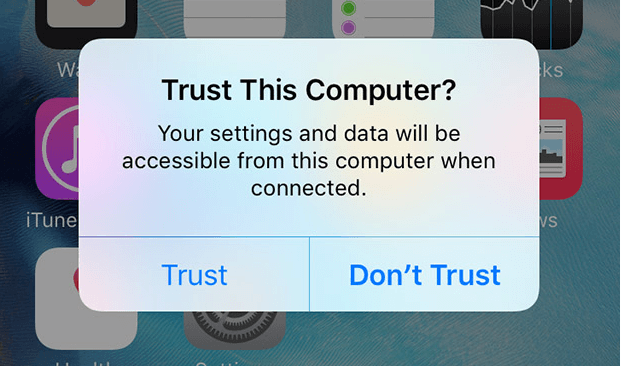
In iTunes, select your device and navigate to the Summary tab. Click “Check for Update,” then “Download and Update.” iTunes will handle the rest of the process, which often resolves the verifying update on iPhone stuck issue.
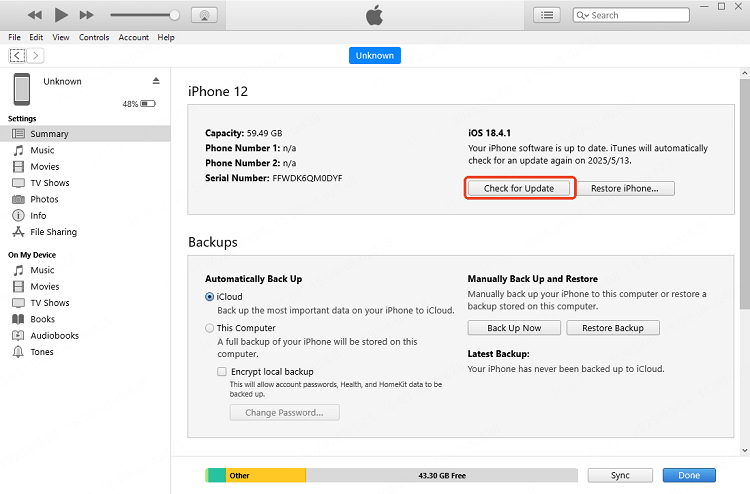
Professional Repair Tool Solution
When standard methods fail to resolve your iPhone stuck verifying update problem, specialized iOS repair tools like iMyFone Fixppo offer a reliable alternative. These tools are particularly useful when your device is unresponsive or when iTunes fails to recognize it.
iMyFone Fixppo.Downgrade iOS 26 to 18 or upgrade to iOS 26, no jailbreak.Repair 150+ iOS/iPadOS/tvOS system issues like stuck on Apple logo, boot loop, black screen without losing data.Free enter/exit Recovery Mode on iPhone and iPad with one-click.Factory reset iPhone/iPad/Apple TV without passcode/iTunes/Finder.Back up and restore iPhone data without iTunes/iCloud.Fix various iOS bugs at home for you to smoothly use your device.Support all iOS versions and devices including iOS 26/18 and iPhone 17.Fixppo only performs system repair with the user’s permission.

Check More Details | Download Now! | Check All Deals
Using Fixppo to address your iPhone stuck on verifying update issue involves a straightforward process. After downloading and installing the software on your computer, launch it and connect your iPhone via USB cable. The program will guide you through selecting the appropriate repair mode and downloading the necessary firmware to resolve the issue without data loss.
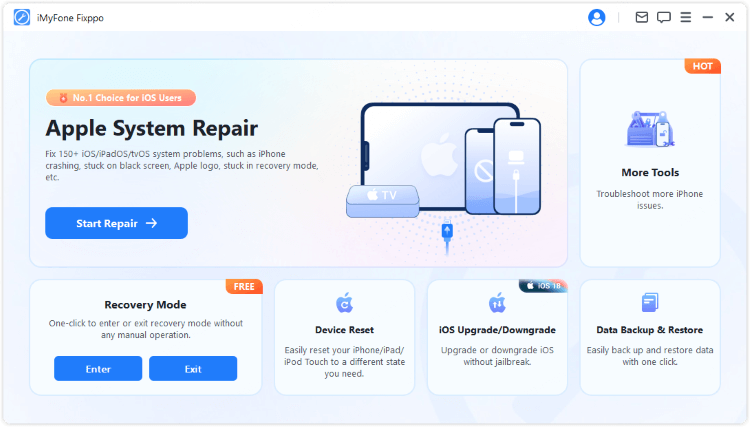
The tool is particularly valuable because it can repair iPhones that are completely frozen or unresponsive, situations where other methods might fail. Its ability to fix the iPhone update stuck on verifying update problem while preserving your data makes it a preferred choice for many users facing this frustrating situation.
Recovery Mode Restoration
If your iPhone stuck at verifying update problem persists despite other attempts, Recovery Mode offers a more intensive solution. However, it’s important to note that this method typically erases all data on your device, so it should only be used if you have a recent backup.
To enter Recovery Mode, connect your iPhone to your computer and open iTunes (or Finder on newer Macs). Then follow the steps specific to your iPhone model:
- iPhone 8 or later: Press and quickly release the Volume Up button, then the Volume Down button. Then press and hold the Side button until the Recovery Mode screen appears.
- iPhone 7 and 7 Plus: Press and hold both the Side and Volume Down buttons until the Recovery Mode screen displays.
- iPhone 6s and earlier: Press and hold both the Home and Side (or Top) buttons until you see the Recovery Mode screen.
Once in Recovery Mode, iTunes will detect your device and present options to Restore or Update. Choosing Restore will completely erase your device and install the latest iOS version, which should resolve the iPhone stuck verifying update problem.
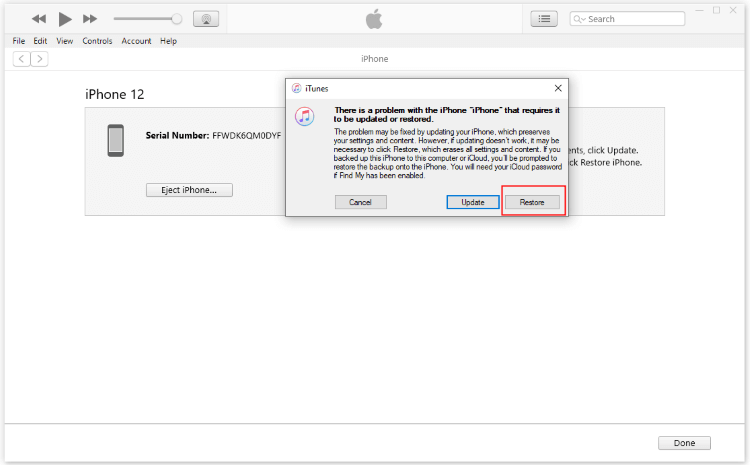
DFU Mode Restoration
For the most stubborn cases of iPhone stuck on verifying update, DFU (Device Firmware Update) Mode provides the deepest level of restoration available to users. This method completely reloads the firmware and software on your device, offering a fresh start when all other options have failed.
Like Recovery Mode, DFU Mode erases all data on your iPhone, so ensure you have a backup before proceeding. The process varies by model:
- iPhone 8 and later: Quickly press and release Volume Up, then Volume Down. Press and hold the Side button for 10 seconds, then press and hold the Volume Down button while continuing to hold the Side button for 5 more seconds. Release the Side button but keep holding Volume Down for another 5 seconds.
- iPhone 7 and 7 Plus: Press and hold both Side and Volume Down buttons for 10 seconds. After 10 seconds, release the Side button but continue holding Volume Down for another 5 seconds.
- iPhone 6s and earlier: Press and hold both Home and Side (or Top) buttons for 10 seconds. After 10 seconds, release the Side button but continue holding Home for another 5 seconds.
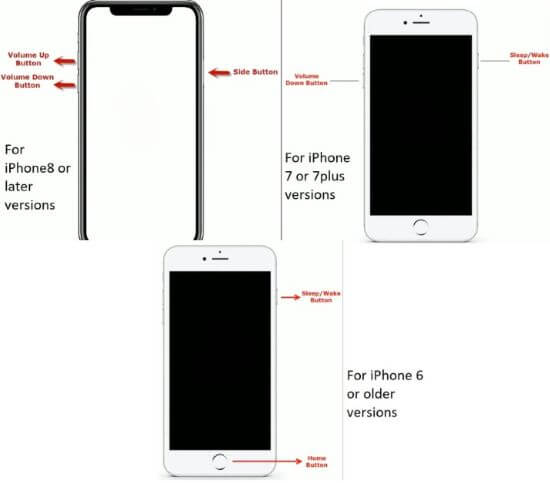
If successful, your screen will remain black, but iTunes will detect a device in recovery mode. You can then proceed with the restoration process, which should resolve even the most persistent iPhone update stuck on verifying update situations.
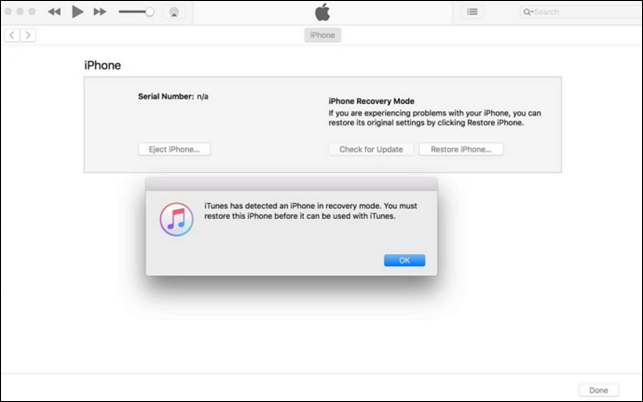
Preventing Future Verification Problems
Once you’ve resolved your current iPhone stuck at verifying update issue, you might wonder how to prevent it from happening again. While there’s no guaranteed way to avoid this problem entirely, several practices can reduce the likelihood of encountering it during future updates.
Always ensure you have a stable internet connection before starting an update. Connect to a reliable Wi-Fi network and consider performing updates during off-peak hours when internet traffic is lighter. Additionally, make sure your iPhone has sufficient storage space—Apple typically recommends having at least twice the space of the update file size available.
Regularly backing up your iPhone ensures you never risk losing important data if you need to use more intensive restoration methods. Either iCloud or iTunes/Finder backups work well for this purpose.
iMyFone Fixppo.Downgrade iOS 26 to 18 or upgrade to iOS 26, no jailbreak.Repair 150+ iOS/iPadOS/tvOS system issues like stuck on Apple logo, boot loop, black screen without losing data.Free enter/exit Recovery Mode on iPhone and iPad with one-click.Factory reset iPhone/iPad/Apple TV without passcode/iTunes/Finder.Back up and restore iPhone data without iTunes/iCloud.Fix various iOS bugs at home for you to smoothly use your device.Support all iOS versions and devices including iOS 26/18 and iPhone 17.Fixppo only performs system repair with the user’s permission.

Check More Details | Download Now! | Check All Deals
Common Questions About iPhone Update Verification
What exactly does “verifying update” mean?
The verifying update process is your iPhone’s way of checking the integrity and compatibility of the downloaded iOS update file before installation. It ensures the file is complete, uncorrupted, and appropriate for your specific device model.
How long should verification normally take?
Under normal circumstances, the verification process typically takes between 5 to 10 minutes. If your iPhone stuck on verifying update screen for significantly longer than this, it’s likely experiencing an issue that requires intervention.
Can I cancel the verification process?
Yes, you can cancel a stalled verification by force restarting your iPhone, deleting the update file from storage settings, or enabling airplane mode to interrupt the process. However, if the verification is nearly complete, it’s often better to wait a few more minutes before attempting to cancel.
Final Thoughts
Dealing with an iPhone stuck on verifying update can test your patience, but as we’ve seen, numerous solutions are available. Starting with simple fixes like checking your connection and redownloading the update often resolves the issue without much hassle.
For more persistent cases, advanced methods like force restarting, using iTunes, or employing specialized repair tools typically get your device back on track. In the most stubborn situations, Recovery Mode or DFU Mode provide comprehensive solutions, though these come with the trade-off of data loss if you haven’t created recent backups.
Remember that prevention is always easier than cure. Maintaining regular backups, ensuring sufficient storage space, and updating during periods of stable internet connectivity can help you avoid the iPhone stuck at verifying update problem in the future.
Some images in this article are sourced from iMyFone.
 TOOL HUNTER
TOOL HUNTER


