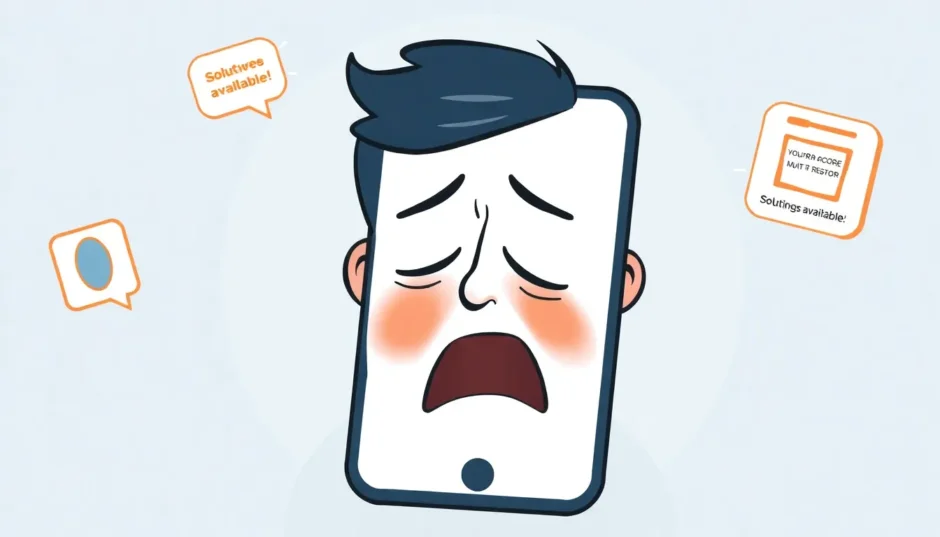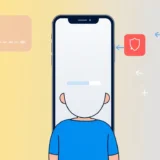If you’ve ever experienced that sinking feeling when your iPhone gets stuck on the restore screen, you’re not alone. This frustrating situation can happen during iOS updates or when trying to restore your device, leaving you staring at that dreaded support.apple.com/iphone/restore message. Many users find themselves wondering why is my iphone stuck in restore mode and how to get their device working again without losing precious data.
The good news is that there are several effective solutions to resolve this issue. Whether you’re dealing with an iPhone or an iPad stuck on restore screen, the methods we’ll cover can help you get your device back to normal. Let’s explore what causes this problem and how you can fix it using various techniques, including some completely free options.
Table of Contents
- Understanding the iPhone Restore Screen Issue
- Common Reasons for iPhone Stuck on Restore Screen
- Effective Solutions for iPhone Restore Stuck Issues
- Advanced Solutions for Persistent iPhone Restore Stuck Problems
- Professional Solution: iMyFone Fixppo
- Preventing Future iPhone Restore Screen Issues
- Frequently Asked Questions About iPhone Restore Screen
- Comprehensive Approach to Resolving iPhone Restore Stuck Problems
Understanding the iPhone Restore Screen Issue
When your iPhone displays the restore screen, it’s essentially in recovery mode. This screen typically shows a cable pointing toward the iTunes logo with the web address support.apple.com/iphone/restore displayed below. This state indicates that your device cannot complete the startup process normally and needs assistance to recover.
The iPhone restore screen situation can affect various models, from older devices to the latest iPhone 15 and 16 series. Similarly, iPad users might encounter an iPad stuck on restore screen when updating or restoring their tablets. Understanding what triggers this state is the first step toward finding the right solution.
Common Reasons for iPhone Stuck on Restore Screen
Several factors can cause your iPhone to become stuck on the restore screen. Knowing these causes can help you prevent the issue in the future and choose the most appropriate solution.
One common reason is interrupted software updates. If your iPhone loses power or the connection is disrupted during an iOS update, it may not complete properly, leaving your device in recovery mode. This is particularly frustrating because it often happens when you’re trying to keep your device updated with the latest features and security patches.
Another frequent cause is corrupted firmware. The iOS software files needed for updating or restoring your device might become damaged during download or installation. This corruption prevents your iPhone from properly reading the necessary system files, resulting in the restore screen appearing.
Jailbreaking attempts or modifications to the iOS system can also lead to this problem. When users try to alter the operating system beyond Apple’s intended parameters, it can create instability that manifests as a stuck restore screen.
Hardware issues represent another potential cause. Problems with your device’s storage, logic board, or other internal components can prevent normal operation and trigger recovery mode. Additionally, using non-certified cables or accessories during updates might contribute to connection issues that result in the restore screen.
Software conflicts and insufficient storage space during updates are additional factors that can cause your iPhone to become stuck. When there isn’t enough free space to complete an update, the process may fail partway through, leaving your device in an unstable state.
Effective Solutions for iPhone Restore Stuck Issues
Now that we understand why this problem occurs, let’s explore practical solutions. These methods range from simple quick fixes to more comprehensive approaches for stubborn cases.
Basic Troubleshooting Steps
Before attempting more advanced solutions, start with these simple checks. Sometimes, the solution is simpler than you might expect.
First, ensure your iPhone has adequate battery life. Connect it to a power source and let it charge for at least 30 minutes before attempting any fixes. A depleted battery can cause various issues during updates and restores.
Check your connection cable and try a different USB port on your computer. Faulty cables or problematic USB ports can interrupt the communication between your iPhone and computer, leading to restore screen issues. If possible, use the original Apple cable that came with your device.

Force Restart Your iPhone
A force restart can often resolve temporary software glitches that cause your iPhone to be stuck on the restore screen. This process doesn’t erase your data and is worth trying before moving to more invasive solutions.
The method varies depending on your iPhone model:
For iPhone 8 and later models including iPhone X, 11, 12, 13, 14, 15, and 16:
- Quickly press and release the Volume Up button
- Quickly press and release the Volume Down button
- Press and hold the Side button until the Apple logo appears
For iPhone 7 and 7 Plus:
- Simultaneously press and hold both the Volume Down button and the Sleep/Wake button
- Continue holding until the Apple logo appears
For iPhone 6s and earlier models:
- Simultaneously press and hold both the Home button and the Sleep/Wake button
- Keep holding until you see the Apple logo
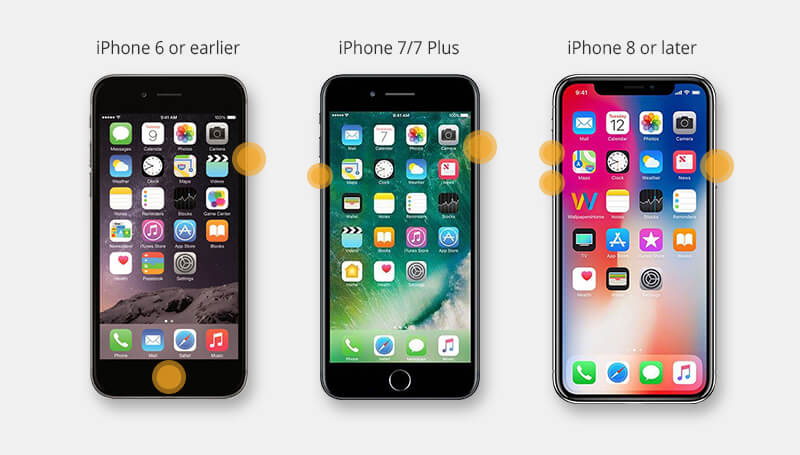
Update iTunes to Latest Version
If you’re using iTunes to restore or update your iPhone, ensure you have the latest version. Older iTunes versions might not be fully compatible with newer iOS versions or iPhone models, which could contribute to the restore screen problem.
On Windows:
- Open iTunes
- Click on “Help” in the menu bar
- Select “Check for Updates”
- Follow the prompts to install any available updates
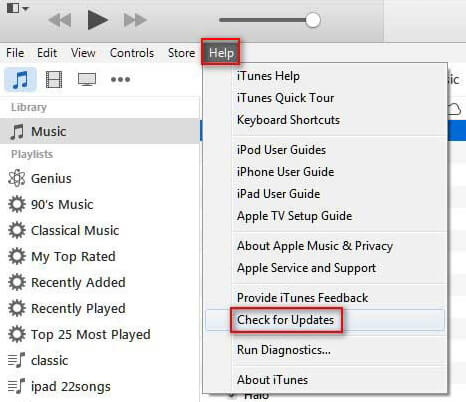
On Mac:
- Open iTunes
- Click on “iTunes” in the menu bar
- Select “Check for Updates”
- Install any available updates
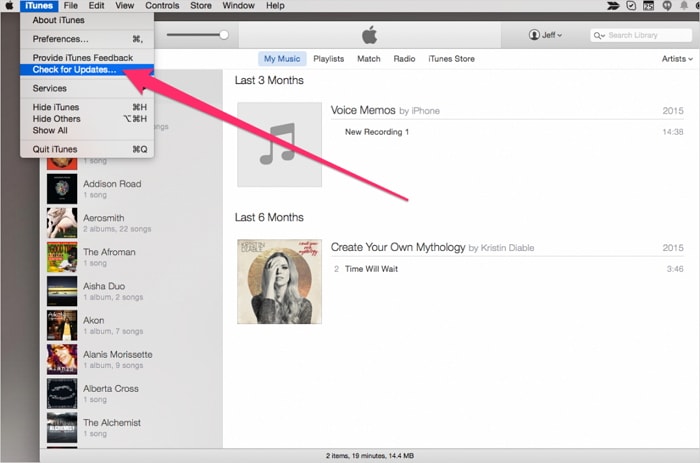
If you don’t see the “Check for Updates” option, you may need to download iTunes directly from Apple’s website or the Microsoft Store, which typically includes automatic update functionality.
Advanced Solutions for Persistent iPhone Restore Stuck Problems
When basic troubleshooting doesn’t resolve the issue, these advanced methods can help. Be aware that some of these approaches may result in data loss, so they should be used with caution.
Using iTunes to Restore iPhone
iTunes can forcefully restore your iPhone when it’s stuck on the restore screen. However, this method will erase all data on your device and install a fresh copy of iOS. Only use this option if you have a recent backup.
Steps to restore using iTunes:
- Connect your iPhone to your computer using a USB cable
- Open iTunes (on Windows) or Finder (on Mac with macOS Catalina or later)
- Select your iPhone when it appears in iTunes or Finder
- Click “Restore” when prompted about a device in recovery mode
- Confirm your selection and wait for the process to complete
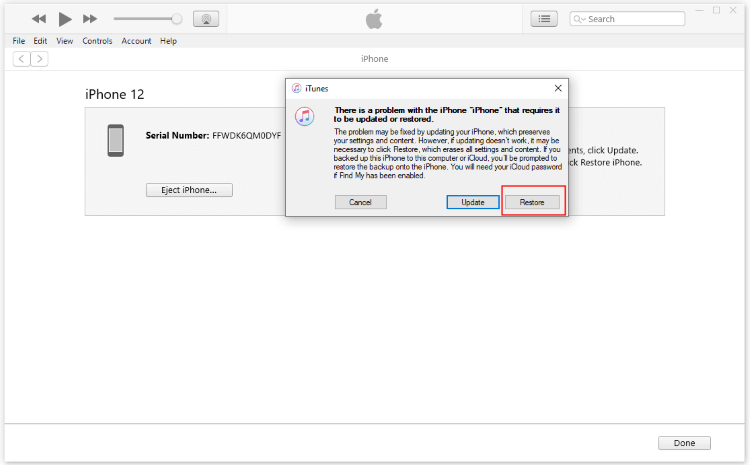
The restoration process can take considerable time, depending on your internet speed and iPhone model. Ensure your computer remains connected to power and has a stable internet connection throughout the process.
DFU Mode Restoration
Device Firmware Update (DFU) mode is the deepest type of restore available for iPhones. It completely reinstalls iOS and firmware, making it effective for resolving serious software issues. Like iTunes restore, this method erases all data.
Entering DFU mode varies by iPhone model:
For iPhone 8 and later:
- Connect your iPhone to a computer with iTunes/Finder open
- Quickly press and release Volume Up button
- Quickly press and release Volume Down button
- Press and hold Side button for about 10 seconds until the screen goes black
- While still holding Side button, press and hold Volume Down button for 5 seconds
- Release Side button but continue holding Volume Down button for another 5 seconds
- If the screen remains black, you’ve successfully entered DFU mode
For iPhone 7 and 7 Plus:
- Connect to computer with iTunes/Finder
- Press and hold both Side and Volume Down buttons simultaneously
- After 8 seconds, release Side button but continue holding Volume Down button
- Continue holding for about 5 seconds until iTunes detects a device in recovery mode
For iPhone 6s and earlier:
- Connect to computer with iTunes/Finder
- Press and hold both Home and Side buttons simultaneously
- After 8 seconds, release Side button but continue holding Home button
- Continue holding for about 5 seconds until iTunes detects a device in recovery mode
Once in DFU mode, iTunes or Finder will prompt you to restore your iPhone. Confirm the action and wait for the process to complete.
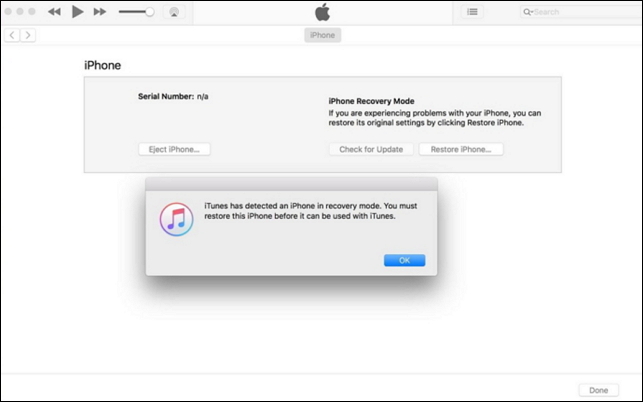
Professional Solution: iMyFone Fixppo
For those seeking a more user-friendly approach that can potentially preserve data, specialized software like iMyFone Fixppo offers an excellent alternative to iTunes. This tool is specifically designed to address iOS system issues without the complexity of traditional methods.
iMyFone Fixppo.Downgrade iOS 26 to 18 or upgrade to iOS 26, no jailbreak.Repair 150+ iOS/iPadOS/tvOS system issues like stuck on Apple logo, boot loop, black screen without losing data.Free enter/exit Recovery Mode on iPhone and iPad with one-click.Factory reset iPhone/iPad/Apple TV without passcode/iTunes/Finder.Back up and restore iPhone data without iTunes/iCloud.Fix various iOS bugs at home for you to smoothly use your device.Support all iOS versions and devices including iOS 26/18 and iPhone 17.Fixppo only performs system repair with the user’s permission.

Check More Details | Download Now! | Check All Deals
One of Fixppo’s standout features is its one-click exit from recovery mode, which is completely free. This can quickly resolve situations where your iPhone is stuck on the restore screen without more serious underlying issues.
To use the free recovery mode exit feature:
- Download and install iMyFone Fixppo on your computer
- Launch the application and connect your iPhone via USB cable
- From the main interface, select the “Exit Recovery Mode” option
- Click the “Exit” button to initiate the process
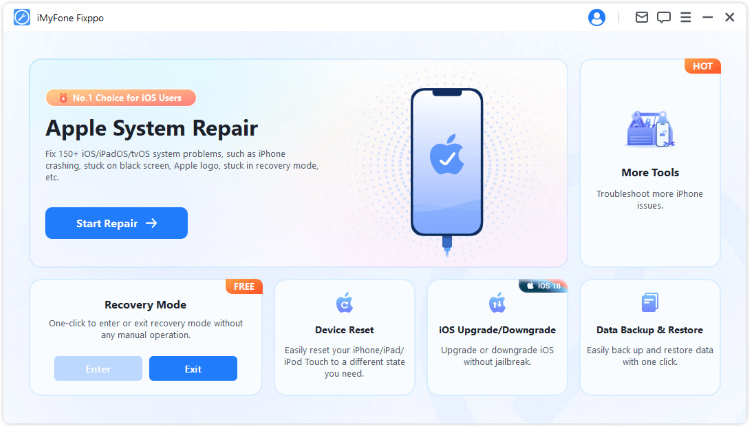
Within moments, your iPhone should restart normally, exiting the restore screen. This free feature has helped countless users quickly resolve what seemed like a complicated problem.
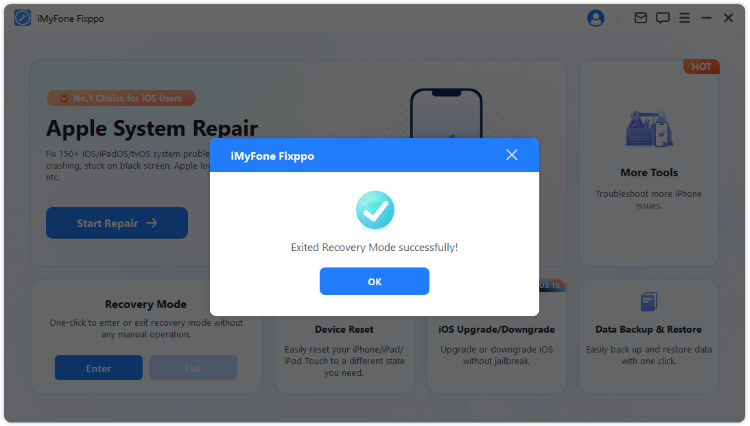
For more persistent cases where the iPhone remains stuck on the restore screen due to deeper system issues, Fixppo’s Standard Mode can repair the iOS system without data loss:
- Open Fixppo and select “Standard Mode”
- Connect your iPhone and wait for detection
- Download the recommended firmware when prompted
- Click “Start Standard Repair” to begin the repair process
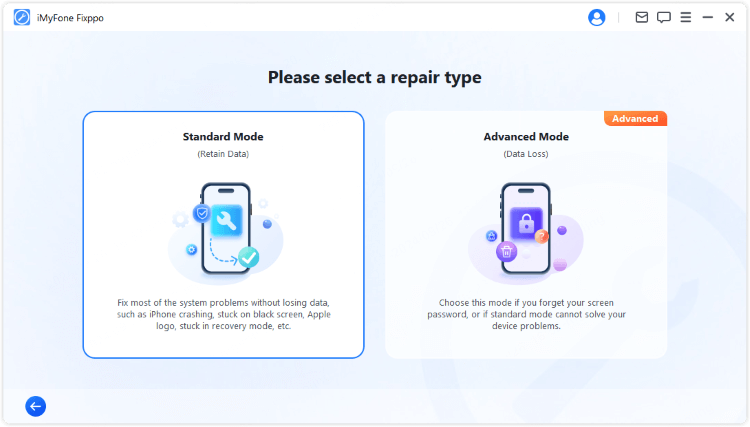
The software will guide you through each step, making the process straightforward even for less technical users. This approach can resolve underlying iOS issues that cause your iPhone to be stuck on the restore screen while preserving your personal data.
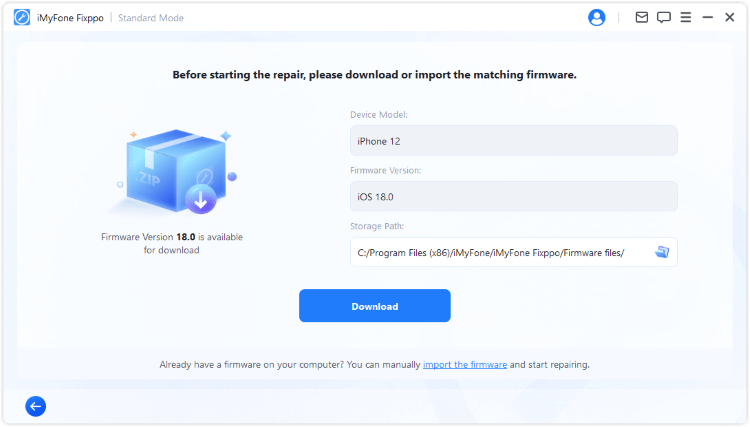
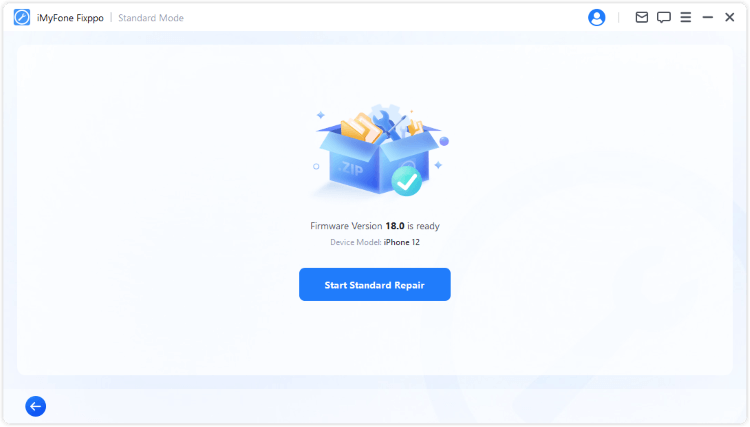
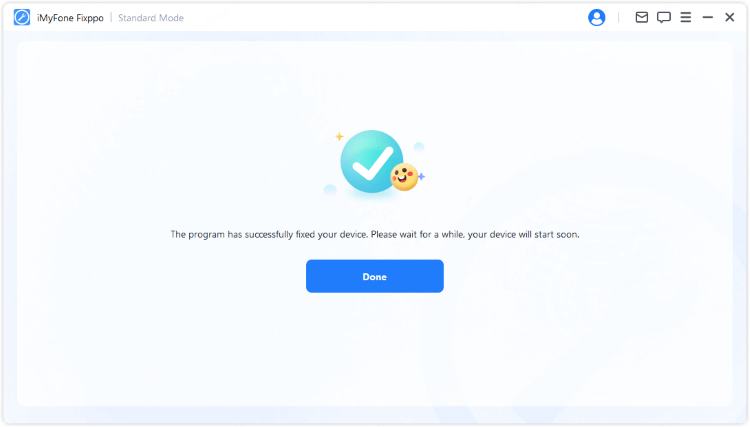
Preventing Future iPhone Restore Screen Issues
While knowing how to fix the problem is important, preventing it from happening again is even better. Follow these practices to minimize the risk of your iPhone getting stuck on the restore screen in the future.
Always maintain adequate storage space before installing iOS updates. Apple typically recommends having several gigabytes of free space for major updates. You can check your available storage in Settings > General > iPhone Storage.
Ensure stable power during updates. If updating your iPhone wirelessly, make sure it’s connected to a power source throughout the process. For computer-based updates, use a reliable USB port and avoid disconnecting your device until the process is complete.
Use original Apple cables or certified MFi (Made for iPhone) accessories. Third-party cables without proper certification may not maintain stable connections during data transfers, increasing the risk of interrupted updates.
Keep regular backups of your iPhone. Whether using iCloud or computer-based backups, having recent backups ensures you can recover your data if a restore becomes necessary. iCloud backups happen automatically when your device is connected to Wi-Fi and power, while computer backups require manual initiation through iTunes or Finder.
Update your iPhone using the method most appropriate for your situation. For major iOS updates, consider using a computer with iTunes or Finder rather than over-the-air updates, as the wired connection tends to be more stable, especially for larger updates.
Frequently Asked Questions About iPhone Restore Screen
How long does the restore process normally take?
The duration varies based on several factors, including your iPhone model, the iOS version being installed, and your internet speed. A standard restore typically takes between 15 minutes to an hour. More extensive system repairs or major version updates might take longer.
Will I lose my data if my iPhone is stuck on the restore screen?
Not necessarily. The outcome depends on the solution you choose. Methods like force restarting or using tools with data-preserving modes (like Fixppo’s Standard Mode) can resolve the issue without data loss. However, iTunes restore and DFU mode will erase your device completely.
Can an iPad get stuck on the restore screen too?
Yes, iPads can experience similar issues. The solutions are generally comparable to those for iPhones, though the button combinations for force restarting may differ slightly depending on the iPad model.
Why does my iPhone keep going back to the restore screen?
If your iPhone repeatedly returns to the restore screen after attempted fixes, this typically indicates a more serious underlying issue. This could be caused by hardware problems, deeply corrupted system files, or incompatible software. In such cases, professional repair or more advanced software solutions may be necessary.
Should I seek professional help for a stuck restore screen?
If you’ve tried multiple solutions without success, or if you suspect hardware issues might be causing the problem, consulting Apple Support or visiting an Apple Store is advisable. They can run diagnostics to determine if your device has hardware problems that require repair or replacement.
Comprehensive Approach to Resolving iPhone Restore Stuck Problems
Dealing with an iPhone stuck on the restore screen can be stressful, but as we’ve seen, there are multiple approaches to resolve the issue. Starting with simple solutions like force restarting and checking your connection cables often yields positive results without data loss.
For more persistent cases, software tools like iMyFone Fixppo provide a balanced approach with their free recovery mode exit feature and data-preserving repair options. These tools offer a user-friendly alternative to more technical methods like DFU mode restoration.
iMyFone Fixppo.Downgrade iOS 26 to 18 or upgrade to iOS 26, no jailbreak.Repair 150+ iOS/iPadOS/tvOS system issues like stuck on Apple logo, boot loop, black screen without losing data.Free enter/exit Recovery Mode on iPhone and iPad with one-click.Factory reset iPhone/iPad/Apple TV without passcode/iTunes/Finder.Back up and restore iPhone data without iTunes/iCloud.Fix various iOS bugs at home for you to smoothly use your device.Support all iOS versions and devices including iOS 26/18 and iPhone 17.Fixppo only performs system repair with the user’s permission.

Check More Details | Download Now! | Check All Deals
Remember that prevention is always better than cure. Maintaining regular backups, ensuring adequate storage before updates, and using reliable connections during iOS installations can significantly reduce the likelihood of encountering the restore screen issue.
Whether you’re troubleshooting your own device or helping someone else with their iPhone restore stuck problem, this comprehensive guide provides multiple pathways to resolution. By understanding both the causes and solutions, you’re better equipped to handle this frustrating situation efficiently and effectively.
Some images in this article are sourced from iMyFone.
 TOOL HUNTER
TOOL HUNTER