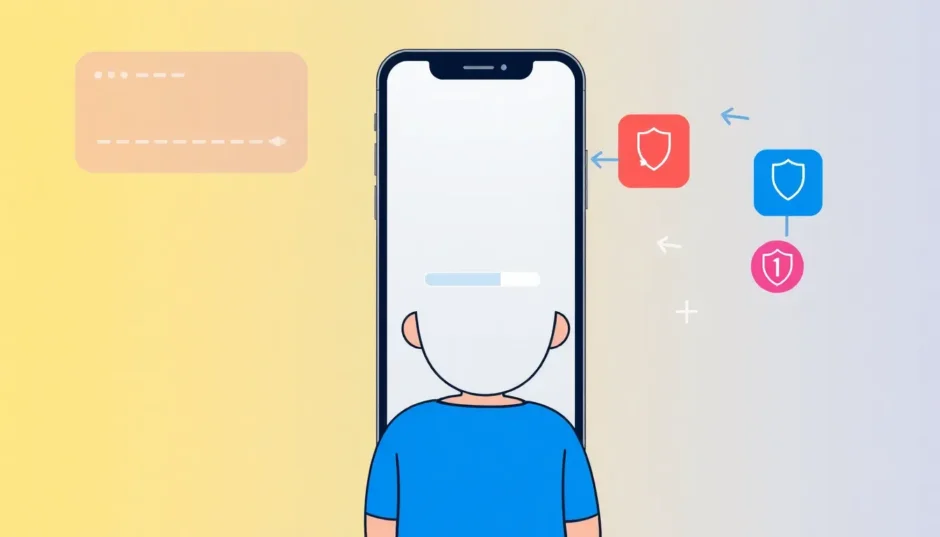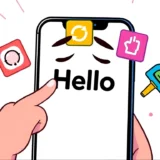It’s incredibly frustrating when you’re excited to get the latest iOS features, but your iPhone gets stuck on the “preparing update” screen. You see that message, the progress bar doesn’t move, and you’re left wondering if your phone will ever finish updating. This is a common headache for many iPhone users, especially with major updates like iOS 18 or the newer iOS 26.
This guide will walk you through exactly why this happens and provide you with a range of proven solutions, from simple quick fixes to more advanced methods, to get your iPhone update unstuck and running smoothly again.
What Does “Preparing Update” Mean on an iPhone?
When your iPhone is “preparing update,” it means the software update file has finished downloading to your device. Your iPhone is now unpacking that file, verifying its contents, and getting everything in order for the actual installation process to begin. Think of it as your phone doing all the necessary prep work before it starts swapping out the old system files for the new ones.
Normally, this stage should only take a few minutes. But sometimes, things don’t go as planned, and your iPhone update gets stuck on preparing update. When it feels like the preparing update is taking forever, it’s a clear sign that something is wrong.
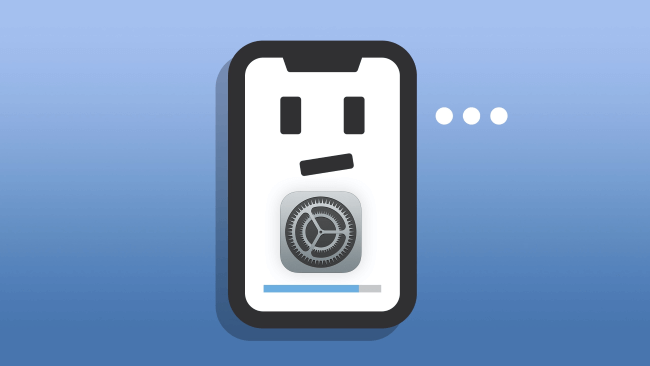
Common Reasons Your iPhone Stuck on Preparing Update
So, what causes this annoying stall? Several factors can lead to your iPhone software update stuck on preparing update. Understanding the root cause can help you pick the right solution.
One of the most frequent culprits is not having enough free space on your device. A major iOS update needs room to unpack the downloaded file. If your storage is nearly full, the process has nowhere to go and just halts.
A weak or unstable Wi-Fi connection can also be to blame. Even though the download is complete, your iPhone might still need to verify components with Apple’s servers, and a poor connection can interrupt this.
Don’t forget about battery life. Apple explicitly recommends having your device plugged in or at least having a sufficient charge (usually over 50%) before starting an update. If the battery is too low, the update process will pause to prevent your phone from shutting down mid-update.
Sometimes, the issue is a minor software glitch within iOS itself, or worse, the update file you downloaded might have become corrupted. This can easily cause your iPhone update is stuck, as the phone can’t properly read the files it needs.
The Ultimate Solution: Fix iPhone Stuck on Preparing Update Without Data Loss
If you’re looking for a safe, reliable, and quick way to resolve this issue without the risk of losing any of your precious photos, messages, or apps, a dedicated iOS system repair tool is your best bet. iMyFone Fixppo is a powerful utility designed specifically to tackle these kinds of system hiccups.
When your iPhone stuck on preparing update and you can’t get it to move, Fixppo can intervene, repair the underlying system error, and even complete the iOS update for you—all without touching your personal data. It’s an all-in-one solution that saves you time and stress.
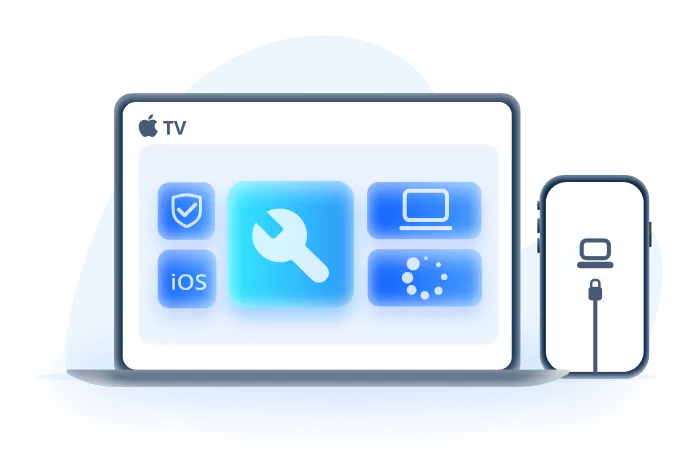
Why choose iMyFone Fixppo?
It’s incredibly effective at resolving the iPhone update stuck on preparing update dilemma. Its Standard Mode is perfect for this situation, as it focuses on fixing system issues without a full restore. It has a very high success rate and is compatible with every iPhone model, from the older iPhone 6 all the way up to the latest iPhone 16, and supports all iOS versions, including iOS 18 and iOS 26.
Beyond just fixing the preparing update ios problem, it’s a versatile tool that can also address other common issues like a phone stuck on the Apple logo, in a boot loop, or on a black screen.
iMyFone Fixppo.Downgrade iOS 26 to 18 or upgrade to iOS 26, no jailbreak.Repair 150+ iOS/iPadOS/tvOS system issues like stuck on Apple logo, boot loop, black screen without losing data.Free enter/exit Recovery Mode on iPhone and iPad with one-click.Factory reset iPhone/iPad/Apple TV without passcode/iTunes/Finder.Back up and restore iPhone data without iTunes/iCloud.Fix various iOS bugs at home for you to smoothly use your device.Support all iOS versions and devices including iOS 26/18 and iPhone 17.Fixppo only performs system repair with the user’s permission.

Check More Details | Download Now! | Check All Deals
How to Use iMyFone Fixppo to Fix the Issue
Using Fixppo is straightforward, even if you’re not particularly tech-savvy. Here’s a simple step-by-step guide to get your iPhone unstuck.
Step 1: First, download and install iMyFone Fixppo on your Windows or Mac computer. Launch the program, and on the main screen, click the “Start” button to begin.
Step 2: Connect your iPhone to the computer using a USB cable. Once detected, the software will present you with different repair modes. For the iPhone stuck on preparing update issue, select “Standard Mode.” This is the key mode that fixes system problems without causing data loss.
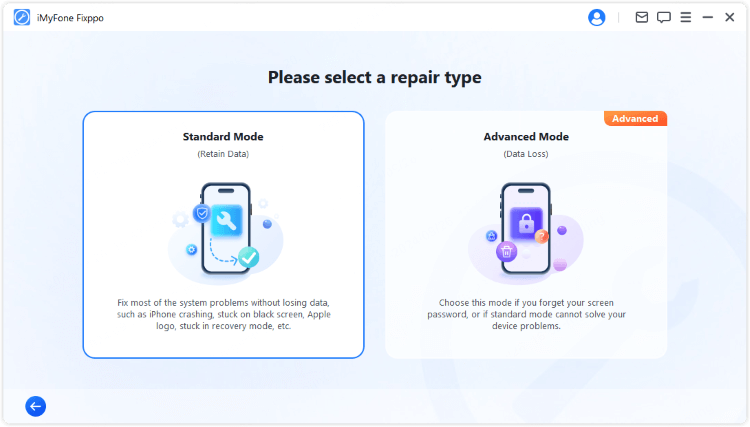
Step 3: Fixppo will automatically identify your iPhone model and display the latest compatible iOS firmware. Click the “Download” button to fetch the necessary firmware file. This ensures you have a clean, official file to work with.
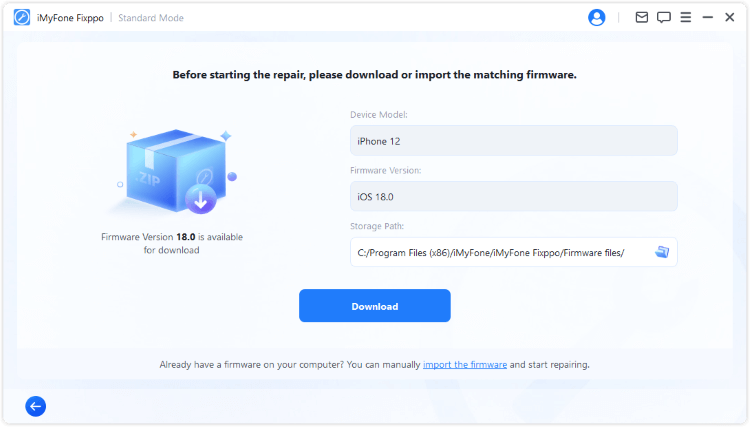
Step 4: After the firmware download is complete, click the “Start Standard Repair” button. Fixppo will then use this firmware to patch up your iOS system. The process typically takes just a few minutes.
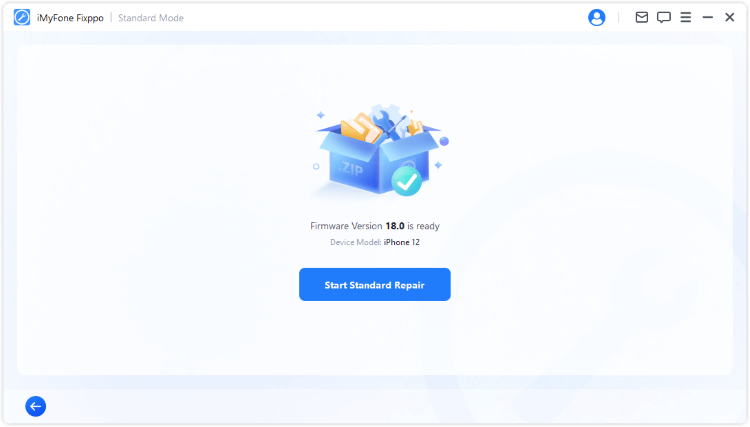
Once done, your iPhone will restart automatically. You’ll find it back at the home screen, no longer stuck, and often already updated to the latest version of iOS. It’s a seamless fix for when your iPhone update is stuck and you need a guaranteed solution.
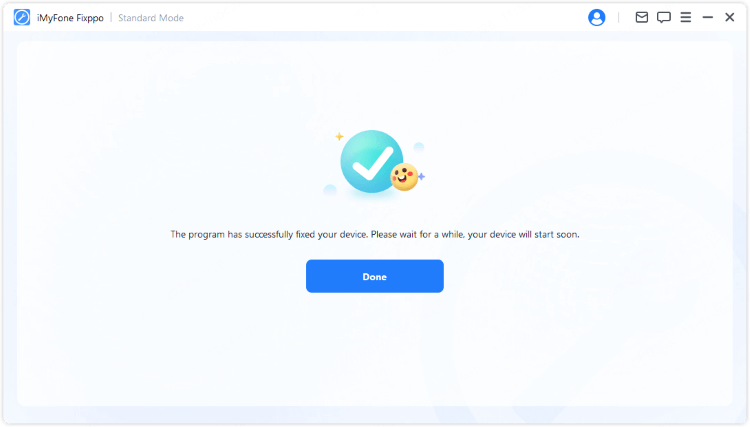
8 Additional Methods to Fix iOS Stuck on Preparing Update
If you prefer to try some manual troubleshooting steps first, here are eight other effective methods that can help you get past the preparing update screen. We’ll start with the simplest and most common fixes.
Ensure Your iPhone is Fully Charged
This might seem obvious, but it’s often overlooked. A low battery is a primary reason an update will pause. Apple’s own guidelines state that your device should be connected to a power source or have at least a 50% charge before you start an iOS update.
If your iPhone stuck on preparing update, plug it into its charger for at least 30 minutes. Sometimes, just giving it more power is enough for the process to resume on its own. This is the easiest first step to rule out power as the cause of your iPhone software update stuck on preparing update.
Check and Free Up iPhone Storage Space
As mentioned, insufficient storage is a major roadblock. A large iOS update can require 5-10 GB of free space to unpack and install properly. If your iPhone is nearly full, the preparation phase has nowhere to put the temporary files and will get stuck.
To check your storage, go to Settings > General > iPhone Storage. The bar at the top shows how much space you have left. If it’s mostly full, you’ll need to delete some items. Look for unused apps, old message threads, or large videos and photos you can remove or back up to iCloud. Creating enough free space can immediately resolve an iPhone stuck on preparing update iOS 18/26.
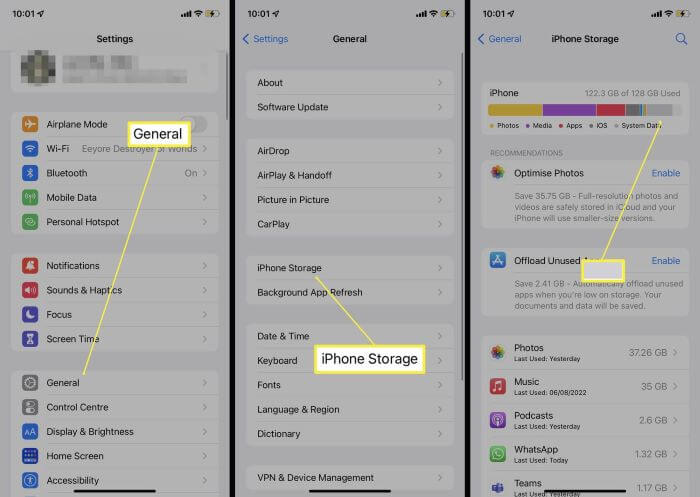
iMyFone Fixppo.Downgrade iOS 26 to 18 or upgrade to iOS 26, no jailbreak.Repair 150+ iOS/iPadOS/tvOS system issues like stuck on Apple logo, boot loop, black screen without losing data.Free enter/exit Recovery Mode on iPhone and iPad with one-click.Factory reset iPhone/iPad/Apple TV without passcode/iTunes/Finder.Back up and restore iPhone data without iTunes/iCloud.Fix various iOS bugs at home for you to smoothly use your device.Support all iOS versions and devices including iOS 26/18 and iPhone 17.Fixppo only performs system repair with the user’s permission.

Check More Details | Download Now! | Check All Deals
Connect to a Different and Stable Wi-Fi Network
Your Wi-Fi connection needs to be stable not just for downloading, but also for the preparation phase, which might involve security checks with Apple. If your internet is slow or keeps dropping out, it can cause the process to hang.
If your iPhone is stuck on preparing update, try switching to a different Wi-Fi network. For example, if you’re at home, try using your phone’s personal hotspot to see if that makes a difference. A more stable and faster connection can often push a stalled update through.
Reset Your iPhone’s Network Settings
Sometimes the problem isn’t the network itself, but your iPhone’s network configuration. Corrupted or misconfigured network settings can prevent your phone from properly communicating with Apple’s servers during the update preparation.
Resetting these settings can clear out any glitches. To do this, go to Settings > General > Transfer or Reset iPhone. Tap on “Reset” and then choose “Reset Network Settings.” This will erase all your saved Wi-Fi passwords and cellular settings, so you’ll have to reconnect to your Wi-Fi networks afterward, but it can be a very effective fix for an iPhone update stuck on preparing update.
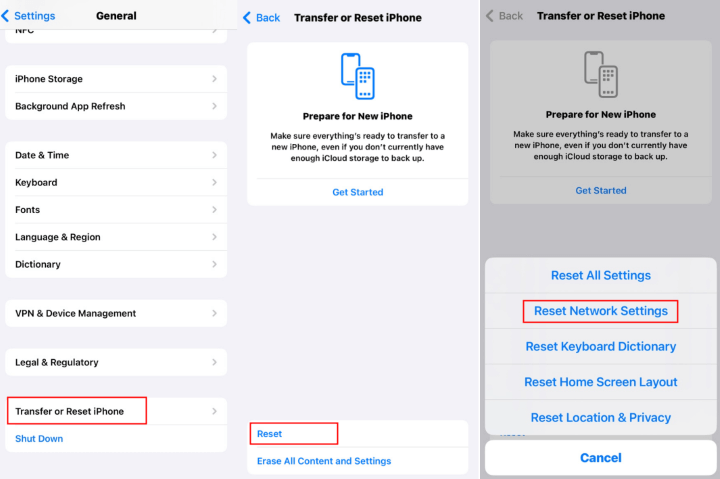
Delete the Downloaded Update File and Retry
If the update file itself is corrupted, your iPhone will struggle to prepare it. The good news is that you can delete this file and force your phone to download a fresh, clean copy.
Navigate to Settings > General > iPhone Storage. Scroll through the list of apps and files until you find the iOS update file (it might be labeled “iOS 18” or “iOS 26”). Tap on it and then select “Delete Update.” Once it’s gone, go back to Settings > General > Software Update and download the update again. This often resolves issues where the preparing update is taking forever due to a bad download.
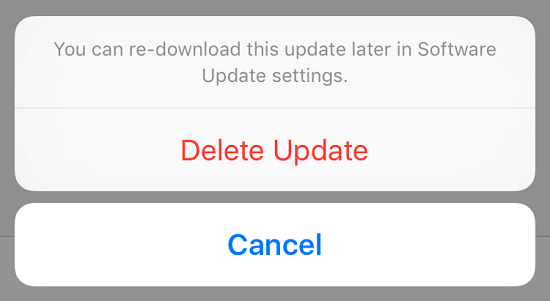
Perform a Force Restart on Your iPhone
A force restart (sometimes called a hard reset) is a simple yet powerful way to clear temporary software glitches that might be freezing the update process. It doesn’t delete any of your data, but it can kickstart a stalled system.
The method varies by model:
- For iPhone 8 and later: Quickly press and release the Volume Up button, then quickly press and release the Volume Down button. Finally, press and hold the Side button until you see the Apple logo.
- For iPhone 7/7 Plus: Press and hold both the Side and Volume Down buttons until the Apple logo appears.
- For iPhone 6s and earlier: Press and hold both the Home and the Side (or Top) buttons until you see the Apple logo.
After the phone restarts, check if the update process has resumed or if you can try the update again from the beginning.
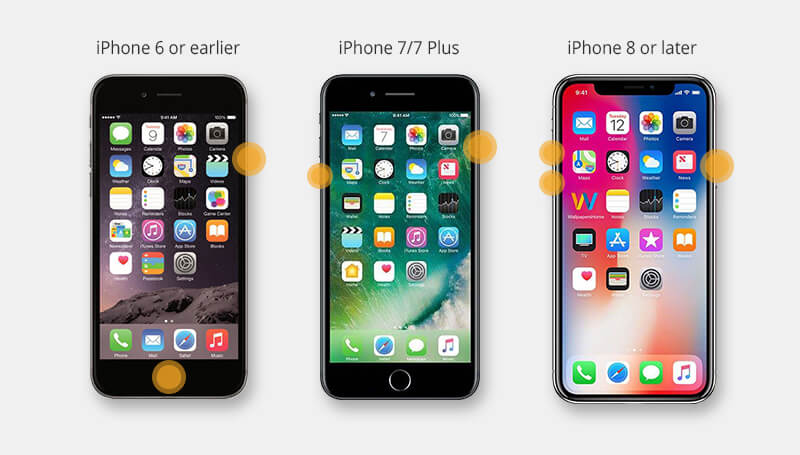
Update Your iPhone Using a Computer and iTunes
If the over-the-air update on your phone just won’t work, using a computer is a great alternative. iTunes (or Finder on Macs with macOS Catalina or later) can often push through an update that the phone can’t handle on its own.
First, make sure you have the latest version of iTunes installed on your PC or Mac. Connect your iPhone to the computer using a USB cable. Open iTunes (or Finder), select your device when it appears, and in the “Summary” panel, click “Check for Update.” Then click “Download and Update.” This computer-assisted method can bypass many of the issues that cause an iPhone stuck on preparing update.
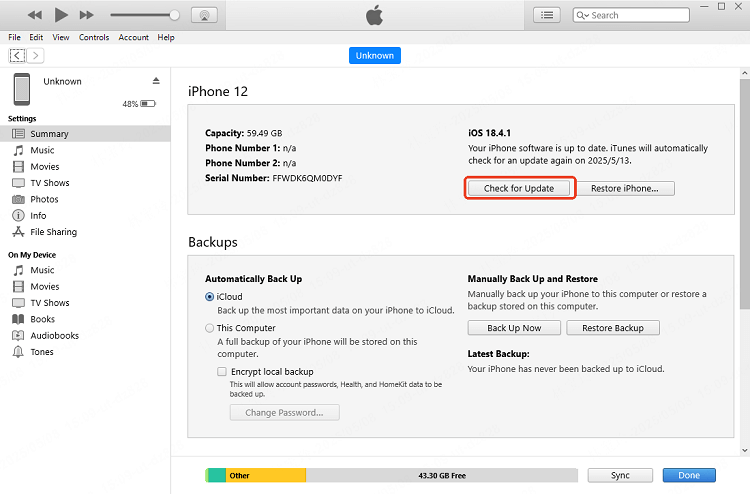
Restore Your iPhone via Recovery Mode (Last Resort)
This is the most drastic manual method and should only be used if everything else has failed. Restoring your iPhone in Recovery Mode will completely wipe the device and install a fresh copy of the latest iOS. This will erase all your data and settings.
Important: Only proceed if you have a recent backup in iCloud or on your computer. If you don’t, and you value your data, you should go back and try using iMyFone Fixppo’s Standard Mode instead, as it can fix the issue without data loss.
If you have a backup, here’s how to restore:
- Connect your iPhone to your computer and open iTunes/Finder.
- Put your iPhone into Recovery Mode. The steps are similar to a force restart but you hold the buttons longer until you see the connect to iTunes/Finder screen.
- iPhone 8 & later: Press and release Volume Up, press and release Volume Down, then press and hold the Side button.
- iPhone 7/7 Plus: Press and hold the Side and Volume Down buttons.
- iPhone 6s & earlier: Press and hold the Home and Side (or Top) buttons.
- When iTunes/Finder detects a device in Recovery Mode, you’ll get a pop-up. Choose “Restore.” This will erase the device and install the latest iOS.
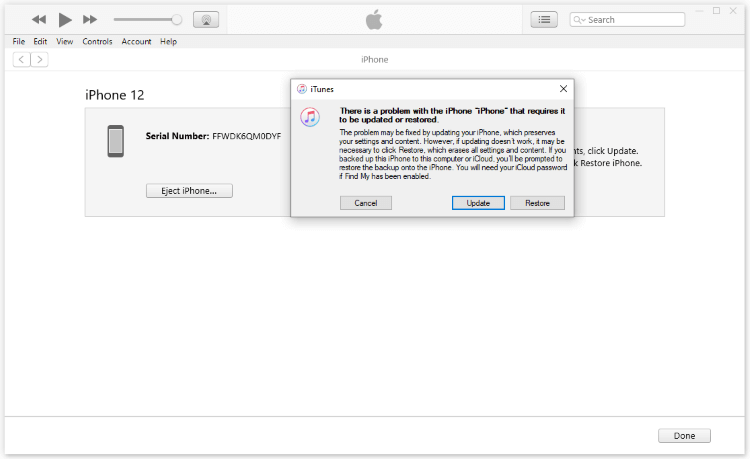
After the restore is complete, you can set up your iPhone as new or restore from the backup you made. Your iPhone update is stuck problem will be solved, but at the cost of your data if you weren’t prepared.
Frequently Asked Questions
How long should the “preparing update” stage take?
Normally, it should only take a few minutes. If it’s going on for much longer than 10-15 minutes, especially if the progress bar isn’t moving, then it’s likely stuck. When the preparing update is taking forever, it’s time to start troubleshooting.
Why is my iPhone’s “preparing update” taking so long?
The most common reasons are a lack of storage space, an unstable internet connection, a low battery, or a corrupted update file. Any of these issues can cause significant delays, making it seem like your iPhone update stuck on preparing update indefinitely.
Can I use my iPhone while it’s preparing an update?
Yes, you generally can. The “preparing update” process happens in the background. You can continue to use most apps and functions on your phone. Your iPhone will display a notification when it’s ready to proceed with the installation, which requires you to restart the device.
Wrapping Up
Dealing with an iPhone stuck on preparing update can test your patience, but it’s almost always a solvable problem. Start with the simple fixes like checking your charge and storage, and move on to methods like a force restart or using iTunes. For a guaranteed fix that protects your data, a professional tool like iMyFone Fixppo is your best bet to quickly resolve the iPhone update stuck on preparing update issue and get you back to using your updated phone.
iMyFone Fixppo.Downgrade iOS 26 to 18 or upgrade to iOS 26, no jailbreak.Repair 150+ iOS/iPadOS/tvOS system issues like stuck on Apple logo, boot loop, black screen without losing data.Free enter/exit Recovery Mode on iPhone and iPad with one-click.Factory reset iPhone/iPad/Apple TV without passcode/iTunes/Finder.Back up and restore iPhone data without iTunes/iCloud.Fix various iOS bugs at home for you to smoothly use your device.Support all iOS versions and devices including iOS 26/18 and iPhone 17.Fixppo only performs system repair with the user’s permission.

Check More Details | Download Now! | Check All Deals
Some images are sourced from iMyFone.
 TOOL HUNTER
TOOL HUNTER