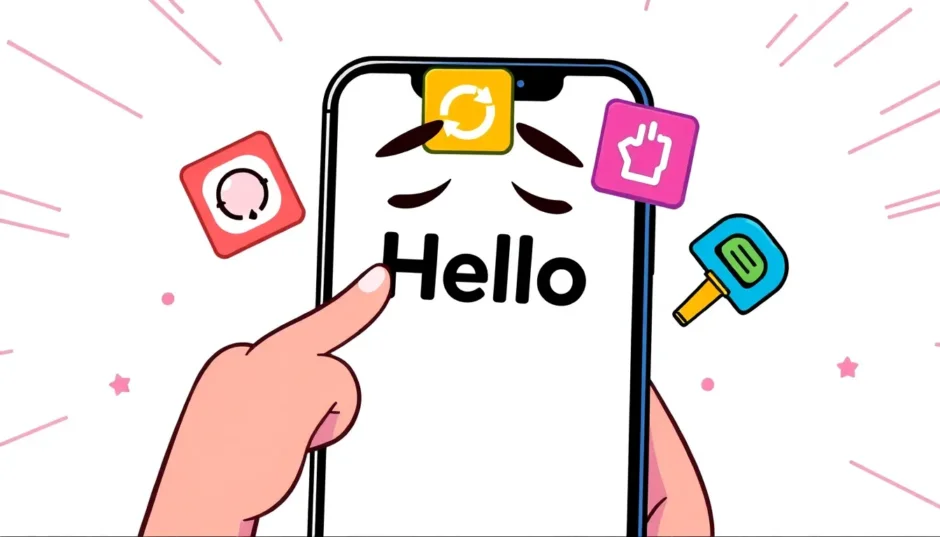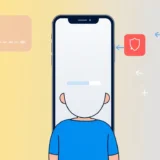You wake up one morning, grab your iPhone, and instead of your usual lock screen, you’re staring at that same “Hello” screen that won’t go away. The touchscreen isn’t responding, and even when you try to reset it, you just end up back at this frustrating welcome screen iphone loop. Sound familiar? You’re definitely not alone.
This iPhone stuck on hello screen issue has been reported by many users, particularly after iOS updates. Even the latest iPhone 16 models aren’t immune to this problem. The good news is that there are multiple ways to break free from this cycle and get your device working normally again.
Table of Contents
- Understanding the iPhone Hello Screen Problem
- Common Causes for iPhone Stuck on Hello Screen
- Comprehensive Solutions for iPhone Stuck on Hello Screen
- Method 1: Battery Drain Approach
- Method 2: SIM Card Removal and Reinsertion
- Method 3: Force Restart Your iPhone
- Method 4: Professional iOS System Repair Tool
- Method 5: Restore iPhone Using iTunes
- Method 6: Recovery Mode Restore
- Method 7: DFU Mode Restoration
- Method 8: Contact Apple Support
- Preventing Future Hello Screen Problems
- Special Considerations for Newer iPhone Models
- When to Seek Professional Help
- Final Thoughts
Understanding the iPhone Hello Screen Problem
The hello screen iphone typically appears during initial setup or after restoring your device. It’s supposed to be a temporary greeting that quickly transitions to the setup process or your home screen. When it gets stuck, something has gone wrong in that transition process.
Several factors can cause your iPhone to freeze on this screen. Sometimes it’s a temporary software glitch, other times it might be related to hardware issues or problematic updates. Understanding why this happens can help you choose the right solution.
Common Causes for iPhone Stuck on Hello Screen
There are several reasons why your device might be stuck on the welcome screen iphone. Here are the most common culprits:
Failed iOS updates often trigger this issue. The update process might have been interrupted or corrupted, leaving your device in a semi-functional state where it can’t complete the boot process properly.
Restoration problems can also cause this. If you were restoring from a backup using iTunes and the process failed or stopped midway, your iPhone might get stuck on the hello screen.
Software conflicts or hardware issues within your iOS system can prevent normal booting. This could range from minor software bugs to more serious system file corruption.
Sometimes, it’s simply a temporary glitch that a simple reset can fix. Other times, it might require more advanced troubleshooting methods.
Comprehensive Solutions for iPhone Stuck on Hello Screen
When dealing with an iPhone 16 stuck on hello screen situation, it’s best to start with the simplest solutions and work your way up to more advanced methods. Here’s a comparison of different approaches to help you understand your options:
| Solution Method | Difficulty Level | Time Required | Risk of Data Loss | Success Probability |
|---|---|---|---|---|
| Battery Drain Method | Easy | 1-2 hours | No | 30% |
| SIM Card Reset | Easy | 1-5 minutes | No | 30% |
| Force Restart | Easy | 5-10 minutes | No | 40% |
| iOS System Repair Tool | Easy | 5-10 minutes | No | 99% |
| iTunes Restore | Complex | 40-45 minutes | Yes | 60% |
| Recovery Mode Restore | Complex | 50-55 minutes | Yes | 60% |
| DFU Mode Restore | Very Complex | 55-65 minutes | Yes | 70% |
| Apple Support | Time-consuming | 1-2 days | Varies | 99% |
Method 1: Battery Drain Approach
When your iPhone is stuck on hello screen, one of the simplest things to try is letting the battery drain completely. This approach works because it gives your device a true “fresh start” when you power it back up.
Here’s how to do it: Leave your iPhone on the hello screen until the battery dies naturally. You’ll know it’s completely drained when the screen goes black and doesn’t respond to any button presses. Then, connect your iPhone to a reliable power source and let it charge for at least 30 minutes before trying to turn it on again.
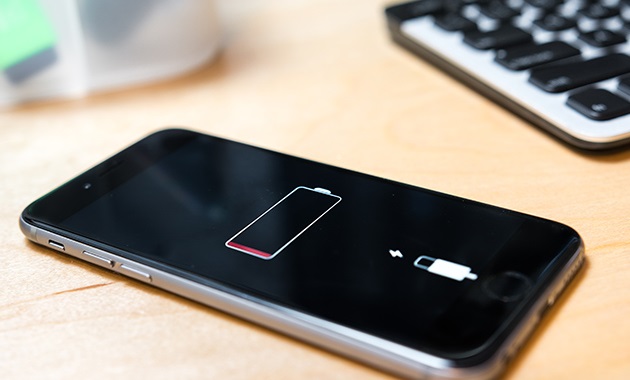
This method has a relatively low success rate (around 30%) but it’s worth trying because it’s completely safe and doesn’t risk any data loss. Many users report success with this approach, especially when the issue is caused by minor software glitches.
Method 2: SIM Card Removal and Reinsertion
Another simple fix for iPhone stuck on hello screen issues involves your SIM card. This method works by forcing your iPhone to reinitialize its network connections, which can sometimes kickstart the system out of its frozen state.
Remove the SIM card tray using the ejector tool that came with your iPhone (or a small paperclip). Take out the SIM card, then reinsert it carefully. Make sure it’s properly seated in the tray before sliding it back into your iPhone.

After reinserting the SIM card, restart your iPhone. This process of waiting for other iPhone stuck situations to resolve sometimes needs this additional nudge. The SIM card removal method has helped many users bypass temporary software hiccups that cause the hello screen iphone problem.
Method 3: Force Restart Your iPhone
A force restart is often the most effective simple solution for an iPhone stuck on hello screen after update. This process doesn’t erase any data but can resolve many temporary software issues.
The steps vary depending on your iPhone model:
For iPhone 8, X, 11, 12, 13, 14, 15, and 16 models:
- Quickly press and release the Volume Up button
- Quickly press and release the Volume Down button
- Press and hold the Side button until you see the Apple logo appear
For iPhone 7 and 7 Plus:
- Press and hold both the Volume Down button and the Power button simultaneously
- Keep holding until the Apple logo appears (usually 8-10 seconds)
For iPhone 6 and earlier models:
- Press and hold both the Home button and the Power button together
- Continue holding until you see the Apple logo (about 8-10 seconds)
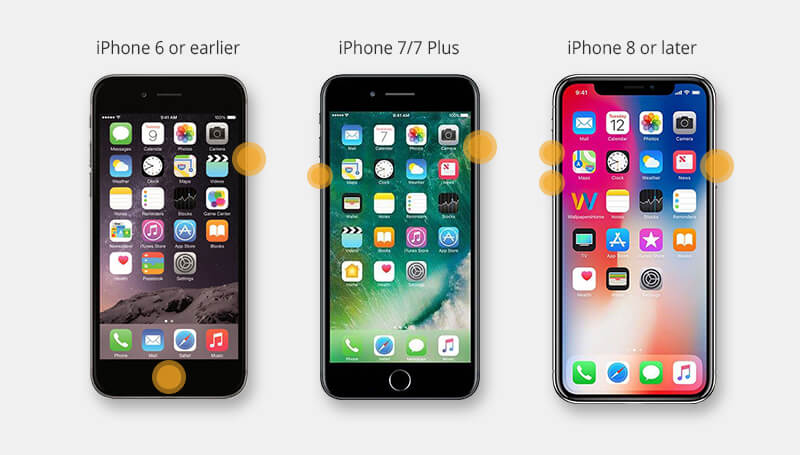
This method works by clearing temporary system caches and giving your iPhone a fresh start. It’s particularly useful when you’re dealing with an iPhone 16 stuck on hello screen situation after recent updates.
Method 4: Professional iOS System Repair Tool
If the simple methods haven’t worked for your iPhone stuck on hello screen problem, a dedicated iOS repair tool like iMyFone Fixppo offers a more reliable solution. This approach is particularly valuable because it can resolve the issue without causing data loss.
iMyFone Fixppo.Downgrade iOS 26 to 18 or upgrade to iOS 26, no jailbreak.Repair 150+ iOS/iPadOS/tvOS system issues like stuck on Apple logo, boot loop, black screen without losing data.Free enter/exit Recovery Mode on iPhone and iPad with one-click.Factory reset iPhone/iPad/Apple TV without passcode/iTunes/Finder.Back up and restore iPhone data without iTunes/iCloud.Fix various iOS bugs at home for you to smoothly use your device.Support all iOS versions and devices including iOS 26/18 and iPhone 17.Fixppo only performs system repair with the user’s permission.

Check More Details | Download Now! | Check All Deals
Using Fixppo to address your hello screen iphone problem involves four straightforward steps:
Step 1: Download and install iMyFone Fixppo on your computer. Launch the program and select the “Start Repair” option from the main interface.
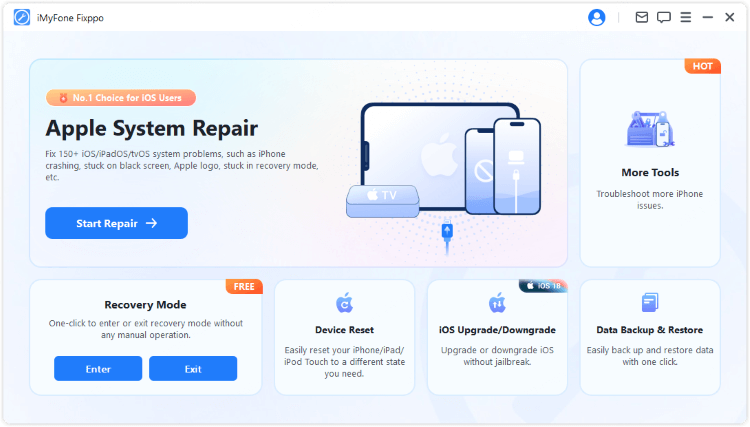
Step 2: Connect your iPhone to the computer using a USB cable. When prompted, choose “Standard Mode” to ensure your data remains intact during the repair process.
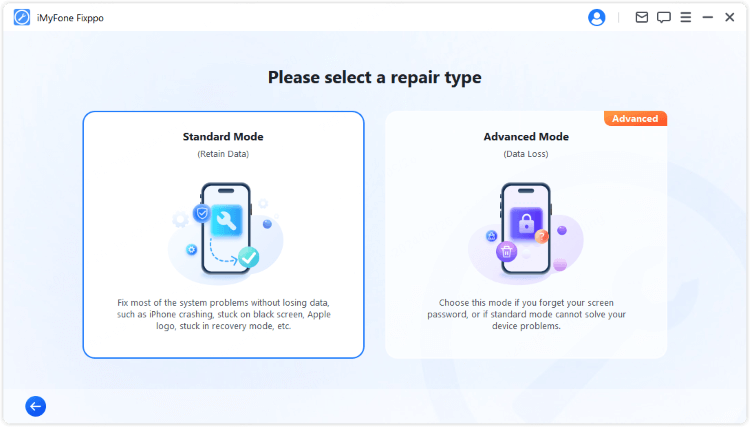
Step 3: The software will detect your device and prompt you to download the necessary firmware. Click the “Download” button to get the appropriate firmware package for your iPhone model and iOS version.
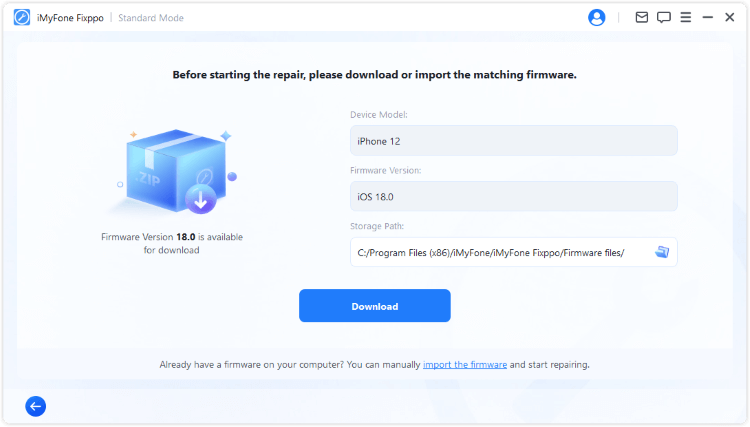
Step 4: Once the firmware download is complete, click “Start Standard Repair” to initiate the fixing process. The tool will automatically repair your iOS system and resolve the hello screen iphone issue.
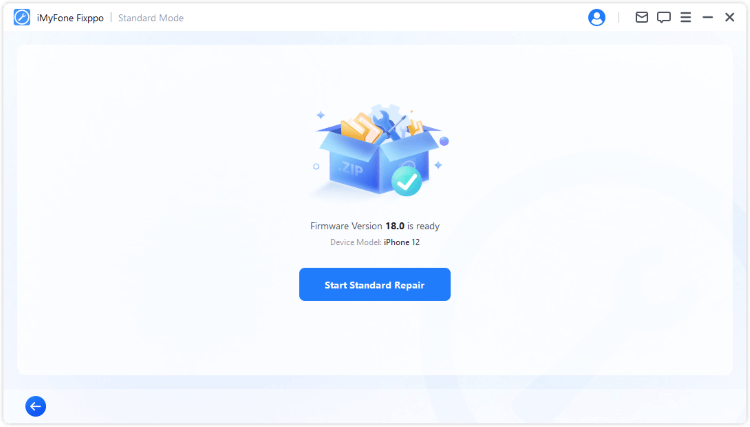
After the process completes, your iPhone will restart automatically. When it powers back on, you should no longer see the stuck hello screen. The welcome screen iphone problem should be completely resolved, allowing you to access your device normally.
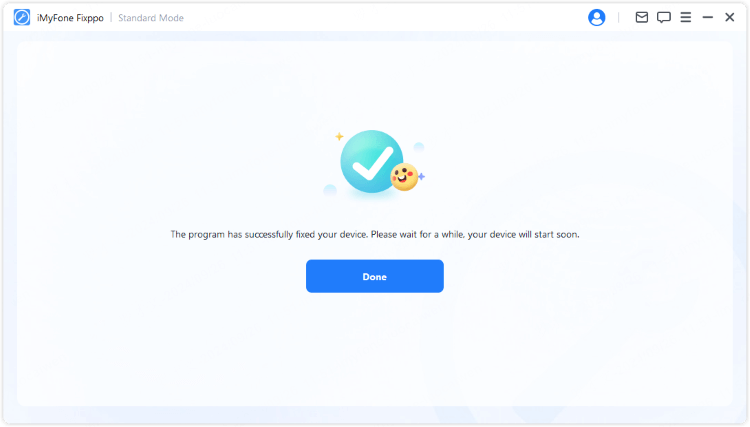
This method is particularly useful when you’re tired of waiting for other iPhone stuck situations to resolve themselves. The repair tool approach has a very high success rate and preserves all your data, making it an excellent choice when dealing with persistent hello screen issues.
Method 5: Restore iPhone Using iTunes
If you’re still experiencing iPhone stuck on hello screen problems, restoring through iTunes is another option. However, this method will erase all data on your device, so it should only be used if you have a recent backup.
Connect your iPhone to your computer and open iTunes. Click on the device icon when it appears, then select the “Summary” tab. Click “Restore iPhone” and follow the on-screen instructions to complete the process.
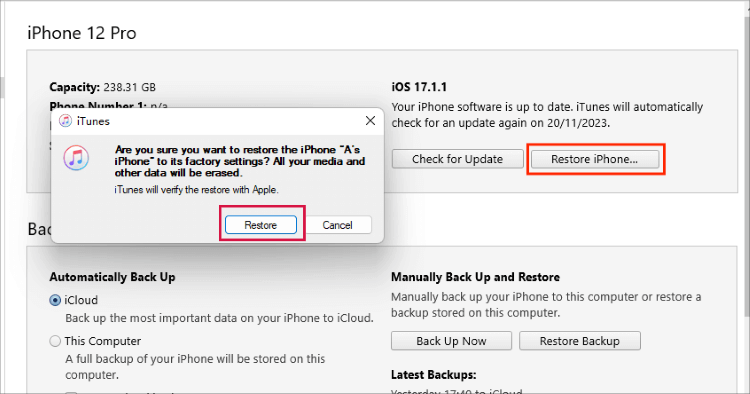
This method can be effective for resolving iPhone 16 stuck on hello screen issues, but the significant downside is complete data loss. Only use this approach if you’ve exhausted other options and have a backup available.
Method 6: Recovery Mode Restore
When standard iTunes restoration doesn’t work, Recovery Mode offers a deeper level of system restoration. This method is particularly useful for persistent hello screen iphone problems.
The process for entering Recovery Mode varies by model:
For iPhone 8 through 16: Press and quickly release the Volume Up button, then press and quickly release the Volume Down button. Finally, press and hold the Side button until the Recovery Mode screen appears.
For iPhone 7 and 7 Plus: Press and hold both the Volume Down button and the Power button simultaneously until the Recovery Mode screen appears.
For iPhone 6s and earlier: Press and hold both the Home button and the Power button until you see the Recovery Mode screen.
Once in Recovery Mode, iTunes will detect your device and present restoration options. Choose “Restore” to reinstall iOS and hopefully resolve your iPhone stuck on hello screen issue.
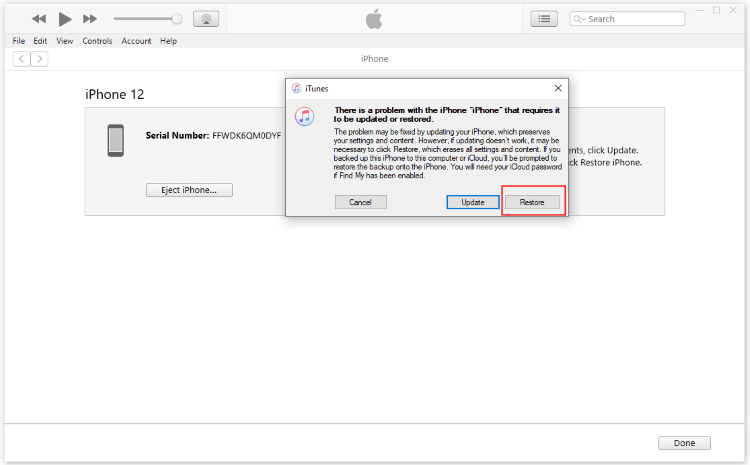
Method 7: DFU Mode Restoration
DFU (Device Firmware Update) Mode is the deepest type of restore available for iPhones. It’s particularly effective for severe software issues causing the welcome screen iphone problem, but it’s also the most complex method.
Entering DFU Mode requires precise timing:
For iPhone 8 through 16: Connect to computer and open iTunes. Press and release Volume Up, then Volume Down. Press and hold Side button for 10 seconds, then without releasing the Side button, also press and hold Volume Down for 5 seconds. Release the Side button but keep holding Volume Down for another 10 seconds.
For iPhone 7 and 7 Plus: Connect to computer with iTunes open. Press and hold both Volume Down and Power buttons for 10 seconds. After 10 seconds, release the Power button but continue holding Volume Down for another 10 seconds.
For iPhone 6s and earlier: Connect to computer with iTunes open. Press and hold both Home and Power buttons for 10 seconds. After 10 seconds, release the Power button but continue holding Home for another 10 seconds.
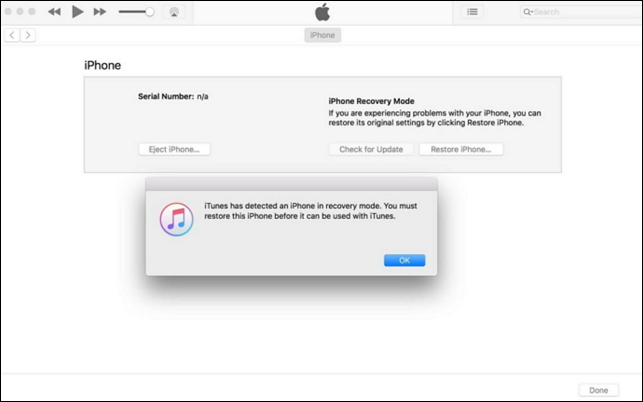
If successful, your screen will remain black, but iTunes will detect a device in recovery mode. This indicates you’ve successfully entered DFU Mode and can proceed with the restoration process to fix your iPhone stuck on hello screen problem.
Method 8: Contact Apple Support
If you’ve tried all other methods and are still dealing with an iPhone 16 stuck on hello screen situation, contacting Apple Support may be your best option. This is particularly true if your device is still under warranty.
You can schedule an appointment at an Apple Store or authorized service provider. Before your appointment, make sure to note exactly when the problem started, what you were doing when it occurred, and all the troubleshooting steps you’ve already tried.
While this approach can be time-consuming, Apple technicians have access to specialized tools and diagnostics that aren’t available to consumers. They can often resolve even the most stubborn hello screen iphone issues.
Preventing Future Hello Screen Problems
Once you’ve resolved your current iPhone stuck on hello screen issue, you’ll want to prevent it from happening again. Here are some preventive measures:
Always maintain adequate battery life during iOS updates. Low battery during updates is a common cause of system corruption that leads to hello screen problems.
Ensure stable internet connections when downloading updates. Interrupted downloads can result in corrupted update files that cause various issues including the welcome screen iphone loop.
Regularly back up your iPhone using iCloud or iTunes. This ensures you never lose important data, even if you need to perform a complete restore.
Avoid restoring from backups that might be corrupted. If you experienced issues before creating a backup, that backup might contain the same problems.
Keep your iTunes (or Finder on macOS Catalina and later) updated to the latest version to ensure compatibility with your iPhone during restoration processes.
Special Considerations for Newer iPhone Models
The iPhone 16 stuck on hello screen problem can be particularly frustrating with newer models. These devices have different button configurations and sometimes require specific approaches.
For iPhone models without Home buttons, the force restart process involves specific button sequences that differ from older models. Make sure you’re following the correct procedure for your specific device.
If you’re setting up a new iPhone and encountering the hello screen iphone issue during initial configuration, you might need to use a computer to complete the setup process. Apple’s device setup support can guide you through alternative setup methods.
iMyFone Fixppo.Downgrade iOS 26 to 18 or upgrade to iOS 26, no jailbreak.Repair 150+ iOS/iPadOS/tvOS system issues like stuck on Apple logo, boot loop, black screen without losing data.Free enter/exit Recovery Mode on iPhone and iPad with one-click.Factory reset iPhone/iPad/Apple TV without passcode/iTunes/Finder.Back up and restore iPhone data without iTunes/iCloud.Fix various iOS bugs at home for you to smoothly use your device.Support all iOS versions and devices including iOS 26/18 and iPhone 17.Fixppo only performs system repair with the user’s permission.

Check More Details | Download Now! | Check All Deals
When to Seek Professional Help
While many iPhone stuck on hello screen issues can be resolved at home, there are situations where professional assistance is warranted:
If you’ve tried all software-based solutions without success, there might be underlying hardware issues causing the problem. This is more likely if your iPhone has suffered physical damage recently.
If your device is still under warranty, visiting an Apple Store ensures the repair is covered and performed correctly. Attempting complex repairs yourself might void your warranty.
For persistent hello screen iphone problems that recur frequently, there might be deeper hardware issues that require specialized diagnostic equipment to identify and fix.
Final Thoughts
Dealing with an iPhone stuck on hello screen can be incredibly frustrating, but as we’ve seen, there are multiple approaches to resolve the issue. Starting with simple methods like force restarting and working up to more advanced solutions gives you the best chance of success while preserving your data.
The key is to be patient and methodical in your approach. Many users successfully resolve their hello screen iphone problems using one of the methods outlined above. Remember to always maintain recent backups of your important data to prevent permanent loss during troubleshooting.
Whether you choose the simple force restart method or opt for a dedicated repair tool like iMyFone Fixppo, the important thing is that you have options. Don’t let a stuck welcome screen iphone situation leave you frustrated – try these solutions and get back to using your device normally.
Some images in this article are sourced from iMyFone.
 TOOL HUNTER
TOOL HUNTER