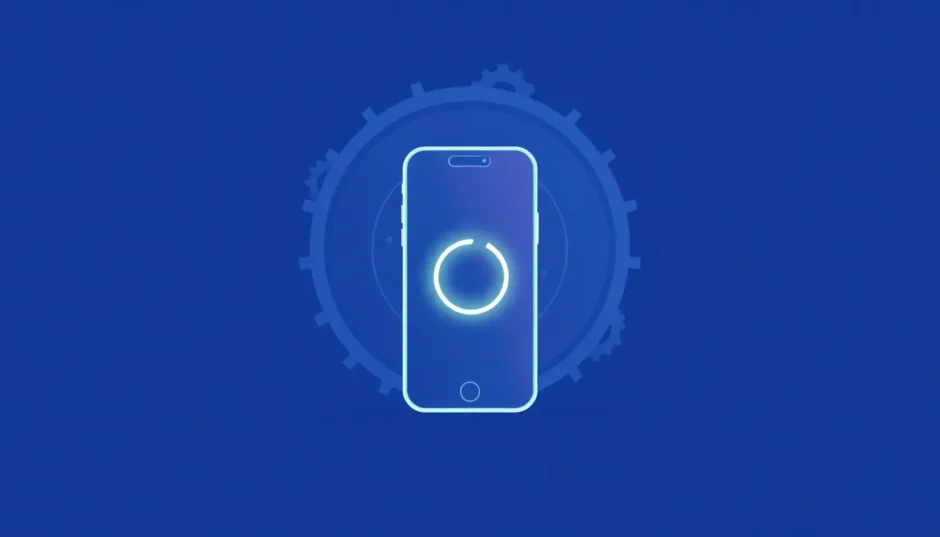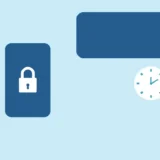Seeing your iPhone stuck in a constant cycle of restarting can be incredibly frustrating. You see the Apple logo appear, then the screen goes black, only for the logo to pop up again moments later. This endless loop, known as an iPhone boot loop, prevents you from using your device entirely.
This issue is surprisingly common, especially after installing new iOS updates like iOS 18 or the upcoming iOS 26. The good news is that you can often resolve an iPhone boot loop yourself. This guide will walk you through what causes this problem and provide you with a range of effective solutions, from simple restarts to more advanced system repairs.
Table of Contents
- What Triggers an iPhone Boot Loop?
- Safeguarding Your Data: How to Backup Your iPhone
- Basic Troubleshooting: Simple iPhone Boot Loop Fixes
- Advanced Solutions for a Persistent iPhone Boot Loop
- Understanding the Cost of iPhone Boot Loop Repairs
- Proactive Tips to Prevent Future Boot Loops
- Frequently Asked Questions
What Triggers an iPhone Boot Loop?
Before we dive into the fixes, it helps to understand why your iPhone might be stuck in a reboot loop. Pinpointing the cause can sometimes help you choose the most effective solution.
Software-Related Causes:A faulty iOS update is a prime suspect. If the download was interrupted or the file was corrupted, it can prevent your iPhone from starting correctly. Similarly, jailbreaking your device or installing a buggy app can interfere with system files and trigger this iPhone boot loop issue.
Hardware-Related Causes:Physical problems can also be the culprit. A loose or failing battery connection might cause the phone to lose power and restart repeatedly. Internal damage from drops or water exposure can also lead to an iPhone stuck on Apple logo loop.
Storage and Connectivity Issues:If your iPhone’s storage is completely full, the operating system might not have the room it needs to function, leading to a boot loop. An unstable internet connection during a software restore via iTunes can also corrupt the process.
Safeguarding Your Data: How to Backup Your iPhone
Before you attempt any iPhone boot loop fix, it’s crucial to protect your personal information. Many solutions, especially the advanced ones, carry a risk of data loss. If your iPhone is currently accessible, here’s how to back it up.
Creating an iCloud Backup
Using iCloud is the most straightforward way to create a wireless backup. Ensure your iPhone is connected to Wi-Fi and follow these steps.
Go to your iPhone’s Settings, tap on your name at the top, and select iCloud. From there, tap iCloud Backup and then tap Back Up Now. Wait for the process to complete before proceeding.
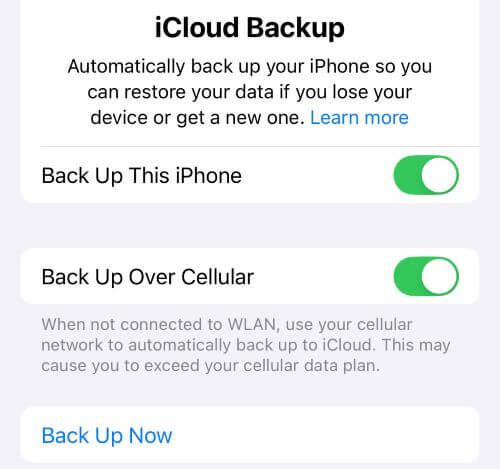
Backing Up with iTunes or Finder
If you’re low on iCloud space, you can create a full backup on your computer. For Windows PCs or Macs running macOS Mojave or earlier, you’ll use iTunes. For Macs with macOS Catalina or later, you’ll use Finder.
Open iTunes or Finder and connect your iPhone with a USB cable. Click on your device’s icon when it appears and select the option to Back Up Now. Wait for the backup to finish completely.
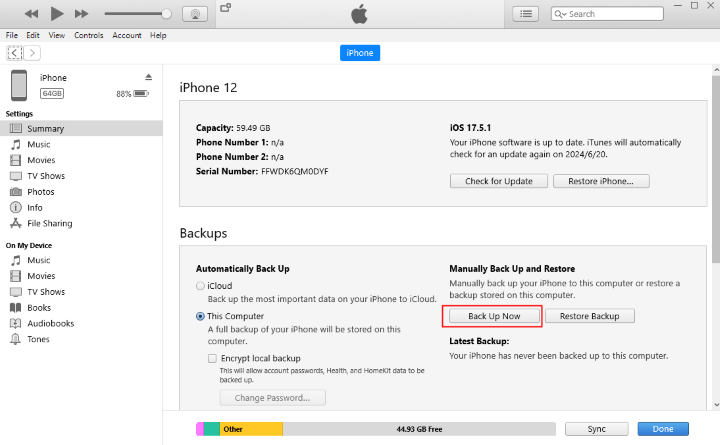
Basic Troubleshooting: Simple iPhone Boot Loop Fixes
Let’s start with the easiest methods to fix a boot loop iPhone. These are quick to try and don’t require a computer or risk your data.
Check Your Battery and Charger
Sometimes, the issue is as simple as a power problem. A faulty charger, a worn-out cable, or a degraded battery can cause unexpected restarts.
Try using a different charging cable and power adapter. If you have another Apple device, see if its charger works with your iPhone. You can also check your battery’s health if you can briefly access your phone. Go to Settings > Battery > Battery Health & Charging to see its Maximum Capacity. If it’s significantly degraded (below 80%), a battery replacement might be necessary.
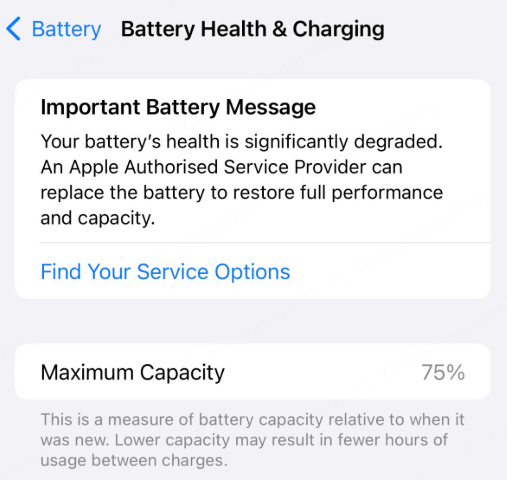
Perform a Force Restart
A force restart is often the fastest way to fix an iPhone stuck in reboot loop caused by a minor software glitch. It’s like rebooting a computer and doesn’t erase any of your data. The steps vary slightly depending on your iPhone model.
For iPhone 8 or later, including SE (2nd & 3rd gen): Quickly press and release the Volume Up button. Then, quickly press and release the Volume Down button. Finally, press and hold the Side button until the Apple logo appears.
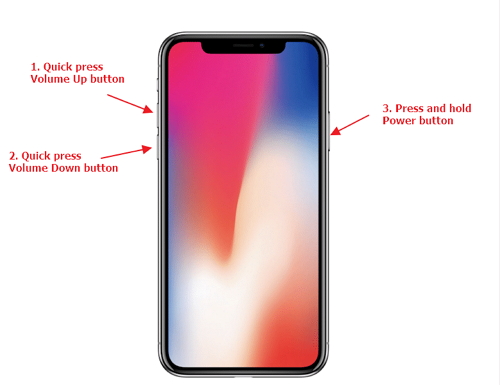
For iPhone 7 and 7 Plus: Press and hold both the Volume Down and the Side buttons for about 10 seconds. Keep holding them until you see the Apple logo.
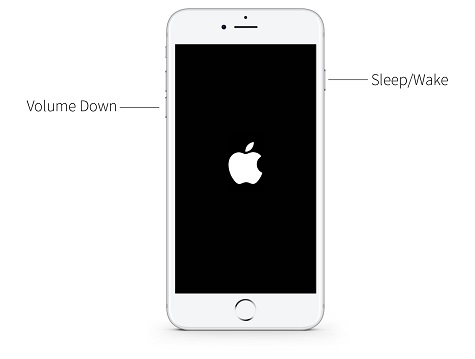
For iPhone 6s, SE (1st gen), and earlier: Press and hold both the Home button and the Side (or Top) button at the same time. Release both buttons when the Apple logo shows up on the screen.

Reset All Settings
If you can occasionally access your iPhone’s screen, resetting all settings can help. This won’t delete your photos, messages, or apps, but it will revert all system preferences—like your Wi-Fi passwords and wallpaper—back to their defaults. This can eliminate a misconfigured setting that’s causing the boot loop.
To do this, go to Settings > General > Transfer or Reset iPhone. Tap on Reset, and then choose Reset All Settings. You will need to enter your passcode to confirm.

Advanced Solutions for a Persistent iPhone Boot Loop
If the basic methods didn’t work, your iPhone’s issue might be more serious. The following solutions are more powerful but sometimes come with the risk of data loss. This is where that backup you made earlier becomes essential.
Using a Professional iOS System Repair Tool
When you need a powerful solution that guarantees your data’s safety, a dedicated repair tool is your best bet. iMyFone Fixppo is designed specifically to tackle complex iOS system issues like a persistent iPhone boot loop without erasing your personal information.
iMyFone Fixppo.Downgrade iOS 26 to 18 or upgrade to iOS 26, no jailbreak.Repair 150+ iOS/iPadOS/tvOS system issues like stuck on Apple logo, boot loop, black screen without losing data.Free enter/exit Recovery Mode on iPhone and iPad with one-click.Factory reset iPhone/iPad/Apple TV without passcode/iTunes/Finder.Back up and restore iPhone data without iTunes/iCloud.Fix various iOS bugs at home for you to smoothly use your device.Support all iOS versions and devices including iOS 26/18 and iPhone 17.Fixppo only performs system repair with the user’s permission.
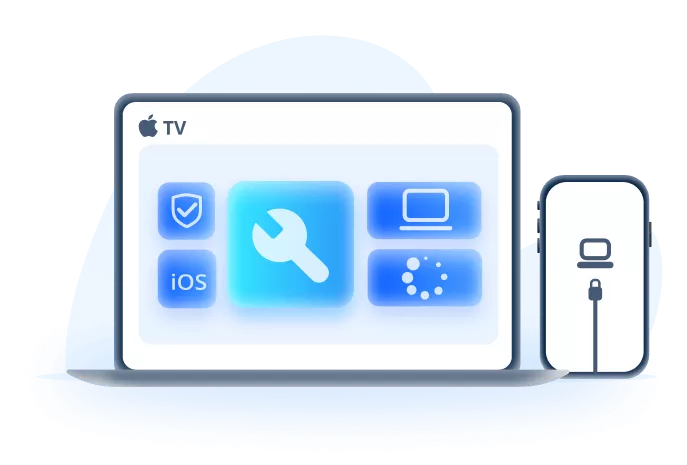
Using Fixppo is a straightforward process. After downloading and installing the software on your computer, launch it and connect your iPhone. Select Standard Mode to ensure your data is protected. The program will then guide you to download the necessary firmware and begin the repair. The entire process to fix the boot loop iPhone typically takes just a few minutes.
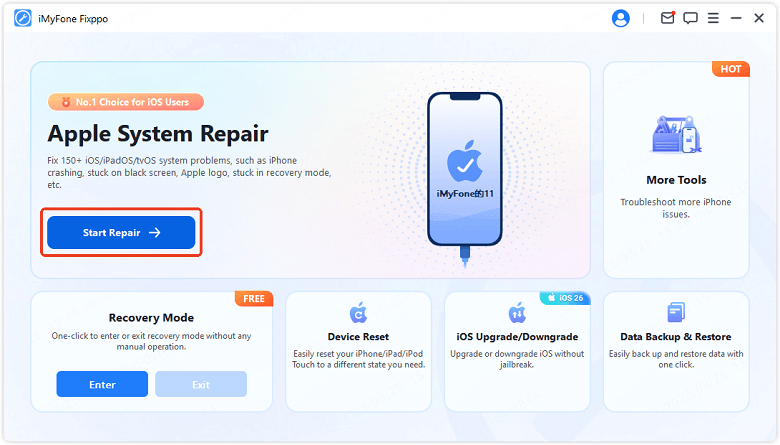
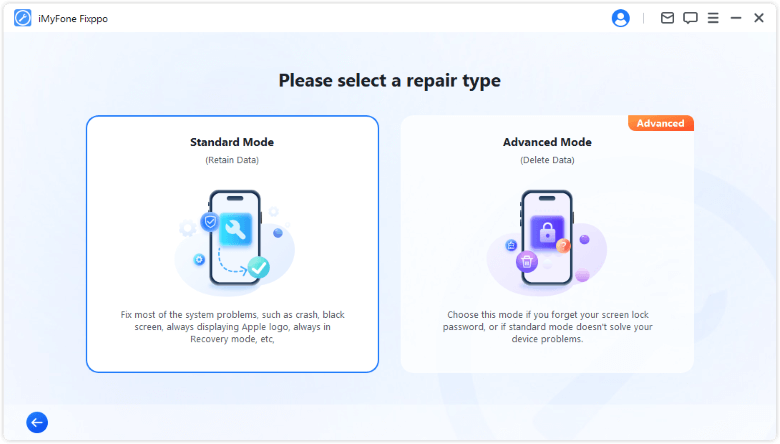
Restoring with iTunes or Finder
You can use Apple’s official method to restore your iPhone, but it’s important to know that this will erase all data and install the latest version of iOS. You should only use this if you have a recent backup.
Open iTunes (on Windows or older Macs) or Finder (on newer Macs) and connect your iPhone. The program should detect a device in recovery mode. You will then see an option to Restore iPhone. Clicking this will wipe your device and reinstall iOS, which should eliminate the boot loop.
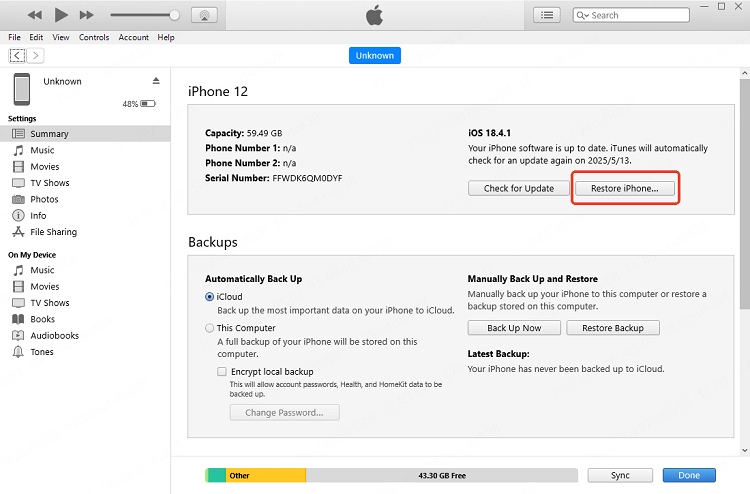
Entering Recovery Mode
If iTunes or Finder doesn’t recognize your phone automatically, you can manually place it into Recovery Mode and then restore it. This method also erases all data.
The steps to enter Recovery Mode differ by model. For iPhone 8 or later, quickly press and release the Volume Up button, then the Volume Down button, and then hold the Side button until you see the recovery mode screen. For iPhone 7 models, hold the Volume Down and Side buttons together. For older models with a Home button, hold the Home and Side buttons. Once in recovery mode, iTunes/Finder will prompt you to Restore.
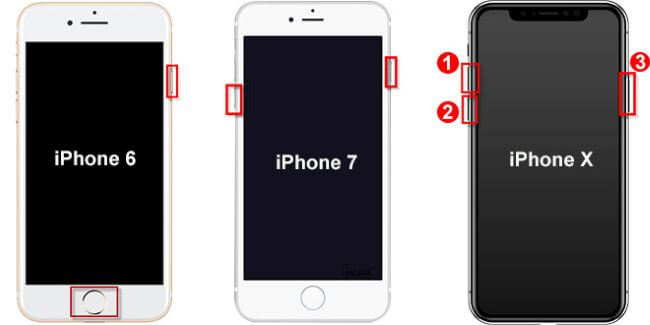
Using DFU Mode for a Deep Restore
DFU (Device Firmware Update) Mode is the most thorough restore method available. It allows you to reinstall the iPhone’s firmware and iOS, which can fix even the most stubborn cases of an iPhone stuck in reboot loop. This process is more complex and will erase your device.
The button sequences for DFU Mode are very specific and timing-sensitive. For modern iPhones, it involves a precise series of pressing the Volume Up, Volume Down, and Side buttons. When successful, the screen will remain completely black, but iTunes or Finder will detect it. The software will then guide you through the restoration process.
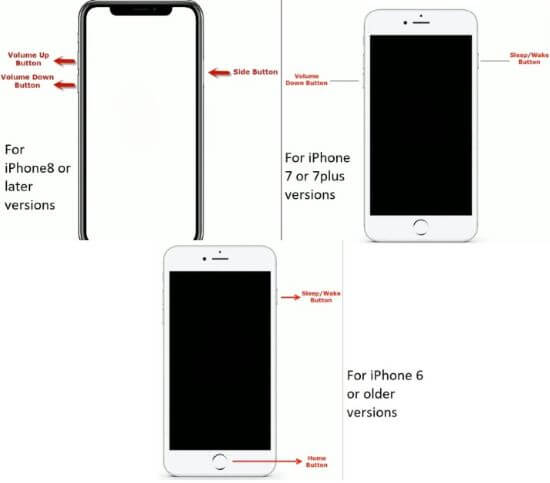
Restoring from a Previous Backup
If you’ve successfully restored your iPhone to factory settings (erasing the boot loop), the final step is to get your data back. During the initial setup process on your freshly restored iPhone, you will be given the option to restore from an iCloud or iTunes/Finder backup.
Choose the most recent backup you created. Keep your iPhone connected to power and Wi-Fi, as this process can take some time. Your iPhone will then download and install your data, returning your apps, settings, and information.
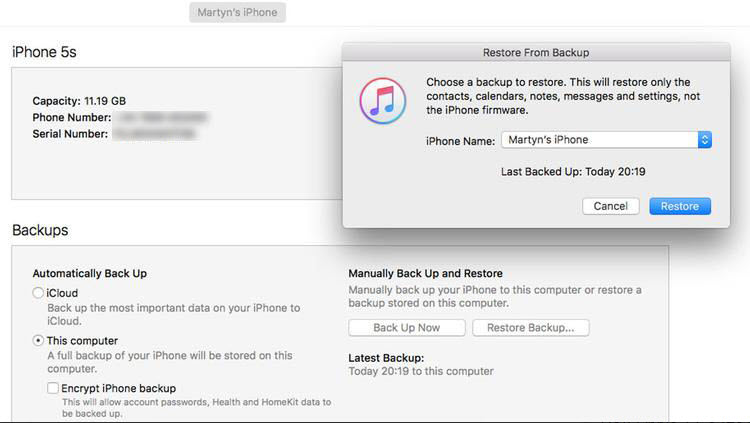
Seeking Professional Hardware Repair
If none of the software solutions work, the problem is likely a hardware failure. This could be a disconnected battery, a damaged logic board, or another internal component.
Before you do anything else, you can visually inspect the battery connector if you feel comfortable opening the device, but for most users, the best course of action is to contact Apple Support or visit an Apple Store. They can run diagnostics to determine the exact cause of the iPhone boot loop and perform the necessary repairs.

Understanding the Cost of iPhone Boot Loop Repairs
The cost to fix this issue can vary dramatically depending on the solution you choose and the root cause of the problem.
Do-it-yourself software fixes are the most affordable. A force restart is free, and a professional tool like iMyFone Fixppo is a one-time purchase that can fix not only the current boot loop but many other future iOS problems.
If you need to go to a repair shop, costs can range from $30-$100 for a software restore to several hundred dollars for complex hardware repairs like a logic board replacement. Apple’s out-of-warranty repair costs are typically the highest, often involving a flat fee that can be several hundred dollars.
Proactive Tips to Prevent Future Boot Loops
Once you’ve fixed your iPhone, you’ll want to keep it from happening again. Here are some simple habits to adopt.
Always ensure your iPhone has enough free storage space. Regularly update your iOS software to the latest version, as these updates often include bug fixes. Only install apps from the official App Store to avoid malicious software. And most importantly, always ensure your iPhone is backed up, either to iCloud or your computer, so you’re never at risk of losing your precious data.
iMyFone Fixppo.Downgrade iOS 26 to 18 or upgrade to iOS 26, no jailbreak.Repair 150+ iOS/iPadOS/tvOS system issues like stuck on Apple logo, boot loop, black screen without losing data.Free enter/exit Recovery Mode on iPhone and iPad with one-click.Factory reset iPhone/iPad/Apple TV without passcode/iTunes/Finder.Back up and restore iPhone data without iTunes/iCloud.Fix various iOS bugs at home for you to smoothly use your device.Support all iOS versions and devices including iOS 26/18 and iPhone 17.Fixppo only performs system repair with the user’s permission.

Frequently Asked Questions
How long can an iPhone be stuck in a boot loop?The loop will typically continue indefinitely until the underlying issue is resolved. It might last for a few minutes if it’s a minor glitch, or it could persist for days if it’s a serious hardware or software failure.
Can a dying battery cause a boot loop?Absolutely. A battery that can no longer hold a charge or has a faulty connection can cause the iPhone to lose power and restart repeatedly, creating a boot loop. Replacing the battery often resolves this.
Is it possible to fix an iPhone boot loop without a computer?Yes, but only in some cases. A simple force restart can sometimes break the cycle if the cause is a minor software hiccup. For more serious issues, however, you will almost certainly need to connect your iPhone to a computer with iTunes, Finder, or a third-party repair tool.
Dealing with an iPhone that won’t start properly is stressful, but it’s usually a solvable problem. Start with the simple steps like a force restart, and if those don’t work, move on to the more advanced methods. For the safest and most reliable fix that protects your data, a dedicated tool like iMyFone Fixppo is an excellent choice to get your iPhone back to normal quickly.
Some images are sourced from iMyFone.
 TOOL HUNTER
TOOL HUNTER