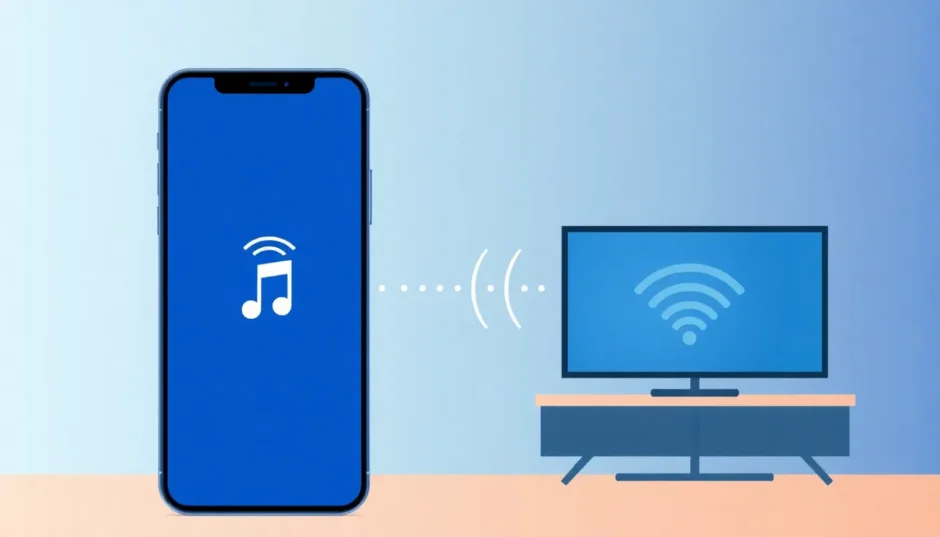Have you ever been in the middle of showing a video to friends or giving a presentation when suddenly your iPhone screen mirroring stops working? It’s one of those frustrating moments that seems to happen at the worst possible times. You’re tapping the screen mirroring button, but nothing happens – or maybe it connects for a second before disconnecting again.
This problem with airplay not working affects countless iPhone users daily. Whether you’re trying to mirror to your smart TV, Mac, or another Apple device, the experience can be incredibly annoying. The good news is that most screen mirroring issues have straightforward solutions, and we’re going to walk through them step by step.
Table of Contents
- Understanding iPhone Screen Mirroring
- Common Reasons for Screen Mirroring Problems
- Comprehensive Troubleshooting Guide
- When Standard Solutions Don’t Work: iMyFone MirrorTo
- Step-by-Step Guide to Using MirrorTo
- Advanced Troubleshooting for Persistent Issues
- Prevention Tips for Future Mirroring Sessions
- When to Seek Professional Help
- Final Thoughts
Understanding iPhone Screen Mirroring
Screen mirroring on iPhone uses Apple’s AirPlay technology to wirelessly display your iPhone screen on compatible devices. This could be your Apple TV, a smart TV with AirPlay support, a Mac computer, or even an iPad. The technology relies on both Bluetooth for device discovery and Wi-Fi for the actual data transmission.
When you activate screen mirroring from your iPhone’s Control Center, your device searches for available AirPlay receivers on the same network. Once you select a device, it establishes a connection and begins streaming your screen content in real-time.
The basic process seems simple enough:
- Swipe to open Control Center (from the top-right corner on newer iPhones, or from the bottom on older models)
- Tap the Screen Mirroring icon (it looks like two overlapping rectangles)
- Select your target device from the list
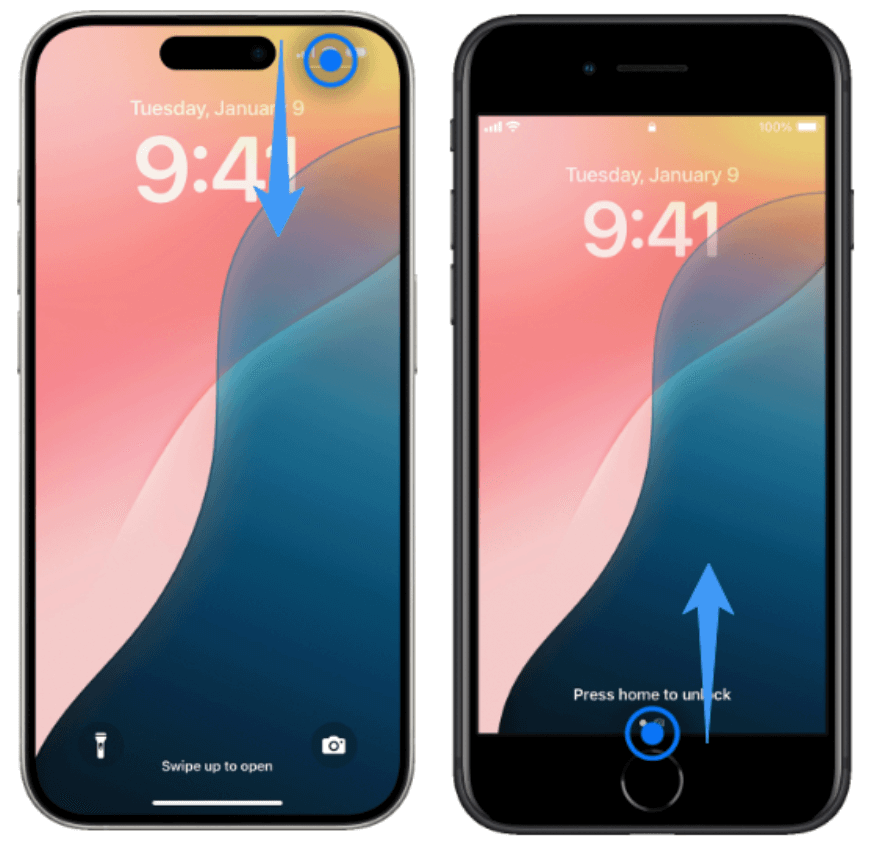
But what happens when this process doesn’t work as expected? Let’s explore the common reasons why screen mirroring fails.
Common Reasons for Screen Mirroring Problems
When your screen mirroring not working issue appears, it could be due to several factors. Understanding these can help you troubleshoot more effectively.
Network connectivity issues are among the most frequent culprits. Both your iPhone and the receiving device need to be on the exact same Wi-Fi network for AirPlay to function properly. Even if they’re both connected to Wi-Fi, being on different networks (like 2.4GHz vs 5GHz bands of the same router) can prevent connection.
Device compatibility is another common hurdle. Not all devices support AirPlay, and even those that do might have specific requirements. For instance, some smart TVs only support AirPlay 2, while older iPhones might use the original AirPlay protocol.
Software version mismatches can also cause airplay not working situations. If your iPhone has been updated to the latest iOS version but your Apple TV or other receiving device is running older software, they might not communicate properly.
Physical distance and interference play a role too. While Wi-Fi signals can travel through walls, the quality degrades with distance and obstacles. Other electronic devices, especially those operating on the 2.4GHz frequency, can cause interference that disrupts the AirPlay connection.
Sometimes the problem isn’t technical but rather a settings issue. Screen Time restrictions, VPN connections, or even having Personal Hotspot enabled can interfere with screen mirroring functionality.
Comprehensive Troubleshooting Guide
Check Device Compatibility and Requirements
Before diving into complex solutions, start with the basics. Make sure both your iPhone and the target device actually support AirPlay. For Mac computers, there are specific requirements for iPhone mirroring functionality.
Recent Mac models need to be running macOS Sequoia or later and must have either an Apple Silicon chip (M1 or later) or a T2 security chip. Here’s a quick compatibility reference:
| Mac Type | Security Chip | Apple Silicon |
|---|---|---|
| MacBook Pro | 2018 and later | 2020 and later |
| iMac | 2020 | 2021 and later |
| iMac Pro | 2018 | – |
| Mac mini | 2018 | 2020 and later |
| Mac Pro | 2019 | 2023 |
| Mac Studio | – | 2022 and later |
For iPhones, you’ll generally need at least iOS 18 for the latest mirroring features. Most iPhone models from the past several years support screen mirroring, but it’s always good to verify.
Verify Network Connections
This is where many people encounter screen mirroring not working issues. Both devices must be connected to the same Wi-Fi network. It sounds simple, but it’s easy to overlook.
Check your iPhone’s Wi-Fi connection by going to Settings > Wi-Fi. Note the network name. Then check your receiving device – whether it’s an Apple TV, smart TV, or Mac – and ensure it’s connected to exactly the same network.
Sometimes, routers create separate networks for 2.4GHz and 5GHz bands with similar names. Your iPhone might connect to “HomeWiFi-5G” while your Apple TV is on “HomeWiFi-2.4G” – these are technically different networks that will prevent AirPlay from working.
Update Your Software
Outdated software is a common reason for airplay not working properly. Check for updates on all devices involved:
On your iPhone: Go to Settings > General > Software Update On Apple TV: Settings > System > Software Updates On smart TVs: Check the manufacturer’s instructions for updating software On Mac: System Settings > General > Software Update
Keeping everything updated ensures compatibility and often fixes bugs that might be causing screen mirroring problems.
Check Apple ID and Security Settings
For some mirroring features, particularly between iPhone and Mac, both devices need to be signed into the same Apple ID. Additionally, two-factor authentication should be enabled for security.
Verify this by checking: On iPhone: Settings > [Your Name] On Mac: System Settings > [Your Name] at the top of the sidebar
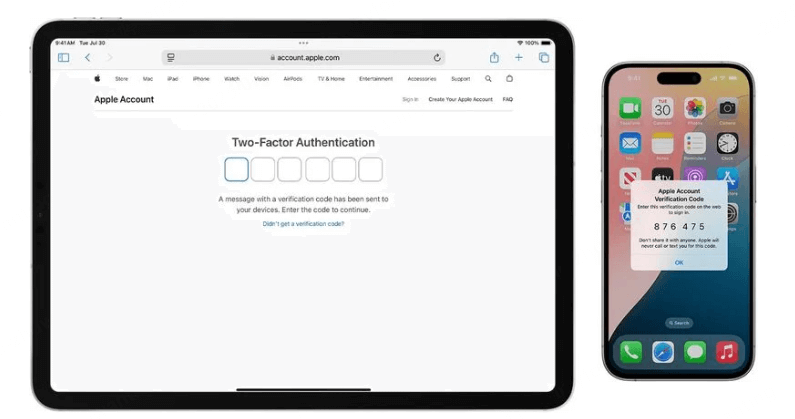
Manage Proximity and Connectivity Settings
Physical proximity matters more than you might think. While Wi-Fi signals can travel through your home, having your iPhone and receiving device relatively close can improve connection stability.
Also check these settings:
- Ensure Bluetooth is enabled on both devices (despite using Wi-Fi, AirPlay uses Bluetooth for device discovery)
- Turn off Personal Hotspot on your iPhone if it’s active
- Make sure your Mac isn’t sharing its internet connection or using AirPlay to another device
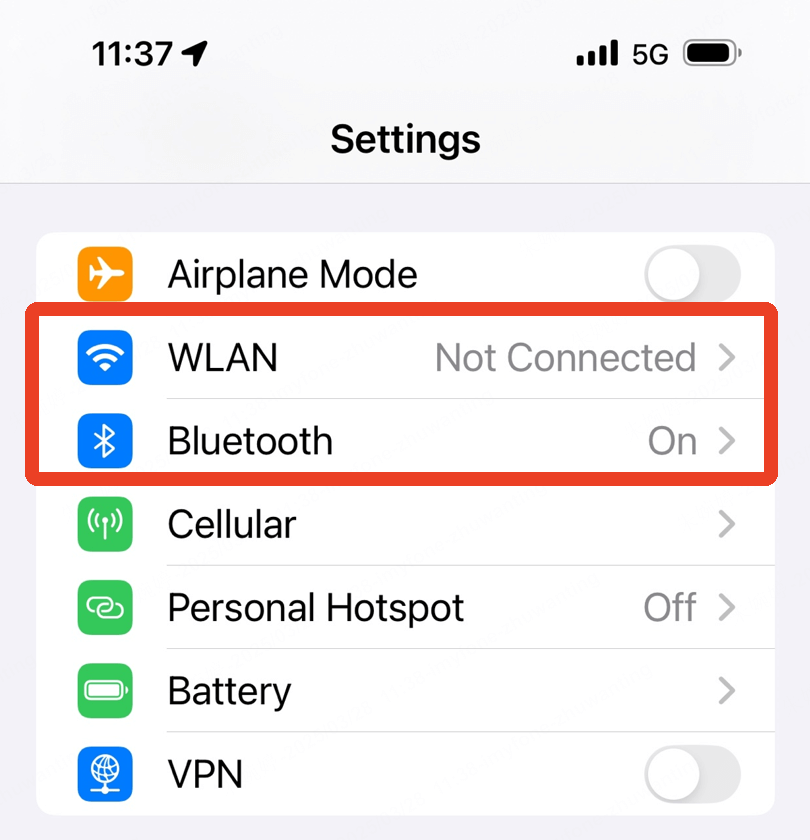
Disable VPN and Security Software
VPN connections are a common culprit when screen mirroring not working issues occur. The encryption and routing through different servers can interfere with the local network communication that AirPlay requires.
Temporarily disable any VPN apps on both your iPhone and the receiving device. Similarly, security software with firewall features on computers might block AirPlay connections – consider temporarily disabling these to test if they’re causing the issue.
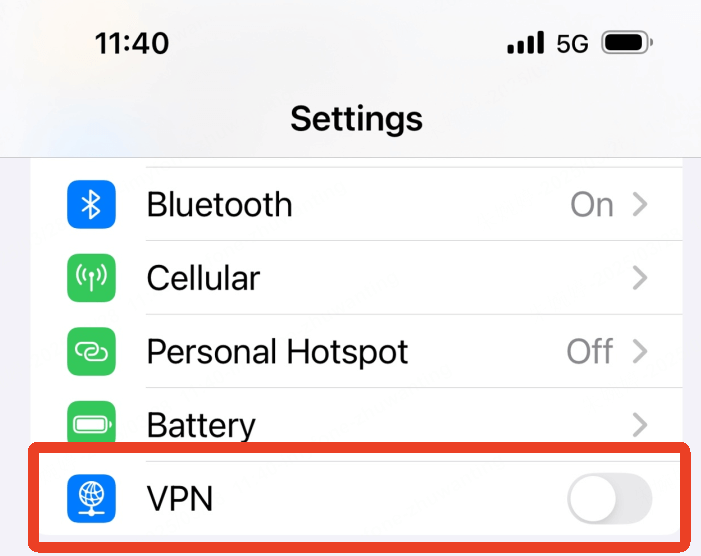
Adjust Screen Time Settings
Screen Time restrictions on iOS devices can sometimes block screen mirroring functionality. This is particularly relevant if you’ve set up content restrictions or if the feature is managed through Family Sharing.
To check this: Go to Settings > Screen Time If it’s enabled, consider temporarily turning it off to test if that resolves why your screen mirroring not working You can always re-enable it afterward
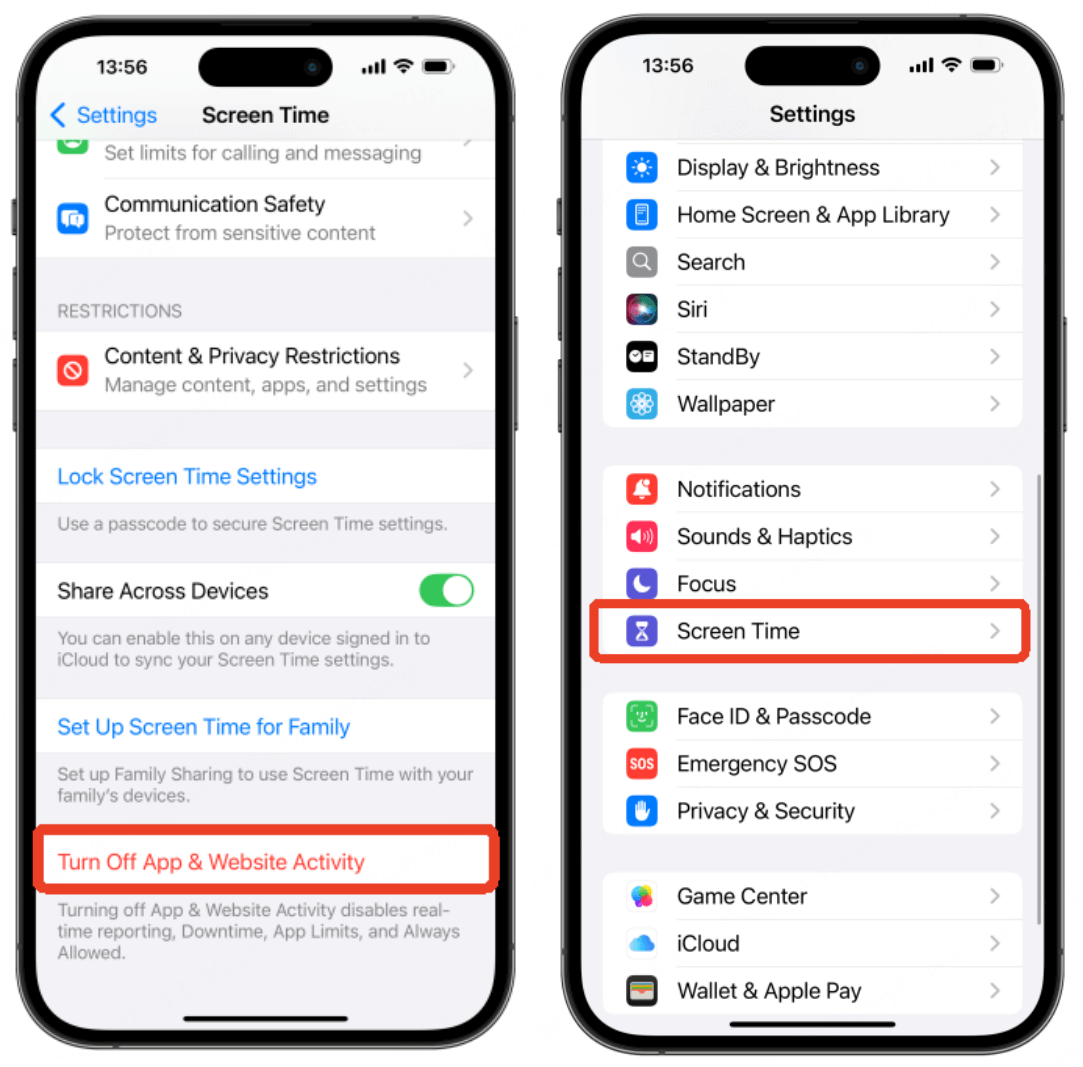
Reset Mirroring Settings
If you’ve been having persistent issues, resetting the mirroring settings can help. This clears any corrupted connection data and gives you a fresh start.
On your iPhone, if you have persistent connection issues with a specific device, you can “forget” it by going to Settings > General > AirPlay & Handoff and removing problem devices.
For Mac-to-iPhone mirroring, you can reset the connection through the iPhone Mirroring app by going to iPhone Mirroring > Settings and selecting Reset iPhone Access.
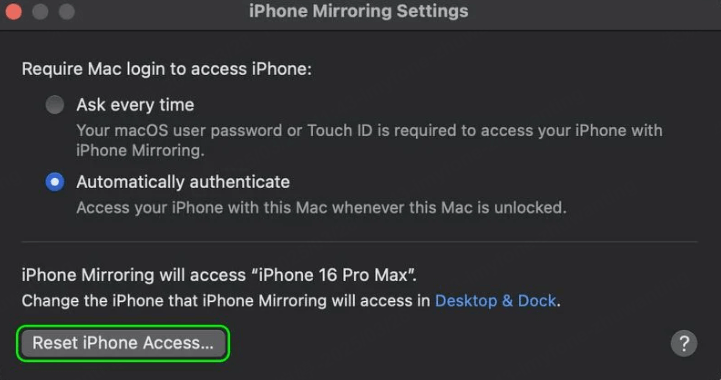
Check TV Input Settings
This might seem obvious, but it’s often overlooked when screen mirroring not working on TV situations occur. If you’re mirroring to a television, ensure it’s set to the correct input source.
Many modern TVs have multiple HDMI ports plus built-in smart features. If your TV is set to the wrong HDMI input or is on a different source like cable TV, it won’t display your mirrored screen even if the connection is established.
Restart Everything
The classic “turn it off and on again” advice exists for a reason – it often works! Restarting all devices involved can resolve temporary glitches and clear connection issues.
Restart your iPhone by pressing volume up, then volume down, then holding the side button until the Apple logo appears.
Restart your Mac by going to Apple menu > Restart.
Restart Apple TV by going to Settings > System > Restart.
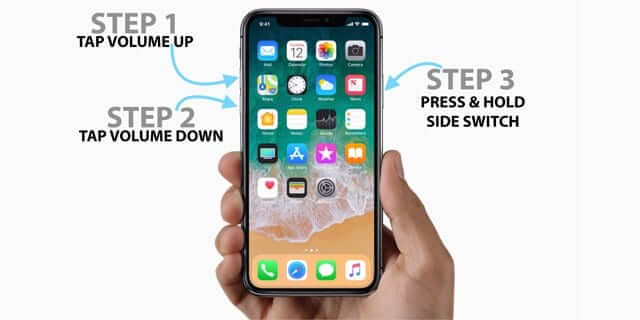
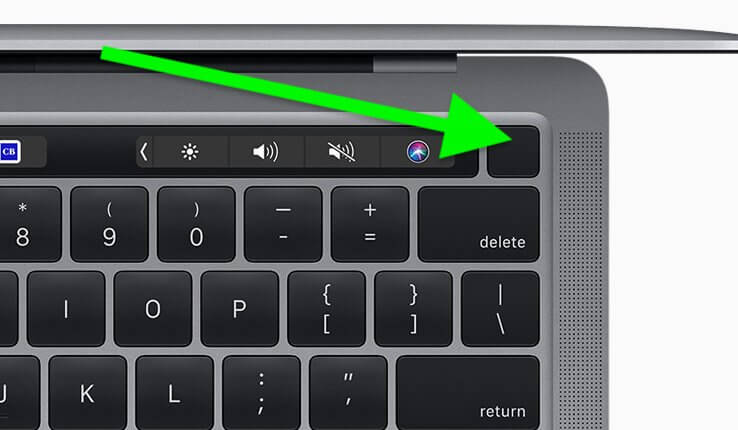
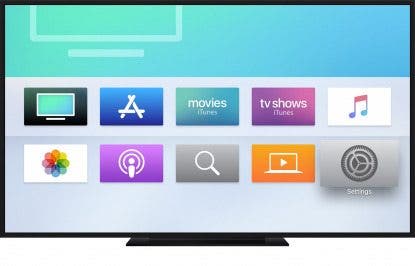
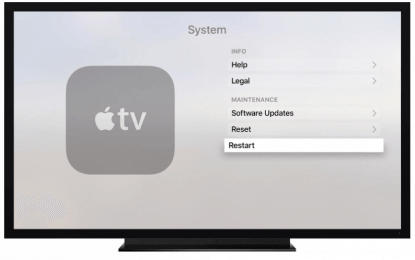
When Standard Solutions Don’t Work: iMyFone MirrorTo
After trying all the troubleshooting steps above, if you’re still wondering “why won’t screen mirroring work” with your devices, it might be time to consider a dedicated screen mirroring solution. This is particularly relevant if you need to mirror to Windows computers or non-Apple devices that don’t natively support AirPlay.
iMyFone MirrorTo.Mirror and control your iPhone/iPad/Android on your PC to type, click, swipe, and scroll.Get 1080P screen recording and screenshots.Stream content from phone to YouTube, Twitch, Discord, Zoom, etc.Customizable keyboard mappings for moving, jumping, and shooting.Transfer files conveniently between Android and PC.

Check More Details | Download Now! | Check All Deals
This powerful software eliminates many of the common headaches associated with wireless screen mirroring. It provides a stable connection whether you’re using Wi-Fi or a direct USB connection, which can be more reliable than standard AirPlay in some environments.
One of the standout features is the ability to control your iPhone directly from your computer. Once mirrored, you can use your computer’s mouse and keyboard to interact with your iPhone apps, type messages, or navigate interfaces. This is incredibly useful for presentations, gaming, or simply managing your device while it’s charging.
The screen recording functionality is another significant advantage. While iPhones have built-in screen recording, MirrorTo allows you to capture high-quality 1080p video directly to your computer, which is perfect for creating tutorials, recording gameplay, or saving video calls.
For content creators, the live streaming feature opens up possibilities to broadcast your iPhone screen directly to platforms like YouTube, Twitch, or Discord. This is perfect for mobile gaming streams, app demonstrations, or sharing your screen during online meetings.
The software also simplifies file transfers between Android devices and computers, though this article focuses primarily on iPhone functionality. The annotation tools are particularly useful for business or educational contexts where you might need to highlight specific elements during a presentation.
Step-by-Step Guide to Using MirrorTo
Getting started with MirrorTo is straightforward, and it often works in situations where you might be dealing with airplay not working problems with standard methods.
First, download and install the software on your computer. The installation process is quick and guided, with clear instructions at each step.
Once installed, launch the application and connect your iPhone. You have multiple connection options:
- Wireless connection using Wi-Fi
- USB connection for more stable performance
- USB-Pro for advanced features
The software will guide you through the specific steps for your chosen connection method. For wireless connections, you’ll typically need to ensure both devices are on the same network, similar to AirPlay requirements. For USB connections, you might need to trust the computer on your iPhone when prompted.
After connection, your iPhone screen will appear on your computer. From here, you can:
- Control your iPhone using your computer’s mouse and keyboard
- Record your screen with the click of a button
- Take screenshots of specific moments
- Stream to various platforms if needed
- Use annotation tools to draw on your screen during presentations
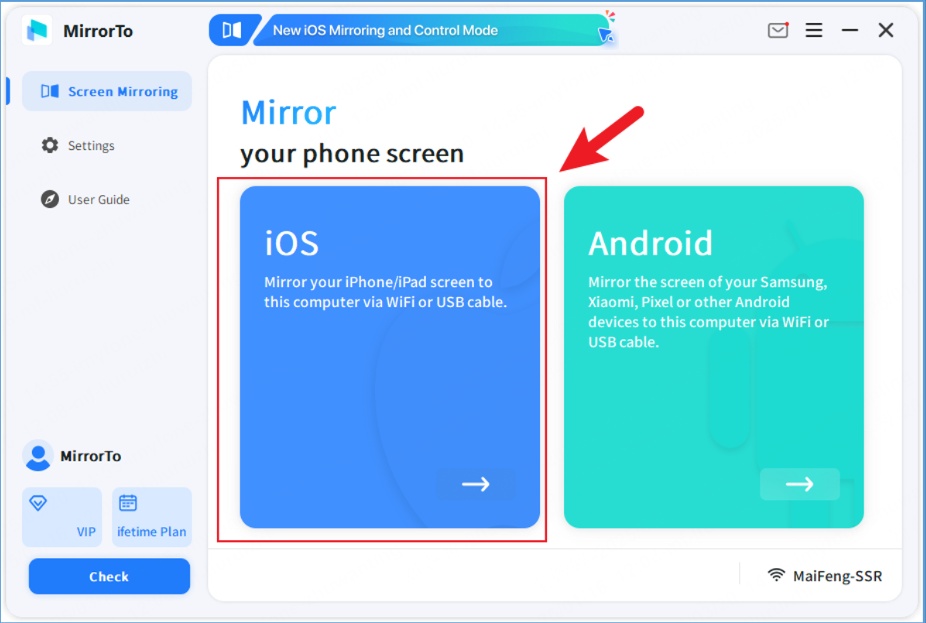
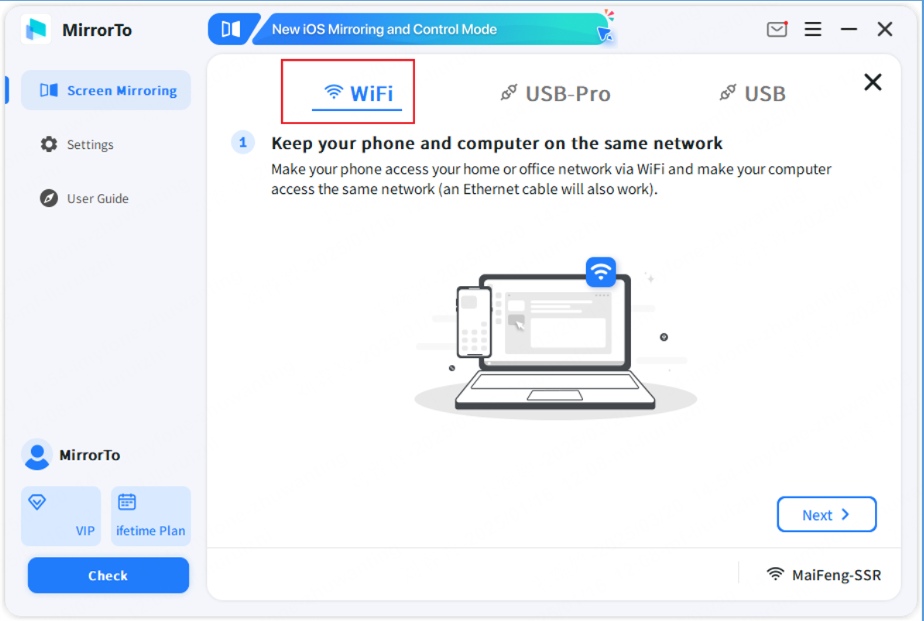
The interface is designed to be intuitive, with clear buttons for the most common functions. Even if you’re not particularly tech-savvy, you should be able to get your iPhone screen mirroring working within minutes.
Advanced Troubleshooting for Persistent Issues
If you’ve tried everything and are still facing screen mirroring not working problems, there are a few more advanced steps you can take.
Check your router settings. Some routers have features like “AP isolation” or “client isolation” that prevent devices on the same network from communicating with each other for security reasons. This would definitely prevent AirPlay from working. You might need to access your router’s administration panel to disable these features.
Consider network congestion. If you’re in a dense living environment like an apartment building, the 2.4GHz Wi-Fi band might be crowded with neighbors’ networks. This can interfere with AirPlay performance. Try switching to the 5GHz band if your router and devices support it.
Look at firewall settings on your computer. If you’re trying to mirror to a Mac or Windows PC, the computer’s firewall might be blocking the AirPlay connection. You may need to add an exception for AirPlay or screen mirroring software.
Check for physical obstructions. While Wi-Fi signals can pass through walls, materials like metal, concrete, or mirrors can significantly degrade signal quality. Try moving your devices to eliminate physical barriers between them.
Test with different content. Sometimes, the issue might be related to specific apps or content rather than the mirroring function itself. Try mirroring different apps or content to see if the problem persists across everything or is limited to specific situations.
iMyFone MirrorTo.Mirror and control your iPhone/iPad/Android on your PC to type, click, swipe, and scroll.Get 1080P screen recording and screenshots.Stream content from phone to YouTube, Twitch, Discord, Zoom, etc.Customizable keyboard mappings for moving, jumping, and shooting.Transfer files conveniently between Android and PC.

Check More Details | Download Now! | Check All Deals
Prevention Tips for Future Mirroring Sessions
Once you’ve resolved your current screen mirroring issues, you can take steps to prevent them from recurring in the future.
Keep your devices updated. Software updates often include bug fixes and improvements to connectivity features like AirPlay. Enable automatic updates where possible, or make a habit of checking for updates regularly.
Maintain consistent network configurations. If you find a setup that works well, try to stick with it. Avoid frequently switching between different Wi-Fi networks if you regularly use screen mirroring.
Use quality networking equipment. Older routers or those with outdated firmware can cause intermittent connectivity issues. If you regularly use features like screen mirroring, investing in a good quality router can make a significant difference in reliability.
Establish a routine. If you use screen mirroring for specific purposes like presentations or entertainment, develop a pre-session checklist. This might include verifying network connections, closing unnecessary apps on your iPhone, and ensuring your receiving device is ready.
Consider wired alternatives for critical use cases. For situations where reliability is absolutely essential (like business presentations), having a wired connection option available can provide peace of mind. Adapters are available that allow you to connect your iPhone directly to displays via HDMI.
When to Seek Professional Help
In most cases, the solutions covered here will resolve why does my screen mirroring not work problems. However, there are situations where professional assistance might be necessary.
If you’ve tried all troubleshooting steps including a dedicated solution like MirrorTo and still experience issues, there might be a hardware problem with your iPhone or receiving device. This could include a faulty Wi-Fi module, antenna issues, or other internal damage.
Similarly, if multiple devices consistently fail to connect to your iPhone for screen mirroring, but your iPhone connects fine to other networks and services, the problem might be with your iPhone specifically.
For network-related issues that persist despite trying different configurations, consulting with a network specialist or your internet service provider might be necessary. They can help identify less obvious network configuration issues that might be interfering with AirPlay functionality.
Final Thoughts
Dealing with airplay not working can be frustrating, but as we’ve seen, there are numerous approaches to resolving the issue. Start with the basic troubleshooting steps like checking network connections and software updates. These simple fixes resolve the majority of screen mirroring problems.
If standard AirPlay continues to be unreliable in your environment, dedicated screen mirroring software like MirrorTo offers a robust alternative with additional features that can enhance your mirroring experience beyond what native AirPlay provides.
Remember that technology sometimes has hiccups, and what works perfectly one day might need adjustment the next. Having a systematic approach to troubleshooting – starting with simple solutions and progressing to more involved ones – will serve you well whenever you encounter screen mirroring issues in the future.
The key is not to get discouraged when you first encounter a screen mirroring not working situation. With patience and methodical troubleshooting, you’ll likely find a solution that gets your iPhone screen displaying exactly where you want it.
Some images in this article are sourced from iMyFone.
 TOOL HUNTER
TOOL HUNTER