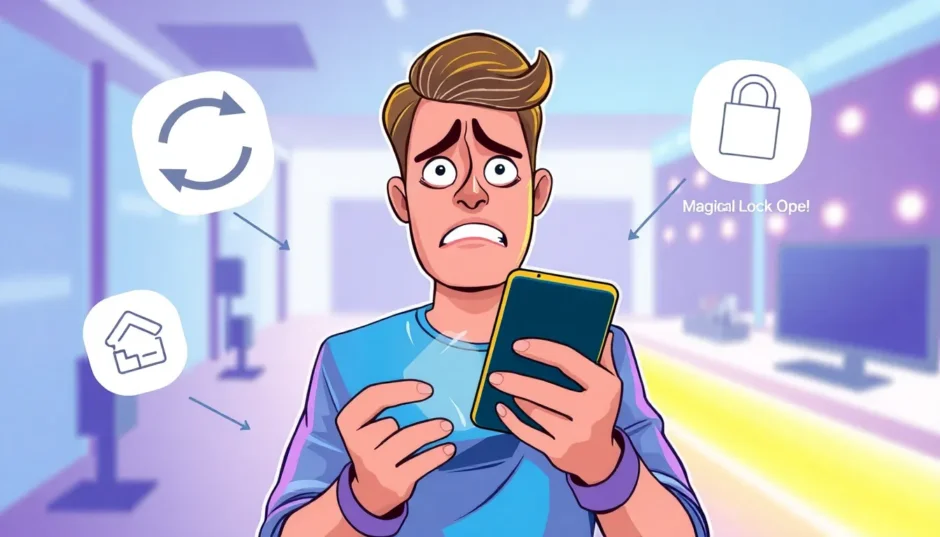TL;DR: If your iPhone screen keeps locking unexpectedly, it’s often due to software glitches, incorrect settings, or an outdated iOS. This guide provides practical, step-by-step solutions to diagnose and resolve why your iPhone keeps locking itself, from simple restarts to deeper configuration checks.
It’s incredibly frustrating when you’re trying to use your iPhone, and suddenly, the screen goes dark, forcing you to unlock it again. This common annoyance, often described as the iphone screen keeps locking issue, severely disrupts your flow when you’re halfway through a text, reading a crucial email, or navigating an important app. Many users find themselves frantically searching for answers to the question, “why does my iphone keep locking?” or more specifically, “why does my iphone keep locking itself?” This erratic behavior, where your iPhone randomly locks, can stem from several causes, ranging from minor software hiccups to setting conflicts. Understanding these potential culprits is the first, crucial step toward fixing the problem.
Table of Contents
- Understanding Why Your iPhone Screen Keeps Locking
- Force Restart Your iPhone to Stop Random Locking
- Reset Your iPhone Settings to Fix Locking Issues
- Update Your iOS Version to Prevent Random Locking
- Adjust Time Zone Settings to Stop iPhone Locking
- Manage Notifications to Prevent iPhone from Locking
- Check Auto-Lock Settings (A Simple Recourse)
- Inspect and Clean Your iPhone’s Buttons
- Professional Solution: iMyFone LockWiper for Persistent Locking Issues
- Additional Tips for Preventing iPhone Locking Issues
- When to Seek Professional Help for iPhone Locking Problems
- Understanding Related iPhone Locking Scenarios
- Conclusion
Understanding Why Your iPhone Screen Keeps Locking
Before we jump into the fixes, let’s seriously consider the common suspects behind that unwelcome screen blackout. The issue of your iphone screen keeps locking often isn’t random; there’s usually a root cause lurking beneath the surface. Sometimes it’s as simple as a temporary software hiccup that a good old restart can clear out. Other times, the issue is tied directly to your current iOS version—maybe it’s too old and needs updating, or perhaps a recent update introduced a new bug causing this behavior.
Corrupted settings are another big area where problems hide. Think back: did you install a new app right before this started happening? Sometimes, a poorly coded app or one sending overly aggressive notifications can interfere with the system processes, triggering the device to lock unexpectedly. Even seemingly minor things, like an incorrect time zone setting, can sometimes confuse the iPhone’s internal clock management and cause it to lock or behave oddly at bizarre times. Rest assured, though, most instances of your iphone randomly locks can be remedied with straightforward troubleshooting.
Force Restart Your iPhone to Stop Random Locking
When your iphone keeps going to lock screen unexpectedly while you’re actively using it, the absolute easiest and safest first step is to perform a force restart. This action doesn’t delete any of your data, but it violently clears out temporary software glitches or memory bottlenecks that might be behind the locking behavior. The specific steps vary based on which iPhone model you’re sporting, but the general idea is the same: force the phone to shut down and reboot.
For newer models like the iPhone 8, X, 11, and all subsequent devices: rapidly press the Volume Up button and release it immediately. Then, rapidly press the Volume Down button and release it. Finally, press and hold the Side (Power) button until you see the Apple logo flash across the screen. Keep holding until the logo appears.

If you happen to have an older device, like an iPhone 7 or 7 Plus, the sequence changes slightly: You need to press and hold both the Power button (on the side or top) and the Volume Down button simultaneously. Keep them pressed until the Apple logo appears.
For those still rocking classic hardware, such as an iPhone SE, 6s, or earlier generations, simultaneously press and hold the Home button and the Power button until the familiar Apple logo shows up.

Once your iPhone successfully restarts, take a moment to test it out. Many users report that figuring out why does my iphone keep locking itself is solved right here by this simple hard reset. If the random locking persists, don’t panic; we have more options.
Reset Your iPhone Settings to Fix Locking Issues
If that quick force restart didn’t solve the issue and you still find your iphone keeps going to lock screen frequently, it’s time to consider resetting your entire settings configuration. This method is designed to clear out any deeply embedded or corrupted preferences that might be causing software conflicts leading to the locking behaviour. Crucially, resetting settings does not remove your personal data—no photos, no messages, no apps—but it reverts all system preferences back to their initial factory defaults.
To take this step, navigate to the Settings app on your device. From there, tap on General, then scroll all the way down until you find the Reset option (on newer iOS, this may be under ‘Transfer or Reset iPhone’). Select “Reset All Settings” from the menu. You will be required to enter your device passcode to confirm this significant action.

After the process completes, your iPhone will naturally restart. You will then need to re-enter some of your customized preferences, like re-entering Wi-Fi passwords, readjusting screen brightness levels, and customizing notification sounds. However, for many users plagued by the question why does my iphone keep locking itself, this settings refresh is often the key to smoothness.
Update Your iOS Version to Prevent Random Locking
Running outdated software is, frankly, a classic reason why an iphone screen keeps locking. Apple is constantly patching vulnerabilities and fixing bugs through iOS updates. If you’re experiencing unexpected device behavior like your iphone randomly locks, it’s imperative to check if a newer, more stable version of the operating system is available.
To get your iPhone updated, head into the Settings application. Tap on General, and then select Software Update. Your phone will check Apple’s servers for any pending versions. If an update is present, tap “Download and Install.” A critical note here: always ensure your iPhone is connected to a strong Wi-Fi network and has sufficient battery charge (ideally plugged into power) before initiating any system installation.

Once the major update is complete and your phone reboots, spend some time using it as you normally would. Monitor closely to see if the annoying locking behavior—the reason you asked why does my iphone keep locking—has disappeared. Many persistent issues are resolved by simply ensuring the latest bug fixes are installed.
Adjust Time Zone Settings to Stop iPhone Locking
This solution might sound a bit strange, almost like an old wives’ tale for smartphone fixing, but adjusting the time zone settings has genuinely helped users dealing with their iphone keeps going to lock screen issues when other fixes have completely failed. The underlying theory suggests that certain timing conflicts within the system can cause processes to go haywire, resulting in the screen locking prematurely.
To attempt this fix, open Settings. Go to General, and then select Date & Time. Find the toggle for “Set Automatically” and switch it OFF. After disabling automatic setting, tap on Time Zone.

Instead of selecting your actual current location, try typing in a major city located in a time zone that is significantly different—some users suggest picking a city where it is currently yesterday, depending on the time of day you are performing this test. Search for and select that strange time zone city.

After you select this new, incorrect time zone, your phone’s display time will obviously change. You might experience a brief system hiccup, perhaps even another momentary lock or crash; if that happens, just restart your device. For many, this odd adjustment resolves why your iphone randomly locks when nothing else seems to work.

A Word of Caution: Remember, while this is running, your actual local time display will be wrong. Furthermore, some users report that the moment they switch the time zone back to their correct setting, the iphone screen keeps locking issue returns. If that happens, you might need to find a more permanent software fix.
Manage Notifications to Prevent iPhone from Locking
If you are wondering why does my iphone keep locking, sometimes the culprit isn’t the system settings but the communication from your installed applications. Certain apps might be sending notifications that clash with the system’s display management, causing the screen to wake up and then immediately lock, especially in rapid succession.
To investigate this, open Settings and navigate to Notifications. You will see a comprehensive list of every app currently allowed to send alerts to your device. You have a couple of tactical options here: you can try disabling notifications entirely for apps you suspect are particularly bothersome (especially social media or news apps), or, for a clean diagnostic test, you can temporarily flip off ALL notifications to see if that resolves the iphone keeps going to lock screen problem.

If disabling all notifications makes your iphone screen keeps locking issue vanish, you can then proceed methodically. Re-enable notifications one app at a time, testing the phone’s behavior after each one. This gradual process allows you to pinpoint the exact application causing the unexpected locking.
Check Auto-Lock Settings (A Simple Recourse)
While we often skip the obvious, it’s essential to verify the basic Auto-Lock setting, which directly governs how long your screen stays active without touch input. If this is set extremely low (e.g., 30 seconds), it can feel like the phone locks itself while you are momentarily still, especially if your usage pattern is sporadic.
To check this, go to Settings > Display & Brightness.
Then, find and select Auto-Lock.
Ensure the timer is set to a duration that makes sense for how you use your phone (like 1 minute, 5 minutes, or even Never if you prefer manual locking). A short setting here is a very common answer to why does my iphone keep locking without warning.
Inspect and Clean Your iPhone’s Buttons
Sometimes the issue isn’t software at all, but aging or dirty hardware. Physical buttons, particularly the side/power button, can become sticky, jammed, or overly sensitive due to dust, grime, or even minor impact damage. If the hardware feels like it’s being pressed when it isn’t, it will naturally trigger the lock screen.
If you suspect this, gently inspect the physical buttons. Look for any visible debris lodged around the edges of the power or volume buttons. Try carefully cleaning the crevices with a soft, dry brush or a burst of compressed air. If you had an iPhone 11 that kept locking every 3 seconds, users sometimes found this hardware intermittency was the cause, even when software resets failed.
If the problem persists after cleaning, it strongly suggests a micro-switch failure within the button assembly, which points toward hardware repair.
Professional Solution: iMyFone LockWiper for Persistent Locking Issues
If you’ve methodically tried every previous software-based fix—rebooting, updating, resetting settings—and you are STILL asking, “why does my iphone keep locking itself?”, it might be time to bring in the heavy artillery. For persistent, deep-seated software issues, you might need a comprehensive system overhaul, which is where professional tools like iMyFone LockWiper come into play.
iMyFone LockWiper.All-in-One iPhone Unlock Tool.Unlock all types of screen locks, including 4/6 digit passcode, Face ID, Touch ID.Remove iPhone Apple ID within a few minutes without password.Bypass MDM and remove MDM profile without needing credentials.Recover and reset Screen Time passcode without losing data.Support all iPhone models and iOS versions including iPhone 17 & iOS 26.Unlock the device only with user’s permission.

This specialized software is designed to factory reset your device’s core settings, which effectively wipes clean software corruption that standard troubleshooting can’t reach. It’s an excellent tool for resolving persistent behaviors like iphone keeps locking itself when standard methods don’t stick. LockWiper is renowned for its ability to unlock screens, remove various locks, and perform deep system resets.
How to Use iMyFone LockWiper to Fix iPhone Locking Problems
Using iMyFone LockWiper to tackle your persistent iphone screen keeps locking issue involves a streamlined, guided process to restore your device’s factory state, thereby eliminating lingering software flaws.
First things first, download and install iMyFone LockWiper onto your PC or Mac. Once you launch the application, look for and select the option labeled “Unlock Screen Passcode,” then hit “Start” to get the process rolling.
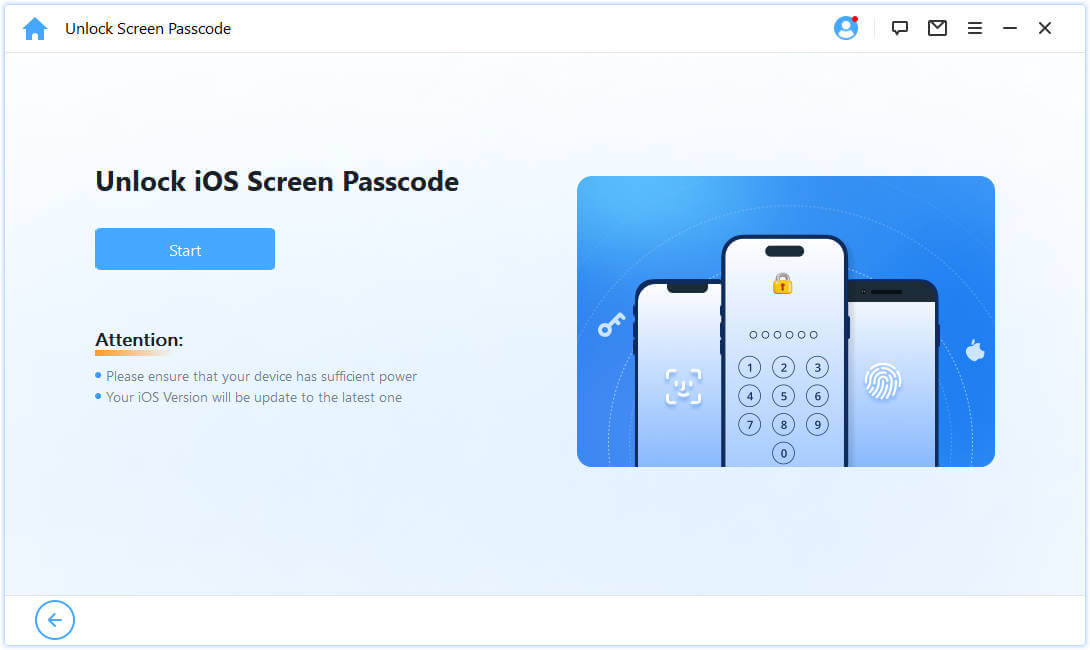
Next, use a reliable USB cable to connect your iPhone to the computer. Ensure the software recognizes your device correctly before moving on.
The program will then guide you to download the precise firmware package configured for your specific iPhone model. Click “Download” and wait patiently for the download and subsequent verification to finish. Once verified, click “Start to Extract” to prepare the necessary files.
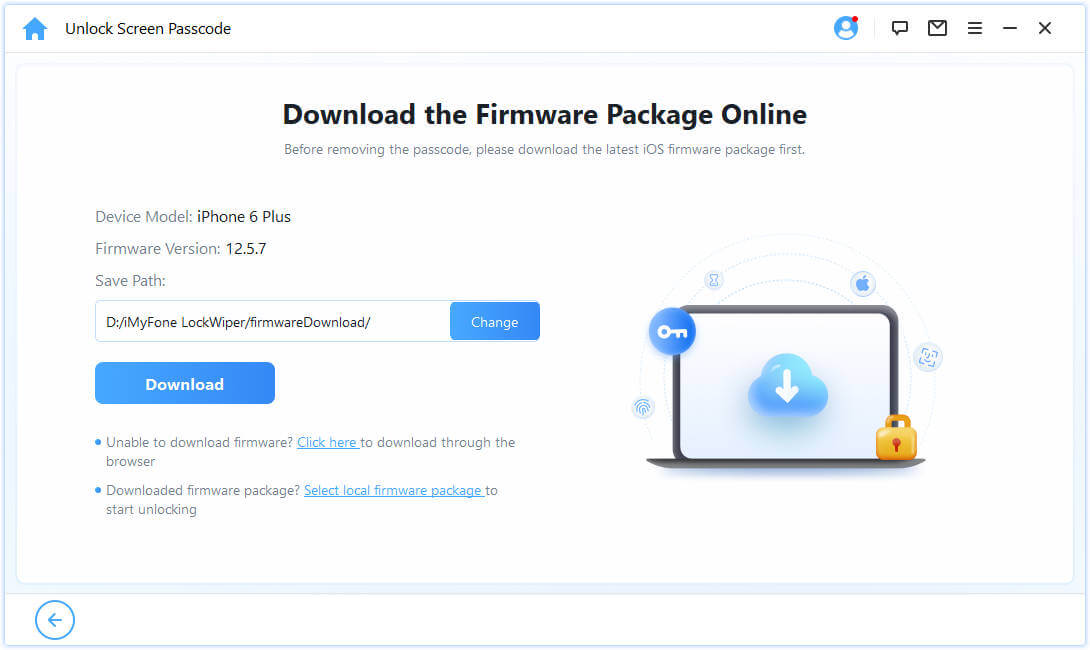
Finally, click “Start Unlock.” You will be prompted to confirm the action by carefully typing the confirmation code, typically 000000, into the provided box, followed by pressing “Unlock.” This action initiates the complete factory reset, erasing any underlying software conflicts that were causing your iphone keeps locking itself problem.
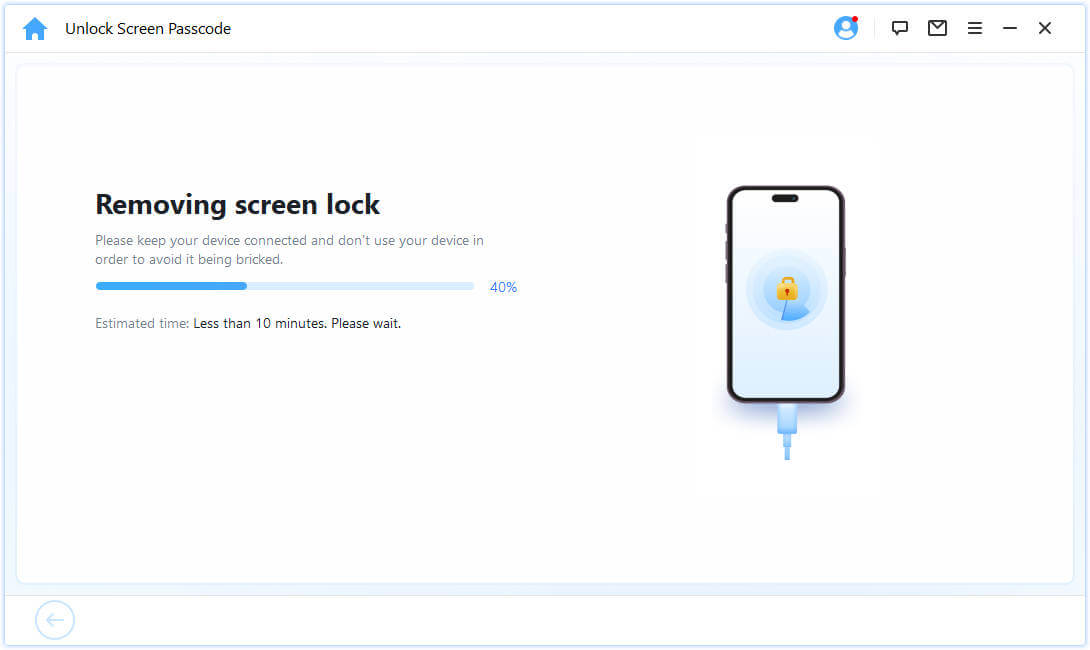
Upon successful completion, your iPhone will be restored to its clean, factory-default state, resolving the immediate issue. You can then proceed to set it up as a brand new device or restore from a recent backup if you have one.
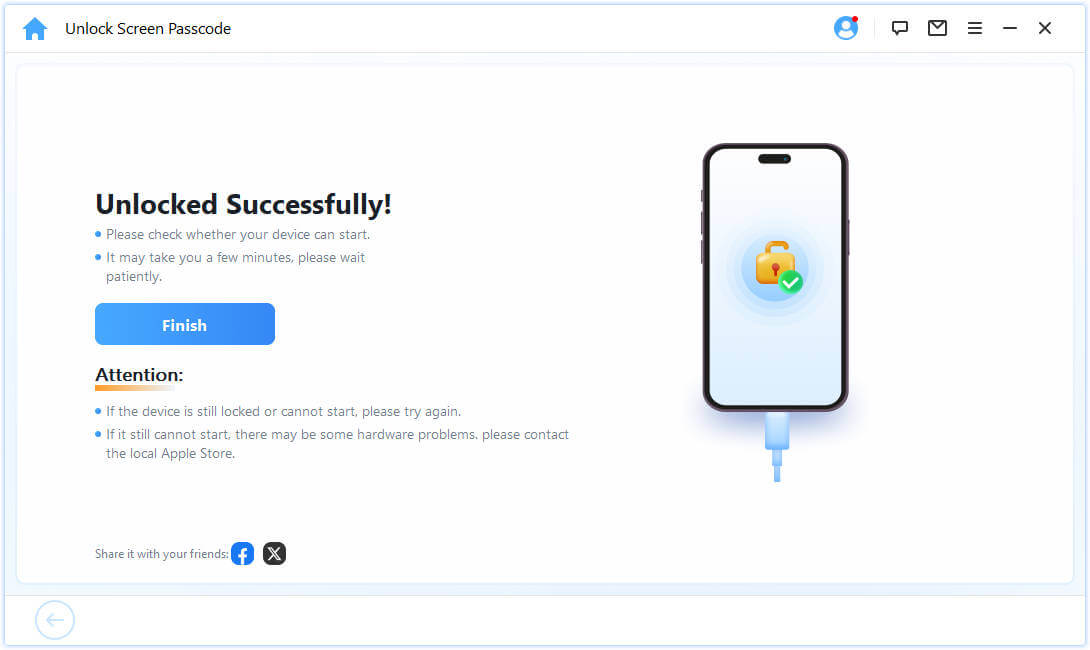
Additional Tips for Preventing iPhone Locking Issues
To minimize the chances of seeing your screen lock unexpectedly in the future, adopting some good digital hygiene practices can make a big difference. Make it a habit to regularly check the App Store for updates to all your installed applications. Compatibility issues between old app versions and new iOS builds are frequent silent contributors to strange behaviors like why does my iphone keep locking.
Keeping an eye on your iPhone’s available storage is also vital. When storage space dips critically low (under 1-2GB free), the entire operating system can become sluggish and unpredictable, sometimes manifesting as erratic locking.
If the issue started right after installing a new app, try temporarily deleting that application and see if the iphone screen keeps locking behavior stops. If it does, you’ve found your culprit. Conversely, if the locking only happens while using a specific app (like typing in comments on social media apps, as some report), it’s a strong indication that app requires attention or removal.
When to Seek Professional Help for iPhone Locking Problems
If you have diligently followed all the software troubleshooting steps outlined above, yet the issue why does my iphone keep locking itself remains completely unresolved, it’s prudent to start considering potential hardware failures. Physical damage to components, such as the internal workings of the side/power button or even issues with the main logic board, can sometimes mimic software-induced locking.
Before booking a Genius Bar appointment, using a tool like iMyFone LockWiper offers one last shot at a software fix, as it performs a deeper reset.
iMyFone LockWiper.All-in-One iPhone Unlock Tool.Unlock all types of screen locks, including 4/6 digit passcode, Face ID, Touch ID.Remove iPhone Apple ID within a few minutes without password.Bypass MDM and remove MDM profile without needing credentials.Recover and reset Screen Time passcode without losing data.Support all iPhone models and iOS versions including iPhone 17 & iOS 26.Unlock the device only with user’s permission.

If even a software reset doesn’t touch the problem, and if your device is covered under warranty, contacting official Apple Support or visiting an Apple Store for formal diagnostics is the next logical step. They have specialized tools to check internal hardware sensors that might be failing, causing the iphone screen keeps locking repeatedly.
For older devices no longer under warranty, finding a reputable third-party repair service to check the physical power button assembly or internal components for failure is necessary to definitively put an end to the sudden locking.
Understanding Related iPhone Locking Scenarios
Sometimes the cause of frustration isn’t the standard security auto-lock feature. It’s helpful to distinguish between different locking behaviors that users often lump together when they ask why does my iphone keep locking.
For instance, some users report their phone locking precisely when they stop interacting during background tasks. Newer iOS versions can sometimes trigger an automatic device reboot, particularly after long periods of inactivity, which users might mistake for a sudden, immediate lock screen activation. Furthermore, issues related to Guided Access or unexpected triggers to the Emergency Call screen can present similarly to a random lock event, even though the required fix might be different.
Being able to identify these nuances in behavior—whether the screen is just turning off due to timeout, or if it’s truly locking itself in the middle of an active task—will help you narrow down whether to look at settings, notifications, or suspect a genuine hardware fault that prompts the iphone screen keeps locking.
Conclusion
Dealing with the headache that occurs when your iphone screen keeps locking is certainly frustrating, but thankfully, there’s a structured path to recovery. We always recommend starting simple: a force restart can often clear up those nagging software gremlins. Following that, verifying your Auto-Lock settings and ensuring your iOS is fully up-to-date are non-negotiable preventative and corrective steps.
If straightforward fixes like updating iOS or performing a settings reset don’t quiet the issue, exploring quirky settings like the time zone manipulation or scrutinizing third-party application notifications can sometimes reveal the hidden cause of why does my iphone keep locking itself. Often, it’s one noisy app causing the system confusion.
When you’ve exhausted all standard software avenues and the strange locking behavior—the dreaded iphone randomly locks—still plagues you, investing in a comprehensive system repair tool like iMyFone LockWiper can be the quickest route to eliminating deep software corruption. This provides a clean slate for the operating system.
Prevention remains the best strategy moving forward. Keep apps updated, monitor your storage, and be mindful of strange app behaviors. If, after all this, the locking recurs, it’s a clear signal to consult an authorized repair professional to check for underlying hardware fatigue or damage.
With this roadmap, you are now much better equipped to tackle the iphone screen keeps locking dilemma and get back to using your device smoothly and without interruption.
Some images in this article are sourced from iMyFone.
 TOOL HUNTER
TOOL HUNTER