It’s incredibly frustrating when your iPhone shuts off randomly, especially when you’re in the middle of something important. One moment you’re texting a friend or taking a photo, and the next, your screen goes black for no apparent reason. This issue, where the iPhone powers off randomly, can happen to any model and often leaves users wondering what went wrong.
The problem isn’t just about inconvenience; it can lead to lost work, missed messages, and general confusion about the device’s reliability. If you find yourself constantly asking, “why does my phone keep turning off?” you’re not alone. This is a common complaint that has several potential causes, ranging from simple software glitches to more serious hardware concerns.
In this guide, we’ll walk through the most common reasons an iPhone keeps switching off and provide a comprehensive set of solutions to get your device back to normal. We’ll cover everything from quick fixes you can do yourself to more advanced methods that might require professional help.
Why Does My iPhone Keep Turning Off?
Understanding why your iPhone shuts off randomly is the first step toward finding a permanent solution. Several factors can cause this annoying problem, and identifying the root cause can help you choose the right fix.
One of the most common reasons is battery-related issues. Over time, iPhone batteries degrade and may not hold a charge as effectively. If your battery is old or has been damaged by exposure to extreme temperatures or moisture, it might cause your device to power down unexpectedly. Sometimes the battery indicator might even show plenty of charge left when the iPhone powers off randomly, which indicates a battery calibration problem.
Software conflicts are another major culprit. If you’ve recently updated your iOS or installed a new app, there might be compatibility issues causing system instability. An outdated iOS version can also contain bugs that lead to unexpected shutdowns. This is why many people wonder “why does my phone keep turning off iPhone” after a software update.
Storage problems can also trigger shutdowns. When your iPhone’s storage is nearly full, the operating system struggles to function properly, which can result in the device turning off to prevent data corruption. This is particularly common when users have less than 1GB of available storage space.
Overheating is another factor that can cause your iPhone to shut down. Apple designs iPhones to automatically power off if they reach dangerous temperatures to prevent damage to internal components. If you frequently use your iPhone in direct sunlight or while running demanding apps, this might explain why it keeps switching off.
Hardware issues beyond the battery can also be to blame. Liquid damage, a faulty power button, or other internal component failures might cause the iPhone to turn off unexpectedly. If your device has been dropped or exposed to water recently, this could be the underlying cause.
Here’s a quick comparison of different solutions to help you choose the right approach:
| Solution | Success Rate | Data Loss Risk | Difficulty Level | Time Required |
|---|---|---|---|---|
| iOS System Repair Tool | Very High | No Loss | Easy | 10-15 minutes |
| Battery Calibration | Low | No Loss | Moderate | 1-2 hours |
| App Management | Low to Moderate | No Loss | Easy | 5-10 minutes |
| Storage Cleanup | Low | No Loss | Easy | 5-15 minutes |
| Force Restart | Moderate | No Loss | Easy | 2-5 minutes |
| iOS Update | Moderate | No Loss | Easy | 30-60 minutes |
| iTunes Restore | High | Complete Loss | Moderate | 1-2 hours |
| Recovery Mode | High | Complete Loss | Difficult | 1-2 hours |
| Hardware Repair | Very High | Possible Loss | Professional | 1+ days |
Professional Solution for iPhone Random Shutdown Issues
When your iPhone shuts off randomly, it’s often due to complex system errors that basic troubleshooting can’t fix. This is where a dedicated iOS repair tool like iMyFone Fixppo comes in handy. It’s specifically designed to address system-level issues that cause iPhones to malfunction without risking your personal data.
iMyFone Fixppo.Downgrade iOS 26 to 18 or upgrade to iOS 26, no jailbreak.Repair 150+ iOS/iPadOS/tvOS system issues like stuck on Apple logo, boot loop, black screen without losing data.Free enter/exit Recovery Mode on iPhone and iPad with one-click.Factory reset iPhone/iPad/Apple TV without passcode/iTunes/Finder.Back up and restore iPhone data without iTunes/iCloud.Fix various iOS bugs at home for you to smoothly use your device.Support all iOS versions and devices including iOS 26/18 and iPhone 17.Fixppo only performs system repair with the user’s permission.
Fixppo stands out because it can resolve the underlying system conflicts that make your iPhone powers off randomly. The tool works by repairing the iOS system files without affecting your personal data, photos, messages, or apps. This means you can fix the shutdown problem without setting up your iPhone as a new device.
The process is straightforward and doesn’t require technical expertise. After connecting your iPhone to your computer, Fixppo diagnoses the issue and downloads the necessary firmware to repair your system. The Standard Mode option is particularly useful for addressing random shutdown issues since it preserves all your data while fixing system errors.
One of the biggest advantages of using Fixppo is its compatibility with all iPhone models and iOS versions. Whether you have an older iPhone 8 or the latest iPhone 16 running iOS 18, Fixppo can handle the system repair process efficiently. This broad compatibility makes it a reliable solution when your iPhone keeps switching off regardless of the model or software version.
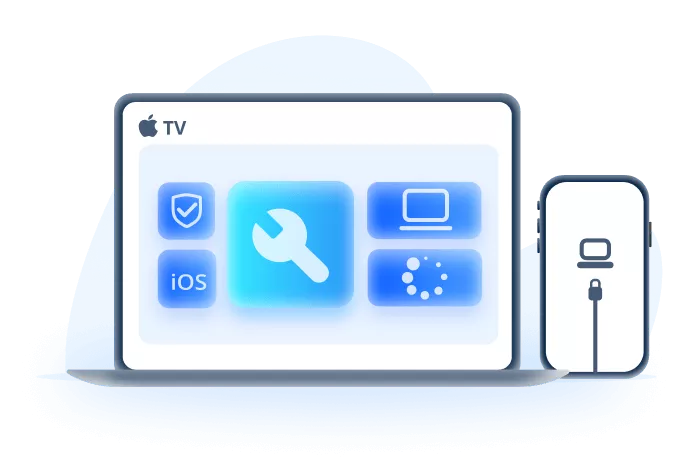
How to Use Fixppo to Stop iPhone Random Shutdowns
Using Fixppo to address your iPhone shutdown issues is a simple process that typically takes less than 15 minutes. Here’s how it works:
First, download and install Fixppo on your Windows or Mac computer. Launch the program and connect your iPhone using a USB cable. Make sure you’re using an original Apple cable or a high-quality third-party one to ensure a stable connection.
Once your device is connected, select “Standard Mode” from the main interface. This mode is perfect for fixing issues like random shutdowns because it repairs system errors without deleting your personal data. Standard Mode is recommended for most situations where your iPhone is still responsive enough to connect to a computer.
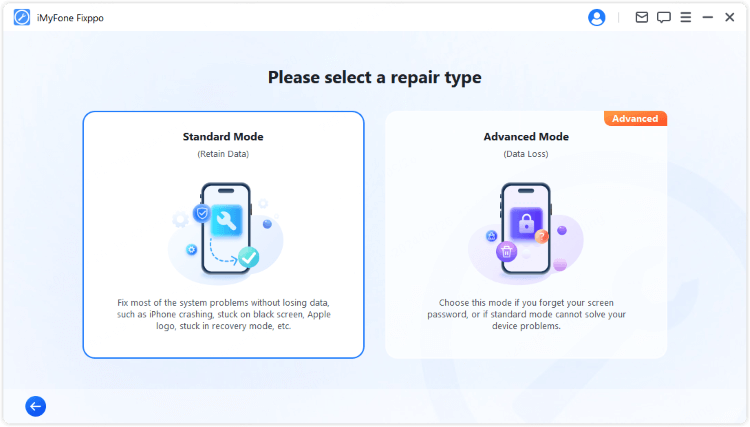
The software will then detect your device model and current iOS version. It will present you with available firmware versions to download. Select the appropriate firmware package and click “Download” to let Fixppo retrieve the necessary files for the repair process.

After the download completes, click “Start Standard Repair” to begin the system repair. Fixppo will automatically fix the iOS system issues that are causing your iPhone to shut down unexpectedly. It’s important not to disconnect your device during this process to avoid potential complications.
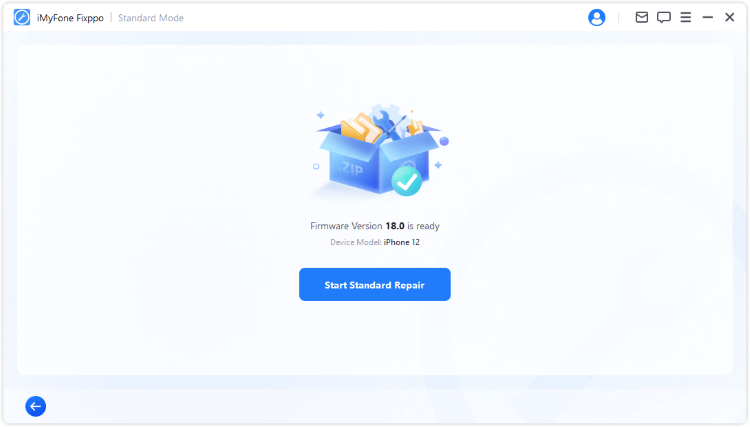
Once the process completes, your iPhone will restart normally. The random shutdown issue should be resolved, and you can use your device without interruption. This method successfully addresses why does my phone keep turning off problems in most cases without the risk of data loss.
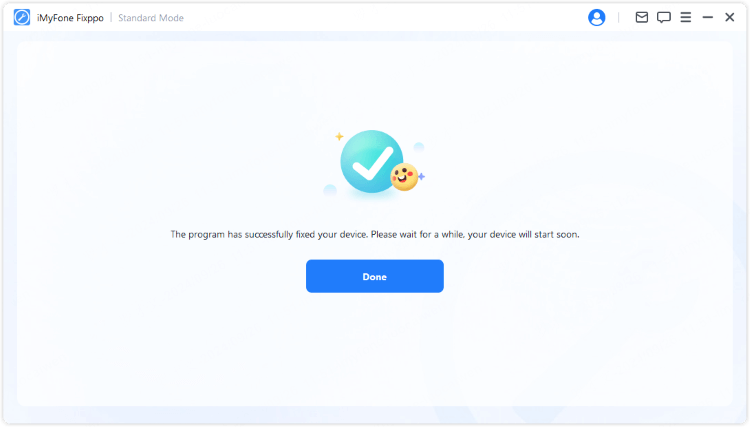
Basic Troubleshooting Methods for iPhone Shutdown Problems
While Fixppo offers a comprehensive solution for persistent shutdown issues, there are several basic troubleshooting steps you can try first. These methods vary in effectiveness depending on the specific cause of your iPhone problems.
Battery Calibration for Random Shutdowns
When your iPhone shuts off randomly, especially when the battery indicator shows plenty of charge remaining, battery calibration might help. This process helps your iPhone accurately measure its battery capacity and can resolve issues where the device powers off unexpectedly despite showing adequate charge.
Start by turning off power-intensive features like background app refresh, automatic downloads, and location services. Also, reduce your screen brightness to minimize power consumption during the calibration process. These steps help ensure an accurate calibration.
Next, use your iPhone normally until the battery completely drains and the device turns off by itself. You might speed up this process by playing videos or using graphics-intensive apps. Once the iPhone powers off, don’t rush to charge it immediately. Let it sit for at least three hours to ensure the battery is fully discharged.
Now, plug your iPhone into a power source using the original Apple charger and cable. Allow it to charge uninterrupted until it reaches 100%. Avoid using the device while it’s charging during this calibration process. Once fully charged, your iPhone should have a more accurate battery measurement, which might resolve the random shutdown issue.

If your iPhone keeps turning off with full battery even after calibration, the problem likely lies elsewhere, and you should proceed to other troubleshooting methods.
Managing Problematic Applications
Sometimes, specific apps can cause system conflicts that make your iPhone powers off randomly. If you noticed the shutdown issue started after installing a particular app, that app might be the culprit. Similarly, apps that haven’t been updated in a while might not be compatible with your current iOS version, causing system instability.
To check for problematic apps, go to Settings > Battery and review which apps are using the most power. If you see an app with disproportionately high battery usage that you don’t use frequently, it might be malfunctioning and causing system issues.
You can offload problematic apps without losing their data. Go to Settings > General > iPhone Storage and select the app you want to offload. Tap “Offload App” which will remove the app but keep its documents and data. If you reinstall the app later, your data will still be there. This approach lets you test if a particular app was causing the shutdown problem without permanently deleting your information.
If offloading apps doesn’t resolve why does my phone keep turning off iPhone, consider using a dedicated system repair tool like Fixppo, which can address deeper system conflicts that individual app management might not resolve.
Freeing Up Storage Space
When your iPhone storage is nearly full, the operating system struggles to function properly, which can lead to various issues including random shutdowns. The system needs free space to create temporary files, manage memory, and perform routine operations. If there’s insufficient storage, these processes can fail, causing your device to become unstable and shut down unexpectedly.
Check your available storage by going to Settings > General > iPhone Storage. Here you’ll see a visual representation of what’s using your space. If you have less than 1GB of free space, you should immediately clear some storage.
Start by reviewing the recommendations provided in the iPhone Storage menu. iOS often suggests ways to optimize your storage, such as enabling iCloud Photo Library or reviewing large attachments. These automated suggestions can quickly free up significant space.
Next, look through your apps and delete any you no longer use. Pay special attention to games and media apps that often consume large amounts of storage. Also, clear Safari cache by going to Settings > Safari > Clear History and Website Data.
For messages, you can set your iPhone to automatically delete old messages. Go to Settings > Messages > Keep Messages and select 1 Year or 30 Days instead of Forever. This can recover substantial storage if you tend to keep long message threads with photos and videos.
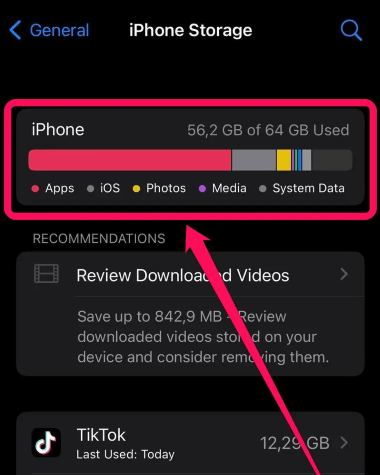
Regular storage maintenance is crucial for preventing performance issues. If your iPhone shuts off randomly and you’re consistently low on storage, this could very well be the cause. Aim to keep at least 10% of your total storage capacity free for optimal performance.
Force Restarting Your iPhone
A force restart is different from a regular shutdown and restart. It clears temporary system files and can resolve minor software glitches that might be causing your iPhone to power off randomly. The process varies slightly depending on your iPhone model.
For iPhone 16, 15, 14, 13, 12, 11, X, and 8 models: Quickly press and release the Volume Up button, then quickly press and release the Volume Down button. Finally, press and hold the Side button until you see the Apple logo appear on the screen.
For iPhone 7 and 7 Plus: Press and hold both the Volume Down button and the Sleep/Wake button simultaneously. Continue holding until the Apple logo appears, then release both buttons.
For iPhone 6s, 6, SE, and 5: Press and hold both the Home button and the Sleep/Wake button at the same time. Keep holding until you see the Apple logo, then release both buttons.

A force restart doesn’t delete any of your data or settings, so it’s a safe first step when troubleshooting why does my phone keep turning off issues. If the random shutdowns stop after a force restart, the problem was likely a temporary system glitch. However, if the issue persists, you’ll need to try more advanced solutions.
Updating Your iOS Version
Apple regularly releases iOS updates that include bug fixes and performance improvements. If your iPhone keeps switching off, an outdated iOS version might be the cause. Updates often address known issues that could be affecting your device’s stability.
To check for updates, go to Settings > General > Software Update. Your iPhone will connect to Apple’s servers and check for available updates. If an update is available, you’ll see an option to download and install it.
Before updating, ensure your iPhone has at least 50% battery or is connected to a power source. Also, connect to a stable Wi-Fi network since iOS updates can be several gigabytes in size. It’s also a good idea to back up your iPhone before installing major updates.
If your iPhone shuts off randomly during the update process, this could create additional problems. In such cases, tools like Fixppo can help complete the update process without data loss, even if your device is unstable.
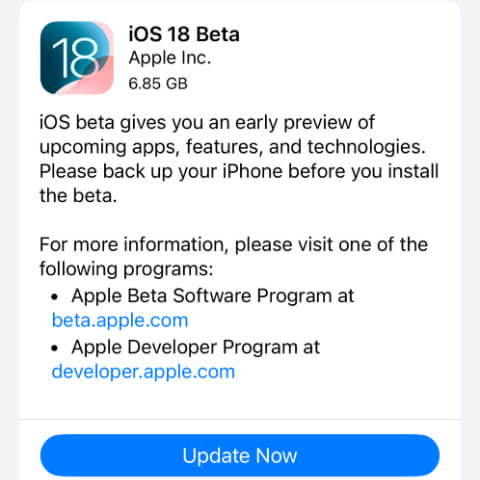
iMyFone Fixppo.Downgrade iOS 26 to 18 or upgrade to iOS 26, no jailbreak.Repair 150+ iOS/iPadOS/tvOS system issues like stuck on Apple logo, boot loop, black screen without losing data.Free enter/exit Recovery Mode on iPhone and iPad with one-click.Factory reset iPhone/iPad/Apple TV without passcode/iTunes/Finder.Back up and restore iPhone data without iTunes/iCloud.Fix various iOS bugs at home for you to smoothly use your device.Support all iOS versions and devices including iOS 26/18 and iPhone 17.Fixppo only performs system repair with the user’s permission.
Restoring iPhone via iTunes
If basic troubleshooting hasn’t resolved why your iPhone powers off randomly, a restore through iTunes might be necessary. This process reinstalls iOS completely, which can fix deeper system issues. However, it’s important to note that this method will erase all data on your iPhone, so you should have a recent backup before proceeding.
First, ensure you have the latest version of iTunes installed on your computer. Connect your iPhone using a USB cable and open iTunes. Select your device when it appears in iTunes.
In the Summary tab, you’ll see the “Restore iPhone” option. Click this button and confirm your selection when prompted. iTunes will download the appropriate firmware for your device and completely erase and reinstall iOS.
This process can take some time depending on your internet speed and computer performance. Once complete, your iPhone will restart as a new device. You can then restore your data from a backup during the setup process.
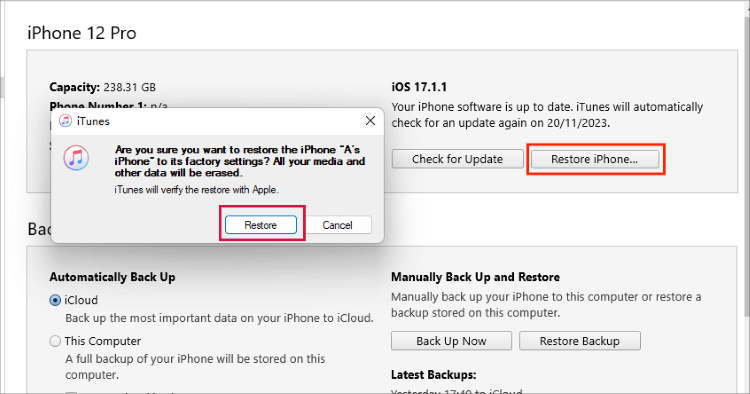
While effective, the iTunes restore method has significant drawbacks. The complete data loss is inconvenient, and if you don’t have a recent backup, you could lose important information. Additionally, if the backup contains the same system corruption that caused the original problem, the issue might recur after restoration.
Using Recovery Mode for Restoration
If your iPhone shuts off randomly and won’t connect properly to iTunes, recovery mode might be your only option. This method is more thorough than a standard iTunes restore and can address more serious system issues.
The process for entering recovery mode varies by model:
For iPhone 16, 15, 14, 13, 12, 11, X, and 8: Quickly press and release the Volume Up button, then quickly press and release the Volume Down button. Finally, press and hold the Side button until the recovery mode screen appears.
For iPhone 7 and 7 Plus: Press and hold both the Volume Down button and the Sleep/Wake button simultaneously. Continue holding until the recovery mode screen appears.
For iPhone 6s, 6, SE, and 5: Press and hold both the Home button and the Sleep/Wake button at the same time. Keep holding until you see the recovery mode screen.
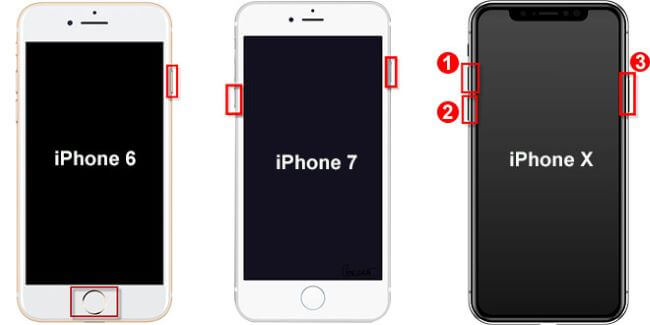
Once in recovery mode, iTunes will detect your device and present you with restore options. Follow the on-screen instructions to complete the process. Like the standard iTunes restore, this method will erase all your data, so ensure you have a backup.
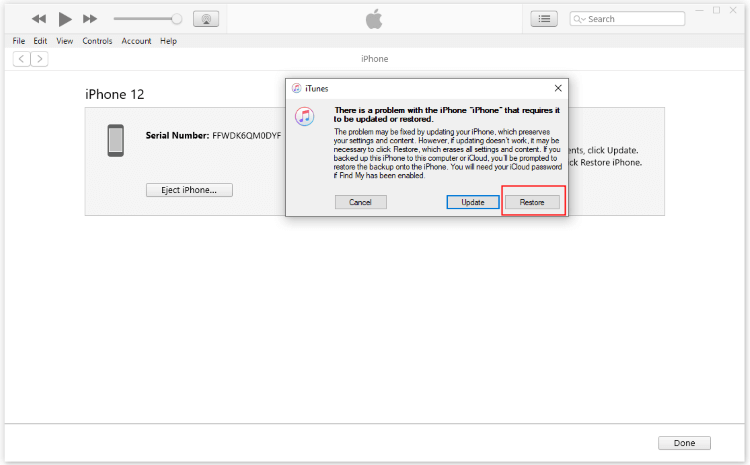
The recovery mode method is effective but should be considered a last resort due to the data loss involved. If you’re uncomfortable with this process or don’t have a recent
 TOOL HUNTER
TOOL HUNTER



