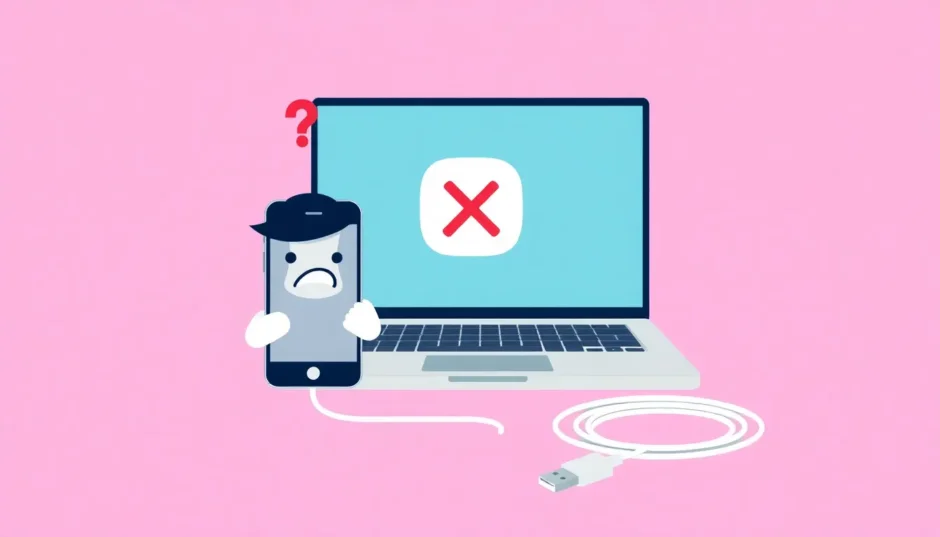It’s super frustrating when you’re trying to connect your iPhone to iTunes and nothing happens. You plug in the cable, wait for that familiar device icon to appear, but your iPhone will not show up in iTunes no matter what you try. This common issue can prevent you from backing up important data, syncing media, or restoring your device.
When your iPhone is not showing up in iTunes, it feels like hitting a brick wall. The good news is that most connection problems have straightforward solutions. Let’s explore why iTunes not showing iPhone happens and walk through practical troubleshooting steps to get your device recognized again.
Table of Contents
- Understanding Why iPhone Not Showing in iTunes Occurs
- Initial Connection Checks for iPhone Not Showing Up in iTunes
- Advanced Solutions for iPhone Not Showing in iTunes
- Windows-Specific Solutions for iTunes Not Showing iPhone
- Professional Solution for iPhone Not Showing Up in iTunes
- Prevention Tips for iPhone Not Showing in iTunes Issues
- When to Seek Additional Help
- Conclusion
Understanding Why iPhone Not Showing in iTunes Occurs
Before diving into solutions, it helps to understand what might be causing the connection problem. Your iPhone not showing in iTunes could stem from various sources – faulty cables, outdated software, driver conflicts, or even simple permission issues. Sometimes it’s your computer that’s the problem, other times it’s the iPhone itself, and occasionally it’s iTunes that needs attention.
The key is to approach troubleshooting systematically, starting with the simplest solutions before moving to more advanced fixes. This method saves time and avoids unnecessary complicated procedures when a simple restart might do the trick.
Initial Connection Checks for iPhone Not Showing Up in iTunes
When dealing with iPhone not showing up in iTunes scenarios, begin with these fundamental checks that address the most common culprits.
Inspect Your USB Cable and Connections
The physical connection between your devices is the first place to look when iPhone not showing in iTunes becomes an issue. Cables wear out over time, with internal wires breaking that aren’t always visible from the outside.
Try using a different Apple-certified USB cable to see if that resolves the problem. Also, test different USB ports on your computer, as some ports may not provide adequate power or may be malfunctioning. Don’t forget to check both the iPhone’s charging port and the computer’s USB ports for debris or damage that could interfere with proper connection.
If you have access to another computer, try connecting your iPhone there. If it works on another machine, you’ve narrowed down the issue to your original computer rather than the iPhone itself.

Verify Computer Compatibility and Updates
An outdated operating system can definitely cause scenarios where iPhone will not show up in iTunes. Apple regularly updates its requirements, and older computer OS versions may not support current connection protocols.
For Windows users, navigate to Settings > Update & Security > Windows Update and check for any available updates. For Mac users, click the Apple menu > System Preferences > Software Update. Installing the latest updates ensures your system has the necessary components to communicate with iOS devices.
Ensure iTunes is Current
Using an outdated version of iTunes is another common reason why iTunes not showing iPhone occurs. Apple frequently releases updates that include important bug fixes and compatibility improvements.
To check for iTunes updates on Windows, open iTunes and go to Help > Check for Updates. On Mac, if you’re using macOS Catalina or later, you’ll actually be updating the Finder rather than iTunes, but the principle remains the same – ensure your device management software is current.
Keeping iTunes updated is crucial for maintaining compatibility with newer iOS versions and hardware. An outdated iTunes version might simply not recognize your iPhone model, especially if you have a recent device.
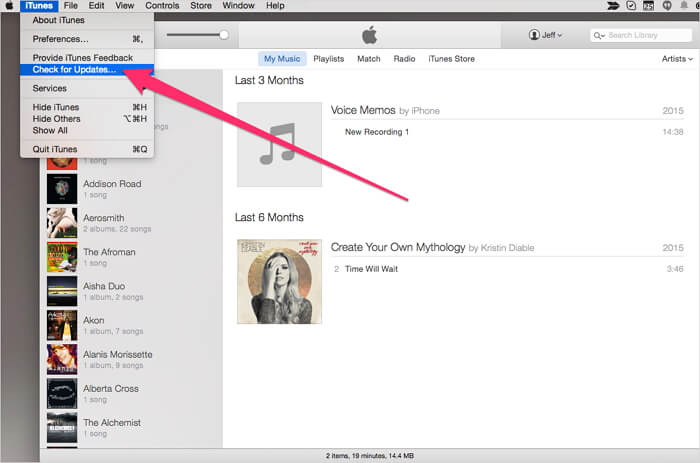
Advanced Solutions for iPhone Not Showing in iTunes
If the basic checks don’t resolve your iPhone not showing up in iTunes problem, these more involved solutions typically address the issue.
Establish Trust with Your Computer
The first time you connect your iPhone to a computer, you must explicitly grant permission for the connection. If you accidentally tapped “Don’t Trust” or missed the prompt entirely, your iPhone will not show up in iTunes.
Disconnect your iPhone, then reconnect it while the device is unlocked. Look for the “Trust This Computer” prompt on your iPhone screen and tap “Trust.” You may need to enter your passcode to confirm. This establishes a secure connection and should allow iTunes to detect your device.
If you’re not seeing the trust prompt, the connection might not be establishing properly, or there could be an issue with your iPhone’s settings that we’ll address later.
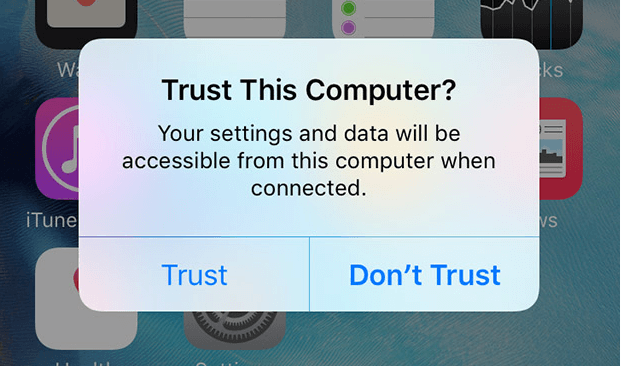
Address Security Software Interference
Third-party security applications, while valuable for protection, can sometimes interfere with the connection between your iPhone and computer. This interference is a frequent culprit when iPhone not showing in iTunes persists despite other fixes.
Temporarily disable your antivirus, firewall, or other security software and attempt the connection again. If iTunes recognizes your iPhone after disabling these programs, you’ll need to add an exception for iTunes and Apple mobile device processes in your security software’s settings.
This is particularly common after iOS updates, as security software may not immediately recognize new system components and mistakenly block legitimate connection attempts.
Perform Device and Computer Restarts
Sometimes the simplest solution is the most effective. Restarting both your iPhone and computer can resolve temporary software glitches that prevent proper device recognition.
For your iPhone, perform a standard restart by holding the side button and volume buttons (varies by model) until the power-off slider appears. For your computer, perform a complete shutdown and restart rather than just logging out and back in.
This basic troubleshooting step clears temporary caches and resets system processes that might be hindering the connection. Many users find that after a full restart cycle, their iPhone not showing in iTunes problem resolves completely.
Reset Location and Privacy Settings
If your iPhone is not displaying the “Trust This Computer” prompt when connected, resetting location and privacy settings can restore this functionality.
Navigate to Settings > General > Transfer or Reset iPhone > Reset > Reset Location & Privacy. This action will remove all trusted computers from your device and reset app location permissions.
After performing this reset, reconnect your iPhone to your computer. You should see the trust prompt appear, allowing you to establish a fresh connection. Be aware that you’ll need to reconfigure location permissions for your apps after this reset.
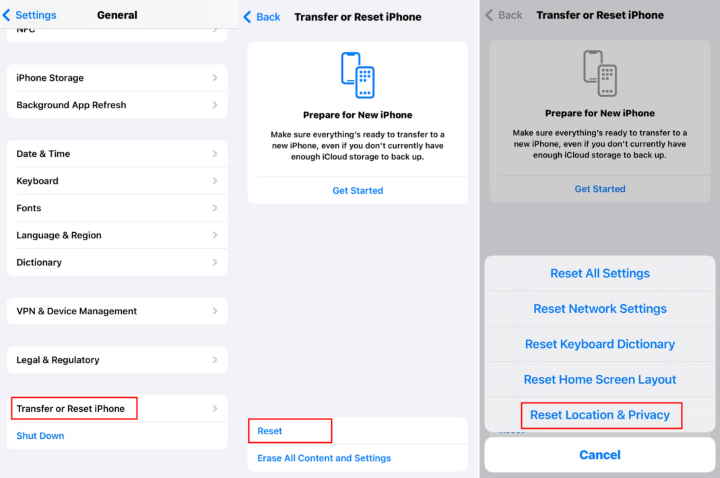
Manage Conflicting Apple Services
Since iTunes was split into separate applications (Apple Music, Apple TV, Apple Devices) on newer macOS versions, having multiple Apple media services installed can sometimes create conflicts.
If you have these separate applications installed alongside iTunes, try closing them completely before attempting to connect your iPhone. On Windows, check for any Apple service-related applications that might be interfering with iTunes’ device detection capabilities.
In some cases, the presence of these modern Apple applications can cause the older iTunes software to disable certain functionalities, including device recognition. Ensuring only one Apple media management application is active at a time can prevent such conflicts.
Windows-Specific Solutions for iTunes Not Showing iPhone
Windows users may encounter additional hurdles when iPhone not showing up in iTunes occurs, typically related to driver issues.
Update Apple Mobile Device USB Driver
Outdated or corrupted drivers frequently cause situations where iTunes not showing iPhone becomes a persistent problem on Windows systems.
Access Device Manager by right-clicking the Start button and selecting it from the menu. Expand the “Universal Serial Bus controllers” or “Portable Devices” section, right-click on “Apple Mobile Device USB Driver,” and select “Update driver.” Choose “Search automatically for updated driver software” and follow the prompts.
If Windows doesn’t find a newer driver, you can visit Apple’s support website to download the latest Apple Mobile Device Support package, which includes updated drivers.
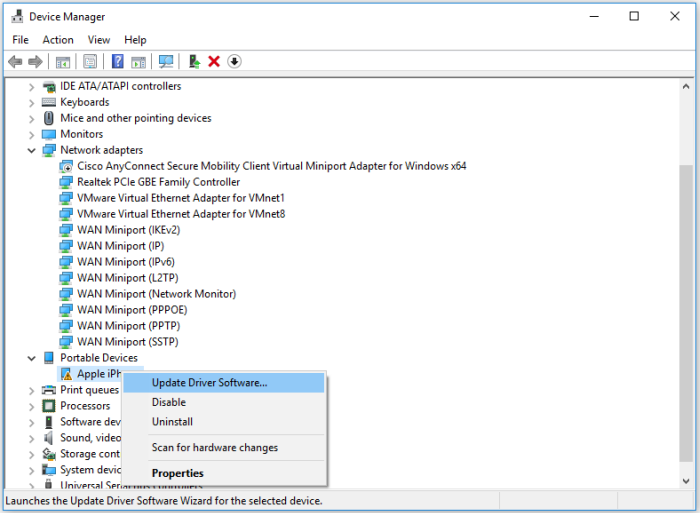
Reinstall Apple Mobile Device USB Driver
When updating doesn’t work, completely reinstalling the driver often resolves persistent iPhone not showing in iTunes issues on Windows.
In Device Manager, right-click the Apple Mobile Device USB Driver and select “Uninstall device.” Check “Delete the driver software for this device” if available. Disconnect your iPhone, restart your computer, then reconnect your iPhone. Windows should automatically reinstall the driver.
This clean installation removes any corrupted driver files and replaces them with fresh versions, eliminating driver-related connection problems.
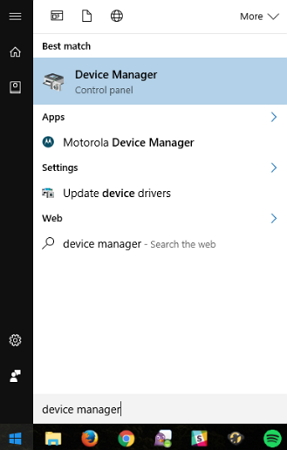
Professional Solution for iPhone Not Showing Up in iTunes
When you’ve tried everything and your iPhone will not show up in iTunes persists, the issue might lie with iOS system errors that require specialized tools to resolve.
iMyFone Fixppo.Downgrade iOS 26 to 18 or upgrade to iOS 26, no jailbreak.Repair 150+ iOS/iPadOS/tvOS system issues like stuck on Apple logo, boot loop, black screen without losing data.Free enter/exit Recovery Mode on iPhone and iPad with one-click.Factory reset iPhone/iPad/Apple TV without passcode/iTunes/Finder.Back up and restore iPhone data without iTunes/iCloud.Fix various iOS bugs at home for you to smoothly use your device.Support all iOS versions and devices including iOS 26/18 and iPhone 17.Fixppo only performs system repair with the user’s permission.

Check More Details | Download Now! | Check All Deals
iMyFone Fixppo specializes in resolving iOS system issues that can prevent your device from connecting properly to computers and iTunes. When standard troubleshooting fails, this professional tool can identify and repair underlying system problems.
The software offers a straightforward solution for when iPhone not showing in iTunes stems from iOS glitches rather than connection issues. Its Standard Mode fixes system problems without affecting your personal data, making it a safe option for resolving connection issues.
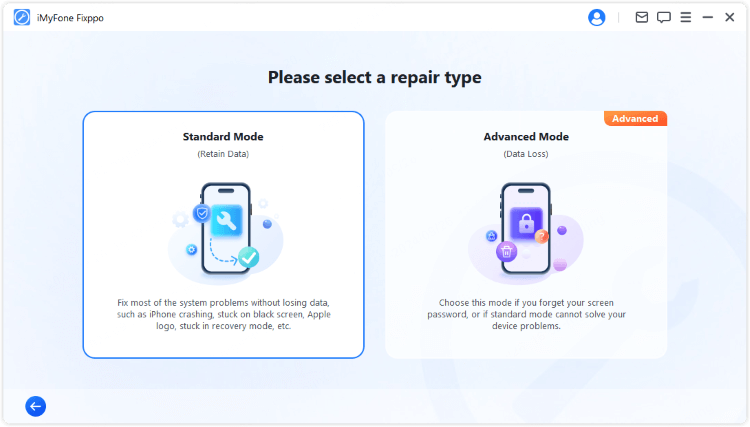
To use Fixppo for iPhone not showing up in iTunes issues, download and install the software, then select Standard Mode to preserve your data. The application will automatically detect your device and recommend the appropriate firmware. After downloading the firmware, initiate the repair process, which typically completes within minutes.
This approach is particularly valuable when other methods have failed, as it addresses system-level issues that aren’t accessible through standard troubleshooting. The comprehensive repair process can resolve multiple potential causes simultaneously, saving time and effort.
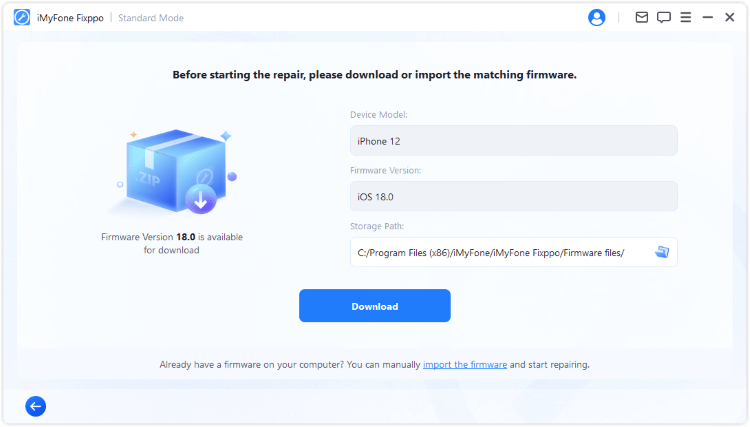
iMyFone Fixppo.Downgrade iOS 26 to 18 or upgrade to iOS 26, no jailbreak.Repair 150+ iOS/iPadOS/tvOS system issues like stuck on Apple logo, boot loop, black screen without losing data.Free enter/exit Recovery Mode on iPhone and iPad with one-click.Factory reset iPhone/iPad/Apple TV without passcode/iTunes/Finder.Back up and restore iPhone data without iTunes/iCloud.Fix various iOS bugs at home for you to smoothly use your device.Support all iOS versions and devices including iOS 26/18 and iPhone 17.Fixppo only performs system repair with the user’s permission.

Check More Details | Download Now! | Check All Deals
Prevention Tips for iPhone Not Showing in iTunes Issues
Once you’ve resolved your immediate connection problem, these practices can help prevent future occurrences of iPhone not showing up in iTunes:
Regularly update your iOS, iTunes, and computer operating system to maintain compatibility. Use Apple-certified cables and avoid cheap alternatives that may not maintain stable connections. Always properly eject your iPhone from iTunes before disconnecting the USB cable. Periodically restart both your iPhone and computer to clear temporary system glitches.
Additionally, maintain your computer by regularly checking for driver updates and keeping your USB ports clean. These simple maintenance habits can significantly reduce the likelihood of encountering connection issues.
When to Seek Additional Help
If you’ve exhausted all troubleshooting options and your iPhone will not show up in iTunes continues to be a problem, consider these additional steps:
Visit an Apple Store or authorized service provider for hardware diagnostics. Your iPhone’s charging port may need cleaning or repair, or there could be a logic board issue preventing proper data transfer. For computer-side issues, consult with a technician who can perform more advanced diagnostics on your USB controllers and system configuration.
Sometimes, the issue might be with iTunes itself, and Apple Support can provide guidance on completely reinstalling iTunes and related components, which goes beyond the standard update process.
Conclusion
Dealing with iPhone not showing in iTunes can test your patience, but in most cases, the problem is resolvable with methodical troubleshooting. Start with simple cable and connection checks, move through software updates and permission resets, and utilize specialized tools like iMyFone Fixppo for persistent system-level issues.
Remember that prevention is easier than cure – maintaining updated software, using quality cables, and following proper connection procedures can help you avoid most instances of iTunes not showing iPhone. With these comprehensive solutions at your disposal, you can overcome connection challenges and get back to managing your iPhone through iTunes efficiently.
Some images in this article are sourced from iMyFone.
 TOOL HUNTER
TOOL HUNTER