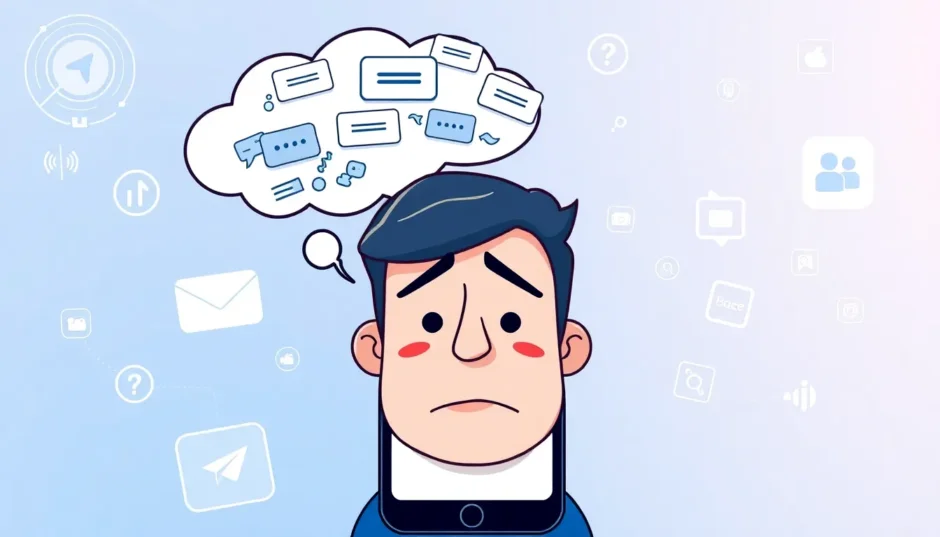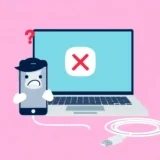Have you ever experienced that moment of panic when you realize your iPhone is not getting text messages? It’s one of those modern frustrations that can really throw off your day. You keep checking your phone, wondering why friends aren’t responding, only to discover later that you’ve been missing important messages all along.
This issue of not receiving texts on iPhone affects countless users, and the reasons can be surprisingly varied. From simple network glitches to more complex software issues, the problem of iPhone not getting text messages can stem from multiple sources. The good news is that most of these issues are fixable with some basic troubleshooting.
Let’s explore why your iPhone might not be receiving texts and walk through practical solutions to get your messaging back on track.
Understanding Why Your iPhone Isn’t Receiving Texts
When your iPhone is not receiving texts from iPhone or Android users alike, it’s natural to feel confused and concerned. The problem could be as simple as a temporary network hiccup or something more persistent like incorrect message settings.
Several common factors can interfere with text message delivery. Your cellular signal might be weak, your iMessage settings could be misconfigured, or there might be software glitches affecting your device’s performance. Sometimes, the issue stems from your carrier’s network problems rather than your iPhone itself.
The challenge with not getting texts on iPhone is that the problem isn’t always immediately obvious. You might not realize messages are missing until someone follows up with you through another channel. This makes understanding the potential causes your first step toward finding a solution.
12 Effective Methods to Fix iPhone Text Message Issues
Check Your Network Connection
Before diving into complex settings, start with the basics. A stable network connection is essential for receiving texts. If your cellular signal is weak or nonexistent, your messages won’t come through.
Take a look at the signal bars in the top corner of your iPhone. If you see only one or two bars, or if you’re in an area with known reception issues, this could explain why you’re not getting text messages on iPhone. Try moving to a different location or going outside to see if your signal improves.
Wi-Fi calling can sometimes help with text delivery in areas with poor cellular reception. If you have Wi-Fi available, connect to it and see if your messages start coming through. This simple check can save you from unnecessary troubleshooting if the issue is simply network-related.
Enable iMessage Feature
If your network connection seems fine, your next stop should be the iMessage settings. This feature handles messages between Apple devices, and if it’s turned off, you might not receive texts from other iPhone users.
Navigate to Settings > Messages and make sure the iMessage toggle is switched on. When this feature is active, your messages will appear in blue bubbles instead of green. If iMessage was disabled, turning it back on should resolve issues with not receiving texts from iPhone users.
Sometimes even with iMessage enabled, you might still experience problems. In this case, look for the “Send as SMS” option right below iMessage and make sure it’s turned on. This ensures your phone can fall back to regular text messaging when iMessage isn’t available, providing a backup method for message delivery.
Turn On MMS Messaging
Are you specifically having trouble with messages that contain photos, videos, or group chats? The issue might be with your MMS settings. Unlike standard texts, multimedia messages require MMS to be enabled in your settings.
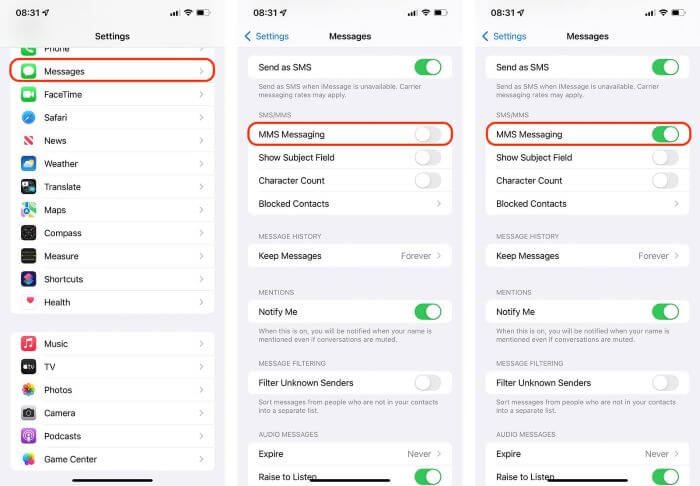
Go to Settings > Messages and find the MMS Messaging option. If it’s turned off, switch it on. This setting allows your iPhone to receive photos, videos, and group messages that use multimedia formats rather than plain text.
MMS relies on your cellular data connection rather than Wi-Fi, so make sure your cellular data is enabled. If you’re not getting texts on iPhone that contain media, this setting is often the culprit. It’s easy to overlook but simple to fix once you know where to look.
Review Your Blocked Contacts List
It might seem obvious, but sometimes the reason you’re not receiving texts from specific people is because you’ve accidentally blocked them. This can happen if you mistakenly add someone to your blocked list or if a previous block remains active.
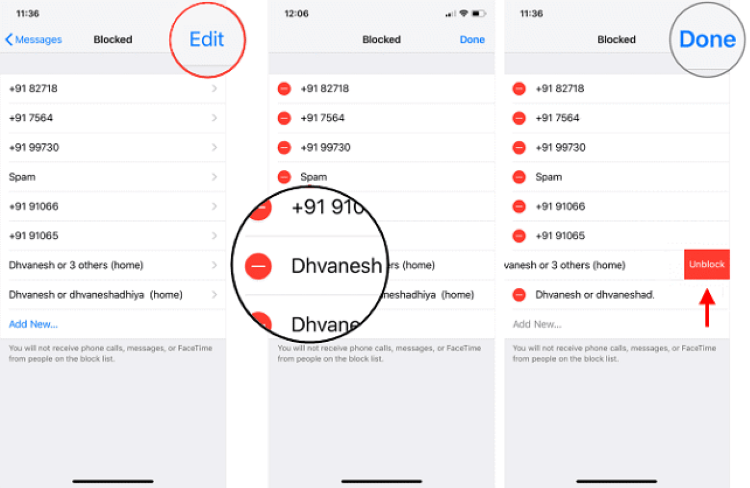
Check your blocked contacts by going to Settings > Messages > Blocked Contacts. You’ll see a list of all the numbers you’ve blocked. If you find someone you want to receive messages from, swipe left on their number and tap “Unblock.”
This simple check takes just seconds but can solve the mystery of why you’re not hearing from particular contacts. Many users discover that their iPhone is not receiving texts from specific people simply because those contacts were blocked, sometimes without their knowledge.
Adjust Message Filter Settings
iOS includes a feature that filters messages from unknown senders, which can sometimes be too aggressive and prevent legitimate messages from appearing in your main inbox.
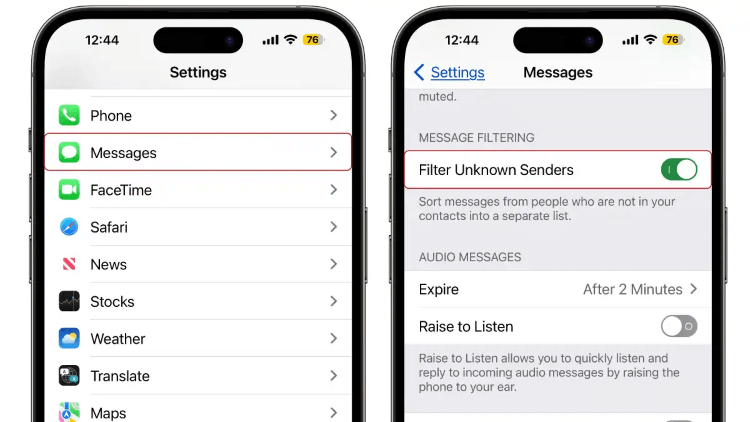
Visit Settings > Messages and look for “Filter Unknown Senders.” If this option is enabled, messages from people not in your contacts will be sorted into a separate list. While this can reduce spam, it might also cause you to miss important texts from new contacts.
If you’re expecting messages from someone not in your address book, you might want to temporarily disable this filter. Alternatively, you can check the “Unknown Senders” section within your Messages app to see if any legitimate messages have been filtered there.
Reconfigure iMessage Send & Receive Settings
Your iMessage settings determine which phone numbers and email addresses can be used to contact you through iMessage. If these settings aren’t configured correctly, you might not receive messages properly.
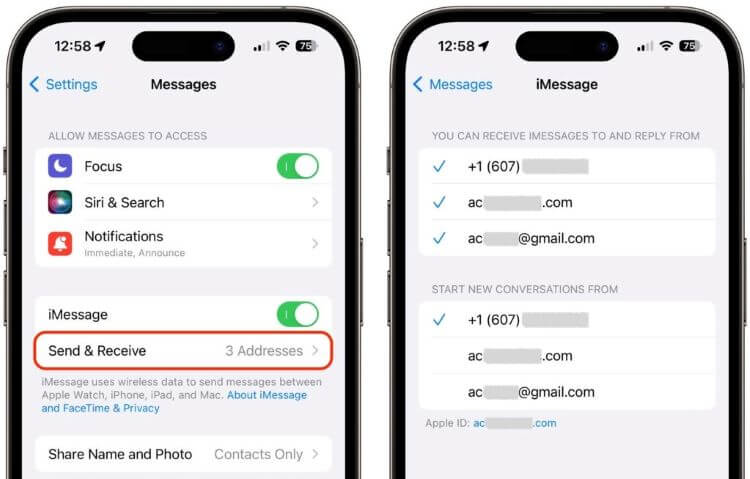
Go to Settings > Messages > Send & Receive. Under “You can be reached by iMessage at,” make sure your current phone number is checked. Also verify the email addresses listed if you use those for iMessage as well.
This section also lets you choose which contact method to start new conversations from. If you’re not getting texts on iPhone from people who are trying to message you at a specific number or email, this is where you can ensure all your contact points are active for messaging.
Update Carrier Settings
Your cellular carrier occasionally releases updates that improve network connectivity and fix messaging issues. These updates are separate from iOS updates and can specifically address problems with text message delivery.
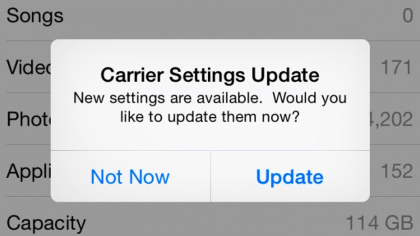
To check for carrier updates, go to Settings > General > About. If an update is available, you’ll see a prompt asking if you want to update your carrier settings. This process usually takes just a minute or two and doesn’t require restarting your phone.
If you’re not receiving texts from iPhone or other devices, a carrier update might resolve compatibility issues between your phone and your carrier’s network. It’s a simple step that many users overlook but can make a significant difference in message reliability.
Toggle Airplane Mode
Sometimes the simplest solutions are the most effective. Turning Airplane mode on and off can refresh your connection to cellular networks, potentially resolving temporary glitches that prevent text message delivery.
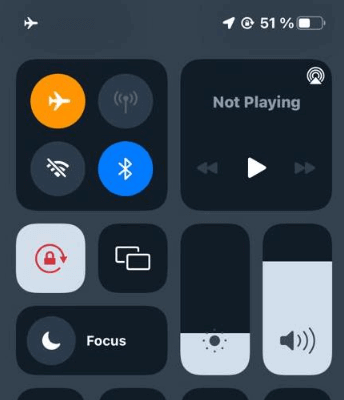
Swipe down from the top-right corner of your screen to open Control Center (or swipe up from the bottom on older models). Tap the airplane icon to enable Airplane Mode, wait about 15 seconds, then tap it again to disable it.
This quick reset forces your iPhone to reconnect to cellular networks, which can clear up minor connectivity issues. If your problem with not getting texts on iPhone is due to a temporary network hiccup, this might be all you need to fix it.
Force Restart Your iPhone
When software glitches cause persistent issues, a force restart can often clear them up. This process doesn’t erase any data but can resolve underlying software problems that might be interfering with text message reception.
The method for force restarting varies by iPhone model:
For iPhone 8 and later: Quickly press and release the Volume Up button, then quickly press and release the Volume Down button. Finally, press and hold the Side button until you see the Apple logo appear.
For iPhone 7 and 7 Plus: Press and hold both the Volume Down button and the Sleep/Wake button until the Apple logo appears.
For iPhone 6s and earlier: Press and hold both the Home button and the Sleep/Wake button until you see the Apple logo.
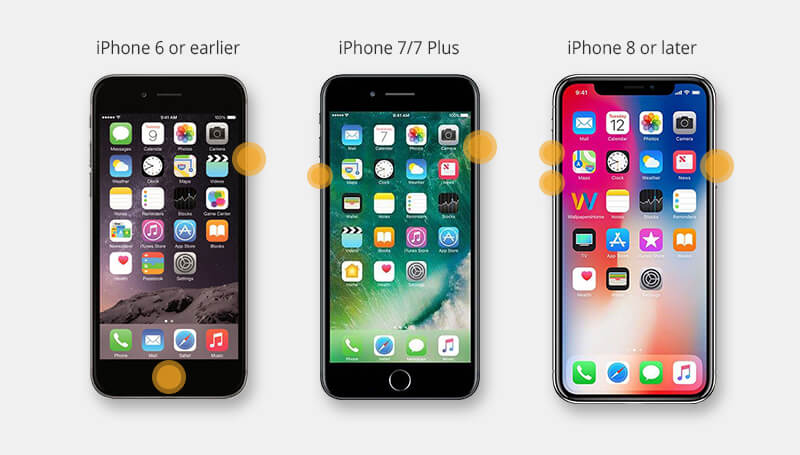
A force restart is more thorough than a regular shutdown and restart. It can clear temporary software issues that might be causing your iPhone not receiving texts problem, making it a valuable troubleshooting step when simpler methods don’t work.
Update Your iOS Version
Apple regularly releases iOS updates that include bug fixes and improvements. If you’re experiencing issues with not receiving texts from iPhone or other devices, an outdated iOS version might be the cause.
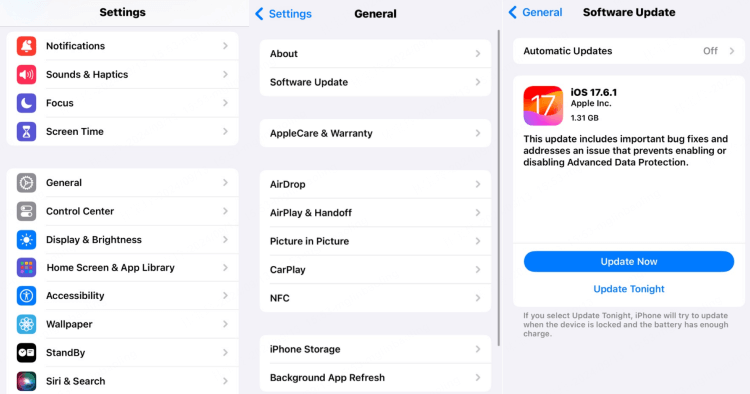
Go to Settings > General > Software Update. Your iPhone will check for available updates. If one is found, follow the prompts to download and install it. Make sure your phone is connected to Wi-Fi and has adequate battery life before starting the update.
iOS updates often include specific fixes for messaging problems that have been reported by users. Keeping your software current ensures you have the latest improvements and bug fixes, which can resolve your issue of not getting texts on iPhone.
Use a Professional iOS Repair Tool
If you’ve tried all the standard troubleshooting steps and your iPhone is still not receiving texts, the problem might be more deeply rooted in your iOS system. This is where a specialized repair tool like iMyFone Fixppo can help.
iMyFone Fixppo.Downgrade iOS 26 to 18 or upgrade to iOS 26, no jailbreak.Repair 150+ iOS/iPadOS/tvOS system issues like stuck on Apple logo, boot loop, black screen without losing data.Free enter/exit Recovery Mode on iPhone and iPad with one-click.Factory reset iPhone/iPad/Apple TV without passcode/iTunes/Finder.Back up and restore iPhone data without iTunes/iCloud.Fix various iOS bugs at home for you to smoothly use your device.Support all iOS versions and devices including iOS 26/18 and iPhone 17.Fixppo only performs system repair with the user’s permission.
Fixppo addresses system-level issues that ordinary troubleshooting can’t resolve. It’s particularly useful when your iPhone not getting text messages problem stems from iOS corruption or persistent software glitches.
The tool offers a Standard Mode that fixes iOS issues without data loss, making it a safe option for resolving messaging problems. The process is straightforward: connect your iPhone to your computer, select the repair mode, and let the software handle the rest. This approach can save you time and frustration when dealing with stubborn text message delivery issues.
Reset Network Settings
If all else fails, resetting your network settings can resolve persistent connectivity issues that might be preventing text message delivery. This option resets Wi-Fi networks and passwords, cellular settings, and VPN configurations.
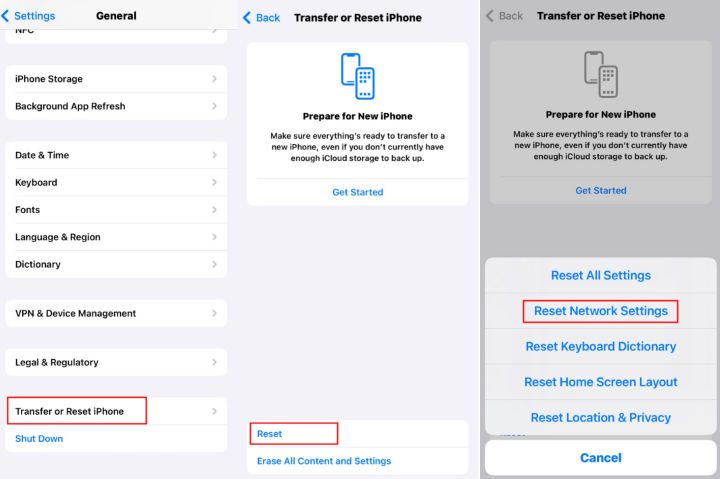
Go to Settings > General > Transfer or Reset iPhone > Reset > Reset Network Settings. You’ll need to enter your passcode to confirm the action. After the reset, your iPhone will restart, and you’ll need to reconnect to Wi-Fi networks and re-enter passwords.
This solution is particularly effective if your issue of not receiving texts from iPhone or other devices is related to network configuration problems. While it’s more involved than other troubleshooting steps, it can resolve complex network-related issues that simpler methods can’t fix.
When to Consider Professional Help
If you’ve worked through all these solutions and your iPhone still isn’t receiving texts consistently, it might be time to consider whether there’s a hardware issue. Physical damage to your iPhone’s cellular components or a problematic SIM card could be the root cause.
Before heading to a repair shop, try testing your SIM card in another device if possible. If texts come through normally on another phone, the issue is likely with your iPhone rather than the SIM card or carrier service.
Apple Support can run diagnostics on your device to identify hardware problems. If your iPhone is still under warranty, this might be the most cost-effective approach to resolving persistent issues with not getting texts on iPhone.
Preventing Future Text Message Problems
Once you’ve resolved your immediate issue, there are steps you can take to minimize future problems with text message delivery:
- Regularly update your iOS to ensure you have the latest bug fixes and improvements
- Periodically check your message settings to make sure nothing has been accidentally changed
- Maintain adequate storage space on your iPhone, as extremely low storage can sometimes affect message delivery
- Keep your carrier settings updated whenever prompts appear
- Avoid installing unauthorized software or modifications that might interfere with iOS functions
Being proactive about these maintenance tasks can help prevent the frustration of discovering you’re not receiving texts from iPhone contacts or other important messages.
Restoring Reliable Text Messaging
Dealing with an iPhone that’s not receiving texts can be incredibly frustrating, especially when you rely on your phone for important communications. The methods outlined here address the most common causes, from simple settings adjustments to more comprehensive system repairs.
Remember that the solution often depends on accurately identifying the root cause. If your issue is settings-related, one of the simpler fixes will likely resolve it. For more persistent problems, tools like iMyFone Fixppo offer a professional solution without the need for technical expertise.
iMyFone Fixppo.Downgrade iOS 26 to 18 or upgrade to iOS 26, no jailbreak.Repair 150+ iOS/iPadOS/tvOS system issues like stuck on Apple logo, boot loop, black screen without losing data.Free enter/exit Recovery Mode on iPhone and iPad with one-click.Factory reset iPhone/iPad/Apple TV without passcode/iTunes/Finder.Back up and restore iPhone data without iTunes/iCloud.Fix various iOS bugs at home for you to smoothly use your device.Support all iOS versions and devices including iOS 26/18 and iPhone 17.Fixppo only performs system repair with the user’s permission.
With these troubleshooting methods at your disposal, you can systematically address the issue of your iPhone not receiving texts and restore reliable messaging functionality. Whether the problem is simple or complex, there’s likely a solution that can get your text messages flowing again.
Some images in this article are sourced from iMyFone.
 TOOL HUNTER
TOOL HUNTER