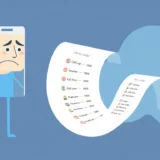Are you setting up your new iPhone only to find it’s stuck on “Restoring from iCloud” with that annoying “Time Remaining Estimating” message? You’re not alone. This frustrating situation happens to many people when transferring data to a new device, and it can leave you wondering if you’ll ever get your precious photos, messages, and apps back.
The good news is that there are several effective solutions to resolve this iphone icloud restore stuck problem. In this comprehensive guide, we’ll walk you through exactly why this happens and provide step-by-step instructions to get your device working properly again.
Table of Contents
- Understanding Why Your iPhone Restore Gets Stuck
- Five Practical Solutions for iPhone Restoring from iCloud Stuck
- When Standard Solutions Don’t Work: Advanced Recovery Method
- Comparison: iCloud Restore vs. D-Back Recovery
- Frequently Asked Questions
- Preventing Future iCloud Restore Problems
- Conclusion
Understanding Why Your iPhone Restore Gets Stuck
Before we dive into solutions, it helps to understand what’s causing your iphone restore from icloud stuck situation. There are several common reasons why this process gets hung up:
- Weak or unstable internet connection
- Insufficient iCloud storage space
- Outdated iOS software
- Server issues on Apple’s end
- Large backup files taking longer than expected
- Network settings interfering with the restore process
The “Time Remaining Estimating” message typically appears when the system can’t properly calculate how long the restore will take, which often indicates something is interfering with the process.
Five Practical Solutions for iPhone Restoring from iCloud Stuck
Restart Your iPhone
The simplest solution is often the most effective. When your iphone restoring from icloud stuck situation occurs, a force restart can work wonders by clearing temporary glitches and refreshing the system.
Here’s how to force restart different iPhone models:
- iPhone 8 or later: Quickly press and release the Volume Up button, then quickly press and release the Volume Down button. Finally, press and hold the Side button until you see the Apple logo.
- iPhone 7 and 7 Plus: Press and hold both the Side (or Top) button and the Volume Down button until the Apple logo appears.
- iPhone 6s and earlier: Press and hold both the Home button and the Side (or Top) button until you see the Apple logo.
After your phone restarts, try the restore process again. Many users find this simple step resolves their new iphone restore from icloud stuck issue immediately.
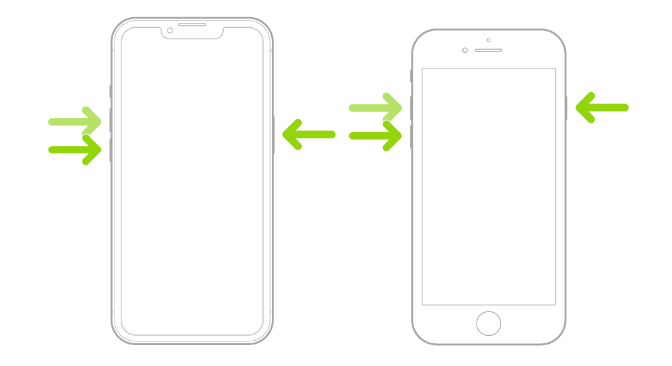
Check Your Internet Connection
A stable internet connection is crucial for successful iCloud restoration. If your Wi-Fi signal is weak or keeps dropping, your icloud restore stuck problem will likely continue.
- Move closer to your Wi-Fi router or try a different network entirely
- Consider using a 5GHz band instead of 2.4GHz for faster speeds
- Test your internet speed to ensure it’s adequate for large file transfers
Additionally, you should disable Wi-Fi Assist, which can automatically switch to cellular data when Wi-Fi is poor, potentially interrupting the restore process:
- Go to Settings > Cellular
- Scroll down to find Wi-Fi Assist
- Toggle it off if it’s enabled
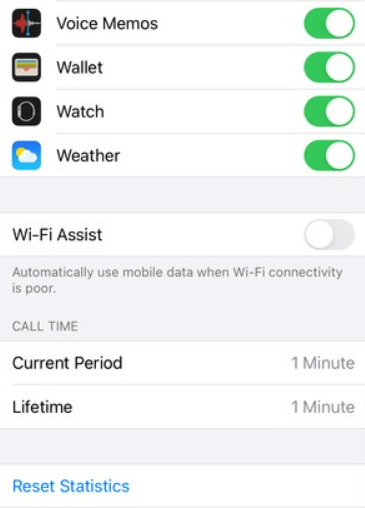
Verify iCloud Storage Availability
If your iCloud storage is nearly full, the restore process might not have enough space to work properly, leading to that frustrating iphone icloud restore stuck situation.
Check your iCloud storage by going to Settings > [Your Name] > iCloud. The bar at the top shows your total storage and how much is available.
If you’re running low:
- Delete unnecessary backups from old devices
- Remove files you no longer need from iCloud Drive
- Consider upgrading your storage plan if you consistently need more space
Cancel and Restart the Restore Process
Sometimes the best approach is to stop the current restore attempt and start fresh:
- Go to Settings > [Your Name] > iCloud > Manage Storage > Backups
- Tap on the device you’re trying to restore from
- Look for an option to “Stop Restoring” or similar wording
- Confirm that you want to stop the process
- Wait a few minutes, then begin the restore process again
This can resolve temporary glitches that were causing your iphone restore from icloud stuck problem.
Update iOS via iTunes/Finder
Using an outdated iOS version can sometimes cause compatibility issues with iCloud restoration. Updating to the latest iOS version through your computer might resolve your new iphone restore from icloud stuck situation.
- Connect your iPhone to your computer using a USB cable
- Open iTunes (on Windows or macOS Mojave and earlier) or Finder (on macOS Catalina and later)
- Select your device when it appears
- Click “Check for Update”
- If an update is available, click “Download and Update”
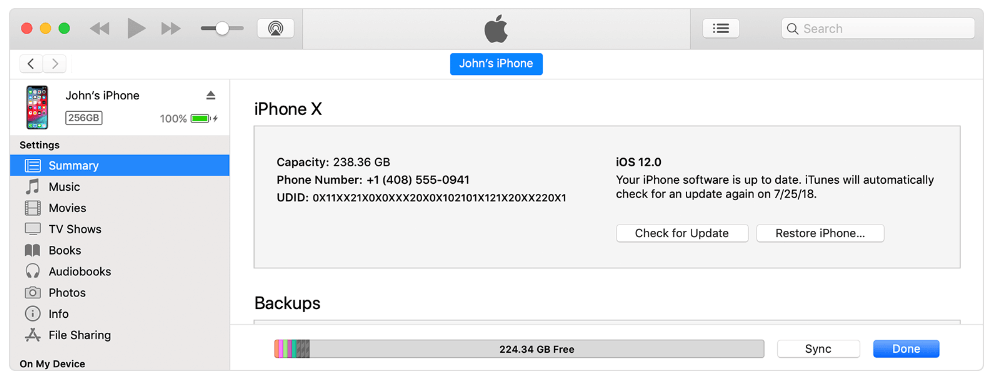
When Standard Solutions Don’t Work: Advanced Recovery Method
If you’ve tried all the above methods and your iPhone is still stuck, don’t panic. There’s a more advanced approach that can help you recover your data without dealing with the iphone restoring from icloud stuck problem any longer.
iMyFone D-Back.All-in-one Data Recovery Software: You can recover deleted, lost, formatted, or corrupted files from iOS/Android devices and PCs in one tool.1000+ Data Types Recovery: Restore photos, videos, messages, contacts, office documents, emails, audio, etc. without backup.Third-Party App Recovery: Retrieve messages and attachments directly from WhatsApp, LINE, Kik, WeChat, Skype and more.iOS Data Backup: Securely back up various data from your iOS device, reducing the risk of data loss.

Check More Details | Download Now! | Check All Deals
iMyFone D-Back is a specialized data recovery tool that can access your iCloud data directly, bypassing the standard restore process that’s causing your icloud restore stuck issue. This approach has several advantages over the traditional iCloud restore method.
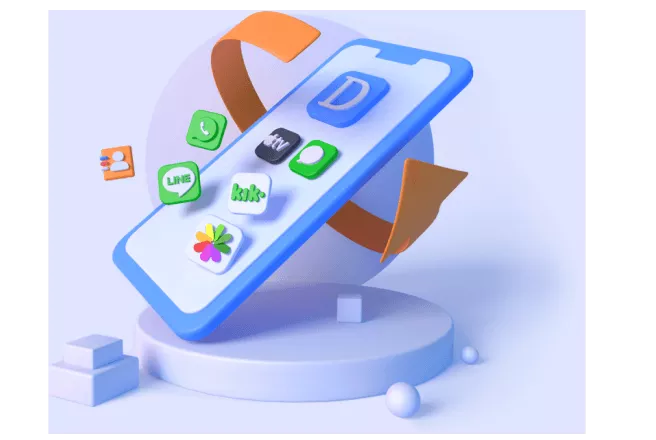
How to Restore Data from iCloud Using D-Back
D-Back offers two main methods to recover your data from iCloud, both of which can resolve your iphone restore from icloud stuck problem:
Option 1: Recover Directly from iCloud Account
This method allows you to selectively download specific data types from your iCloud account without needing to perform a full device restore.
- Launch iMyFone D-Back on your computer and select “Recover from iCloud”
- Log in to your iCloud account using your Apple ID and password
- Choose the types of data you want to recover (photos, messages, contacts, etc.)
- Click “Scan” to let the software analyze your iCloud data
- Preview the recoverable files and select those you want to restore
- Click “Recover” to save the selected files to your computer
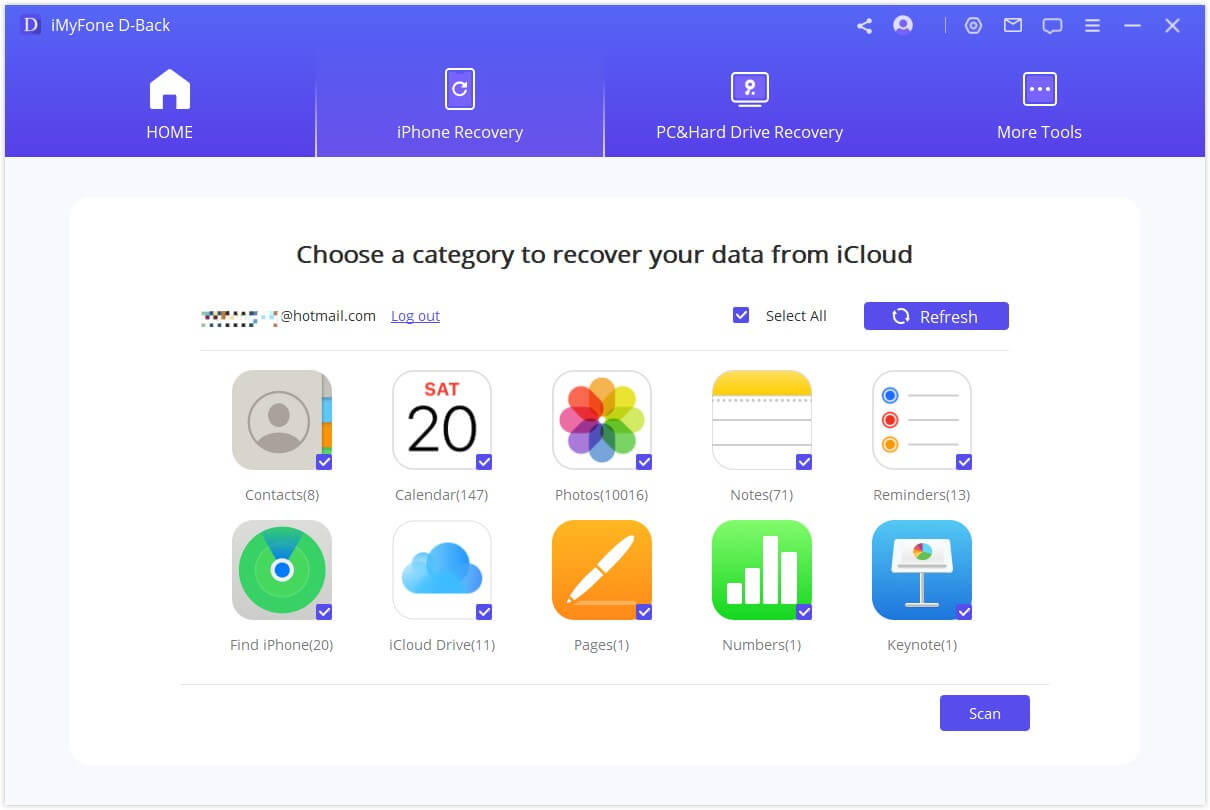
Option 2: Recover from iCloud Backup
This method extracts data directly from your iCloud backups, which is perfect when you’re dealing with a persistent new iphone restore from icloud stuck situation.
- Open D-Back and choose “Recover from iCloud Backup”
- The software will guide you through the process of accessing your backups
- Select the specific backup you want to extract data from
- Choose the file types you want to recover
- Preview and select the specific items you need
- Recover the files to your computer or directly to your iOS device
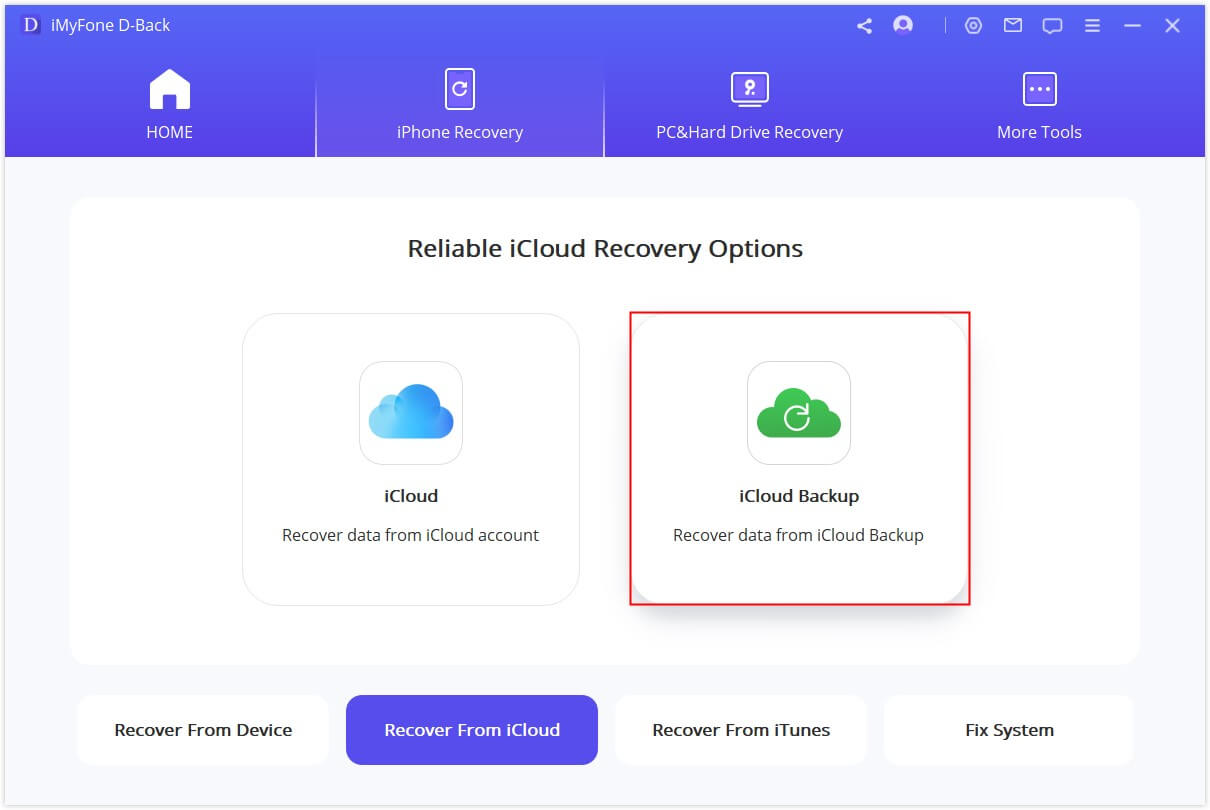
Why Choose D-Back Over Standard iCloud Restore?
When you’re facing an iphone restoring from icloud stuck problem, D-Back offers several significant advantages:
- No data overwriting: Unlike the standard iCloud restore, D-Back doesn’t erase your current device data
- Selective recovery: Choose only the files you need instead of restoring everything
- Preview capability: See exactly what you’re recovering before proceeding
- No reset required: Avoid factory resetting your device
- Faster process: Bypass the slow estimating and restoring phases
- Broader file type support: Recover more types of data than standard iCloud restoration
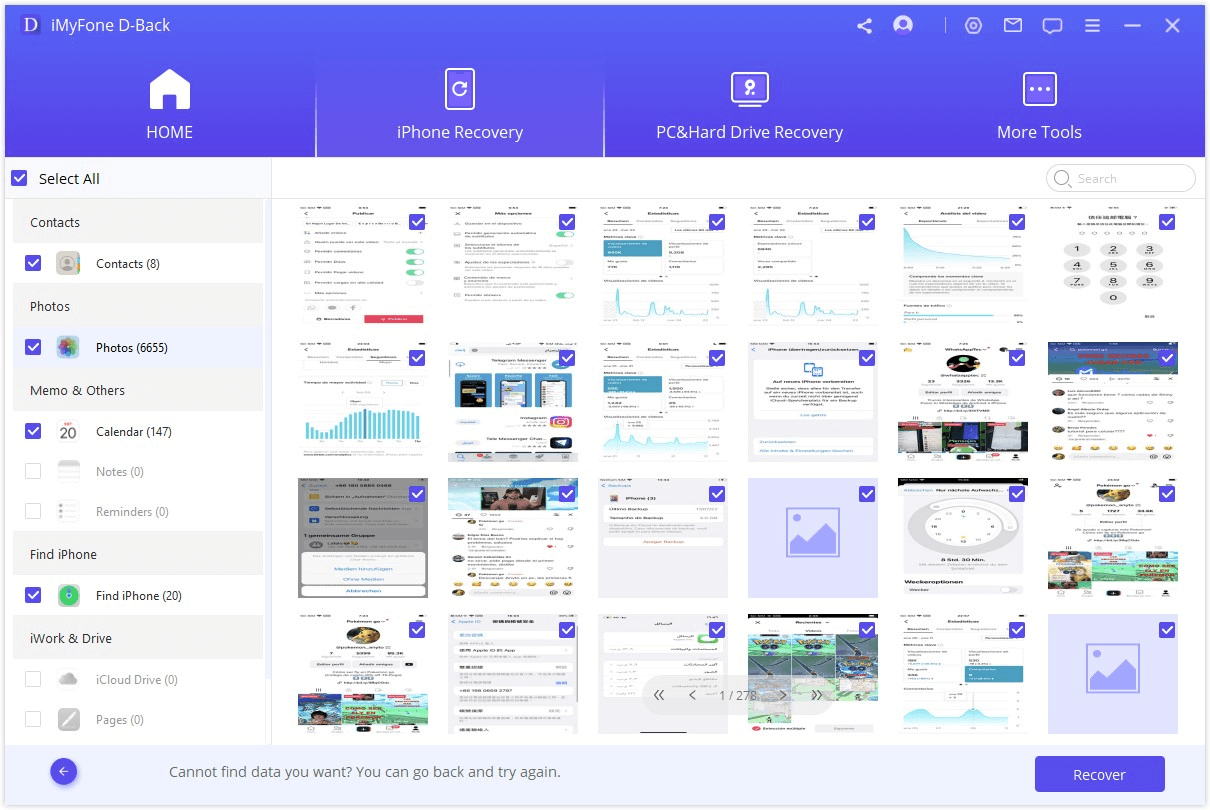
Comparison: iCloud Restore vs. D-Back Recovery
Understanding the differences between these two approaches can help you decide which method is right for your situation, especially when dealing with an icloud restore stuck problem:
| Feature | iMyFone D-Back | Standard iCloud Restore |
|---|---|---|
| Data Preview Before Recovery | Yes | No |
| Selective File Recovery | Yes | No (full restore only) |
| Overwrites Existing Data | No | Yes |
| Requires Factory Reset | No | Yes |
| Success Rate with Stuck Restores | High | Variable |
| Recovery Time | Typically faster | Often slower |
| Third-Party App Data | Supported | Limited |
As you can see, D-Back provides more flexibility and control, which is particularly valuable when you’re troubleshooting a persistent iphone restore from icloud stuck issue.
iMyFone D-Back.All-in-one Data Recovery Software: You can recover deleted, lost, formatted, or corrupted files from iOS/Android devices and PCs in one tool.1000+ Data Types Recovery: Restore photos, videos, messages, contacts, office documents, emails, audio, etc. without backup.Third-Party App Recovery: Retrieve messages and attachments directly from WhatsApp, LINE, Kik, WeChat, Skype and more.iOS Data Backup: Securely back up various data from your iOS device, reducing the risk of data loss.

Check More Details | Download Now! | Check All Deals
Frequently Asked Questions
How long should I wait for a stuck iCloud restore to complete?
There’s no definitive answer, as it depends on your data size and internet speed. However, if your iPhone has been stuck for more than 4-6 hours without progress, it’s likely experiencing a genuine iphone icloud restore stuck issue rather than just being slow. In this case, it’s better to try alternative solutions rather than continuing to wait indefinitely.
Will stopping an iCloud restore cause me to lose data?
Stopping a restore process won’t affect the backup stored in iCloud. Your data remains safe in the cloud. However, any data that hadn’t been fully restored to your device before you stopped the process will need to be restored again later. This is why using a tool like D-Back can be advantageous – it allows you to access your data without interrupting any partial restore that might have occurred.
Why does my iPhone keep getting stuck on restoring from iCloud?
Common causes include unstable internet connections, insufficient iCloud storage, outdated iOS software, server issues, or corrupted backup files. The iphone restoring from icloud stuck problem can also occur if you’re trying to restore a very large backup over a slow connection.
Can I use my iPhone while it’s restoring from iCloud?
During the initial setup process, your iPhone will be largely unusable while the restore is in progress. However, if the restore is stuck, you typically can’t use your device normally until the process is either completed or stopped. This is another reason why the new iphone restore from icloud stuck situation is so frustrating – it essentially renders your new device unusable.
Is there a way to prevent this from happening in the future?
While there’s no guaranteed way to prevent icloud restore stuck issues entirely, you can reduce the risk by:
- Maintaining a strong internet connection during restoration
- Ensuring you have ample iCloud storage space
- Keeping your iOS software updated
- Considering computer-based backups as an alternative to iCloud
- Using tools like D-Back for more controlled data transfers
Preventing Future iCloud Restore Problems
Once you’ve resolved your current iphone restore from icloud stuck situation, you’ll want to avoid experiencing it again in the future. Here are some proactive steps you can take:
Maintain Regular Backups
Instead of relying solely on iCloud, consider maintaining multiple backup types:
- iCloud backups for convenience
- Computer backups via iTunes/Finder for larger restores
- Third-party backup solutions for additional flexibility
Monitor Your iCloud Storage
Regularly check your iCloud storage and clean up unnecessary files:
- Delete old device backups you no longer need
- Remove large files from iCloud Drive
- Manage your photo library to optimize storage
Test Your Restores
Periodically, verify that your backups are working properly by:
- Checking that backups are completing successfully
- Occasionally restoring a small amount of data to confirm the process works
- Keeping track of backup sizes and times to identify potential issues early
Conclusion
Dealing with an iphone restoring from icloud stuck problem can be incredibly frustrating, especially when you’re excited to start using your new device. While the standard troubleshooting methods like restarting your device, checking your connection, and updating iOS resolve the issue for many users, sometimes you need a more advanced approach.
When you’re facing a persistent new iphone restore from icloud stuck situation, tools like iMyFone D-Back provide a reliable alternative that bypasses the standard restore process altogether. With the ability to selectively recover your data without overwriting your current device contents and no need for factory resets, it offers a practical solution when traditional methods fail.
Remember, your data remains safe in iCloud even during a stuck restore, so don’t panic. With patience and the right tools, you’ll be able to recover your important files and finally start enjoying your new iPhone.
Some images sourced from iMyFone
 TOOL HUNTER
TOOL HUNTER