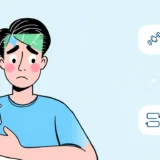Have you ever picked up your iPhone and noticed something weird going on with the display? Maybe there’s a strange green tint on screen that wasn’t there before. Or perhaps you’re seeing green lines running across your iPhone screen. This can be pretty alarming, especially if you rely on your device for work, school, or staying connected with friends and family.
The good news is that you’re not alone in experiencing this problem. Many iPhone users have reported seeing a green tint on their screens, particularly after updating their iOS or performing a restore. Sometimes it’s a full green screen iPhone situation, other times it’s just subtle green lines or a general green tint that makes everything look off.
What Causes Green Tint on iPhone Screen?
Before we dive into the solutions, it helps to understand why this happens in the first place. There are two main categories of causes: software issues and hardware problems.
Software-related causes are actually the most common reason for a green tint iPhone display. These can include:
- iOS updates that don’t install properly
- Software bugs or glitches
- Incorrect display settings
- Problems during device restoration
Hardware issues are less common but can include:
- Physical damage to the screen
- Loose display connectors
- Water damage affecting internal components
- Manufacturing defects
The methods we’ll cover today focus primarily on software solutions, since those are what most users can fix themselves without needing professional repair or screen replacement.
Advanced Solutions for iPhone Green Tint Issues
When you’re dealing with a persistent green tint on screen, sometimes basic troubleshooting isn’t enough. Here are five more advanced methods that can help resolve the problem.
Repair iOS System with Professional Tool
If you’re looking for the most reliable way to fix a green screen iPhone problem without losing your data, a dedicated iOS repair tool might be your best bet. These tools are specifically designed to handle various iOS system issues, including display problems like the green tint you’re experiencing.
Why consider this approach?
- It directly addresses software corruption that might be causing the green tint
- Most tools offer a no-data-loss guarantee
- You don’t need technical expertise to use them
- They can fix multiple iOS issues simultaneously
iMyFone Fixppo.Downgrade iOS 26 to 18 or upgrade to iOS 26, no jailbreak.Repair 150+ iOS/iPadOS/tvOS system issues like stuck on Apple logo, boot loop, black screen without losing data.Free enter/exit Recovery Mode on iPhone and iPad with one-click.Factory reset iPhone/iPad/Apple TV without passcode/iTunes/Finder.Back up and restore iPhone data without iTunes/iCloud.Fix various iOS bugs at home for you to smoothly use your device.Support all iOS versions and devices including iOS 26/18 and iPhone 17.Fixppo only performs system repair with the user’s permission.
Force Restart Your iPhone
Sometimes the simplest solutions work surprisingly well. A force restart can clear temporary software glitches that might be causing that annoying green tint on your iPhone screen. This method works because it completely clears the device’s memory and restarts all system processes from scratch.
The steps vary depending on your iPhone model:
For iPhone 8 and later models (including iPhone X, 11, 12, 13, 14, 15, 16):
- Quickly press and release the Volume Up button
- Quickly press and release the Volume Down button
- Press and hold the Side button until you see the Apple logo appear
For iPhone 7 and 7 Plus:
- Press and hold both the Volume Down button and the Sleep/Wake button
- Keep holding until the Apple logo appears
For iPhone 6s and earlier models:
- Press and hold both the Home button and the Top (or Side) button
- Continue holding until you see the Apple logo
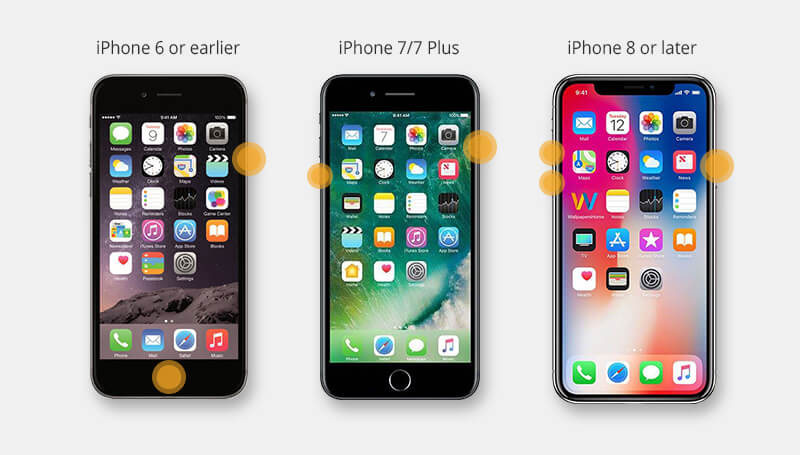
After your iPhone restarts, check if the green tint iPhone issue has resolved. Sometimes it might take a couple of force restarts to completely eliminate the problem.
Update to the Latest iOS Version
Apple regularly releases iOS updates that include bug fixes and performance improvements. If your green on iPhone screen problem started after a recent update, it’s possible that Apple has already identified and fixed the issue in a subsequent release.
Here’s how to check for and install iOS updates:
- Open the Settings app on your iPhone
- Tap on “General”
- Select “Software Update”
- Your iPhone will check for available updates
- If an update is available, tap “Download and Install”
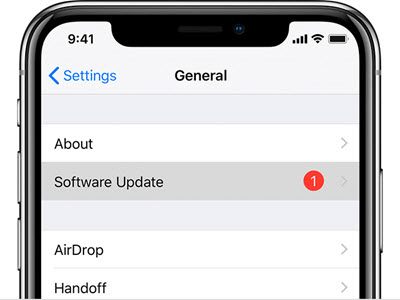
Before starting the update, make sure your iPhone has at least 50% battery life or is connected to a power source. Also ensure you have a stable Wi-Fi connection, as iOS updates can be quite large.
If the update process completes successfully, check if the green tint on screen has disappeared. Sometimes updates specifically address display issues that users have reported.
Reset All Settings on Your iPhone
Incorrect settings can sometimes cause display abnormalities, including that frustrating green tint. Resetting all settings returns your iPhone to its default configuration without erasing your personal data, photos, or apps.
Important note: This will reset all your personalized settings including Wi-Fi passwords, wallpaper choices, display preferences, and notification settings. You’ll need to reconfigure these after the reset.
Here’s how to reset all settings:
- Open the Settings app
- Go to “General”
- Scroll down and tap on “Transfer or Reset iPhone”
- Tap “Reset”
- Select “Reset All Settings”
- Enter your passcode if prompted
- Confirm that you want to proceed
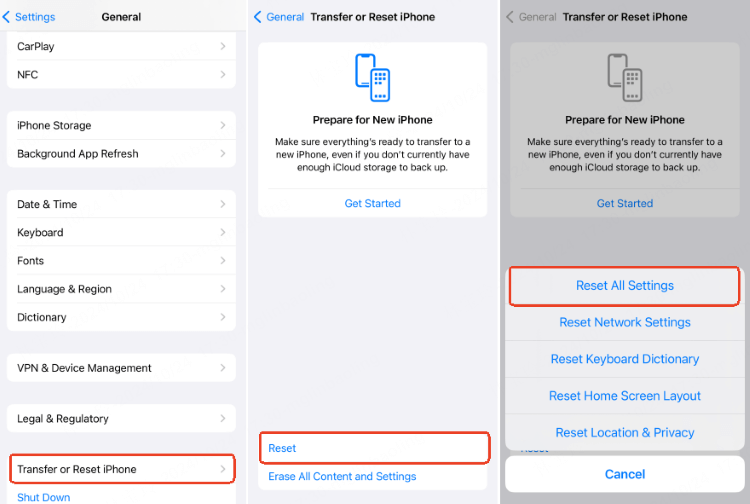
After your iPhone restarts, check if the green screen iPhone issue has been resolved. You’ll need to reconfigure your settings, but this small inconvenience might be worth it to fix the display problem.
Restore Your iPhone Using iTunes
If none of the previous methods have worked, a full restore using iTunes might be necessary. This is the most comprehensive software solution, but it comes with an important caveat: it will erase all data from your device. Make sure you have a recent backup before proceeding.
Steps to restore your iPhone with iTunes:
- Connect your iPhone to your computer using a USB cable
- Open iTunes (or Finder on macOS Catalina or later)
- Select your device when it appears in iTunes
- Click on the “Summary” tab
- Click “Restore iPhone”
- Confirm that you want to restore your device
- Wait for the process to complete
- Set up your iPhone as new or restore from your backup
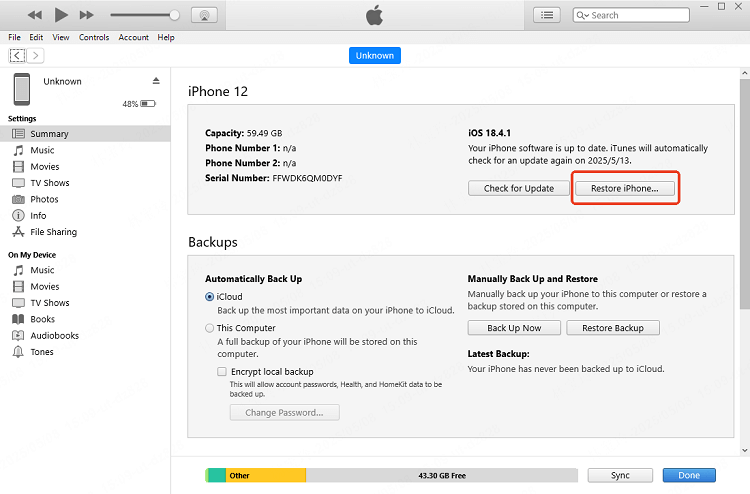
The restoration process can take some time depending on your internet connection and the size of the firmware that needs to be downloaded. Once completed, check if the green tint on your iPhone screen has been resolved.
Basic Troubleshooting for Green Line on iPhone Screen
Sometimes the solution to a green iphone screen problem is simpler than you might think. Before attempting the more advanced methods above, try these basic troubleshooting steps.
Simple Lock and Unlock
It might sound too simple to work, but sometimes just locking and unlocking your iPhone can resolve temporary display glitches. The process of turning the screen off and on again can reset the display drivers and clear any temporary issues causing the green tint.
Here’s what to do:
- Press the Side button to lock your iPhone
- Wait a few seconds
- Press the Side button again or tap the screen (if you have Raise to Wake enabled) to unlock
- Check if the green lines or tint have disappeared
If the problem persists, try repeating the process a few times. Sometimes it takes several attempts to clear the glitch. If locking and unlocking doesn’t work, move on to the next method.
Disable Night Shift Mode
Night Shift is a feature that adjusts your screen’s colors to the warmer end of the spectrum, reducing blue light exposure in the evening. While it’s supposed to make colors warmer (more yellow/orange), sometimes it can interact strangely with other display settings and create a green tint.
To turn off Night Shift:
- Open Settings
- Tap on “Display & Brightness”
- Select “Night Shift”
- Toggle off the “Scheduled” option
- You can also manually adjust the color temperature if you don’t want to completely disable Night Shift
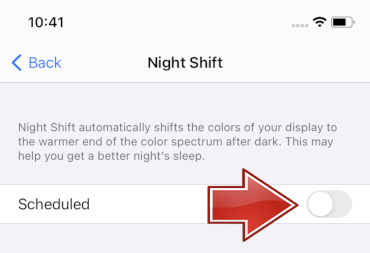
After disabling Night Shift, check if the green tint has improved. Some users report that the green tint iPhone issue only occurs when Night Shift is active, particularly on older iPhone models.
Turn Off Dark Mode
Dark Mode is a popular feature that uses a dark color scheme throughout the system interface. While most users find it easier on the eyes, especially in low-light conditions, it can sometimes cause display issues including unusual color tints.
If you’re experiencing a green on iPhone screen problem and you have Dark Mode enabled, try switching to Light Mode:
- Open the Settings app
- Go to “Display & Brightness”
- At the top of the screen, you’ll see two options: Light and Dark
- Select “Light”
- Your interface will immediately switch to the light theme
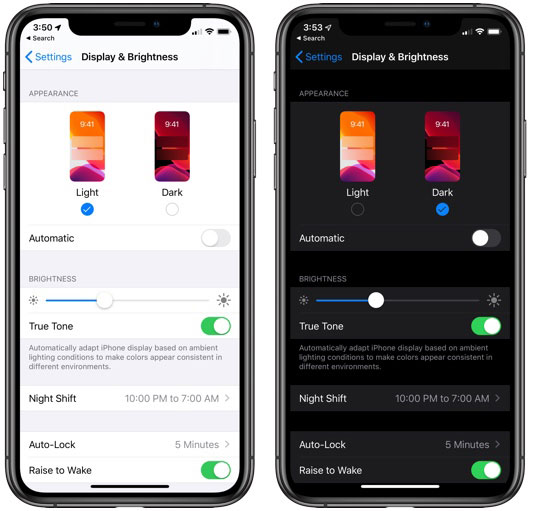
After switching to Light Mode, check if the green tint has disappeared. Some users have reported that certain display issues, including color tints, are more noticeable or only occur in Dark Mode.
Adjust Screen Brightness
Display issues can sometimes be related to brightness levels. If your screen brightness is set very low, it might exaggerate certain color abnormalities or make them more noticeable. Similarly, very high brightness settings can sometimes cause display problems.
To adjust your screen brightness:
- Open Settings
- Go to “Display & Brightness”
- Use the brightness slider to adjust the intensity
- Try different brightness levels to see if the green tint improves
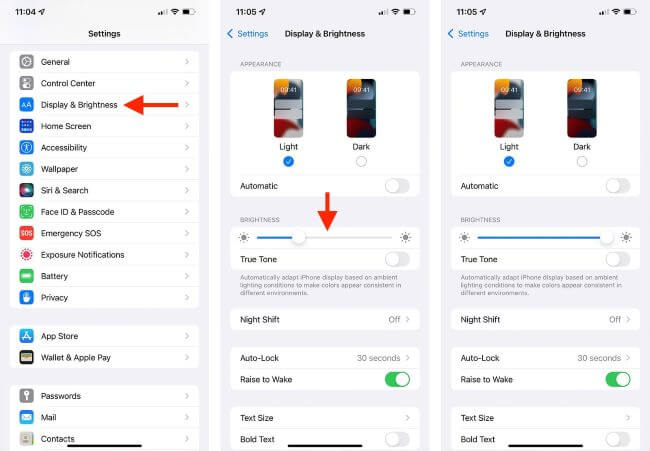
You can also adjust brightness directly from Control Center by swiping down from the top-right corner (on iPhones without a Home button) or swiping up from the bottom (on iPhones with a Home button) and dragging the brightness slider.
Try different brightness levels to see if the green screen iPhone issue improves at certain settings. Sometimes the problem is only visible at specific brightness levels.
When to Seek Professional Help
If you’ve tried all the methods above and you’re still seeing a green tint on screen, it might be time to consider that the problem could be hardware-related. Here are some signs that you might need professional repair:
- The green tint appears even in recovery mode or on the Apple logo during startup
- You see physical damage to the screen, such as cracks or impact points
- The problem started after your iPhone was exposed to water or suffered a significant drop
- You notice other display issues along with the green tint, such as flickering or unresponsive areas
If you suspect a hardware issue, contact Apple Support or visit an Apple Authorized Service Provider. They can diagnose whether you need a screen replacement or other repairs.
Preventing Future Green Tint Issues
Once you’ve resolved your current green tint iPhone problem, you’ll want to prevent it from happening again. Here are some tips:
- Always keep your iOS updated to the latest version
- Install apps only from the official App Store
- Avoid exposing your iPhone to extreme temperatures
- Use a protective case and screen protector to prevent physical damage
- Be cautious when performing system resets or restores
- Consider using reliable iOS repair tools for maintenance
iMyFone Fixppo.Downgrade iOS 26 to 18 or upgrade to iOS 26, no jailbreak.Repair 150+ iOS/iPadOS/tvOS system issues like stuck on Apple logo, boot loop, black screen without losing data.Free enter/exit Recovery Mode on iPhone and iPad with one-click.Factory reset iPhone/iPad/Apple TV without passcode/iTunes/Finder.Back up and restore iPhone data without iTunes/iCloud.Fix various iOS bugs at home for you to smoothly use your device.Support all iOS versions and devices including iOS 26/18 and iPhone 17.Fixppo only performs system repair with the user’s permission.
Final Thoughts
Dealing with a green iphone screen can be frustrating, but in most cases, it’s a problem that can be resolved without replacing your screen or visiting a repair shop. The methods we’ve covered range from simple adjustments to more comprehensive system repairs, giving you multiple options to try.
Start with the basic troubleshooting methods like adjusting brightness and disabling special display modes. If those don’t work, move on to more advanced solutions like force restarting, updating iOS, or resetting settings. For persistent cases, consider using a dedicated iOS repair tool or performing a full restore via iTunes.
Remember that most green tint issues are software-related and temporary. With patience and the right approach, you can likely restore your iPhone’s display to its normal, vibrant self. If all else fails, professional repair services are available to diagnose and fix any underlying hardware problems.
Some images in this article are sourced from iMyFone.
 TOOL HUNTER
TOOL HUNTER