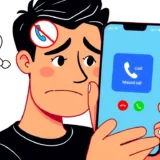It’s incredibly frustrating when your iPhone starts acting up out of nowhere. One minute you’re texting a friend or scrolling through social media, and the next, your screen is completely frozen. You tap, you swipe, but nothing happens. The device becomes unresponsive, and sometimes it might even restart on its own. This is a common complaint, especially after a system update. If you’re wondering why does my iPhone keep crashing, you’re not alone. Many users experience this issue, and it can stem from various sources, from simple software glitches to more complex system errors.
Dealing with a phone that’s constantly freezing can disrupt your daily routine. You might miss important calls, be unable to access urgent messages, or simply find the experience annoying. Before you consider heading to a repair shop, which can be time-consuming and costly, there are several troubleshooting steps you can try at home. This guide will walk you through the common reasons behind this problem and provide a range of solutions, from simple quick fixes to more advanced procedures.
Understanding Why Your iPhone Freezes and Crashes
So, what causes an iPhone to freeze or crash repeatedly? It’s a question many users ask when faced with an unresponsive device. The reasons can vary, but they often point to issues with the device’s software or its internal state. An iPhone crashing problem is rarely a sign of permanent hardware failure; it’s usually something that can be fixed.
One of the most common triggers is a lack of available storage space. When your iPhone is almost full, it struggles to perform basic operations, which can lead to it freezing or apps crashing unexpectedly. Another frequent culprit is a problematic app. An app downloaded from an unofficial source or one that hasn’t been updated to be compatible with the latest iOS version can cause system-wide instability.
Sometimes, the issue arises from the iOS system itself. A failed update, a corrupted system file, or a glitch from a previous jailbreaking attempt can make the operating system unstable. This instability often manifests as random freezes or the phone crashing. Understanding these root causes is the first step toward finding an effective solution and stopping your iPhone from this frustrating behavior.
Advanced Solutions for a Persistent iPhone Crashing Issue
When your iPhone’s screen is frozen and you can’t use any of its functions, you need solutions that can address deeper system issues. These advanced methods are designed to tackle more serious software problems that cause the iPhone to keep crashing.
Performing a Force Restart on Your iPhone
The simplest advanced step is a force restart. This is different from a normal shutdown because it clears the device’s temporary memory and can resolve minor software hiccups. It’s often the first thing to try when you face an iPhone crashing problem. The process varies slightly depending on your iPhone model.
For iPhone 8 and later models, including the iPhone X, 11, 12, 13, 14, 15, and 16, you need to quickly press and release the Volume Up button, then quickly press and release the Volume Down button. After that, press and hold the Side button until you see the Apple logo appear on the screen.
If you have an iPhone 7 or 7 Plus, press and hold both the Volume Down button and the Sleep/Wake button simultaneously. Keep holding them until the Apple logo shows up. For those with an iPhone 6s or an earlier model, the process involves holding down the Home button and the Sleep/Wake button together until the Apple logo appears.
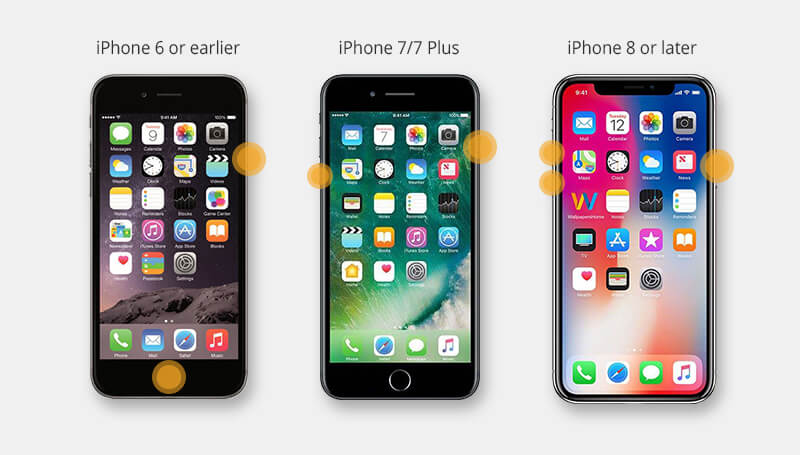
Using a Professional Repair Tool to Stop iPhone Crashing
If a force restart doesn’t work, the problem might be more deeply rooted in the iOS system. This is where a dedicated repair tool can be incredibly effective. Specialized software is designed to fix iOS system issues without risking your data. This is a much safer and more reliable approach than some of the more complex manual methods.
iMyFone Fixppo.Downgrade iOS 26 to 18 or upgrade to iOS 26, no jailbreak.Repair 150+ iOS/iPadOS/tvOS system issues like stuck on Apple logo, boot loop, black screen without losing data.Free enter/exit Recovery Mode on iPhone and iPad with one-click.Factory reset iPhone/iPad/Apple TV without passcode/iTunes/Finder.Back up and restore iPhone data without iTunes/iCloud.Fix various iOS bugs at home for you to smoothly use your device.Support all iOS versions and devices including iOS 26/18 and iPhone 17.Fixppo only performs system repair with the user’s permission.

Check More Details | Download Now! | Check All Deals
Using a tool like this is straightforward. After installing the software on your computer, you launch it and connect your iPhone. The program will guide you through a simple process to repair the operating system. You typically select a repair mode, download the necessary firmware, and let the software do its work. It’s a comprehensive solution for when your iPhone keep crashing and you need a reliable fix that protects your personal information.
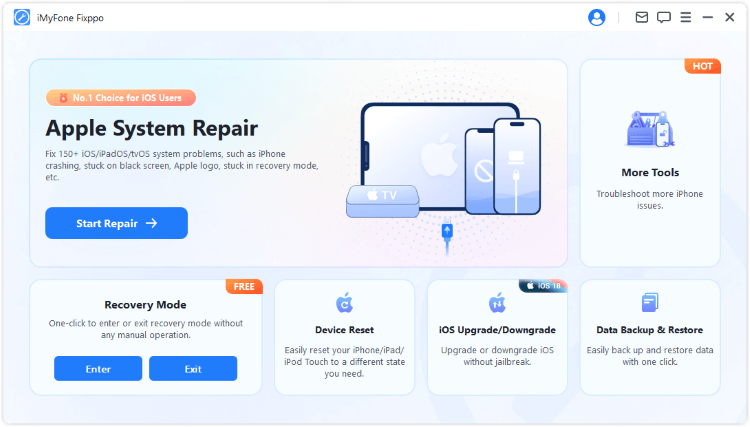
The standard repair mode is usually the best option to start with, as it fixes the system issues without erasing any of your data. The software will download the appropriate firmware package for your device and then initiate the repair process. Once completed, your iPhone will restart, and the freezing and crashing issues should be resolved. This method has a very high success rate and is far less technical than attempting a DFU restore.
Restoring Your iPhone Using DFU Mode
DFU (Device Firmware Update) mode is the deepest restore type available for an iPhone. It allows the device to interface with iTunes or a computer without loading the operating system or bootloader. This method can resolve severe software corruption but comes with significant risks, including potential data loss. It should only be attempted if other methods have failed.
To enter DFU mode on an iPhone 8 or later, connect your phone to a computer with iTunes open. Quickly press and release the Volume Up button, then quickly press and release the Volume Down button. Now, press and hold the Side button until the screen goes black. As soon as the screen is black, press and hold the Volume Down button while continuing to hold the Side button for 5 seconds. After 5 seconds, release the Side button but keep holding the Volume Down button for another 5 seconds. If the screen remains black, iTunes will detect a device in recovery mode.
It’s a complicated process, and if you release the buttons at the wrong time, you’ll have to start over. Once in DFU mode, iTunes will prompt you to restore the device. This erases all content and settings and installs the latest version of iOS. Because of this, you should only use DFU mode if you have a recent backup of your iPhone.
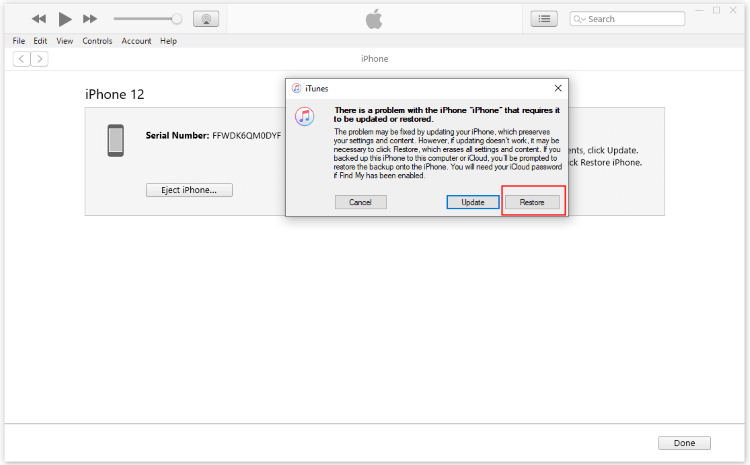
Basic Troubleshooting for iPhone Freezing and Crashing
If your iPhone is still responsive at times, and the crashing isn’t constant, you can try these basic troubleshooting steps. These methods address common, less severe causes of instability and can often resolve the issue without the need for advanced tools.
Checking and Freeing Up iPhone Storage
A nearly full storage is a very common reason for an iPhone to slow down and crash. The operating system needs free space to create temporary files and perform its operations smoothly. When space is critically low, the system can become unstable. To check your storage, go to Settings > General > iPhone Storage. The system will show you a breakdown of what is using your space.
If you find that your storage is almost full, you should start deleting items you no longer need. You can offload unused apps, which removes the app but keeps its documents and data, or you can delete old photos and videos after backing them up. Clearing cache from streaming apps and deleting old message threads can also free up a significant amount of space. Preventing your storage from filling up is one of the best ways to avoid performance issues and stop your iPhone from crashing.
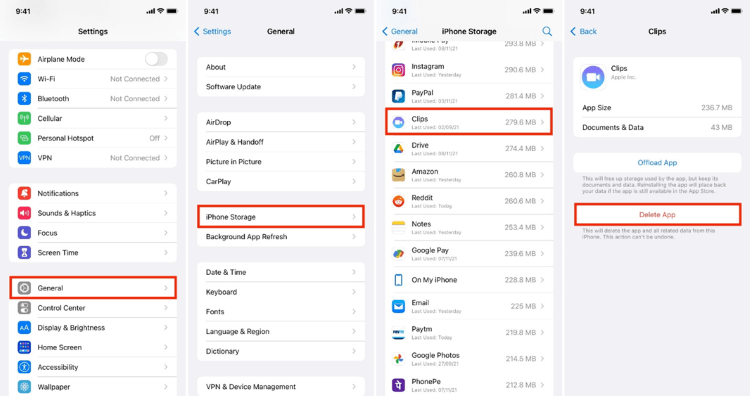
Closing Background Apps and Activities
Having too many apps running in the background can overwhelm your iPhone’s memory and processor, causing it to freeze. While iOS is generally good at managing background tasks, sometimes an app can misbehave and consume excessive resources. If you notice your iPhone getting warm or the battery draining quickly, it could be due to background activity.
To close all background apps, swipe up from the bottom of the screen and pause in the middle (on iPhones with a Home button, double-press the Home button). You will see all your open apps. Swipe up on each app’s preview to close it. After clearing all apps, give your iPhone a moment to rest and then see if the performance has improved. This is a quick and easy step that can often resolve temporary freezing.
Identifying and Removing Problematic Apps
Sometimes, a single app is the source of the trouble. If your iPhone started freezing after you installed a particular app, that app is likely the culprit. It might be buggy, incompatible with your iOS version, or even malicious if downloaded from an untrustworthy source.
To manage your apps, go back to Settings > General > iPhone Storage. Look through the list of apps and their storage sizes. Pay attention to any app you recently installed or one that seems to be using an unusually large amount of storage. Try deleting the most suspicious app and then monitor your iPhone’s behavior for a while. If the crashing stops, you’ve likely found the cause. You can then look for a more stable alternative to that app on the App Store.
Installing the Latest iOS Updates
Apple regularly releases iOS updates that include bug fixes, security patches, and performance improvements. If you’ve been postponing an update, it might be the reason your iPhone keep crashing. An update can resolve known issues that cause system instability.
To check for updates, go to Settings > General > Software Update. Your iPhone will connect to Apple’s servers and see if a new version is available. If there is an update, make sure you have enough battery life (or are connected to a charger) and a stable Wi-Fi connection before you proceed with the download and installation. Keeping your iOS up to date is a crucial part of maintaining your device’s health and security.
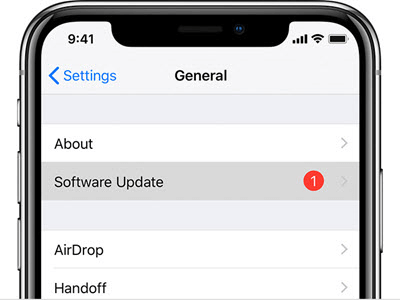
Final Thoughts on Resolving iPhone Crashing Problems
Dealing with an iPhone that freezes and crashes can test your patience, but it’s usually a solvable problem. We’ve explored a variety of methods, from basic steps like freeing up storage and updating iOS to advanced solutions like using a professional repair tool or performing a DFU restore. The key is to start with the simplest solutions and work your way up to the more complex ones if needed.
For most users, a combination of checking storage, updating apps and iOS, and occasionally using a tool like Fixppo will keep their device running smoothly. Remember, if your iPhone keep crashing, it’s often a sign from the system that something needs attention, whether it’s a lack of resources or a software conflict. Addressing these issues promptly can save you from more significant problems down the line and ensure you have a reliable device for your daily needs.
Some images in this article are sourced from iMyFone.
 TOOL HUNTER
TOOL HUNTER