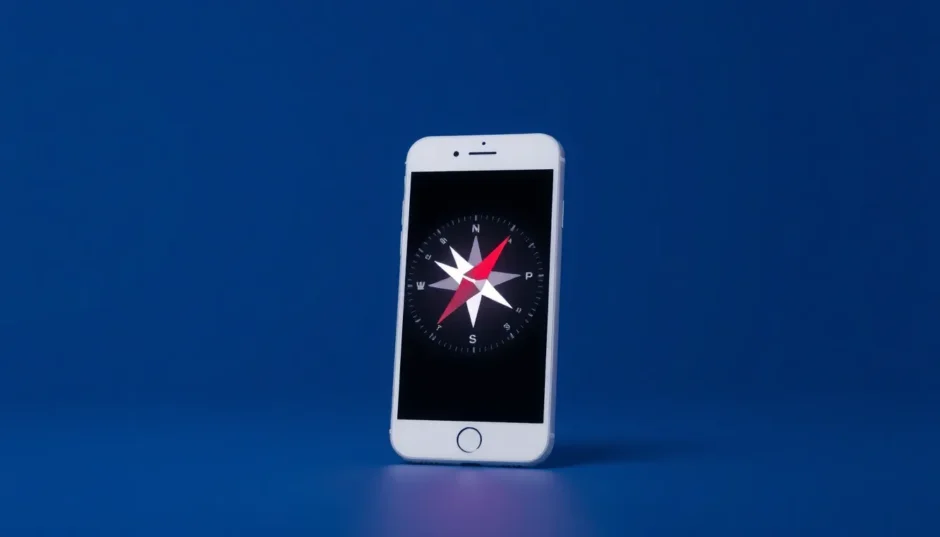Picture this: you’re deep in the woods, relying on your iPhone’s compass to navigate back to camp, when suddenly you realize the compass in iPhone not working properly. The arrow spins wildly or points in completely the wrong direction. This frustrating scenario is more common than you might think, and it can leave you feeling disoriented and anxious.
Many iPhone users have experienced issues with their digital compass at some point, whether it’s during outdoor adventures, urban navigation, or simply trying to get their bearings in an unfamiliar area. The problem of compass not working on iPhone can manifest in various ways – from the compass app freezing entirely to showing inaccurate directions that could potentially lead you astray.
Table of Contents
- Understanding Why Your iPhone Compass Fails
- Calibrating Your iPhone Compass
- Comprehensive Settings Check for Compass Functionality
- Restarting Approaches for Compass Issues
- Resetting Location and Privacy Settings
- Using Professional Repair Tools for Stubborn Compass Issues
- Environmental Factors Affecting Compass Accuracy
- When to Seek Professional Hardware Repair
- Preventive Measures for Ongoing Compass Accuracy
- Conclusion
Understanding Why Your iPhone Compass Fails
Before we dive into solutions, it’s helpful to understand what might be causing your compass iPhone not working properly. The iPhone uses a combination of sensors including a magnetometer (which acts as a digital compass), accelerometer, and gyroscope to determine direction. When any of these components encounter issues, or when software glitches interfere with their function, you’ll likely experience problems with your compass functionality.
Common signs that your compass on iPhone is wrong include:
- The compass arrow pointing in the wrong direction consistently
- The compass app freezing or becoming unresponsive
- Error messages about calibration or interference
- The direction changing erratically even when you’re standing still
Many users wonder “where is the compass on my iPhone” when they need it most, only to find it’s not functioning as expected. The good news is that most compass issues can be resolved with some simple troubleshooting steps.
Calibrating Your iPhone Compass
One of the most effective solutions for when your compass in iPhone not working is to calibrate it properly. Calibration helps your iPhone’s sensors understand what “true north” really means in your current location and environment.
Here’s how to calibrate your compass when you find the compass on iPhone is wrong:
Navigate to your Settings app, then select Privacy, and tap on Location Services. Make sure Location Services is toggled on, then scroll down and select System Services. Here you’ll find the Compass Calibration option – ensure this is enabled.
Sometimes you might need to perform a manual calibration. To do this, open your Compass app and move your iPhone in a figure-8 motion through the air. This helps the sensors recalibrate by exposing them to different magnetic fields and orientations. You might need to repeat this motion several times until your iPhone indicates that calibration is complete.
It’s worth noting that magnetic interference is one of the most common reasons for compass not working on iPhone. Keep your iPhone away from magnets, speakers, and other electronic devices when using the compass, as these can disrupt the magnetometer’s readings.
Comprehensive Settings Check for Compass Functionality
When dealing with a situation where compass iPhone not working, it’s crucial to verify that all relevant settings are properly configured. Many users overlook these basic settings, which can easily resolve compass issues.
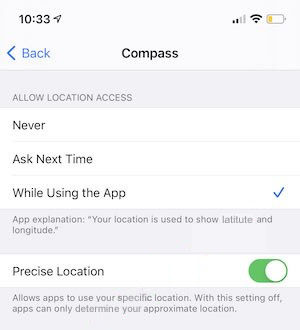
Start by checking your Location Services settings specifically for the Compass app. Go to Settings > Privacy > Location Services, and ensure that Compass is set to “While Using the App.” This permission is essential for the compass to access your location data and provide accurate directional information.
Next, verify your time zone settings. Head to Settings > General > Date & Time, and make sure “Set Automatically” is enabled. Proper time zone settings might seem unrelated to compass function, but they’re actually important for coordinating with GPS satellites and providing accurate positioning data.
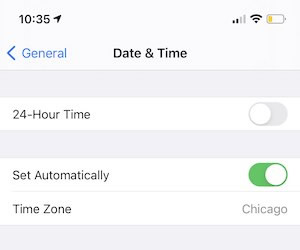
Don’t forget to check your network settings too. If you’re using cellular data, navigate to Settings > Cellular (or Mobile Data), and ensure that Compass is permitted to use mobile data. While the compass primarily relies on internal sensors, having network access can help with initial calibration and location verification.
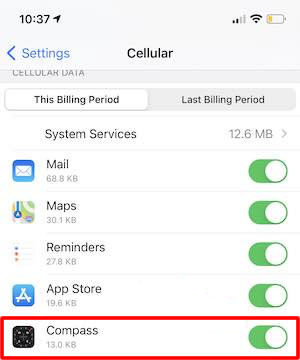
Another important setting is Compass Calibration within System Services. Return to Settings > Privacy > Location Services > System Services and confirm that Compass Calibration remains enabled. This background process helps maintain your compass’s accuracy over time.
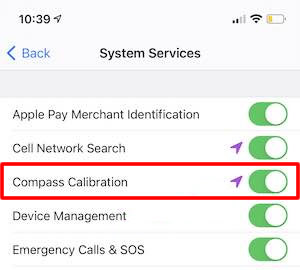
Finally, within the Compass app itself, check the “Use True North” setting. True North refers to the geographic North Pole, while Magnetic North is what traditional compasses point toward. For most navigation purposes, True North provides more accurate results, especially when used with maps and other navigation tools.
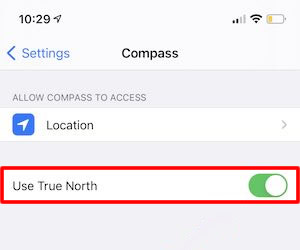
Restarting Approaches for Compass Issues
When you’re facing persistent problems with compass not working on iPhone, sometimes the simplest solutions are the most effective. Restarting either the compass app or your entire iPhone can resolve temporary software glitches that might be interfering with compass functionality.
If you find your compass in iPhone not working, start by force-closing the Compass app. On iPhones without a home button, swipe up from the bottom of the screen and pause in the middle to view your recent apps. Find the Compass app and swipe it up and off the screen to close it completely. For iPhones with a home button, double-press the home button to see your recent apps, then swipe the Compass app upward to close it.
After force-closing the app, wait a few seconds, then reopen it to see if the compass iPhone not working issue has been resolved. This process clears the app from your iPhone’s temporary memory and often fixes minor software hiccups.
If the problem persists, the next step is to restart your entire iPhone. The method varies slightly depending on your iPhone model:
For iPhone 8 and earlier: Press and hold the power button until the “slide to power off” slider appears, then drag the slider to turn off your device. After your iPhone powers down completely, press and hold the power button again until you see the Apple logo.
For iPhone X and later: Simultaneously press and hold the side button and either volume button until the power off slider appears, drag the slider to turn off your device, then press and hold the side button again to restart.
For iPhone SE (2nd and 3rd generation) and iPhone 6, 7, and 8: Press and hold the side button until the power off slider appears, drag the slider, then press and hold the side button again to turn your iPhone back on.
Restarting your iPhone can resolve many underlying system issues that might be causing your compass on iPhone is wrong, as it clears temporary files and resets various system processes.
Resetting Location and Privacy Settings
When basic troubleshooting doesn’t resolve the issue of compass not working on iPhone, resetting your location and privacy settings can be an effective next step. This approach is particularly useful when software conflicts or corrupted preference files are causing your compass in iPhone not working properly.
Resetting these settings will not erase your personal data, photos, or apps, but it will revert all your location permissions and privacy settings back to their factory defaults. This means you’ll need to re-grant location access to apps that previously had permission, but it often resolves persistent compass issues.
To reset your location and privacy settings, navigate to Settings > General > Transfer or Reset iPhone. Tap on Reset, then select “Reset Location & Privacy.” You’ll be prompted to enter your passcode to confirm the action, and then your iPhone will restart.
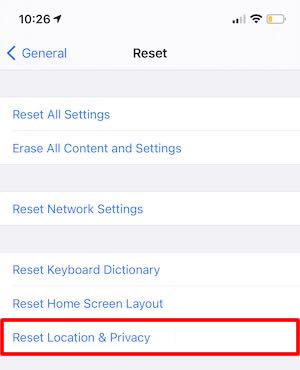
After your iPhone reboots, you’ll need to reopen your Compass app and grant it location permissions when prompted. Test to see if the compass iPhone not working problem has been resolved. You’ll also need to revisit other apps that use location services and grant them permissions again according to your preferences.
This method is especially effective when the compass on iPhone is wrong due to corrupted preference files or conflicts between different apps accessing location services simultaneously. By starting fresh with location permissions, you eliminate these potential software conflicts.
Using Professional Repair Tools for Stubborn Compass Issues
When all else fails and you’re still dealing with a compass not working on iPhone situation, it might be time to consider professional iOS repair software. These tools are designed to address deeper system-level issues that standard troubleshooting can’t resolve.
iMyFone Fixppo.Downgrade iOS 26 to 18 or upgrade to iOS 26, no jailbreak.Repair 150+ iOS/iPadOS/tvOS system issues like stuck on Apple logo, boot loop, black screen without losing data.Free enter/exit Recovery Mode on iPhone and iPad with one-click.Factory reset iPhone/iPad/Apple TV without passcode/iTunes/Finder.Back up and restore iPhone data without iTunes/iCloud.Fix various iOS bugs at home for you to smoothly use your device.Support all iOS versions and devices including iOS 26/18 and iPhone 17.Fixppo only performs system repair with the user’s permission.

Check More Details | Download Now! | Check All Deals
Tools like iMyFone Fixppo can resolve a wide range of iOS system issues, including problems that cause your compass in iPhone not working. These tools work by repairing the iOS system files without affecting your personal data, which makes them a safe option when you’ve exhausted other troubleshooting methods.
![]()
The process typically involves connecting your iPhone to a computer with the repair software installed. The software will then guide you through putting your device into an appropriate mode (such as Recovery Mode or DFU Mode) to perform system repairs.
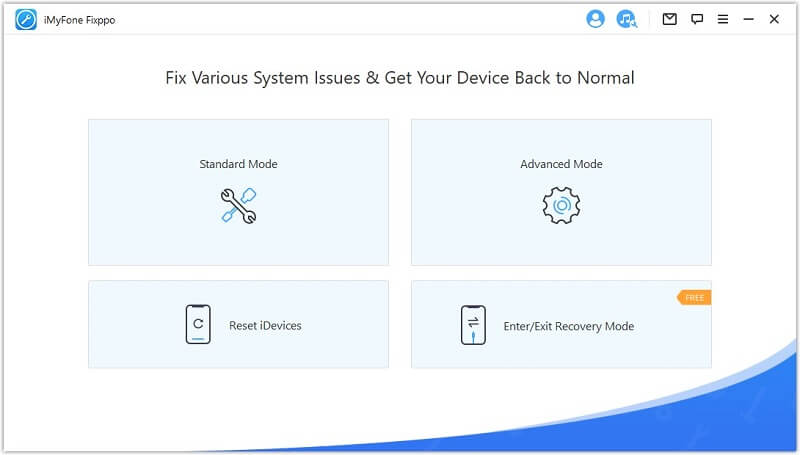
To use such a tool when your compass iPhone not working, first download and install the software on your computer. Launch the application and connect your iPhone using a USB cable. The software should detect your device automatically.
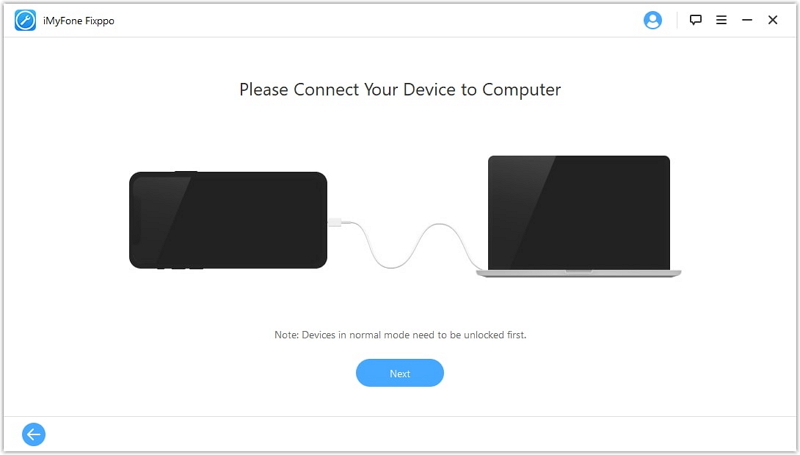
Follow the on-screen instructions to enter the appropriate mode for system repair. The software will typically provide detailed instructions specific to your iPhone model.
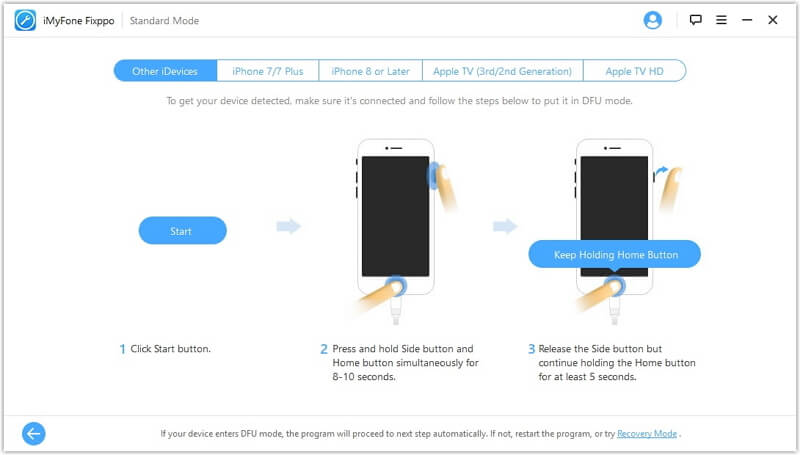
Once your device is in the correct mode, the software will present available firmware versions. Select the appropriate version and download it. The download process may take some time depending on your internet connection speed.
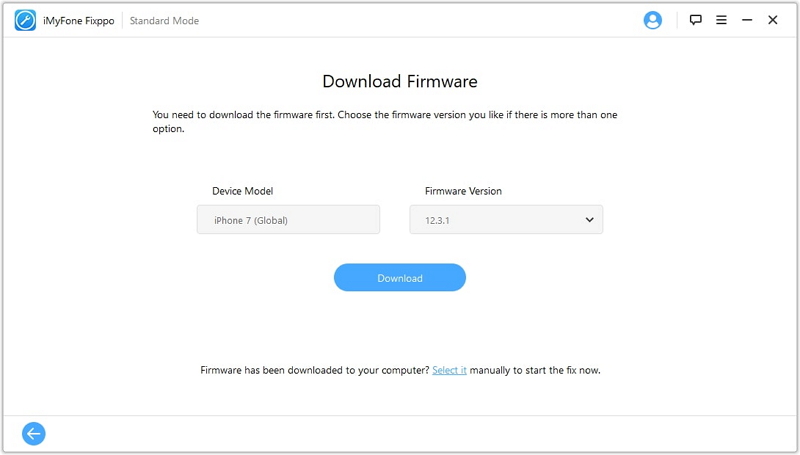
After the download completes, the repair process will begin. Your iPhone may restart several times during this process – this is normal. Once completed, your device should reboot with the system issues resolved, including problems causing your compass on iPhone is wrong.
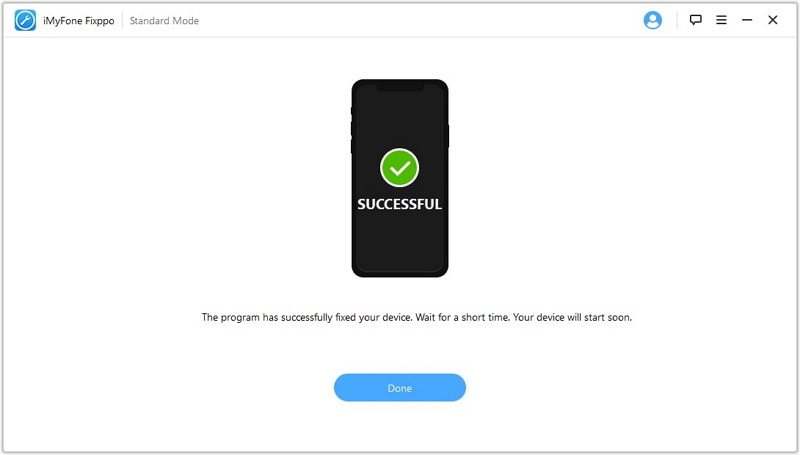
iMyFone Fixppo.Downgrade iOS 26 to 18 or upgrade to iOS 26, no jailbreak.Repair 150+ iOS/iPadOS/tvOS system issues like stuck on Apple logo, boot loop, black screen without losing data.Free enter/exit Recovery Mode on iPhone and iPad with one-click.Factory reset iPhone/iPad/Apple TV without passcode/iTunes/Finder.Back up and restore iPhone data without iTunes/iCloud.Fix various iOS bugs at home for you to smoothly use your device.Support all iOS versions and devices including iOS 26/18 and iPhone 17.Fixppo only performs system repair with the user’s permission.

Check More Details | Download Now! | Check All Deals
Environmental Factors Affecting Compass Accuracy
Many users don’t realize that environmental factors can significantly impact compass performance, leading to situations where the compass in iPhone not working properly. Understanding these factors can help you troubleshoot and prevent future issues.
Metal objects and magnetic sources are the most common culprits when your compass on iPhone is wrong. Items like car dashboards, furniture with metal components, electronic devices, and even some phone cases can interfere with the magnetometer. If you’re indoors, try moving away from large metal objects, appliances, or electrical wiring in walls.
Outdoors, be aware that natural mineral deposits can sometimes affect compass readings. While this is less common in most areas, if you’re in a known mining region or area with high iron content in the soil, this could explain why your compass iPhone not working accurately.
Building materials can also cause issues. Reinforced concrete (common in many modern buildings) contains metal rebar that can disrupt compass functionality. If you’re inside a building and notice your compass not working on iPhone, try moving closer to windows or going outside to see if the reading improves.
Electronic interference from other devices is another factor to consider. Bluetooth devices, WiFi routers, and other electronics emit electromagnetic fields that can temporarily affect your compass. Try turning off nearby electronic devices or moving away from them to see if your compass accuracy improves.
When to Seek Professional Hardware Repair
In rare cases, the problem of compass not working on iPhone might be due to actual hardware failure rather than software issues. If you’ve tried all the software troubleshooting steps without success, and your compass in iPhone not working consistently across different locations and conditions, it might be time to consider hardware issues.
The magnetometer sensor in your iPhone could be damaged, particularly if your device has been dropped, exposed to water, or subjected to extreme temperatures. Other signs of potential hardware issues include consistent inaccuracies across multiple apps that use the compass, or the compass failing to respond at all regardless of calibration attempts.
If you suspect hardware issues are causing your compass iPhone not working properly, contact Apple Support or visit an Apple Authorized Service Provider. They can run diagnostic tests to determine if there’s a hardware problem and advise you on repair options.
Before seeking professional repair, however, make sure you’ve thoroughly tested your compass under different conditions. Try using it in open outdoor spaces away from potential interference, test with different compass apps from the App Store, and ensure you’ve completed all the software troubleshooting steps outlined earlier.
Preventive Measures for Ongoing Compass Accuracy
Once you’ve resolved your immediate compass issues, you’ll want to prevent future occurrences of compass not working on iPhone. Regular maintenance and mindful usage can help keep your compass functioning accurately.
Make it a habit to calibrate your compass periodically, especially before important trips or outdoor activities. The figure-8 motion calibration only takes a few seconds and can prevent situations where your compass in iPhone not working when you need it most.
Be mindful of where you store your iPhone. Avoid placing it near strong magnetic sources like speakers, refrigerator magnets, or magnetic phone mounts for extended periods. These can potentially affect the magnetometer over time.
Keep your iOS updated. Apple frequently releases updates that include improvements to sensor accuracy and performance. When you notice your compass on iPhone is wrong, check if there’s a software update available that might address the issue.
iMyFone Fixppo.Downgrade iOS 26 to 18 or upgrade to iOS 26, no jailbreak.Repair 150+ iOS/iPadOS/tvOS system issues like stuck on Apple logo, boot loop, black screen without losing data.Free enter/exit Recovery Mode on iPhone and iPad with one-click.Factory reset iPhone/iPad/Apple TV without passcode/iTunes/Finder.Back up and restore iPhone data without iTunes/iCloud.Fix various iOS bugs at home for you to smoothly use your device.Support all iOS versions and devices including iOS 26/18 and iPhone 17.Fixppo only performs system repair with the user’s permission.

Check More Details | Download Now! | Check All Deals
Consider using alternative navigation apps that incorporate multiple positioning methods. While the digital compass is useful, many navigation apps use GPS, cellular data, and WiFi positioning in addition to compass data, providing redundancy if your compass iPhone not working temporarily.
Conclusion
Dealing with a compass not working on iPhone can be frustrating, especially when you’re relying on it for navigation. However, as we’ve explored, most compass issues can be resolved through methodical troubleshooting.
Start with the simple solutions: calibrate your compass, check your settings, and restart your app or device. If these don’t resolve the issue where your compass in iPhone not working, move on to more advanced approaches like resetting location settings or using professional repair tools.
Remember that environmental factors play a significant role in compass accuracy. Before assuming your compass iPhone not working due to a device problem, eliminate potential interference from metal objects, electronics, and building materials.
With the comprehensive guide above, you should be well-equipped to troubleshoot and resolve most compass issues. Whether you’re an avid outdoors enthusiast who depends on accurate navigation or simply someone who occasionally uses the compass feature, maintaining its functionality ensures you’ll never be left wondering “where is the compass on my iPhone” when you need direction most.
The digital compass is a valuable tool built into your iPhone, and with proper care and occasional troubleshooting, you can keep it functioning accurately for all your navigation needs. Don’t let temporary glitches discourage you – in most cases, persistence with these troubleshooting steps will restore your compass functionality completely.
Some images in this article are sourced from iMyFone.
 TOOL HUNTER
TOOL HUNTER