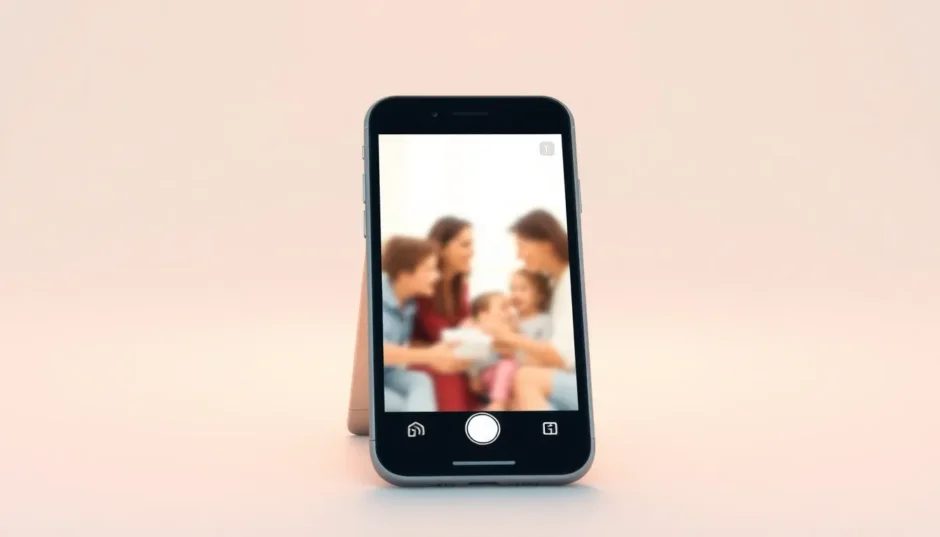Nothing ruins a perfect moment faster than your iPhone camera freezing up. You’re trying to capture that sunset, your kid’s first steps, or just a quick selfie, and suddenly the screen becomes unresponsive. This frustrating issue where the iPhone camera hangs has become increasingly common, especially after iOS updates.
Many users report their iPhone camera freezing at the most inconvenient times, leaving them unable to capture important moments. Whether you’re experiencing occasional glitches or complete camera lockups, understanding why your iPhone camera freezes is the first step toward fixing it permanently.
Table of Contents
- Understanding Why Your iPhone Camera Freezes
- Quick Diagnostic Checks for iPhone Camera Issues
- Simple Solutions for iPhone Camera Freezing Problems
- Advanced Solutions for Persistent Camera Freezing
- Professional Solutions for Stubborn Camera Issues
- Preventing Future iPhone Camera Freezing Issues
- When All Else Fails: Last Resort Options
- Conclusion: Regaining Control of Your iPhone Camera
Understanding Why Your iPhone Camera Freezes
Before diving into solutions, it helps to know what causes these camera issues. Your iPhone camera keeps freezing for several possible reasons. Sometimes it’s a simple software glitch, other times it might be insufficient storage space, outdated iOS versions, or even hardware problems. The good news is that most cases of camera freezing iPhone users experience can be resolved without professional help.
When your iPhone camera hangs, it typically manifests in several ways: the viewfinder becomes unresponsive, the screen turns black, the app crashes, or the shutter button doesn’t work. These symptoms of iPhone camera freezing can occur randomly or under specific conditions, like when using certain camera modes or after extended use.
Quick Diagnostic Checks for iPhone Camera Issues
Before trying more involved solutions, perform these simple checks to diagnose your camera problem. These quick tests can help determine whether you’re dealing with a software issue or potentially a hardware problem.
First, try switching between your front and rear cameras. If only one camera has issues, you might be dealing with a hardware-specific problem. If both cameras experience freezing, it’s likely a software-related issue.
Next, check your available storage space. When your iPhone storage is nearly full, the camera app may struggle to save new photos and videos, causing the iPhone camera to freeze. Aim to keep at least 1-2GB of free space for optimal camera performance.
Also, test the camera in different lighting conditions and with different modes (photo, video, portrait). If the problem only occurs in specific situations, it might help narrow down the cause of why your iPhone camera keeps freezing.
Simple Solutions for iPhone Camera Freezing Problems
Often, basic troubleshooting can resolve camera issues quickly. These methods don’t require technical expertise and can fix many common problems with iPhone camera freezing.
Restart the Camera Application
The simplest fix when your iPhone camera freezes is to close and reopen the app. Double-tap the Home button (or swipe up from the bottom on newer models) to view your recent apps. Swipe up on the camera app to close it completely, then reopen it after a few seconds. This clears temporary glitches that might be causing the camera to hang.
Force Restart Your iPhone
When the camera app itself isn’t responding, a force restart can work wonders. This process doesn’t erase your data but can resolve many temporary software issues that cause iPhone camera freezing.
Press and hold both the Side button and either Volume button until the power-off slider appears. Drag the slider to turn off your device, wait about 30 seconds, then press and hold the Side button again until you see the Apple logo. This method often fixes issues where the iPhone camera hangs persistently.
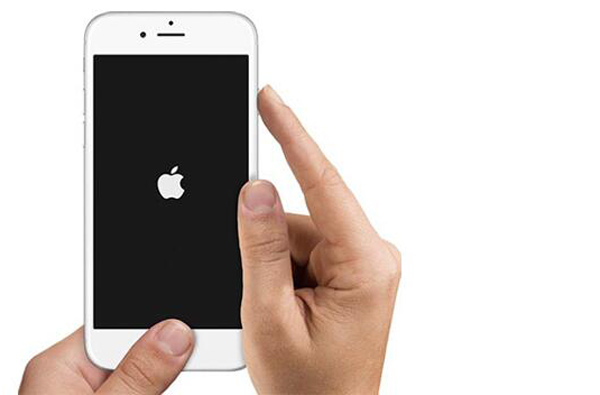
Check for iOS Updates
Apple regularly releases updates that fix known bugs, including camera-related issues. If your iPhone camera keeps freezing after a recent iOS update, check if a newer version is available that might address the problem.
Go to Settings > General > Software Update. If an update is available, tap “Download and Install.” Make sure your iPhone is connected to Wi-Fi and has sufficient battery life before updating. Many users find that updating iOS resolves their iPhone camera freezing issues completely.
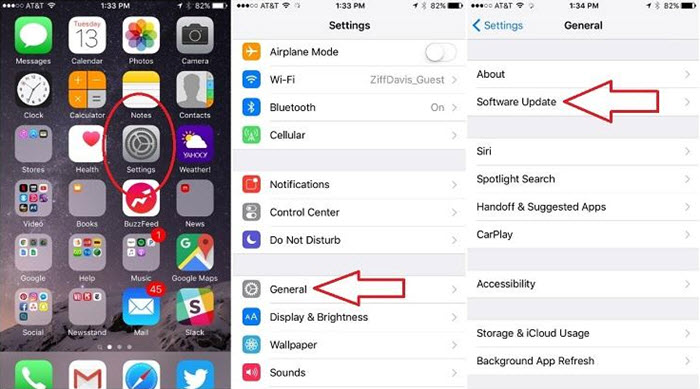
Advanced Solutions for Persistent Camera Freezing
If basic methods don’t resolve the problem where your iPhone camera freezes, these more advanced techniques might help. These approaches address deeper system issues that could be causing your camera to malfunction.
Clear Device RAM
Your iPhone’s memory can become overloaded with temporary data, which might cause performance issues including camera freezing. Clearing RAM can help when your iPhone camera hangs repeatedly.
Press and hold the Power button until the “slide to power off” slider appears. Then release the Power button and press and hold the Home button for about 5 seconds until you return to the home screen. This clears temporary files from memory without affecting your personal data.
Clear iPhone Cache
Over time, cached data can accumulate and cause various performance issues, including problems with your camera. Clearing cache might help when your iPhone camera freezes consistently.
Navigate to Settings > General > iPhone Storage. Here you can review storage usage and offload unused apps or delete unnecessary files. For more specific cache clearing, you can delete and reinstall apps that might be causing conflicts with your camera functionality.
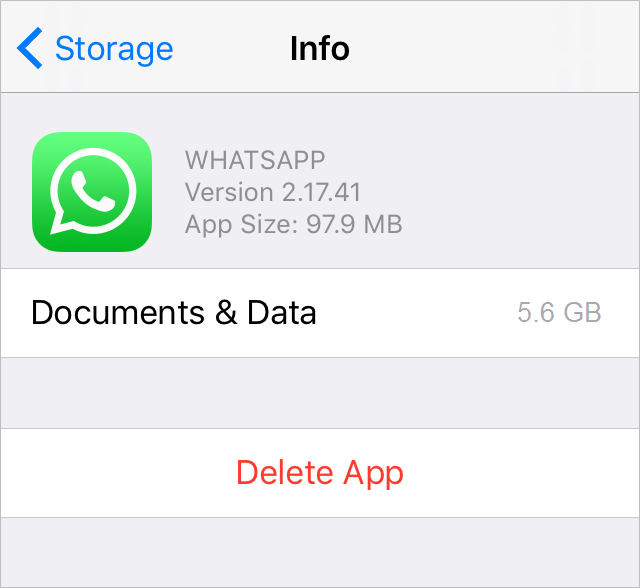
Professional Solutions for Stubborn Camera Issues
When standard troubleshooting fails to fix your iPhone camera freezing problem, professional tools might be necessary. These solutions can address deeper system issues that cause your iPhone camera to hang persistently.
Using iMyFone Fixppo for System Repair
If your iPhone camera keeps freezing despite trying all standard solutions, iMyFone Fixppo offers a comprehensive approach to system repair. This specialized software can fix various iOS system issues without data loss, including persistent camera problems.
iMyFone Fixppo.Downgrade iOS 26 to 18 or upgrade to iOS 26, no jailbreak.Repair 150+ iOS/iPadOS/tvOS system issues like stuck on Apple logo, boot loop, black screen without losing data.Free enter/exit Recovery Mode on iPhone and iPad with one-click.Factory reset iPhone/iPad/Apple TV without passcode/iTunes/Finder.Back up and restore iPhone data without iTunes/iCloud.Fix various iOS bugs at home for you to smoothly use your device.Support all iOS versions and devices including iOS 26/18 and iPhone 17.Fixppo only performs system repair with the user’s permission.

Check More Details | Download Now! | Check All Deals
The repair process with iMyFone Fixppo is straightforward. After installing the software on your computer, connect your iPhone and launch the program. Select “Standard Mode” to fix system issues without losing your data, then follow the on-screen instructions to put your device in recovery mode.
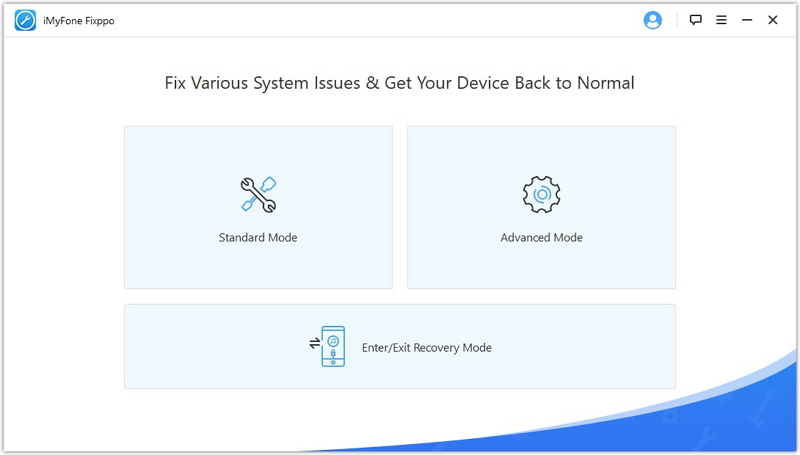
The software will then download the appropriate firmware for your device. This ensures compatibility and effective repair of the underlying issues causing your iPhone camera freezing problems.
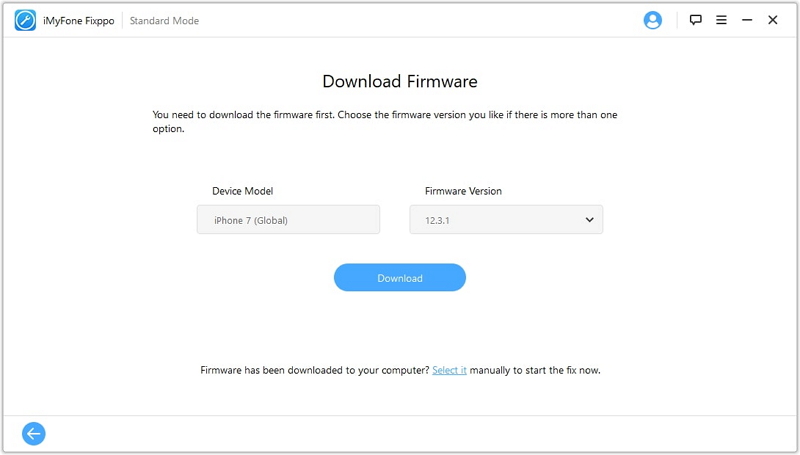
Once the download completes, clicking “Start Fix” initiates the repair process. The program addresses system-level problems that could be causing your iPhone camera to hang, often resolving issues that other methods can’t fix.
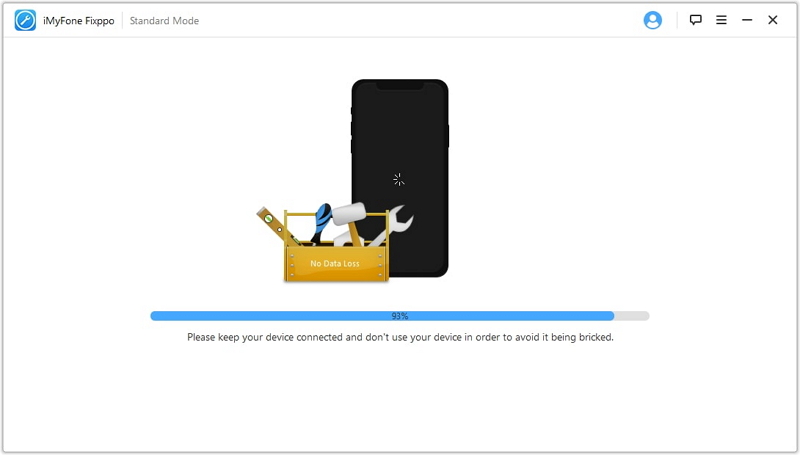
Many users find that after using iMyFone Fixppo, their iPhone camera freezing issues are completely resolved. The software effectively tackles the root causes of why your iPhone camera keeps freezing, providing a permanent solution rather than a temporary fix.
iMyFone Fixppo.Downgrade iOS 26 to 18 or upgrade to iOS 26, no jailbreak.Repair 150+ iOS/iPadOS/tvOS system issues like stuck on Apple logo, boot loop, black screen without losing data.Free enter/exit Recovery Mode on iPhone and iPad with one-click.Factory reset iPhone/iPad/Apple TV without passcode/iTunes/Finder.Back up and restore iPhone data without iTunes/iCloud.Fix various iOS bugs at home for you to smoothly use your device.Support all iOS versions and devices including iOS 26/18 and iPhone 17.Fixppo only performs system repair with the user’s permission.

Check More Details | Download Now! | Check All Deals
Seeking Professional Apple Support
If software solutions don’t resolve your iPhone camera freezing issues, the problem might be hardware-related. In such cases, seeking professional assistance from Apple might be necessary.
You can schedule an appointment at an Apple Store Genius Bar through Apple’s website. The technicians can diagnose whether your camera issues stem from hardware problems like a faulty camera module or other physical damage. If your device is still under warranty, repairs might be covered at no cost.
For those not near an Apple Store, Apple offers mail-in repair services. Contact Apple Support to initiate this process, and they’ll guide you through shipping your device for assessment and repair.
Preventing Future iPhone Camera Freezing Issues
Once you’ve resolved your current camera problems, taking preventive measures can help avoid future instances of iPhone camera freezing. These practices maintain optimal camera performance and reduce the likelihood of your iPhone camera hanging during important moments.
Regularly update your iOS to the latest version, as these updates often include bug fixes and performance improvements. Maintain sufficient storage space on your device by periodically reviewing and deleting unnecessary files, photos, and apps.
Avoid exposing your iPhone to extreme temperatures, as both heat and cold can affect camera performance. Also, periodically restart your device to clear temporary files and refresh system processes that might contribute to camera issues.
When installing new apps, be mindful of camera permissions and only grant access to apps that genuinely need it. Some poorly optimized third-party apps can cause conflicts that lead to iPhone camera freezing problems.
When All Else Fails: Last Resort Options
In rare cases where your iPhone camera keeps freezing despite all troubleshooting attempts, you might need to consider more drastic measures. Before proceeding with these options, ensure you have complete backups of your important data.
A factory reset erases all content and settings, returning your iPhone to its original state. This can resolve deep-seated software issues causing persistent iPhone camera freezing, but should only be attempted after exhausting all other options.
If even a factory reset doesn’t solve the camera freezing iPhone problem, the issue is almost certainly hardware-related. At this point, professional repair or replacement becomes necessary to resolve the camera issues permanently.
Conclusion: Regaining Control of Your iPhone Camera
Dealing with an iPhone camera that freezes can be incredibly frustrating, but in most cases, the problem is solvable. Whether through simple restarts, software updates, or specialized tools like iMyFone Fixppo, you have multiple options to address why your iPhone camera hangs.
Start with the basic solutions and work your way through the more advanced methods if needed. Remember that most instances of iPhone camera freezing are software-related and can be fixed without professional intervention. With patience and the right approach, you can get your camera functioning properly again and never miss another important moment due to technical issues.
iMyFone Fixppo.Downgrade iOS 26 to 18 or upgrade to iOS 26, no jailbreak.Repair 150+ iOS/iPadOS/tvOS system issues like stuck on Apple logo, boot loop, black screen without losing data.Free enter/exit Recovery Mode on iPhone and iPad with one-click.Factory reset iPhone/iPad/Apple TV without passcode/iTunes/Finder.Back up and restore iPhone data without iTunes/iCloud.Fix various iOS bugs at home for you to smoothly use your device.Support all iOS versions and devices including iOS 26/18 and iPhone 17.Fixppo only performs system repair with the user’s permission.

Check More Details | Download Now! | Check All Deals
Some images sourced from iMyFone
 TOOL HUNTER
TOOL HUNTER