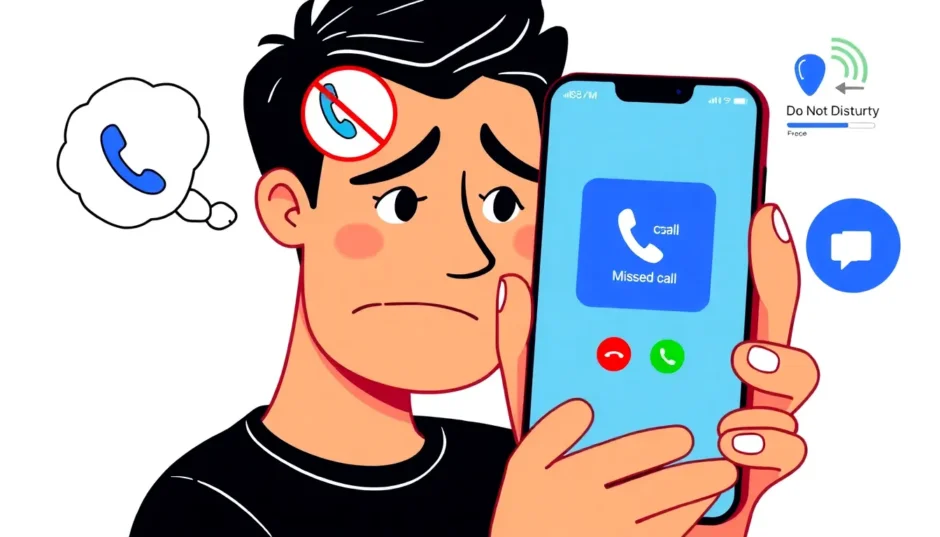Have you ever experienced that frustrating moment when you check your iPhone and realize you’ve missed important calls, but your phone never even rang? You see the voicemail notifications piling up, wondering why your iPhone seems to be playing hide-and-seek with your incoming calls. This common issue of phone calls going straight to voicemail iPhone users experience can leave you feeling disconnected and anxious about missing crucial communications.
I recently heard from a friend who shared this exact frustration: “My boss tried calling me three times yesterday for an urgent meeting, but my iPhone never rang. He kept getting redirected to voicemail, and I had no idea until he sent me a frustrated text message. I checked my phone constantly, but there were no missed call notifications whatsoever.”
This scenario is more common than you might think, and the reasons behind these calls going to voicemail iPhone issues can vary from simple settings mishaps to more complex technical glitches. The good news is that most cases of iPhone not ringing going straight to voicemail can be resolved with some straightforward troubleshooting steps.
Understanding Why Your iPhone Calls Going Straight to Voicemail
Before we jump into solutions, it’s helpful to understand what might be causing your iPhone to bypass ringing and send calls directly to voicemail. When your phone calls go straight to voicemail iPhone typically does this for specific reasons, and identifying the root cause can help you apply the most effective fix.
Network problems often top the list of culprits. Weak cellular signals, network congestion, or temporary service outages can prevent calls from coming through properly. Your iPhone might show full bars but still struggle to maintain a stable connection for voice calls, resulting in those frustrating situations where phone calls going straight to voicemail iPhone users complain about.
Another common factor involves the various call management features Apple has built into iOS. While these features are designed to enhance your experience, they can sometimes be too aggressive, blocking wanted calls along with unwanted ones. The Silence Unknown Callers feature, for instance, can mistakenly silence calls from people you know but haven’t saved in your contacts.
Software issues also play a significant role in iPhone calls going straight to voicemail problems. Outdated iOS versions, corrupted system files, or conflicting settings can disrupt normal call functions. Even carrier settings, which manage how your iPhone communicates with your mobile network, can become outdated and cause calling issues.
Focus modes and Do Not Disturb settings, while useful for minimizing distractions, can sometimes remain active longer than intended or be configured too restrictively. This leads to situations where your iPhone not ringing going straight to voicemail becomes the default behavior rather than the exception.
Comprehensive Solutions for iPhone Not Ringing Going Straight to Voicemail
Now that we understand the potential causes, let’s explore practical solutions to stop your iPhone from sending calls directly to voicemail. These methods progress from simple quick fixes to more comprehensive solutions, so you can start with the easiest options first.
Check Your Network Connection
The most straightforward fix for calls going to voicemail iPhone issues often involves addressing network connectivity problems. Your iPhone relies on a stable cellular connection to receive calls, and any interruption can result in calls being diverted to voicemail.
Start by toggling Airplane mode on and off. Swipe down from the top-right corner of your screen to access Control Center and tap the airplane icon. Wait about 15 seconds, then tap it again to disable Airplane mode. This simple action refreshes your connection to cellular networks and can resolve temporary network glitches that cause phone calls going straight to voicemail iPhone problems.
If toggling Airplane mode doesn’t help, try moving to a different location. Buildings with thick walls, underground locations, or areas far from cell towers can significantly impact your signal quality. Sometimes, even moving near a window can improve reception enough to resolve your iPhone calls going straight to voicemail issue.
You can also check your cellular signal strength in the top-right corner of your iPhone. If you have only one or two bars, that weak connection might explain why your phone calls go straight to voicemail iPhone is experiencing. Consider asking someone to call you while you’re in an area with better reception to test if location is the factor.
Review Your Call Settings
iOS includes several features designed to manage incoming calls, but these can sometimes be too restrictive, leading to iPhone not ringing going straight to voicemail situations. Let’s examine the most common settings that might be interfering with your calls.
Silence Unknown Callers is a feature that automatically silences calls from numbers not in your contacts, sending them directly to voicemail. While great for avoiding spam calls, it can also block calls from new contacts, businesses, or anyone you haven’t saved. To check this setting, go to Settings > Phone > Silence Unknown Callers and ensure it’s turned off if you’re missing important calls.
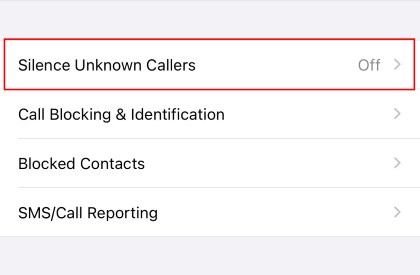
Focus Modes (formerly Do Not Disturb) can also cause calls going to voicemail iPhone issues if configured incorrectly. Focus modes allow you to silence notifications during specific times or activities, but they can sometimes remain active unintentionally. Check your current Focus status by looking at the icon in the top-right corner of your screen or in Control Center. If any Focus mode is active, tap it to see which one is enabled and consider turning it off temporarily to test if this resolves your iPhone not ringing going straight to voicemail problem.
For a more thorough check, navigate to Settings > Focus and review each mode’s settings. Pay particular attention to the “Allowed People” section within each Focus mode, as this determines who can bypass the silence setting. If this list is empty or doesn’t include people you want to hear from, it could explain why your phone calls going straight to voicemail iPhone is experiencing.
Update Your Software and Carrier Settings
Outdated software is a common culprit behind various iPhone issues, including problems with calls going to voicemail iPhone users report. Apple regularly releases iOS updates that include bug fixes and improvements to calling functionality.
To check for iOS updates, go to Settings > General > Software Update. If an update is available, back up your iPhone and install it. These updates often address known issues that could be causing your iPhone calls going straight to voicemail, so keeping your device updated is crucial.
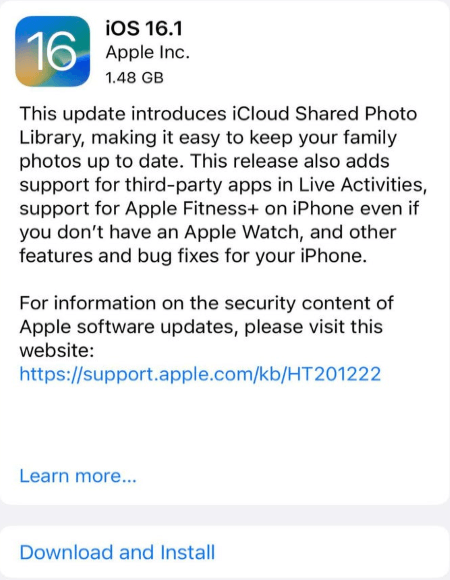
Similarly, carrier settings updates can resolve calling issues. These small files contain information about your cellular network and can improve call performance. To check for carrier updates, go to Settings > General > About. If an update is available, a prompt will appear after a few seconds. Installing these updates can sometimes immediately fix problems with phone calls going straight to voicemail iPhone experiences.
Restart and Reset Options
When settings adjustments don’t resolve the issue, more comprehensive troubleshooting steps may be necessary. These methods address potential software glitches that could be causing your iPhone not ringing going straight to voicemail.
A simple force restart can resolve many temporary software issues. The process varies slightly depending on your iPhone model:
For iPhone 8 and later: Quickly press and release the Volume Up button, then quickly press and release the Volume Down button. Finally, press and hold the Side button until the Apple logo appears.
For iPhone 7 and 7 Plus: Press and hold both the Volume Down button and the Sleep/Wake button until the Apple logo appears.
For iPhone 6s and earlier: Press and hold both the Home button and the Sleep/Wake button until the Apple logo appears.
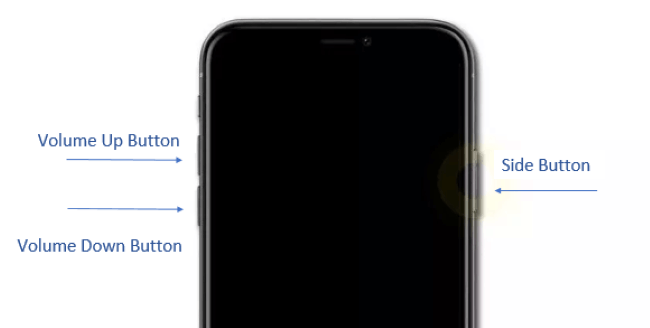
If a force restart doesn’t help, you might consider resetting all settings. This option returns all system settings to their defaults without erasing your personal data. Go to Settings > General > Transfer or Reset iPhone > Reset > Reset All Settings. This can be particularly effective if misconfigured settings are causing your calls going to voicemail iPhone problem.
Advanced Solutions for Persistent Issues
When basic troubleshooting doesn’t resolve your iPhone calls going straight to voicemail issue, more advanced solutions may be necessary. These methods address deeper software problems or hardware-related issues.
iMyFone Fixppo provides a comprehensive solution for persistent iOS system issues that could be causing your iPhone not ringing going straight to voicemail. This specialized software can address system-level problems without risking your personal data, making it a safe option when other methods have failed.
iMyFone Fixppo.Downgrade iOS 26 to 18 or upgrade to iOS 26, no jailbreak.Repair 150+ iOS/iPadOS/tvOS system issues like stuck on Apple logo, boot loop, black screen without losing data.Free enter/exit Recovery Mode on iPhone and iPad with one-click.Factory reset iPhone/iPad/Apple TV without passcode/iTunes/Finder.Back up and restore iPhone data without iTunes/iCloud.Fix various iOS bugs at home for you to smoothly use your device.Support all iOS versions and devices including iOS 26/18 and iPhone 17.Fixppo only performs system repair with the user’s permission.

Check More Details | Download Now! | Check All Deals
Using Fixppo is straightforward. After downloading and installing the software on your computer, connect your iPhone and launch the program. The intuitive interface guides you through the repair process, which typically involves selecting a repair mode, downloading necessary firmware, and allowing the software to fix system errors that might be causing your phone calls going straight to voicemail iPhone issue.
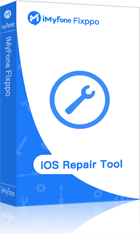
The standard repair mode is usually sufficient for addressing calls going to voicemail iPhone problems, and it maintains all your personal data throughout the process. For more stubborn issues, the advanced repair mode offers a more comprehensive solution, though it may require restoring your data from a backup afterward.
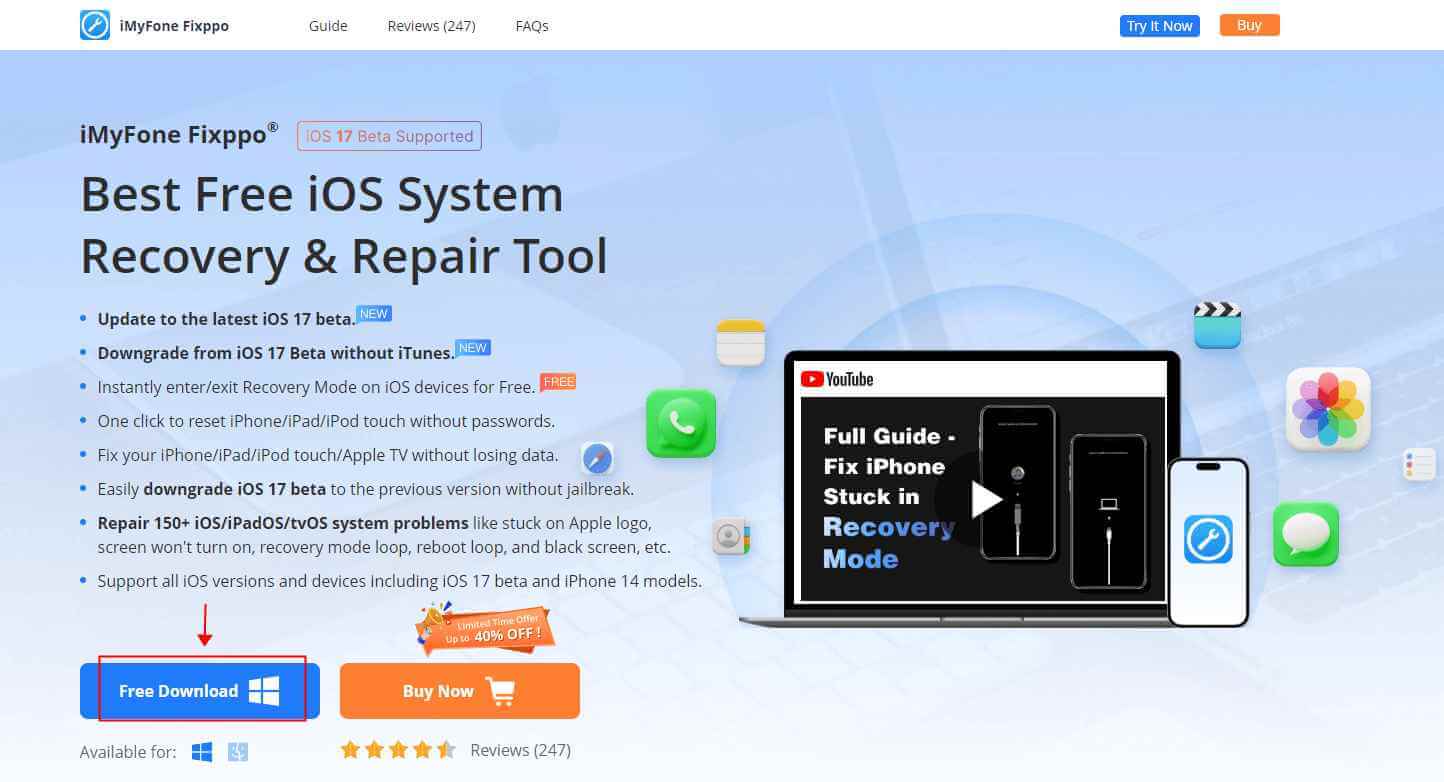
Contact Your Cellular Provider
If you’ve tried all software-based solutions and your iPhone still isn’t ringing for incoming calls, the issue might lie with your cellular service rather than your device. Network problems, account issues, or service outages can all cause iPhone calls going straight to voicemail.
Contact your carrier’s customer support to verify that your account is in good standing and that there are no network issues in your area. Sometimes, simply having them refresh your network connection from their end can resolve persistent problems with phone calls going straight to voicemail iPhone experiences.
Ask specifically about any call forwarding settings that might be active on your account. Sometimes, call forwarding can be enabled at the network level, diverting all calls to voicemail before they even reach your device. Your carrier can check this and disable any unwanted forwarding.
Additionally, inquire about replacing your SIM card. Old or damaged SIM cards can cause various connectivity issues, including problems with receiving calls. Most carriers will replace SIM cards for free or at a minimal cost, and this simple hardware change can sometimes immediately fix your iPhone not ringing going straight to voicemail problem.
Additional Considerations for Specific Scenarios
Sometimes, the issue of calls going to voicemail iPhone users face is specific to certain situations or conditions. Understanding these scenarios can help you identify if your problem falls into a special category that requires a tailored approach.
If your iPhone only fails to ring for specific contacts, the problem might be related to your contact entries rather than general phone settings. Check that you haven’t accidentally blocked these contacts by going to Settings > Phone > Blocked Contacts. Also, verify that the contact entries don’t have custom text tones or vibration patterns set to “None.”
For those who experience iPhone calls going straight to voicemail only when connected to Wi-Fi, the issue might relate to Wi-Fi Calling settings. While Wi-Fi Calling is designed to improve call quality in areas with weak cellular signals, it can sometimes cause calling issues. Try disabling Wi-Fi Calling temporarily by going to Settings > Phone > Wi-Fi Calling and toggling it off to see if this affects your call reception.
Another specific scenario involves iCloud and call forwarding between devices. If you have multiple Apple devices signed into the same iCloud account, calls might be forwarding to other devices instead of ringing your iPhone. You can manage this setting by going to Settings > Phone > Calls on Other Devices and adjusting which devices can receive calls.
Preventive Measures to Avoid Future Issues
Once you’ve resolved your immediate iPhone not ringing going straight to voicemail problem, implementing some preventive measures can help you avoid similar issues in the future. Regular maintenance and mindful settings management can go a long way in ensuring consistent call performance.
Make a habit of regularly checking for iOS updates, as these often include fixes for calling-related bugs. Similarly, pay attention to carrier settings updates, which typically install automatically but sometimes require manual confirmation.
Be strategic about using call management features like Silence Unknown Callers and Focus modes. While these tools are valuable, using them judiciously can prevent situations where important calls are inadvertently silenced. Consider creating custom Focus modes for specific situations rather than using blanket restrictions.
Periodically restarting your iPhone can clear temporary software glitches before they develop into more significant issues. Many users find that a weekly restart helps maintain overall device performance and prevents various issues, including problems with calls going to voicemail iPhone users occasionally experience.
iMyFone Fixppo.Downgrade iOS 26 to 18 or upgrade to iOS 26, no jailbreak.Repair 150+ iOS/iPadOS/tvOS system issues like stuck on Apple logo, boot loop, black screen without losing data.Free enter/exit Recovery Mode on iPhone and iPad with one-click.Factory reset iPhone/iPad/Apple TV without passcode/iTunes/Finder.Back up and restore iPhone data without iTunes/iCloud.Fix various iOS bugs at home for you to smoothly use your device.Support all iOS versions and devices including iOS 26/18 and iPhone 17.Fixppo only performs system repair with the user’s permission.

Check More Details | Download Now! | Check All Deals
When to Seek Professional Help
While most cases of iPhone calls going straight to voicemail can be resolved with the methods outlined above, there are situations where professional assistance may be necessary. If you’ve exhausted all software-based solutions and the problem persists, it might indicate a hardware issue.
Visit an Apple Store or authorized service provider if your iPhone has physical damage, has been exposed to liquid, or if the calling issue coincides with other hardware-related problems. Apple’s diagnostic tools can identify hardware issues that might be causing your iPhone not ringing going straight to voicemail.
Similarly, if the problem only occurs in specific locations despite adequate signal strength, or if multiple people report the same issue when calling you, these patterns might indicate a need for professional diagnosis. Technicians can perform more advanced testing to pinpoint the exact cause of your phone calls going straight to voicemail iPhone problem.
Conclusion
Dealing with an iPhone that sends calls straight to voicemail can be frustrating, but as we’ve explored, numerous solutions are available. From simple network resets to more advanced system repairs, most cases of calls going to voicemail iPhone users experience can be successfully resolved.
Start with the basic troubleshooting steps like checking your network connection and reviewing call settings. Progress to software updates and restarts if needed. For more persistent issues, tools like iMyFone Fixppo offer specialized solutions that can address system-level problems without risking your data.
Remember that prevention is often easier than cure when it comes to iPhone calls going straight to voicemail issues. Regular maintenance, mindful settings management, and timely software updates can help ensure that your iPhone reliably notifies you of incoming calls, keeping you connected when it matters most.
Some images in this article are sourced from iMyFone.
 TOOL HUNTER
TOOL HUNTER