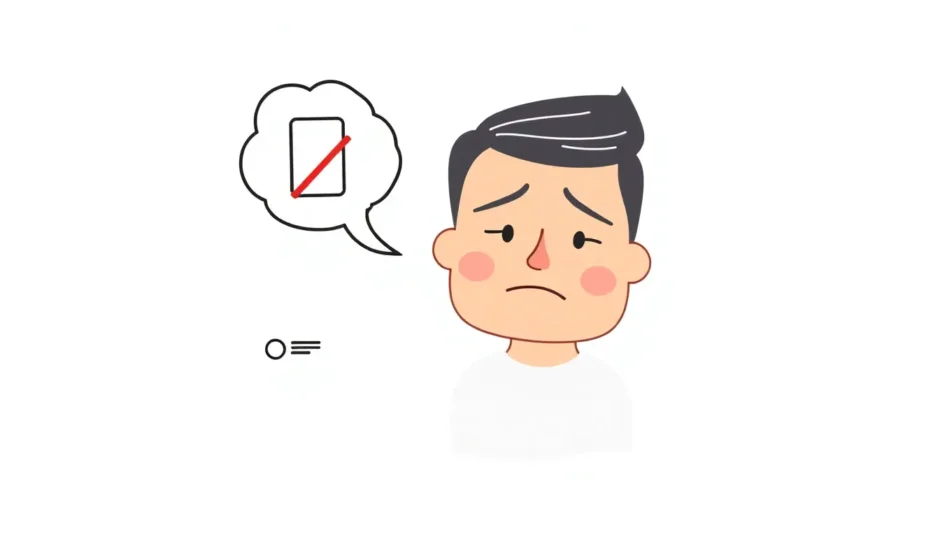Nothing is more frustrating than trying to make an important call only to have your iPhone display that annoying “call failed” message. You’re not alone in this struggle – many iPhone users experience calls failing on iPhone at the most inconvenient times. Understanding why your iPhone calls failing and knowing how to fix them can save you from unnecessary stress and missed connections.
Table of Contents
- Understanding the Call Failed Error on iPhone
- Common Reasons for iPhone Calls Failing
- Comprehensive Solutions for iPhone Call Failed Issues
- Advanced Solution: Fix iPhone Call Issues Without Data Loss
- When to Seek Professional Help for iPhone Calls Failing
- Preventive Measures and Best Practices
- Conclusion
Understanding the Call Failed Error on iPhone
When your iPhone displays “call failed,” it means the device attempted to establish a connection but was unsuccessful. This call failed in iPhone message typically appears immediately after you try to dial a number or sometimes even during an active conversation. The problem of calls failing on iPhone isn’t limited to regular phone calls – some users report experiencing similar issues with FaceTime and other communication apps.
Common Reasons for iPhone Calls Failing
Several factors can contribute to why your iPhone calls failing. Weak cellular signal remains the most common culprit – if you’re in an area with poor reception, calls are failing on iPhone becomes almost inevitable. A damaged or improperly inserted SIM card can also trigger call failed in iPhone notifications. Sometimes, the issue stems from software glitches, outdated carrier settings, or even specific features you’ve enabled on your device.
Network congestion, account issues with your carrier, or temporary service outages in your area can also result in calls failing on iPhone. Even something as simple as having call blocking enabled or incorrect date and time settings might be behind your iPhone calls failing unexpectedly.
Comprehensive Solutions for iPhone Call Failed Issues
Reset Network Connection with Airplane Mode
One of the quickest fixes when calls are failing on iPhone involves toggling Airplane Mode. This simple action resets your network connection and can often resolve temporary connectivity issues causing call failed in iPhone messages.
Access your Control Center by swiping down from the upper-right corner (or up from the bottom on older models) and tap the airplane icon. Wait about 15 seconds, then toggle it off again. This quick reset can often resolve temporary network glitches that cause calls failing on iPhone.
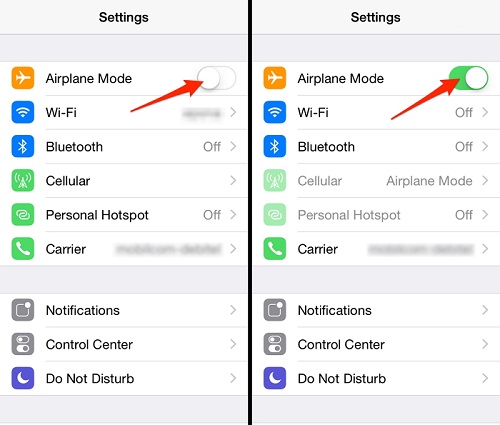
Review Call Blocking Settings
If you’ve enabled call blocking features, they might be interfering with your ability to make calls. When calls are failing on iPhone unexpectedly, check if any call blocking apps are active.
Navigate to Settings > Phone > Call Blocking & Identification. Review the list of apps under “Allow These Apps to Block Calls and Provide Caller ID” and disable any that might be causing conflicts with your calls.
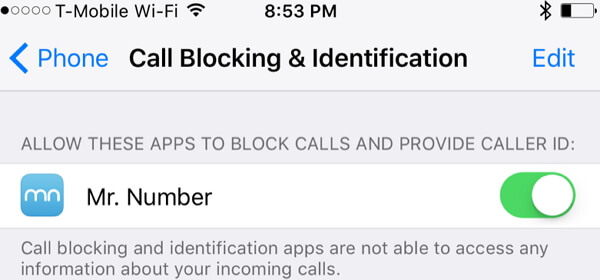
Adjust Caller ID Settings
Sometimes the solution to calls failing on iPhone involves adjusting your Caller ID preferences. An incorrect Caller ID setting can sometimes cause call failed in iPhone errors, particularly when calling certain numbers or services.
Go to Settings > Phone > Show My Caller ID and ensure the setting matches your preference. Try toggling this setting regardless of your preference, as sometimes the change itself can resolve the underlying issue causing iPhone calls failing.
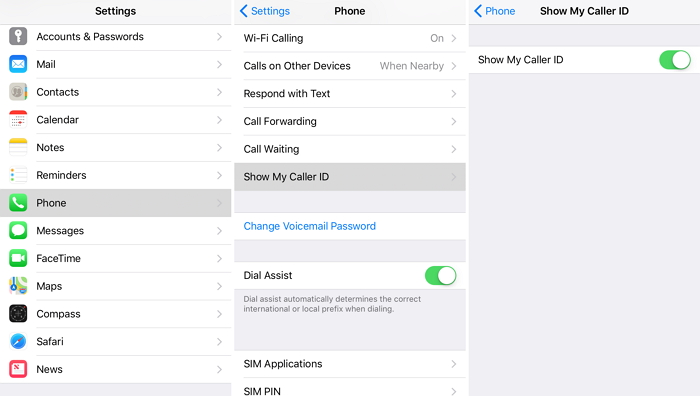
Correct Date and Time Settings
Incorrect date and time settings can create various issues with your iPhone’s functionality, including problems with calls failing on iPhone. This might seem unrelated, but many cellular network features depend on accurate time synchronization.
Visit Settings > General > Date & Time and enable “Set Automatically.” This ensures your device syncs with network time and can eliminate one potential cause of call failed in iPhone messages.
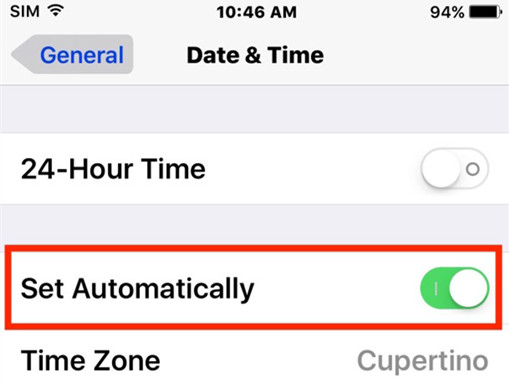
Restart Your iPhone
When you’re dealing with persistent iPhone calls failing, sometimes the simplest solution works best. Restarting your device can clear temporary software glitches that might be causing calls are failing on iPhone errors.
Press and hold the side button (with either volume button on newer models) until the power-off slider appears. Drag the slider to turn off your device, wait 30 seconds, then press the side button again to restart. This basic troubleshooting step resolves many cases of call failed in iPhone notifications.
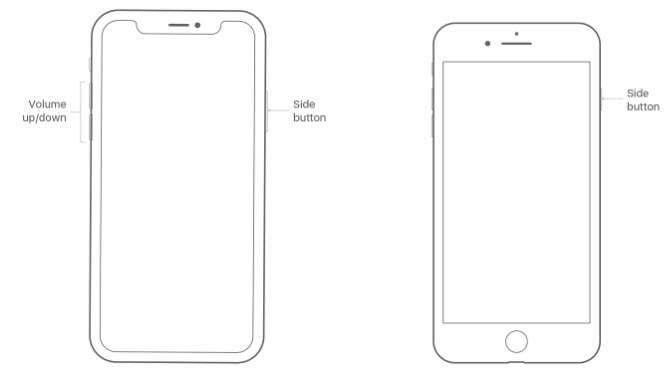
Switch from LTE to 3G
While LTE provides faster data speeds, some users find that calls are failing on iPhone specifically when this network type is active. Switching to 3G can sometimes provide more stable voice connections while still maintaining adequate data performance.
Go to Settings > Cellular > Cellular Data Options > Voice & Data and select 3G instead of LTE. Test if this change resolves your iPhone calls failing issue. You can always switch back to LTE later if needed.
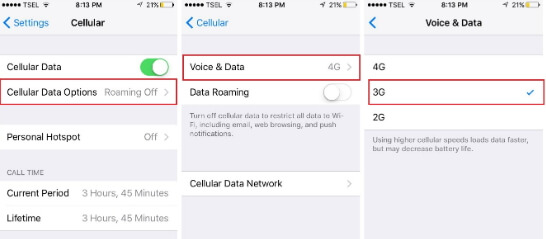
Update Carrier Settings
Carrier settings updates contain important information about your cellular network that can affect call performance. If calls are failing on iPhone regularly, checking for carrier updates might provide a solution.
Ensure you have a stable internet connection, then go to Settings > General > About. If a carrier update is available, you’ll see a prompt to install it. These updates can resolve specific issues causing call failed in iPhone errors.
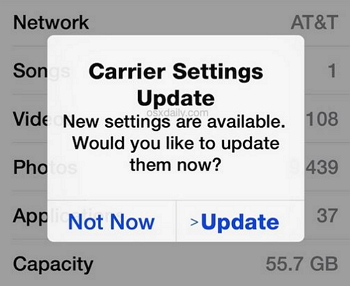
Use the *#31# Code
Dialing *#31# on your iPhone can help resolve call failed issues related to caller ID blocking. This code disables any hidden anonymity settings that might be interfering with call connectivity. After dialing this code, try making a test call to see if the call failed in iPhone problem persists.
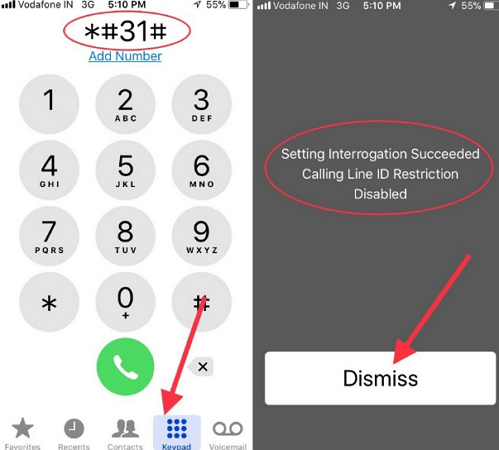
Factory Reset via iTunes
If you’ve tried everything else and your iPhone calls failing problem continues, a factory reset might be necessary. Be aware that this will erase all data from your device, so ensure you have a recent backup before proceeding.
Connect your iPhone to a computer with iTunes installed, select your device when it appears, and click “Restore” in the Summary panel. Confirm your choice, and iTunes will erase your device and install the latest iOS version. This drastic step can resolve deep-seated software issues causing calls are failing on iPhone.
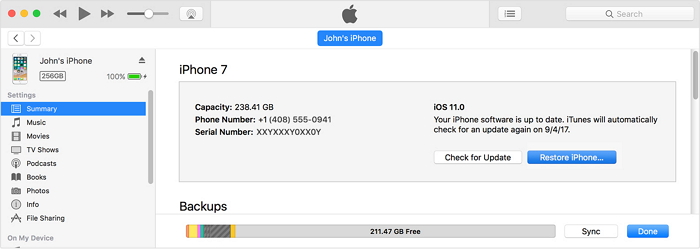
Advanced Solution: Fix iPhone Call Issues Without Data Loss
If you’re concerned about data loss from a factory reset, specialized software like iMyFone Fixppo offers a safer alternative when dealing with persistent calls failing on iPhone. This tool can address various iOS system issues without compromising your personal data, making it ideal for resolving call failed in iPhone problems.
iMyFone Fixppo.Downgrade iOS 26 to 18 or upgrade to iOS 26, no jailbreak.Repair 150+ iOS/iPadOS/tvOS system issues like stuck on Apple logo, boot loop, black screen without losing data.Free enter/exit Recovery Mode on iPhone and iPad with one-click.Factory reset iPhone/iPad/Apple TV without passcode/iTunes/Finder.Back up and restore iPhone data without iTunes/iCloud.Fix various iOS bugs at home for you to smoothly use your device.Support all iOS versions and devices including iOS 26/18 and iPhone 17.Fixppo only performs system repair with the user’s permission.

Check More Details | Download Now! | Check All Deals
The process begins by launching Fixppo and connecting your iPhone to your computer. Select Standard Mode to ensure your data remains intact while fixing the call failed in iPhone issue.
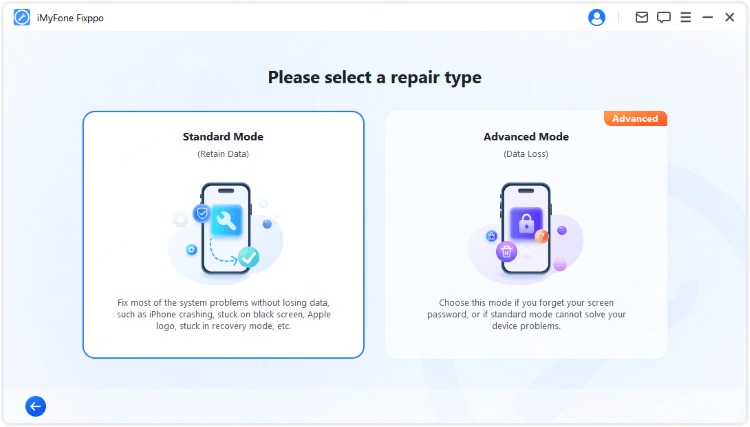
The software will automatically detect your device and download the appropriate firmware. Click Download to proceed with the repair process for your iPhone calls failing.

Once the download completes, click Start Standard Repair to initiate the system repair that addresses the underlying causes of calls are failing on iPhone.
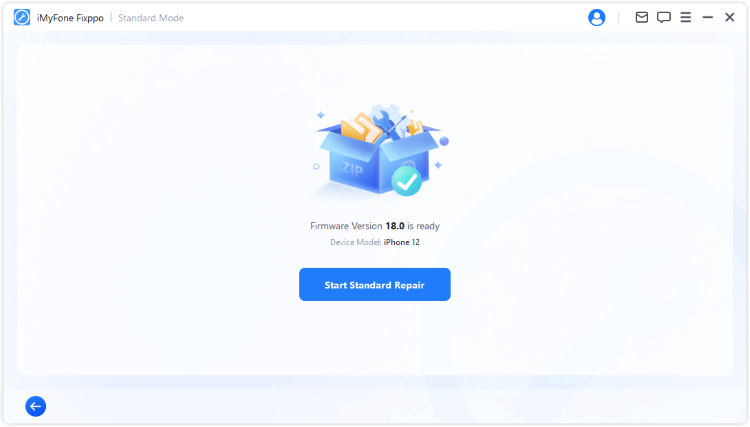
This professional solution has been recognized by various technology websites and offers a reliable way to fix call failed in iPhone errors without the risks associated with more invasive methods.

When to Seek Professional Help for iPhone Calls Failing
If you’ve exhausted all software solutions and your iPhone calls failing problem persists, the issue might be hardware-related. In such cases, contacting Apple Support or visiting an Apple Store for diagnostics becomes necessary. Hardware issues like a faulty antenna, damaged cellular components, or SIM card reader problems can all cause persistent calls are failing on iPhone errors that software fixes can’t address.
Preventive Measures and Best Practices
Backup Your Data Regularly
Before attempting any significant troubleshooting for call failed in iPhone issues, always ensure your data is safely backed up. Use iCloud or iTunes to create recent backups that protect your information in case anything goes wrong during the repair process. Regular backups also make it easier to restore your device if you need to perform a factory reset to address persistent calls failing on iPhone.
Monitor Your Cellular Signal
Since weak signals are a common cause of calls are failing on iPhone, being aware of your network strength can help prevent call failures. If you frequently experience call failed in iPhone messages in specific locations, consider using Wi-Fi calling where available or investing in a cellular signal booster for your home or office.
Keep Your iOS Updated
Regular iOS updates often include fixes for connectivity issues that might be causing your iPhone calls failing. Make a habit of checking for software updates regularly in Settings > General > Software Update. Keeping your device updated can prevent many common issues, including persistent calls are failing on iPhone problems.
Maintain Your SIM Card
Since SIM card issues can lead to call failed in iPhone errors, periodically check that your SIM is properly seated in its tray. If you have an older SIM card, consider asking your carrier for a replacement, as physical wear can sometimes contribute to calls failing on iPhone.
Conclusion
Dealing with an iPhone that displays call failed messages can test your patience, but numerous solutions are available. Start with simple fixes like toggling Airplane Mode and checking your call settings before moving to more advanced troubleshooting. For those concerned about data loss, professional tools like iMyFone Fixppo provide a safe middle ground between basic fixes and drastic measures like factory resets.
iMyFone Fixppo.Downgrade iOS 26 to 18 or upgrade to iOS 26, no jailbreak.Repair 150+ iOS/iPadOS/tvOS system issues like stuck on Apple logo, boot loop, black screen without losing data.Free enter/exit Recovery Mode on iPhone and iPad with one-click.Factory reset iPhone/iPad/Apple TV without passcode/iTunes/Finder.Back up and restore iPhone data without iTunes/iCloud.Fix various iOS bugs at home for you to smoothly use your device.Support all iOS versions and devices including iOS 26/18 and iPhone 17.Fixppo only performs system repair with the user’s permission.

Check More Details | Download Now! | Check All Deals
Remember that persistent calls failing on iPhone might require professional assistance, especially if hardware damage is suspected. With patience and systematic troubleshooting, you can resolve most call failed issues and restore your iPhone’s calling functionality.
Some images sourced from iMyFone
 TOOL HUNTER
TOOL HUNTER