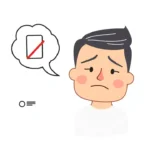Have you ever experienced that frustrating moment when your iPhone suddenly freezes on the Apple logo, gets stuck in a reboot loop, or just shows a black screen? It’s one of the most annoying things that can happen to any iPhone user. You try all the usual tricks – force restarting, clearing storage space, charging it overnight – but nothing seems to work.
When standard troubleshooting methods fail, you might need something more powerful: an iPhone flash tool. These specialized software programs can reinstall your iOS firmware, essentially giving your iPhone a fresh start while preserving your precious data. Think of it as a system refresh that can resolve deep-seated software issues that regular fixes can’t touch.
Table of Contents
- What Exactly is an iPhone Flasher?
- When Should You Consider Using iPhone Flash Tools?
- Top iPhone Flashing Software Options
- iMyFone Fixppo: The Premium iPhone Flash Tool
- iTunes: The Traditional Apple Flash Tool
- 3uTools: The Feature-Rich iPhone Flash Tool
- Choosing the Right iPhone Flasher for Your Needs
- Common Questions About iPhone Flash Tools
- Making the Right Choice for Your iPhone
What Exactly is an iPhone Flasher?
An iPhone flasher, also known as iPhone flashing software or iPhone flash tools, is specialized software designed to reinstall or update your iPhone’s operating system. This process is often necessary when your device experiences serious software problems that normal troubleshooting can’t fix.
Many people wonder if they need to be tech experts to use these tools, but the truth is most modern iPhone flashing tools are designed with regular users in mind. They provide step-by-step guidance that makes the process accessible to everyone.
When Should You Consider Using iPhone Flash Tools?
There are several situations where using an iPhone flash tool becomes necessary. Understanding these scenarios can help you determine if this solution is right for your specific problem.
If your iPhone keeps restarting randomly or gets stuck on the Apple logo during startup, traditional fixes might not work. These are often signs of deeper system corruption that requires reinstalling iOS through an iPhone flasher.
Another common situation is when iTunes fails to update or restore your device. Sometimes iTunes encounters errors during the restoration process, leaving your iPhone in an unusable state. In these cases, alternative iPhone flash tools can often complete the process successfully.
Maybe you’ve updated to a new iOS version only to discover compatibility issues with your favorite apps, or you simply prefer how the previous version worked. Some iPhone flashing software allows you to downgrade to earlier, more stable iOS versions.
There’s also the nightmare scenario of a failed iOS update. If your iPhone gets interrupted during an update – maybe due to low battery or poor internet connection – it can leave your device in a problematic state. An iPhone firmware flash tool can rescue your device in these situations.
And of course, if you’ve forgotten your passcode and gotten locked out of your device, certain iPhone flash tools can help you regain access without losing your data.
Top iPhone Flashing Software Options
Now that we understand what iPhone flash tools are and when to use them, let’s explore the top three options available today. Each has its own strengths and weaknesses, so you can choose the one that best fits your needs.
| Feature | iMyFone Fixppo | iTunes | 3uTools |
|---|---|---|---|
| Data Safety | Preserves all data during flashing | Erases all data | Clears all data |
| iOS Version Support | All signed versions including iOS 17/18 | Latest version only | Latest version only |
| Platform Compatibility | Windows & Mac (all versions) | Not available on macOS Catalina+ | Windows 10/11 only |
| User Guidance | Comprehensive step-by-step | Limited guidance | Basic instructions |
iMyFone Fixppo: The Premium iPhone Flash Tool
When it comes to reliable iPhone flashing software, iMyFone Fixppo stands out as a top contender. This professional-grade tool offers a perfect balance of power and user-friendliness, making it suitable for both beginners and advanced users.
What makes this particular iPhone flasher so popular is its ability to reinstall iOS without wiping your personal data. While most other tools require complete data erasure, Fixppo’s advanced technology allows for system repairs while preserving your photos, messages, contacts, and other important information.
iMyFone Fixppo.Downgrade iOS 26 to 18 or upgrade to iOS 26, no jailbreak.Repair 150+ iOS/iPadOS/tvOS system issues like stuck on Apple logo, boot loop, black screen without losing data.Free enter/exit Recovery Mode on iPhone and iPad with one-click.Factory reset iPhone/iPad/Apple TV without passcode/iTunes/Finder.Back up and restore iPhone data without iTunes/iCloud.Fix various iOS bugs at home for you to smoothly use your device.Support all iOS versions and devices including iOS 26/18 and iPhone 17.Fixppo only performs system repair with the user’s permission.
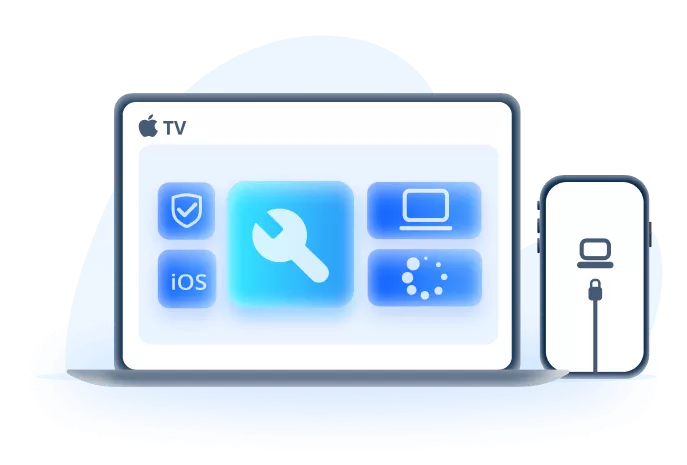
The software’s compatibility is impressive – it works with all iPhone models from the earliest devices to the latest iPhone 15 and 16 series, and supports every iOS version including the recent iOS 17 and 18 releases. This broad compatibility ensures that regardless of which iPhone you own, this iPhone flash tool can likely help you.
One of the most appreciated features is the speed. The entire flashing process typically takes about 10 minutes, which is significantly faster than many alternative methods. This means less waiting and faster resolution of your iPhone problems.
Beyond basic flashing capabilities, Fixppo can resolve numerous common iPhone issues including boot loops, black screen of death, frozen devices, and persistent Apple logo screens. It’s essentially an all-in-one solution for iOS system problems.
How to Use iMyFone Fixppo iPhone Flasher
Using this iPhone flashing tool is straightforward, thanks to its intuitive interface and clear instructions. Here’s how the process works:
Begin by downloading and installing the software on your Windows or Mac computer. Launch the program and you’ll see a clean, organized interface. Click the “Start Repair” button to begin the process.
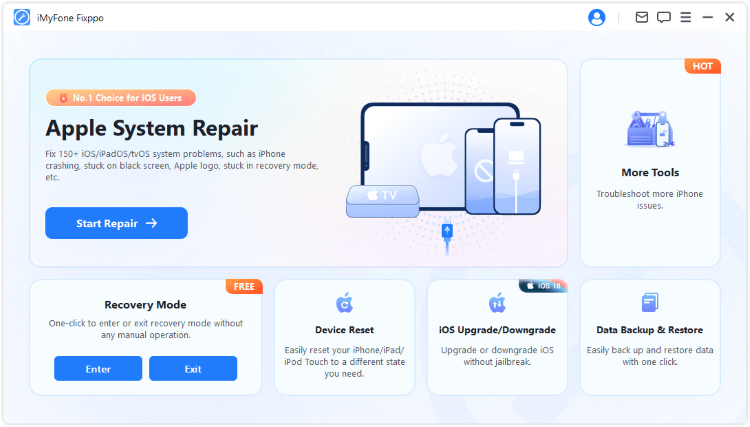
Connect your iPhone to your computer using a USB cable. Make sure you’re using an original or high-quality cable to ensure stable connection. Once detected, select “Standard Mode” – this is the option that preserves your data while reinstalling iOS.
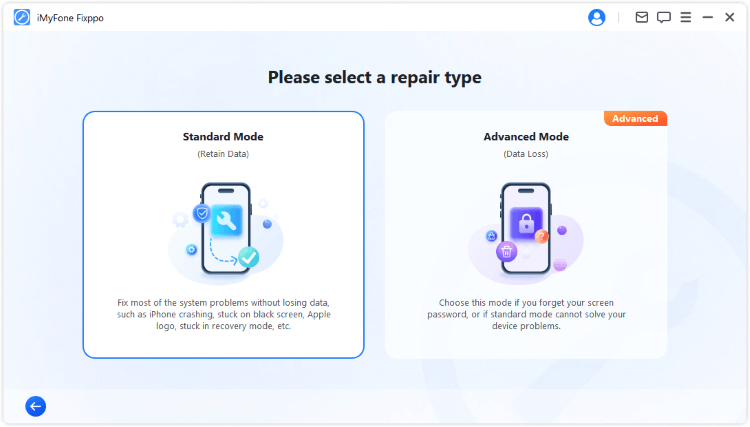
The software will automatically identify your device and present appropriate firmware options. Click the “Download” button to acquire the necessary iOS version. The download time varies depending on your internet speed and the firmware size.
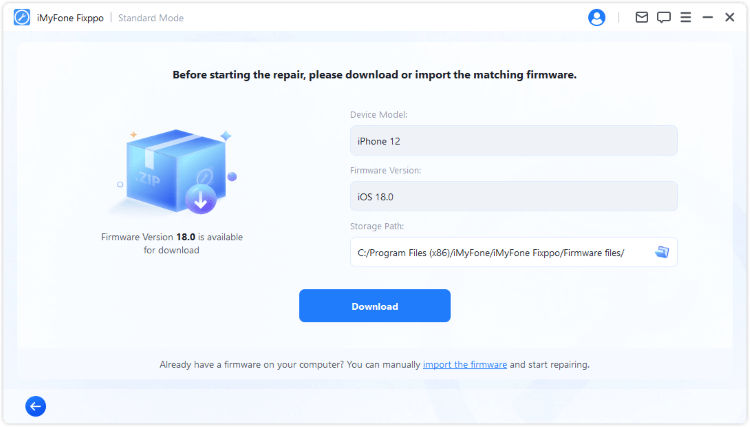
After the download completes, click “Start Standard Repair” to initiate the flashing process. Your device will restart several times during this procedure – this is completely normal. Don’t disconnect your iPhone until the process fully completes.
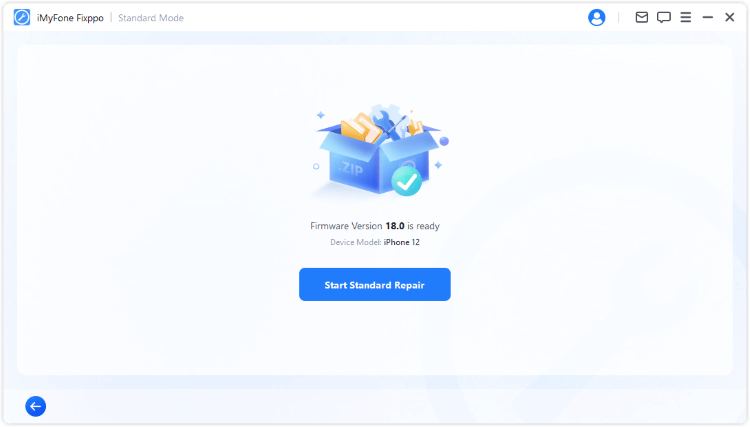
Once finished, your iPhone will reboot normally and should be free from the previous software issues. The whole process is designed to be as seamless as possible, even for users with limited technical experience.
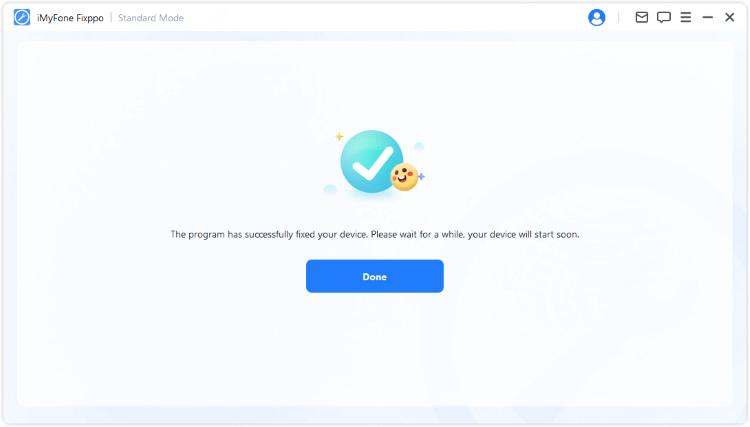
Advantages and Limitations
Like any software, this iPhone flasher has both strengths and aspects to consider:
The most significant advantage is data preservation. Unlike other iPhone flash tools that wipe your device clean, Fixppo maintains all your personal information during the repair process. This alone makes it worth considering for many users.
The cross-platform compatibility is another major plus. Whether you use Windows or Mac, this software works seamlessly across both operating systems without restrictions based on your OS version.
Its problem-solving capabilities extend beyond basic flashing. The tool can address numerous iOS issues simultaneously, making it a comprehensive solution rather than just a simple iPhone flashing software.
The user experience is carefully designed with clear instructions and visual guidance at every step. This eliminates the confusion that often comes with more technical iPhone flash tools.
The only real consideration is that it’s a dedicated software that requires download and installation. However, this is true for most professional-grade iPhone flashing tools worth using.
iTunes: The Traditional Apple Flash Tool
For many iPhone users, iTunes is the first solution that comes to mind for device management and restoration. As Apple’s official software, it has been the go-to choice for basic iPhone maintenance for years.
While not as feature-rich as specialized third-party iPhone flash tools, iTunes does provide basic flashing capabilities. It’s particularly useful for straightforward system reinstalls when you don’t mind losing your data or have recent backups available.
The process of using iTunes as an iPhone flasher is relatively simple, though it lacks the flexibility and data preservation features of dedicated tools like Fixppo.
How to Flash iPhone with iTunes
Using iTunes as your iPhone flashing tool follows a predictable pattern, though the exact interface may vary slightly depending on your iTunes version.
Start by ensuring you have the latest version of iTunes installed on your computer. Connect your iPhone via USB cable and launch iTunes. If it’s your first time connecting, you may need to trust the computer on your iPhone screen.
Once iTunes recognizes your device, you’ll see your iPhone appear in the interface. Instead of the usual sync options, you’ll need to use the restore function, which serves as iTunes’ built-in iPhone flasher.
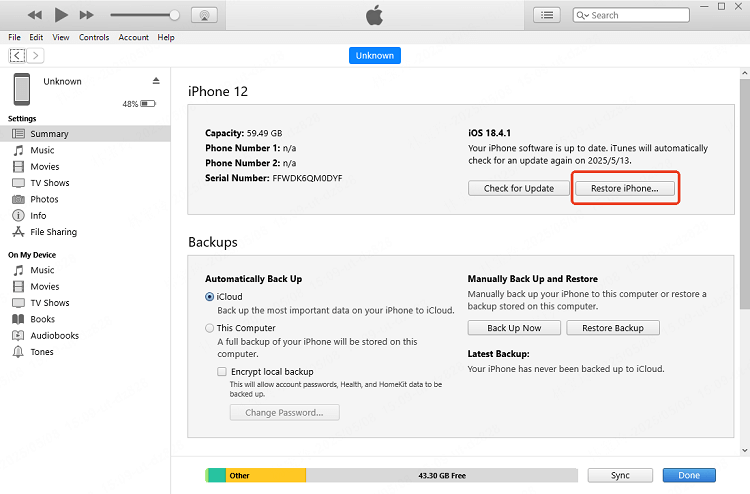
Click the “Restore iPhone” button. Important: this will completely erase your device and install the latest iOS version. Unlike specialized iPhone flashing software, iTunes doesn’t offer firmware selection or data preservation options.
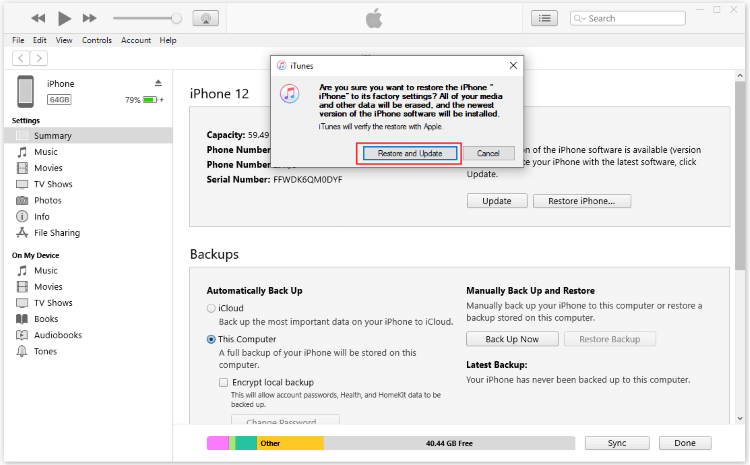
Confirm your choice when prompted. iTunes will download the appropriate firmware and begin the restoration process. This can take considerable time depending on your internet connection and the firmware size.
iTunes as iPhone Flasher: Pros and Cons
Using iTunes as your iPhone flash tool has both advantages and significant limitations that are important to understand.
On the positive side, iTunes is completely free and comes directly from Apple, which gives some users peace of mind. It also ensures you’re always installing the latest official iOS version, which can be good for security and compatibility.
The restoration process sometimes resolves update-related issues that other methods can’t fix, since it’s using Apple’s own systems and verification processes.
However, the disadvantages are substantial for many users. The most significant drawback is complete data erasure – unlike specialized iPhone flashing software, iTunes wipes your device clean during the restore process.
Compatibility is another issue. If you’re using macOS Catalina (10.15) or later, iTunes is no longer available, having been replaced by Finder for device management. This limits its usefulness for Mac users with modern systems.
The software can also be unreliable with detection, sometimes failing to recognize certain iPhone models or connection states. This can leave you stuck without working iPhone flash tools when you need them most.
Perhaps most frustrating for advanced users is the lack of firmware options. iTunes automatically downloads and installs the latest iOS version with no option to choose earlier, potentially more stable versions.
3uTools: The Feature-Rich iPhone Flash Tool
3uTools occupies an interesting space in the world of iPhone flashing software. While it functions as a capable iPhone flasher, it also offers extensive additional features for device management, making it popular among users who want more control over their devices.
This Windows-exclusive software provides more flexibility than iTunes while remaining free to use. However, its interface can be somewhat overwhelming for beginners compared to more streamlined options like Fixppo.
As an iPhone flash tool, 3uTools offers multiple flashing modes and firmware selection, giving users more control over the restoration process than Apple’s official tools provide.
Flashing Your iPhone with 3uTools
The process for using 3uTools as your iPhone flashing software involves several steps with more options than basic tools, but also more complexity.
After installing 3uTools on your Windows computer (remember, it’s not available for Mac), launch the program and connect your iPhone. The interface displays extensive information about your device.
Navigate to the “Flash & JB” tab, where you’ll find the Smart Flash feature – this is the core iPhone flashing functionality. Here you’ll encounter several flashing options with different implications for your data and device state.
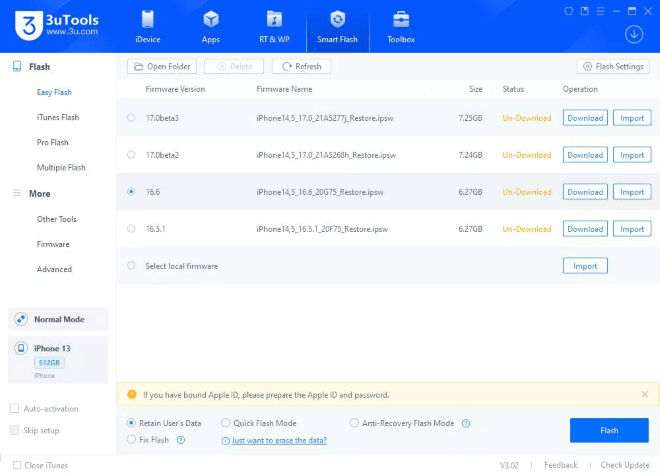
Select your preferred flashing mode based on your needs. The “Retain User Data” option attempts to preserve your information, though success isn’t guaranteed like with specialized tools.
Choose from available firmware versions for your device. Unlike iTunes, 3uTools allows you to select from multiple iOS versions, provided they’re still being signed by Apple. This flexibility is a significant advantage for this iPhone flash tool.
Once you’ve selected your options, click “Flash” to begin the process. The software will handle the download and installation automatically, though the interface provides more technical details than beginner-focused tools.
Evaluating 3uTools as iPhone Flashing Software
3uTools brings both valuable features and notable limitations to the table as an iPhone flash tool.
The ability to select specific firmware versions is a major advantage for users who need particular iOS versions for compatibility or preference reasons. This level of control isn’t available in iTunes.
The software’s additional features for data management, backup creation, and device monitoring make it more than just an iPhone flasher – it’s a comprehensive toolkit for advanced users.
Being free software makes it accessible to everyone, which is always appreciated when you need iPhone flash tools in a pinch.
However, significant limitations exist. Like iTunes, flashing with 3uTools typically erases your device, with the “Retain User Data” option being somewhat unreliable for complex system issues.
The Windows-only restriction excludes Mac users entirely, which is a substantial limitation in today’s multi-platform world.
While feature-rich, the interface can be technical and overwhelming for beginners. The learning curve is steeper than with purpose-built iPhone flashing software designed for ease of use.
Unlike dedicated repair tools, 3uTools focuses on flashing rather than problem resolution. It may not address underlying issues that specialized tools can identify and fix.
Choosing the Right iPhone Flasher for Your Needs
With three distinct options for iPhone flash tools, how do you decide which one is right for your situation? The choice largely depends on your specific needs, technical comfort level, and what you’re trying to accomplish.
If data preservation is your top priority, iMyFone Fixppo is clearly the superior choice. Its ability to reinstall iOS without erasing your personal information addresses the biggest concern most people have about flashing their devices. This makes it ideal for situations where you haven’t recently backed up your iPhone or simply want to avoid the hassle of restoring from backup.
For users who value simplicity and don’t mind data loss (perhaps because they maintain regular backups), iTunes provides a straightforward, official solution. It’s particularly suitable for basic restoration needs when you want to ensure you’re running the latest iOS version.
If you’re an advanced Windows user who wants maximum control over the flashing process and doesn’t mind a more technical interface, 3uTools offers firmware selection and additional management features that power users appreciate.
Consider your technical comfort level as well. Tools like Fixppo are designed with clear, guided processes that make them accessible to everyone, while options like 3uTools assume more familiarity with iOS technical concepts.
Common Questions About iPhone Flash Tools
Many users have questions about the flashing process and what to expect. Here are answers to some frequently asked questions about iPhone flash tools.
Can I really flash my iPhone with 3uTools?Absolutely. 3uTools is a fully capable iPhone flasher that many users successfully employ for device restoration and firmware management. Its flashing functionality is robust, though it lacks the data preservation capabilities of premium tools.
Are there completely free options for iPhone flashing software?Yes, both iTunes and 3uTools are free iPhone flash tools. iTunes comes from Apple at no cost, while 3uTools is free third-party software. However, free options typically involve data loss during the flashing process.
What actually happens during the iPhone flashing process?When you flash your iPhone, you’re essentially reinstalling the operating system from scratch. The existing iOS is replaced with a clean version, which resolves software corruption and system errors. After successful flashing, your iPhone should operate more smoothly, though you may need to restore your data if the process involved erasure.
Is flashing safe for my iPhone?When performed correctly with reputable iPhone flash tools, the process is generally safe. However, using unreliable software or interrupting the process can potentially cause issues. Always ensure your device has adequate battery (50% or more is recommended) and use stable USB connections.
Will flashing remove carrier locks or iCloud activation locks?No, legitimate iPhone flashing software cannot remove carrier restrictions or iCloud activation locks. These security features are maintained on Apple’s servers and survive the flashing process. Beware of tools claiming otherwise, as they may be fraudulent or potentially harmful.
Making the Right Choice for Your iPhone
Dealing with a malfunctioning iPhone can be incredibly frustrating, but the right iPhone flash tool can often resolve issues that seem hopeless. Whether you’re facing persistent crashes, boot loops, update failures, or other system problems, these tools provide a pathway to restoration.
Each of the three iPhone flashing software options we’ve explored offers different benefits. iTunes provides official Apple restoration but with data loss. 3uTools offers more control but requires Windows and technical comfort. iMyFone Fixppo delivers data-safe repairs with guided simplicity across both major platforms.
iMyFone Fixppo.Downgrade iOS 26 to 18 or upgrade to iOS 26, no jailbreak.Repair 150+ iOS/iPadOS/tvOS system issues like stuck on Apple logo, boot loop, black screen without losing data.Free enter/exit Recovery Mode on iPhone and iPad with one-click.Factory reset iPhone/iPad/Apple TV without passcode/iTunes/Finder.Back up and restore iPhone data without iTunes/iCloud.Fix various iOS bugs at home for you to smoothly use your device.Support all iOS versions and devices including iOS 26/18 and iPhone 17.Fixppo only performs system repair with the user’s permission.

For most users dealing with serious iPhone issues, the data preservation, comprehensive repair capabilities, and cross-platform support of iMyFone Fixppo make it the most practical choice among iPhone flash tools. Its ability to resolve problems without sacrificing your personal information provides peace of mind that other options can’t match.
Remember that regular backups to iCloud or your computer remain important, even with advanced tools available. But when problems strike, having reliable iPhone flashing software can mean the difference between a quick fix and a potentially costly repair.
Some images in this article are sourced from iMyFone.
 TOOL HUNTER
TOOL HUNTER