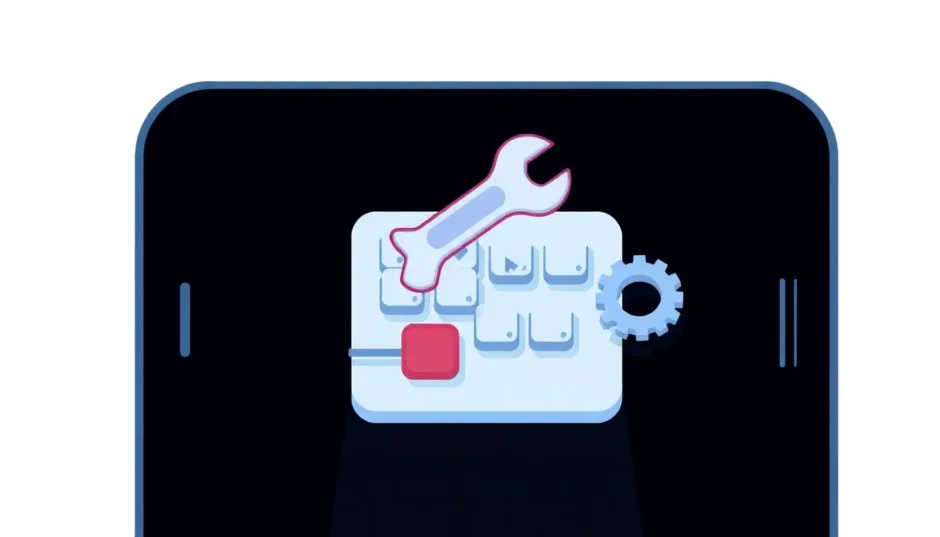Have you ever been typing an important message on your iPhone only to realize that autocorrect has completely stopped working? It’s one of those frustrating moments when you’re left wondering why your iPhone autocorrect not working properly. This common issue can disrupt your workflow and lead to embarrassing typos in messages and emails.
Many iPhone users have reported situations where their autocorrect stopped working iPhone suddenly, without any apparent reason. One user described it perfectly: “I’m typing text messages and the red line that usually appears under misspelled words is gone. I’m not getting any correction suggestions either. What’s going on with my iPhone autocorrect?”
Understanding why your iPhone autocorrect not working is the first step toward fixing it. The problem can stem from various sources – it could be a simple settings issue, a temporary software glitch, or something more complex within the iOS system itself. Let’s explore the most effective solutions to get your autocorrect functioning properly again.
Table of Contents
- Why Is Your iPhone Autocorrect Not Working?
- Solution 1: Verify Your Auto-Correction Settings
- Solution 2: Examine Spelling and Predictive Settings
- Solution 3: Reset Your Keyboard Dictionary
- Solution 4: Force Restart Your iPhone
- Solution 5: Repair iOS System Issues Without Data Loss
- Solution 6: Retrain Your Auto-Correction Feature
- Additional Tips for iPhone Autocorrect Issues
- When to Seek Professional Help
- Conclusion
Why Is Your iPhone Autocorrect Not Working?
Before diving into the solutions, it’s helpful to understand what might be causing your iPhone autocorrect problems. Typically, when autocorrect not working iPhone issues occur, they’re related to either software glitches or incorrect settings configuration.
Sometimes, the problem arises after an iOS update, while other times it might be due to accumulated errors in the keyboard dictionary. The autocorrect feature relies on multiple components working together – the keyboard settings, predictive text algorithms, and your personal dictionary. When any of these elements malfunction, you’ll likely experience issues with how to fix autocorrect on iPhone.
Solution 1: Verify Your Auto-Correction Settings
The most straightforward place to start when your iPhone autocorrect not working is to check your basic settings. It’s possible that the auto-correction feature was accidentally disabled.
Here’s how to check:
Navigate to Settings on your iPhone, then tap on General, and select Keyboard. Scroll down through the keyboard options until you find “Auto-Correction.” Make sure this setting is toggled on. If it was off, simply turn it on and test if your autocorrect starts working again.
Many users overlook this simple check when trying to figure out how to fix autocorrect on iPhone, but it’s often the quickest solution. If your autocorrect stopped working iPhone suddenly, there’s a good chance this setting was inadvertently changed.
Solution 2: Examine Spelling and Predictive Settings
If your iPhone autocorrect not working even after verifying the auto-correction setting, the next step is to check related features that support the autocorrect function. Both the “Check Spelling” and “Predictive” settings play crucial roles in how autocorrect operates.
Go to Settings > General > Keyboard and ensure that both “Predictive” and “Check Spelling” are enabled. The predictive setting allows your iPhone to learn your typing patterns and suggest words as you type, while the spelling checker identifies misspelled words.
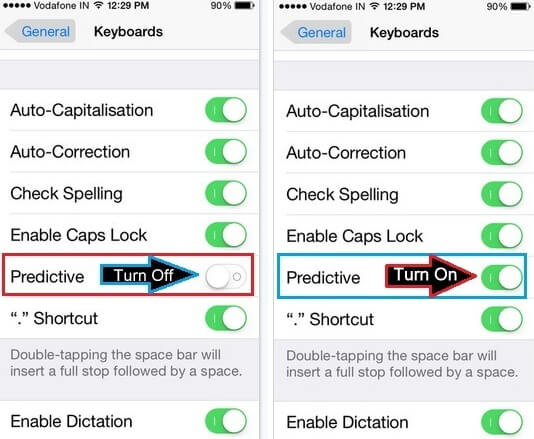
When autocorrect not working iPhone problems persist, it’s often because these supporting features are disabled. The predictive text feature specifically helps the system understand your typing habits and vocabulary, which directly impacts how effectively autocorrect functions.
Solution 3: Reset Your Keyboard Dictionary
If you’re still struggling with iPhone autocorrect not working after checking all the settings, the issue might be with your keyboard dictionary itself. Over time, your iPhone learns words you frequently use, including misspellings. This can sometimes confuse the autocorrect system.
Resetting the keyboard dictionary clears all the custom words and corrections your device has learned, giving you a fresh start. This is particularly helpful if your autocorrect stopped working iPhone properly after it started recognizing incorrect spellings as right.
To reset your keyboard dictionary:
Open Settings, tap on General, scroll down and select “Transfer or Reset iPhone,” then tap “Reset.” From the reset options, choose “Reset Keyboard Dictionary.” You’ll need to enter your passcode to confirm this action.
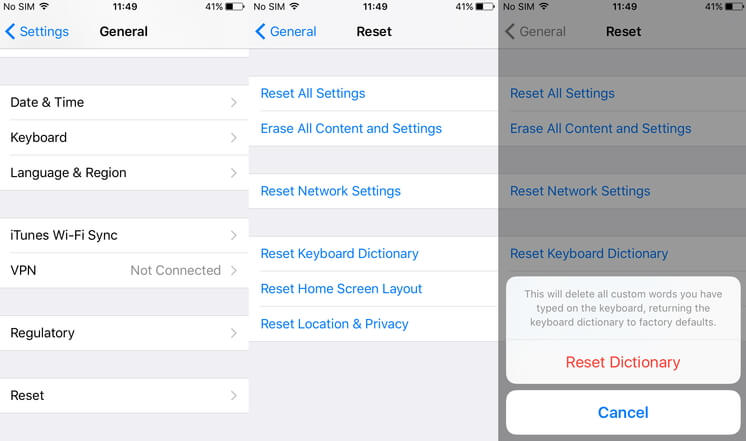
This process will erase all the custom words you’ve added and the corrections your iPhone has learned. While this means you’ll lose some personalized autocorrect behavior, it often resolves persistent issues when your iPhone autocorrect not working correctly.
Solution 4: Force Restart Your iPhone
When basic troubleshooting doesn’t resolve why your autocorrect not working iPhone, a force restart can often fix underlying software glitches. This process clears temporary files and resets system processes without affecting your data.
The method for force restarting varies by iPhone model:
For iPhone 6 and earlier models: Press and hold both the Home button and the Power button simultaneously until you see the Apple logo appear on the screen.

For iPhone 7 and 7 Plus: Press and hold both the Power button and Volume Down button together until the Apple logo appears.
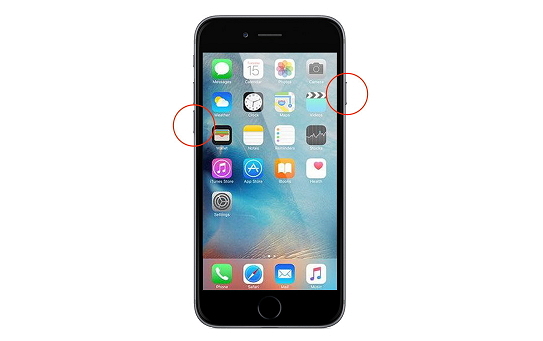
For iPhone 8 and later models: Quickly press and release the Volume Up button, then quickly press and release the Volume Down button. Finally, press and hold the Side button until the Apple logo appears.
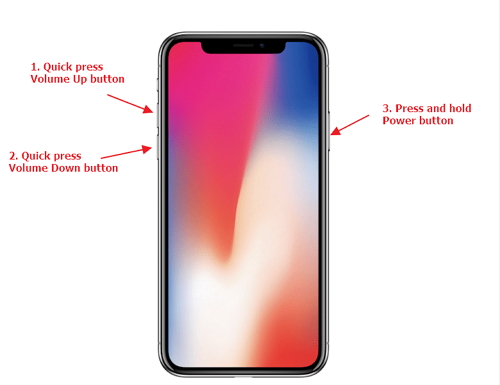
A force restart can resolve many temporary software issues that might be causing your iPhone autocorrect not working. It’s a safe troubleshooting step that doesn’t risk your personal data.
Solution 5: Repair iOS System Issues Without Data Loss
If you’ve tried all the previous solutions and your iPhone autocorrect not working problem persists, the issue might be deeper within the iOS system itself. In such cases, using a dedicated iOS repair tool like iMyFone Fixppo can be incredibly effective.
iMyFone Fixppo.Downgrade iOS 26 to 18 or upgrade to iOS 26, no jailbreak.Repair 150+ iOS/iPadOS/tvOS system issues like stuck on Apple logo, boot loop, black screen without losing data.Free enter/exit Recovery Mode on iPhone and iPad with one-click.Factory reset iPhone/iPad/Apple TV without passcode/iTunes/Finder.Back up and restore iPhone data without iTunes/iCloud.Fix various iOS bugs at home for you to smoothly use your device.Support all iOS versions and devices including iOS 26/18 and iPhone 17.Fixppo only performs system repair with the user’s permission.

Check More Details | Download Now! | Check All Deals
Fixppo specializes in resolving iOS system issues without risking your personal data. It’s particularly useful when standard troubleshooting methods fail to fix persistent problems like when your autocorrect stopped working iPhone.
Here’s how to use Fixppo to address your iPhone autocorrect issues:
After installing Fixppo on your computer, launch the program and select “Standard Mode.” This option fixes system issues without data loss, making it ideal for autocorrect problems.
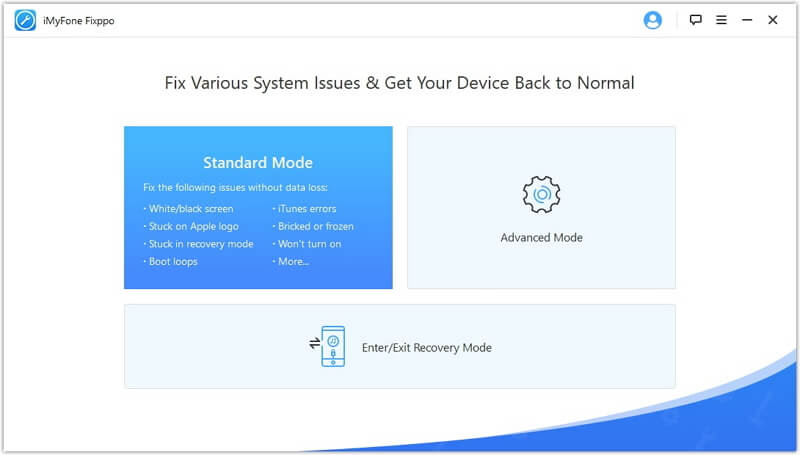
Connect your iPhone to your computer using a USB cable. If Fixppo doesn’t automatically detect your device, you may need to put your iPhone into Recovery Mode. The program provides clear on-screen instructions to guide you through this process.
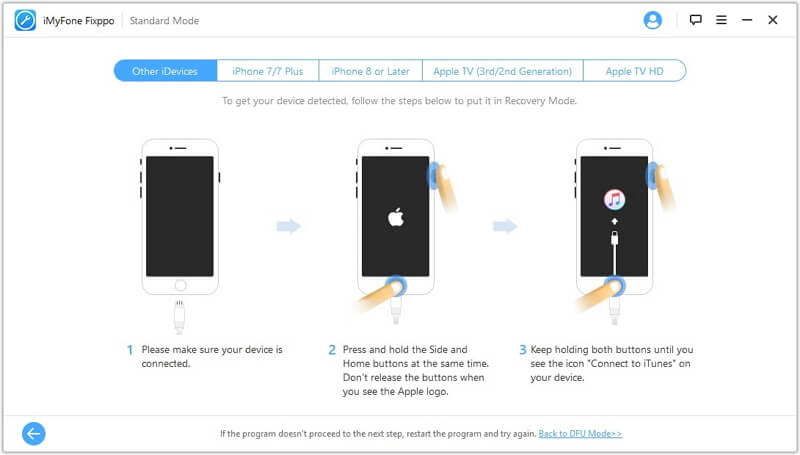
Once your device is recognized, Fixppo will display available firmware versions. Select the appropriate one and click “Download” to let the program fetch the necessary firmware files.
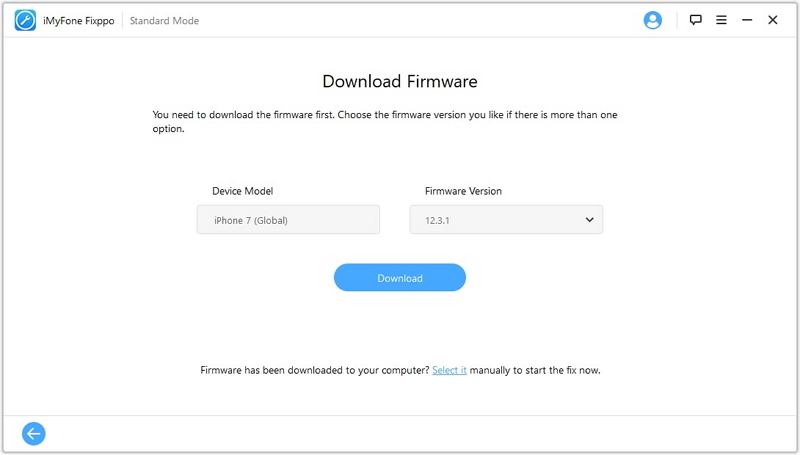
After the download completes, click “Start” to initiate the repair process. Fixppo will then fix the iOS system issues that might be causing your iPhone autocorrect not working.
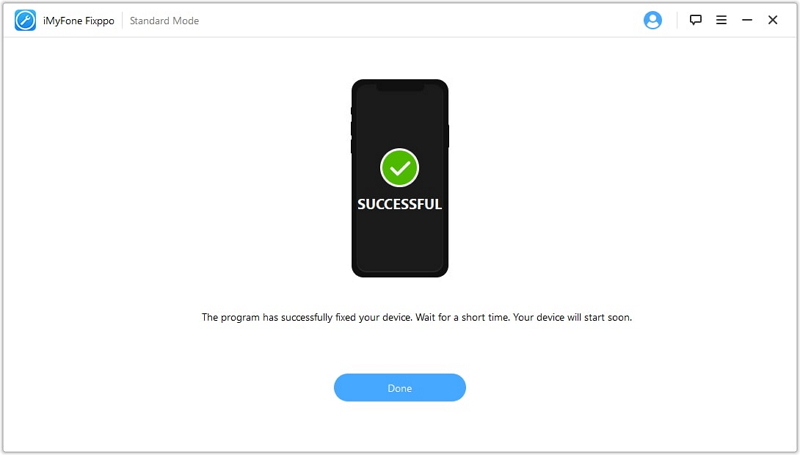
This comprehensive system repair addresses underlying iOS problems that simpler resets can’t fix. When your autocorrect not working iPhone despite trying other solutions, Fixppo offers a professional-grade fix without the complexity of traditional methods.
iMyFone Fixppo.Downgrade iOS 26 to 18 or upgrade to iOS 26, no jailbreak.Repair 150+ iOS/iPadOS/tvOS system issues like stuck on Apple logo, boot loop, black screen without losing data.Free enter/exit Recovery Mode on iPhone and iPad with one-click.Factory reset iPhone/iPad/Apple TV without passcode/iTunes/Finder.Back up and restore iPhone data without iTunes/iCloud.Fix various iOS bugs at home for you to smoothly use your device.Support all iOS versions and devices including iOS 26/18 and iPhone 17.Fixppo only performs system repair with the user’s permission.

Check More Details | Download Now! | Check All Deals
Solution 6: Retrain Your Auto-Correction Feature
Sometimes the issue isn’t that your iPhone autocorrect not working entirely, but that it’s learned incorrect patterns over time. If you’ve frequently rejected correct suggestions or accepted wrong ones, the system might need retraining.
The autocorrect feature on iPhone works by analyzing your typing patterns and the words you accept or reject. If you’ve consistently ignored correct suggestions or tapped the wrong word from predictive text, the system adapts to what it thinks you prefer.
To retrain autocorrect when it’s not working properly:
As you type, pay attention to the suggestions that appear. When autocorrect suggests the wrong word, don’t just accept it – instead, tap the “X” on the suggestion bubble to dismiss it. Then manually type the correct word. This teaches the system your preferred spelling.
If autocorrect changes a word to something you didn’t intend, immediately use the backspace key to revert to your original typing. Then retype the word carefully. The system will eventually learn that your original spelling was intentional.
This process requires patience, but it’s effective for addressing situations where your autocorrect stopped working iPhone in the way you expect. It’s particularly useful if autocorrect has developed bad habits over months or years of use.
Additional Tips for iPhone Autocorrect Issues
Beyond the main solutions, there are several additional steps you can take if you’re still experiencing problems with iPhone autocorrect not working:
Check your language settings: Go to Settings > General > Language & Region and ensure your primary language is set correctly. Autocorrect relies on language settings to function properly.
Update your iOS: Sometimes, autocorrect issues are resolved in newer iOS versions. Check for software updates in Settings > General > Software Update.
Try a third-party keyboard: If the native keyboard continues to have autocorrect problems, consider trying a third-party keyboard from the App Store as a temporary solution.
Reset all settings: If all else fails, you can try resetting all settings (Settings > General > Transfer or Reset iPhone > Reset > Reset All Settings). This won’t erase your data but will revert all system settings to default.
When to Seek Professional Help
If you’ve exhausted all these solutions and your iPhone autocorrect not working problem persists, it might be time to consider professional assistance. Apple Support can provide additional diagnostics, and in rare cases, hardware issues might be affecting keyboard functionality.
Before visiting an Apple Store, make sure you’ve backed up your iPhone and documented the steps you’ve already tried. This will help the support team understand the issue better and provide more targeted assistance.
Conclusion
Dealing with iPhone autocorrect not working can be frustrating, but in most cases, the issue is resolvable with the right approach. Start with the simple solutions like checking your settings and performing a force restart before moving to more comprehensive fixes like resetting your keyboard dictionary or using specialized repair tools.
Remember that the solution that works for one person might not work for another, as the root cause of autocorrect issues can vary. If your autocorrect stopped working iPhone suddenly after an update, a system repair tool might be your best bet. If the problem developed gradually over time, retraining autocorrect or resetting the dictionary could be more effective.
By methodically working through these solutions, you’ll likely identify what’s causing your iPhone autocorrect problems and find an effective fix. The key is to be patient and systematic in your troubleshooting approach.
Some images in this article are sourced from iMyFone.
 TOOL HUNTER
TOOL HUNTER