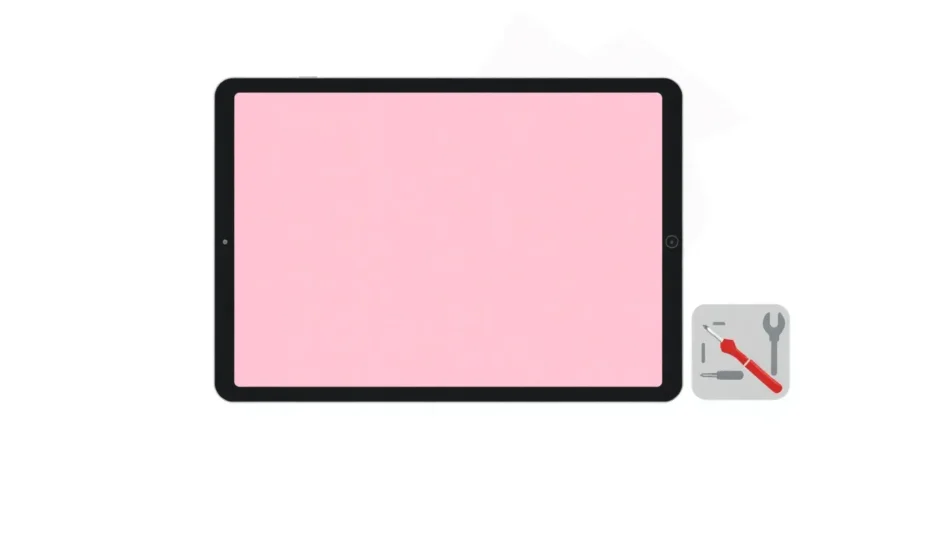Imagine this: you’re scrolling through your iPad, maybe watching a video or reading an article, and suddenly the screen turns this weird shade of pink. It’s not just a little tint – the whole display looks like it’s been dipped in pink paint. That’s what happened to my cousin last week when her iPad screen went pink out of nowhere.
She was totally freaked out, thinking her expensive device was permanently broken. But after some research and testing, we discovered this pink screen issue is actually pretty common on both iPhones and iPads. The good news is that most of the time, you can fix it yourself without running to the Apple Store.
Table of Contents
- What Exactly Is This Pink Screen Problem?
- Why Does Your iPad Screen Turn Pink?
- Initial Steps When Your iPad Screen Is Pink
- Checking Your iPadOS Version
- Using Professional Repair Tools
- Recovery Mode Restoration
- Dealing With Hardware Issues
- When to Seek Professional Repair
- Preventing Future Pink Screen Problems
- Understanding the iPad Pink Screen of Death
- Real User Experiences With Pink iPad Screens
- Advanced Software Solutions
- Cost Considerations for Repair
- Temporary Workarounds
- Data Protection During Repair
- Conclusion
What Exactly Is This Pink Screen Problem?
When people talk about their iPad screen pink issue, they’re usually describing one of several situations. Sometimes the entire screen takes on a pinkish hue, other times there might be pink lines running across the display, and in more severe cases, the device becomes almost unusable with what some call the “pink screen of death.”
This problem doesn’t discriminate – it can happen on older iPad models and the newest ones alike. The pink iPad screen situation can appear suddenly after an update, or gradually get worse over time. Some users notice it only happens when using certain apps, while for others the pink tint is constant.
Why Does Your iPad Screen Turn Pink?
There are several reasons why you might be staring at a pink screen on your iPad right now. Understanding the cause can help you figure out the best solution.
Software glitches are one of the most common culprits. Sometimes after updating to a new version of iPadOS, something goes wrong and causes display issues. The software that controls how colors appear on your screen might get corrupted, resulting in that strange pink tint.
Hardware problems can also cause your iPad screen to appear pink. This could be anything from a loose connector between the display and the main board, actual damage to the screen itself, or even issues with the graphics chip. If your iPad has been dropped or exposed to liquid, hardware damage becomes more likely.
Temperature extremes can sometimes trigger display problems too. If your iPad gets too hot or too cold, it might temporarily show colors incorrectly. This usually fixes itself once the device returns to normal temperature, but if it happens frequently, it could indicate a bigger problem.
Manufacturing defects, while rare, can also cause a pink iPad screen. Some batches of devices might have components that fail prematurely, leading to display issues.
Initial Steps When Your iPad Screen Is Pink
Before you panic about your pink iPad screen, there are a few simple things you can try that might fix the problem immediately.
First, try restarting your iPad. This sounds almost too simple, but you’d be surprised how many temporary software glitches can be resolved with a simple reboot. Just hold down the power button (and home button if your iPad has one) until you see the slide to power off option, then turn it back on after it completely shuts down.
If a normal restart doesn’t help, try a force restart. The method varies depending on your iPad model:
For iPads with Face ID: Quickly press and release the Volume Up button, then quickly press and release the Volume Down button. Finally, press and hold the Top button until the device restarts.
For iPads with Home buttons: Just press and hold both the Home button and the Top (or Side) button until you see the Apple logo.
Check if the pink tint appears everywhere or just in specific apps. Open different applications and see if the problem persists. If it’s only happening in one app, the issue is probably with that particular application rather than your iPad itself.
Adjust your display settings. Go to Settings > Display & Brightness and check if Night Shift or Color Filters are enabled. Sometimes these features can make the screen appear warmer or differently tinted than normal.
Checking Your iPadOS Version
An outdated or buggy version of iPadOS can sometimes cause display problems, including that annoying pink screen on iPad. It’s worth checking if you’re running the latest software.
Go to Settings > General > Software Update to see if any updates are available. If there is an update, install it and see if that resolves your pink screen iPad issue.
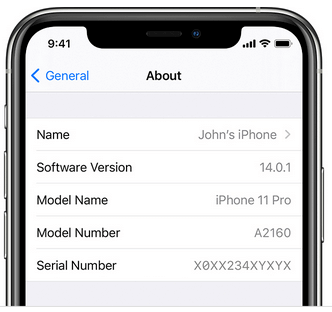
Sometimes the problem isn’t with iPadOS itself but with specific apps. Check the App Store for updates to your applications, particularly if you notice the pink tint mainly when using certain apps.
Using Professional Repair Tools
When basic troubleshooting doesn’t fix your iPad’s pink screen problem, professional repair tools can often help without you needing to visit a repair shop.
iMyFone Fixppo.Downgrade iOS 26 to 18 or upgrade to iOS 26, no jailbreak.Repair 150+ iOS/iPadOS/tvOS system issues like stuck on Apple logo, boot loop, black screen without losing data.Free enter/exit Recovery Mode on iPhone and iPad with one-click.Factory reset iPhone/iPad/Apple TV without passcode/iTunes/Finder.Back up and restore iPhone data without iTunes/iCloud.Fix various iOS bugs at home for you to smoothly use your device.Support all iOS versions and devices including iOS 26/18 and iPhone 17.Fixppo only performs system repair with the user’s permission.

Check More Details | Download Now! | Check All Deals
Tools like Fixppo are designed specifically to fix various iOS and iPadOS system issues, including display problems like the pink screen of death on iPad. The advantage of using these tools is that they can often repair the underlying software problem without causing you to lose your data.
The process typically involves connecting your iPad to a computer, running the repair software, and following the on-screen instructions. Most of these tools offer different repair modes – some that don’t erase your data and others that do a more thorough reset if the simpler method doesn’t work.
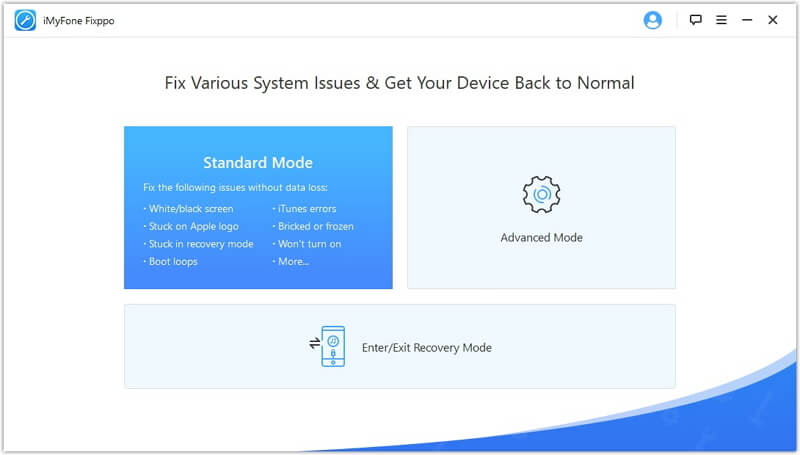
Recovery Mode Restoration
If specialized tools don’t work or you prefer to use Apple’s built-in methods, putting your iPad into Recovery Mode and restoring it might solve the pink screen problem.
The process varies slightly depending on your iPad model, but generally involves these steps:
First, connect your iPad to a computer with iTunes (on Windows or older Macs) or Finder (on newer Macs). Then force restart your iPad to enter Recovery Mode:
For iPads with Face ID: Press and quickly release the Volume Up button, press and quickly release the Volume Down button, then press and hold the Top button until the Recovery Mode screen appears.
For iPads with Home buttons: Press and hold both the Home and Top (or Side) buttons until the Recovery Mode screen appears.
Once in Recovery Mode, you’ll have the option to Update or Restore. Try Update first, as this will reinstall iPadOS without erasing your data. If that doesn’t work, you may need to choose Restore, though this will erase everything on your iPad.

The downside of the restore option is that you’ll lose all your data unless you have a recent backup. That’s why it’s always a good idea to regularly back up your iPad, either to iCloud or your computer.
Dealing With Hardware Issues
If you’ve tried all the software solutions and your iPad screen is still pink, the problem might be physical damage or a hardware failure.
Common hardware issues that can cause a pink screen include:
A damaged display: If your iPad has been dropped or subjected to pressure, the screen itself might be damaged. Sometimes this damage isn’t obvious – there might not be visible cracks, but internal components could be broken.
Loose connectors: Inside your iPad, cables connect the display to the main logic board. If these become loose, it can cause various display issues including the pink tint.
Graphics chip problems: The component responsible for generating the image on your screen might be malfunctioning. This is less common but can happen, especially on older devices.
Water damage: Even small amounts of moisture can cause corrosion that leads to display problems. If your iPad has been exposed to liquid, this could be the cause of your pink screen woes.
When to Seek Professional Repair
If you suspect a hardware issue is causing your iPad’s pink screen, it might be time to seek professional help. This is especially true if:
Your iPad is still under warranty – taking it to an authorized repair provider ensures you don’t void the warranty
The pink tint appeared after physical damage like a drop or impact
You’ve tried all software solutions without success
You’re not comfortable opening up the device yourself
Apple and authorized service providers have the proper tools and expertise to diagnose and fix hardware issues. They can determine whether you need a screen replacement, internal repairs, or in some cases, a device replacement.
Preventing Future Pink Screen Problems
While you can’t always prevent technical issues, there are steps you can take to reduce the likelihood of encountering the pink screen problem on your iPad:
Keep your iPadOS updated: Apple regularly releases updates that fix bugs and vulnerabilities. Staying current can prevent many software-related issues.
Handle your iPad carefully: Using a protective case and screen protector can prevent physical damage that might lead to display problems.
Avoid extreme temperatures: Don’t leave your iPad in hot cars or in freezing conditions for extended periods.
Back up regularly: However you choose to back up – iCloud or computer – regular backups ensure you won’t lose important data if you need to restore your device.
Be cautious with third-party repairs: If you do need screen repair, consider using authorized providers to ensure quality parts and proper installation.
Understanding the iPad Pink Screen of Death
The term “pink screen of death” might sound dramatic, but it accurately describes how alarming this issue can be. When your iPad screen turns completely pink and becomes unresponsive, it can feel like your device is permanently broken.
The pink screen of death on iPad is typically caused by more serious issues than a simple tint. It could indicate severe software corruption, significant hardware failure, or in some cases, a combination of both.
When faced with what appears to be an iPad pink screen of death, don’t assume the worst immediately. Try the force restart methods mentioned earlier, as this can sometimes resolve even serious-looking display issues. If that doesn’t work, proceed with the software repair options before concluding that hardware replacement is necessary.
Real User Experiences With Pink iPad Screens
Reading about others’ experiences with the pink screen issue can be both reassuring and informative. Many users report successfully resolving their iPad screen pink problems with simple restarts or software updates.
One user described how their iPad screen turned pink after updating to a new version of iPadOS. They were able to fix it by doing a force restart, and the problem never returned. Another user had a pink line appear on their screen after dropping their iPad, which required a screen replacement.
Some users have reported temporary fixes – like the pink tint going away when they adjusted the brightness or changed the background – but these usually indicate an underlying issue that will likely worsen over time.
The consistency across these reports is that early action tends to lead to better outcomes. If you notice your iPad screen is pink, don’t ignore it hoping it will go away on its own.
Advanced Software Solutions
For those comfortable with more technical solutions, there are additional steps you can take to address the pink screen problem on your iPad.
DFU (Device Firmware Update) mode is a deeper restoration state than Recovery Mode. It completely erases and reinstalls the device firmware and operating system. This should only be attempted if other methods have failed, as it’s the most thorough software restoration available.
The process for entering DFU mode varies by model, but generally involves precise timing of button presses. You’ll know you’re in DFU mode when the screen remains black, but your computer detects the device.
After performing a DFU restore, you can set up your iPad as new or restore from a backup. Setting up as new can help determine if the problem was caused by something in your previous setup, though you’ll lose your data if you don’t have a backup.
iMyFone Fixppo.Downgrade iOS 26 to 18 or upgrade to iOS 26, no jailbreak.Repair 150+ iOS/iPadOS/tvOS system issues like stuck on Apple logo, boot loop, black screen without losing data.Free enter/exit Recovery Mode on iPhone and iPad with one-click.Factory reset iPhone/iPad/Apple TV without passcode/iTunes/Finder.Back up and restore iPhone data without iTunes/iCloud.Fix various iOS bugs at home for you to smoothly use your device.Support all iOS versions and devices including iOS 26/18 and iPhone 17.Fixppo only performs system repair with the user’s permission.

Check More Details | Download Now! | Check All Deals
Cost Considerations for Repair
If your iPad requires professional repair for its pink screen issue, costs can vary significantly depending on the model and whether you have AppleCare+ coverage.
Screen replacements for newer iPad models can be expensive, often costing several hundred dollars without AppleCare+. Older models might be less expensive to repair, but finding genuine parts can be challenging.
AppleCare+ significantly reduces repair costs, usually to a fixed service fee. If your iPad is still under the standard one-year warranty, display issues caused by manufacturing defects should be repaired at no cost.
Third-party repair shops often charge less than Apple, but there are risks. Non-genuine parts might not work correctly or could cause additional issues. Also, third-party repairs will void any remaining Apple warranty.
When weighing repair costs against replacement, consider the age and overall condition of your iPad. Sometimes investing in an expensive repair for an older device doesn’t make financial sense.
Temporary Workarounds
While you’re working on a permanent solution for your pink iPad screen, there might be temporary workarounds that make the device at least somewhat usable.
Adjusting accessibility settings like Invert Colors or Color Filters can sometimes counteract the pink tint enough to use the iPad for essential tasks. These are found in Settings > Accessibility > Display & Text Size.
Reducing the white point (also in Accessibility settings) can minimize the appearance of the pink tint in some cases.
Using the iPad in different lighting conditions might help – sometimes the pink tint is less noticeable in bright light or in darkness.
If specific apps trigger the problem, avoid using those apps until you’ve resolved the underlying issue.
Remember, these are temporary measures. The pink screen indicates a problem that needs proper attention, and temporary fixes shouldn’t replace actual repairs.
Data Protection During Repair
However you choose to address your iPad’s pink screen problem, protecting your data should be a priority.
Before attempting any repairs that might erase your device, ensure you have a recent backup. iCloud backups happen automatically when your iPad is charging, connected to Wi-Fi, and has adequate iCloud storage. You can also back up to a computer using iTunes or Finder.
If your iPad is too unresponsive to back up normally, some repair tools offer data extraction features that might be able to save your information before attempting repairs.
When taking your iPad to a repair service, ask about their data privacy policies. Reputable services should ensure your data remains confidential or give you the option to erase the device before repair.
If you must send your iPad away for service, performing a factory reset first is the safest option for protecting your personal information, though this obviously requires that you have a recent backup.
Conclusion
Dealing with a pink screen on your iPad can be frustrating and worrying, but in most cases, it’s a solvable problem. Start with simple solutions like restarting and updating your device before moving on to more involved repair methods.
Software issues causing the pink tint can often be resolved without professional help, while hardware problems might require repair or replacement. Tools like Fixppo provide a middle ground – offering professional-level repair capabilities that you can use at home.
iMyFone Fixppo.Downgrade iOS 26 to 18 or upgrade to iOS 26, no jailbreak.Repair 150+ iOS/iPadOS/tvOS system issues like stuck on Apple logo, boot loop, black screen without losing data.Free enter/exit Recovery Mode on iPhone and iPad with one-click.Factory reset iPhone/iPad/Apple TV without passcode/iTunes/Finder.Back up and restore iPhone data without iTunes/iCloud.Fix various iOS bugs at home for you to smoothly use your device.Support all iOS versions and devices including iOS 26/18 and iPhone 17.Fixppo only performs system repair with the user’s permission.

Check More Details | Download Now! | Check All Deals
Remember that regular backups are your best defense against data loss, no matter what technical issues you encounter with your iPad. With the right approach and tools, that alarming pink screen doesn’t have to mean the end of your device’s useful life.
Some images in this article are from iMyFone
 TOOL HUNTER
TOOL HUNTER