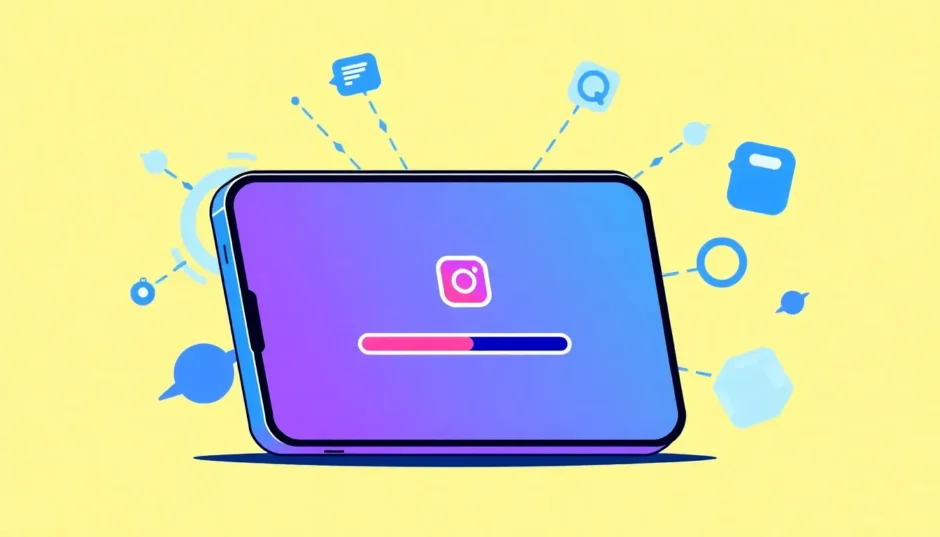Have you ever experienced that frustrating moment when you’re trying to share something on Instagram, but your post just won’t go through? You keep seeing that annoying “sending” status that seems to last forever. This common issue affects countless Instagram users worldwide, leaving them wondering why their content isn’t publishing properly.
The problem of Instagram message stuck on sending can happen for various reasons – from simple connectivity issues to more complex technical glitches. Whether you’re trying to share an important business update, a special moment with friends, or content for your followers, dealing with an Instagram stuck on sending situation can be incredibly frustrating.
Table of Contents
- Understanding Instagram Upload Requirements
- Common Reasons for Instagram Upload Issues
- Basic Troubleshooting Methods for Instagram Upload Problems
- Advanced Solution: Using iMyFone Fixppo for System-Level Issues
- Additional Tips for Preventing Instagram Upload Issues
- When to Contact Instagram Support
- Conclusion
Understanding Instagram Upload Requirements
Before we dive into troubleshooting methods, it’s crucial to understand Instagram’s technical requirements. Many upload issues occur simply because the content doesn’t meet Instagram’s specifications. The platform has specific guidelines for different types of content, and failing to meet these can result in your Instagram post stuck on preparing or sending status.
Instagram supports various video formats including landscape, square, and vertical orientations. Each content type – whether it’s for your main feed, stories, IGTV, or live streams – has its own set of requirements that must be met for successful uploading.
Here’s a comprehensive breakdown of Instagram’s current upload specifications:
| Type | Instagram Feed | Instagram Stories | Instagram IGTV | Instagram Live |
|---|---|---|---|---|
| Aspect Ratio | 4:5 for vertical, 16:9 for landscape, and 1:1 for square | 9:16 | 9:16 | 9:16 |
| File Type | MP4 or MOV | MP4 or MOV | MP4 | MP4 or MOV |
| Minimum Resolution | 600×750 vertical, 600×315 for landscape, 600×600 for square | 1080×1920 recommended | 720 pixels | 1080×1920 recommended |
| Maximum Length | 60 seconds | 15 seconds | 1-minute minimum, 15 minutes from mobile | 4 hours |
| Maximum File Size | 4GB | 4GB | 650MB | 4GB |
Understanding these requirements is the first step in troubleshooting why your Instagram message stuck on sending. If your content doesn’t meet these specifications, it might get stuck during the upload process.
Common Reasons for Instagram Upload Issues
When dealing with Instagram stuck on sending problems, several factors could be causing the issue. Network connectivity problems are among the most common culprits. A weak or unstable internet connection can prevent your content from uploading properly, leaving it stuck in the sending phase.
Another frequent issue involves the Instagram app itself. Outdated versions, corrupted cache files, or software conflicts can all contribute to upload failures. Sometimes, the problem isn’t with your device or connection but with Instagram’s servers experiencing temporary issues.
Device storage limitations can also cause upload problems. If your phone doesn’t have enough available storage, Instagram might struggle to process and upload your content. Similarly, background apps consuming resources might interfere with Instagram’s uploading capability.
Content-related issues represent another category of problems. If your post violates Instagram’s community guidelines or contains copyrighted material, the platform might block the upload. Understanding these potential causes helps you better address the specific reason behind your Instagram stuck on preparing dilemma.
Basic Troubleshooting Methods for Instagram Upload Problems
When you encounter Instagram message stuck on sending issues, there are several straightforward solutions you can try before moving to more advanced methods. These basic troubleshooting steps resolve the majority of upload problems and are worth attempting first.
The simplest approach is often the most effective. Start by checking your internet connection and ensuring you have a stable network. Then proceed through these fundamental fixes that address the most common causes of upload failures.
Restart Your Device
The age-old advice of “turn it off and on again” remains surprisingly effective for resolving Instagram stuck on sending problems. Restarting your phone clears temporary glitches, refreshes the system, and terminates any background processes that might be interfering with Instagram’s functionality.
To restart most smartphones, press and hold the power button along with the volume down button until the power menu appears. Then slide to power off, wait about 30 seconds, and turn your device back on. This simple process can resolve numerous technical issues causing your Instagram message stuck on sending.
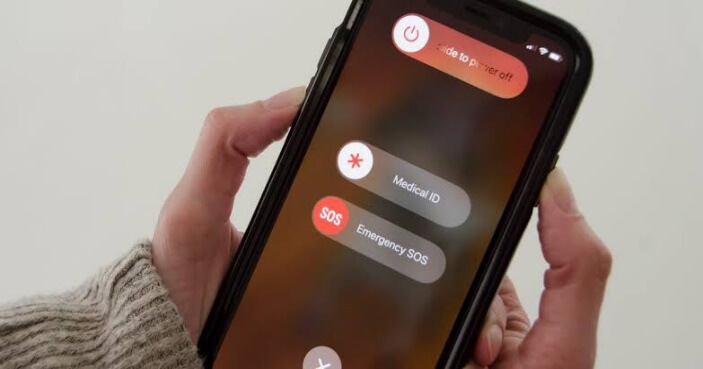
After your device restarts, open Instagram and try uploading your content again. Many users find this basic step resolves their upload issues completely. If the problem persists, continue with the additional troubleshooting methods below.
Check Your Internet Connection
A stable internet connection is crucial for successful Instagram uploads. If your Instagram stuck on sending, your network connection might be the culprit. Test your connection by loading other websites or using other internet-dependent apps to verify your connectivity status.
For Wi-Fi connections, try moving closer to your router or resetting it if necessary. If you’re using mobile data, check your signal strength and ensure you haven’t exceeded your data limit. Also verify that Instagram has permission to use your mobile data if that’s your current connection method.
To check Instagram’s mobile data permissions on iOS, go to Settings > Cellular > Instagram and ensure the toggle is enabled. On Android, navigate to Settings > Apps > Instagram > Mobile Data and make sure it’s permitted. Sometimes, accidentally disabling this setting explains why your Instagram message stuck on sending.
Clear Instagram Cache
Over time, Instagram accumulates cached data that can sometimes become corrupted and cause performance issues. Clearing this cache can resolve various problems, including the frustrating Instagram stuck on preparing situation.
On Android devices, you can clear Instagram’s cache by going to Settings > Apps > Instagram > Storage > Clear Cache. This process removes temporary files without affecting your login information or personal data.
For iPhone users, the process is slightly different since iOS doesn’t allow direct cache clearing for individual apps. Instead, you’ll need to offload and reinstall the app through Settings > General > iPhone Storage > Instagram > Offload App, then reinstall it from the App Store.
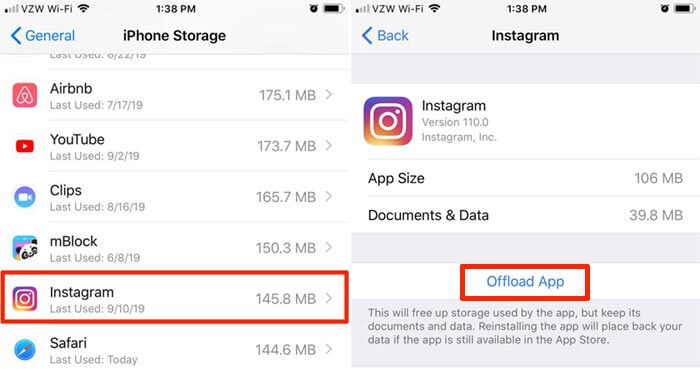
After clearing the cache, restart the Instagram app and attempt your upload again. This resolves many instances of Instagram message stuck on sending by eliminating corrupted temporary files.
Adjust Instagram Data Settings
Instagram includes data-saving features designed to reduce mobile data consumption, but these can sometimes interfere with uploads. If you’re experiencing Instagram stuck on sending issues, your data settings might be configured too restrictively.
Within the Instagram app, navigate to your profile, then access Settings > Account > Cellular Data Use. Here you’ll find options for data usage – make sure “Use Less Data” is disabled, especially when uploading content. This setting prioritizes data conservation over upload reliability.
Additionally, check your device’s general data settings. On iOS, go to Settings > Instagram > Cellular Data and ensure all options are enabled. For Android, check Settings > Apps > Instagram > Mobile Data & Wi-Fi to verify appropriate permissions.
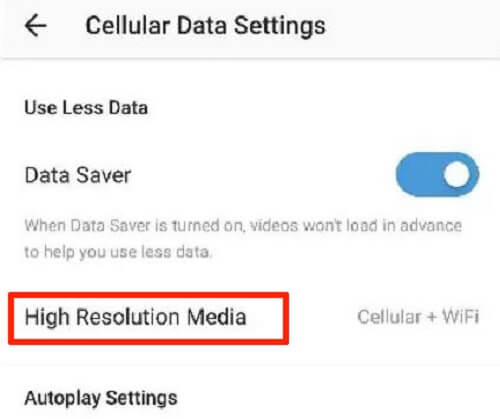
Adjusting these settings often resolves instances where Instagram message stuck on sending occurs specifically when using mobile data rather than Wi-Fi connections.
Update or Reinstall Instagram
Using an outdated version of Instagram can cause various functionality issues, including upload problems. Developers regularly release updates that fix bugs and improve performance, so ensuring you have the latest version is crucial.
Visit your device’s app store (Apple App Store or Google Play Store) and check for available Instagram updates. If an update is available, install it and then test if your upload issues persist. The update might include fixes specifically addressing Instagram stuck on sending problems.
If updating doesn’t help, try uninstalling and reinstalling the Instagram app completely. This process gives you a fresh installation, eliminating any deeply embedded corrupted files that might be causing your Instagram message stuck on sending.
Remember to note your login credentials before uninstalling, as you’ll need them to access your account after reinstalling. Many users find a clean reinstall resolves persistent upload issues that other methods couldn’t fix.
Review Your Content for Policy Compliance
Sometimes the issue isn’t technical but content-related. Instagram has strict community guidelines, and content that violates these rules may be blocked from uploading. If you’re repeatedly experiencing Instagram stuck on preparing issues with specific content, it might not comply with platform policies.
Review Instagram’s Community Guidelines to ensure your content doesn’t include prohibited material such as hate speech, nudity, violence, or copyright-infringing elements. Even if your content seems harmless, certain elements might trigger Instagram’s automated filtering systems.
If you suspect your content might be the issue, try uploading different content to see if it goes through. If alternative content uploads successfully, you’ll know the original material was likely causing your Instagram message stuck on sending situation.
Advanced Solution: Using iMyFone Fixppo for System-Level Issues
When basic troubleshooting methods fail to resolve your Instagram upload problems, the issue might lie deeper within your device’s operating system. This is where specialized tools like iMyFone Fixppo become invaluable for addressing system-level problems causing Instagram stuck on sending errors.
iMyFone Fixppo.Downgrade iOS 26 to 18 or upgrade to iOS 26, no jailbreak.Repair 150+ iOS/iPadOS/tvOS system issues like stuck on Apple logo, boot loop, black screen without losing data.Free enter/exit Recovery Mode on iPhone and iPad with one-click.Factory reset iPhone/iPad/Apple TV without passcode/iTunes/Finder.Back up and restore iPhone data without iTunes/iCloud.Fix various iOS bugs at home for you to smoothly use your device.Support all iOS versions and devices including iOS 26/18 and iPhone 17.Fixppo only performs system repair with the user’s permission.

Check More Details | Download Now! | Check All Deals
iMyFone Fixppo is a comprehensive iOS system recovery tool that addresses numerous device issues beyond just Instagram problems. It’s particularly effective for resolving persistent software glitches that cause apps to malfunction, including the frustrating Instagram message stuck on sending scenario.
The software offers multiple repair modes, including a standard mode that fixes issues without data loss – perfect for situations where you want to resolve Instagram stuck on sending problems without affecting your personal information, photos, or other app data.
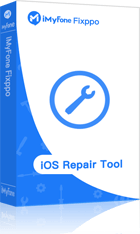
How to Use iMyFone Fixppo for Instagram Upload Issues
Fixing Instagram problems with iMyFone Fixppo is a straightforward process that typically takes just a few minutes. The software guides you through each step, making it accessible even for users with limited technical experience.
Begin by downloading and installing iMyFone Fixppo on your computer. The software is compatible with both Windows and macOS systems. Once installed, launch the program and connect your iPhone or iPad using an appropriate USB cable.
The software should automatically detect your device and display its basic information. If it doesn’t recognize your device immediately, try using a different USB cable or port, as connection issues can sometimes interfere with detection.
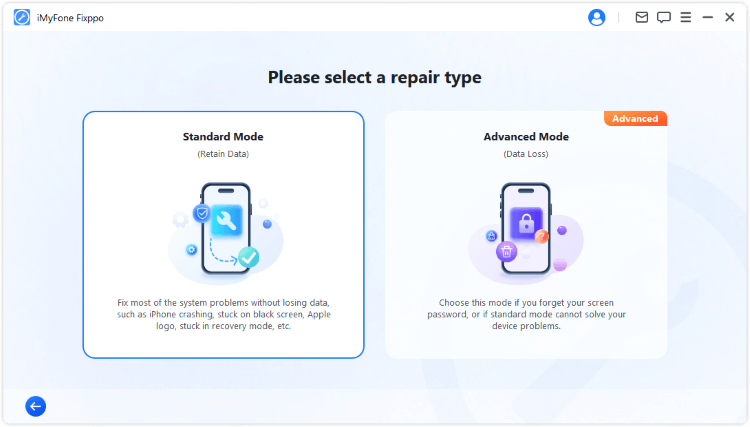
Once your device is connected and recognized, select “Standard Mode” from the repair options. This mode is ideal for fixing Instagram stuck on sending issues because it addresses system problems without erasing your personal data. Standard Mode is recommended for most software-related issues that don’t require more intensive troubleshooting.
The software will then prompt you to download necessary firmware for your device. iMyFone Fixppo automatically identifies the appropriate firmware version based on your device model and current iOS version. This process ensures compatibility and effective repair.
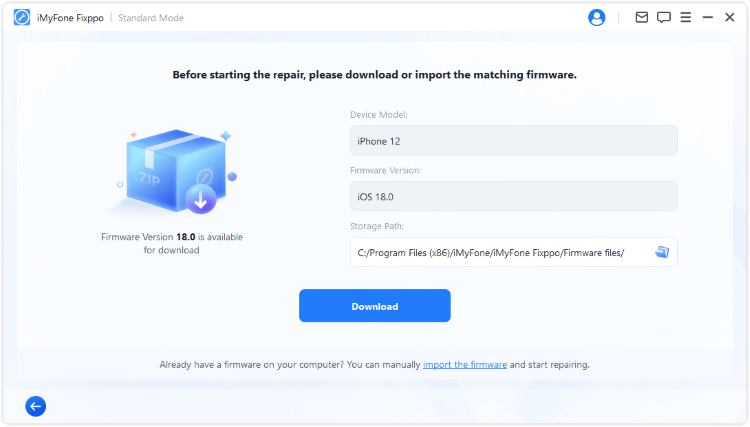
After the firmware downloads completes, click “Start Standard Repair” to initiate the fixing process. The software will begin repairing your iOS system, which typically takes between 10-30 minutes depending on your device model and the extent of issues being addressed.
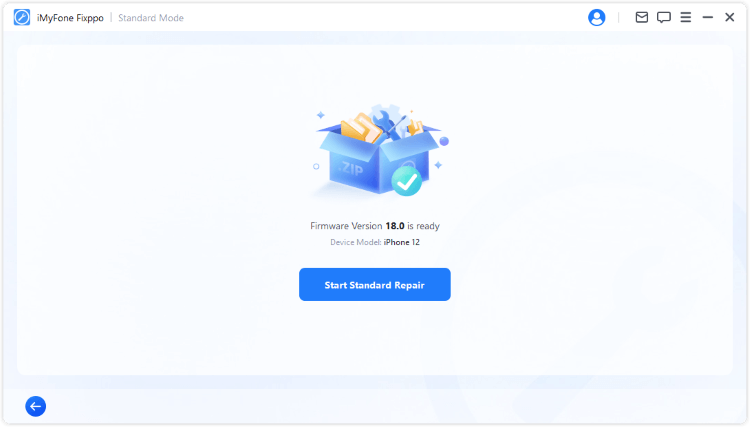
Throughout the repair process, it’s crucial not to disconnect your device or interrupt the procedure. Doing so could potentially cause additional issues. The software will display progress indicators so you can monitor the repair status.
Once the process completes, your device will restart automatically. Test Instagram to see if the upload issues have been resolved. Most users find that system-level repairs successfully address persistent Instagram message stuck on sending problems that resisted other troubleshooting methods.
Additional Tips for Preventing Instagram Upload Issues
Beyond the specific fixes already discussed, several preventive measures can help you avoid future instances of Instagram stuck on sending. Implementing these practices reduces the likelihood of encountering upload problems and ensures smoother Instagram experiences.
Regularly updating your Instagram app and device operating system is one of the most effective preventive measures. Developers continuously release updates that address known bugs and improve compatibility. Enabling automatic updates ensures you always have the latest versions with important fixes.
Managing your device storage proactively also helps prevent upload issues. When storage space becomes limited, apps may struggle to function properly. Regularly review and remove unnecessary files, photos, and apps to maintain adequate free space for Instagram to operate efficiently.
Being mindful of your content specifications before uploading can save considerable frustration. Check that your videos and images meet Instagram’s requirements for format, size, and dimensions. Using content that aligns with these specifications reduces the chances of encountering Instagram stuck on preparing issues.
Monitoring your internet connection quality during uploads is another valuable practice. If you frequently experience upload problems with specific networks, consider switching to a more reliable connection when posting important content. Sometimes simply waiting for better network conditions resolves potential Instagram message stuck on sending situations.
When to Contact Instagram Support
If you’ve exhausted all troubleshooting options and still experience persistent Instagram upload problems, it might be time to contact Instagram support directly. The platform offers support channels for addressing technical issues that users cannot resolve independently.
Before contacting support, document the specific problem details including when it occurs, what type of content you’re trying to upload, any error messages received, and the troubleshooting steps you’ve already attempted. This information helps support representatives understand and address your Instagram stuck on sending issue more effectively.
You can reach Instagram support through the app by navigating to your profile, accessing Settings, then Help, and selecting “Report a Problem.” Describe your issue clearly and include any relevant screenshots that demonstrate the problem. While response times can vary, this official channel is your best option for platform-specific issues.
Remember that sometimes widespread technical problems affect multiple users simultaneously. Before assuming the issue is unique to your account, check social media platforms or outage tracking websites to see if others are reporting similar Instagram message stuck on sending problems. Widespread issues typically resolve once Instagram addresses them server-side.
Conclusion
Dealing with Instagram upload issues can be frustrating, especially when you have important content to share. The problem of Instagram message stuck on sending affects many users, but as we’ve explored, numerous solutions are available to address this common issue.
Starting with simple troubleshooting methods like restarting your device and checking your internet connection resolves most instances of Instagram stuck on sending. If these basic steps don’t work, progressing through more advanced techniques like clearing cache, adjusting settings, or reinstalling the app typically resolves the remaining cases.
iMyFone Fixppo.Downgrade iOS 26 to 18 or upgrade to iOS 26, no jailbreak.Repair 150+ iOS/iPadOS/tvOS system issues like stuck on Apple logo, boot loop, black screen without losing data.Free enter/exit Recovery Mode on iPhone and iPad with one-click.Factory reset iPhone/iPad/Apple TV without passcode/iTunes/Finder.Back up and restore iPhone data without iTunes/iCloud.Fix various iOS bugs at home for you to smoothly use your device.Support all iOS versions and devices including iOS 26/18 and iPhone 17.Fixppo only performs system repair with the user’s permission.

Check More Details | Download Now! | Check All Deals
For persistent problems that resist conventional troubleshooting, specialized tools like iMyFone Fixppo offer comprehensive system-level repairs that can resolve underlying iOS issues causing your Instagram message stuck on sending problems. This approach is particularly valuable when the root cause extends beyond the Instagram app itself.
By understanding Instagram’s technical requirements, implementing preventive measures, and having a structured troubleshooting approach, you can minimize upload issues and enjoy a smoother content sharing experience. Remember that most upload problems are temporary and solvable with the right techniques.
Whether you’re dealing with a one-time glitch or a recurring issue, the methods outlined in this guide provide a comprehensive pathway to resolving Instagram upload problems. With patience and systematic troubleshooting, you can overcome the frustration of Instagram stuck on sending and get back to sharing your content with the world.
Some images in this article are sourced from iMyFone.
 TOOL HUNTER
TOOL HUNTER